How to Delete Contacts on Mac Easily and Safely: 3 Ways
 1.9K
1.9K
 0
0
When it comes to managing contacts on Mac, one thing we often do is to delete redundant contacts or entries. This article will show you how to delete contacts on Mac. I wouldn’t call the article an ultimate guide to removing contacts from Mac, but it does provide methods and tips to help you do the deletion easily and safely.
 Cisdem ContactsMate
Cisdem ContactsMate
The Best App to Delete & Manage Contacts on Mac
- Delete one, multiple or all contacts with a click
- Find and delete/merge duplicate contacts
- Offer a built-in Trash to keep deleted contacts
- Let you backup/restore contacts with a click
- Let you view, search, add, edit, tag, group, share, print and sync contacts
- Export/convert contacts to 8 formats: CSV, Excel, vCard, TXT, etc.
- Support contacts from various sources: Mac, iCloud, Google, Exchange, etc.
- Compatible with macOS 10.11 or later
 Free Download macOS 10.11 or later
Free Download macOS 10.11 or later
Method 1. How to delete contacts on Mac with Contacts
Previously Address Book, the Contacts app on Mac is a contact management app included with macOS. With it, you can effortlessly delete any unwanted contacts on your MacBook Air, MacBook Pro, iMac, Mac mini or Mac Pro.
Note: When you erase a contact on Mac with Contacts, it won’t go to the Trash on your Mac and will be permanently deleted. You can’t restore it unless there is a backup.
Below are the steps to do the deletion.
1. Back up your contacts. This step is optional and recommended.
2. Open Contacts.
3. To delete a contact on Mac, select the contact. To delete multiple contacts, hold the Command key and then click the contacts. To delete all contacts, randomly select a contact and then press Command-A.
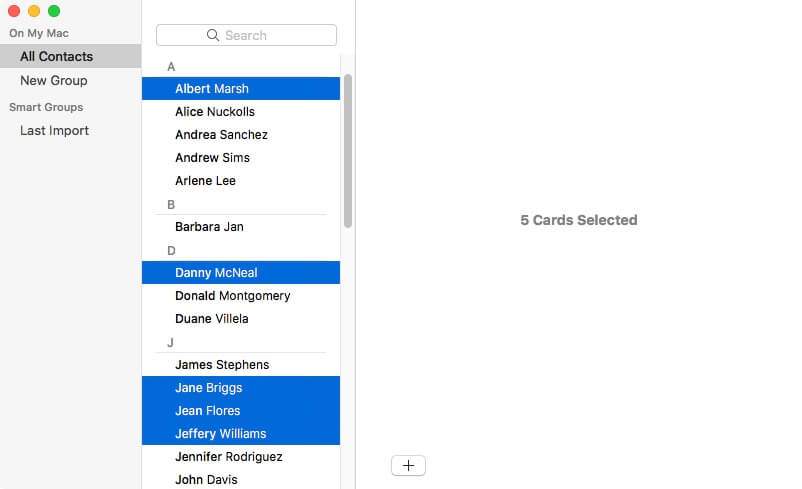
4. Press the Delete key.
5. In the message that appears, click Delete.
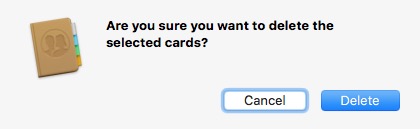
Method 2. How to delete contacts on MacBook, iMac, etc. with ContactsMate
Cisdem ContactsMate, the best contact manager for Mac, can also help you with this task. This method has a few advantages. For example, ContactsMate has a built-in Trash, which makes it easy to restore deleted contacts even without a backup.
If you want to, back up your contacts before you follow the steps below.
1. Download and install ContactsMate.
2. When you open it for the first time, click OK in the message that appears. Now the contacts on your Mac are in ContactsMate.
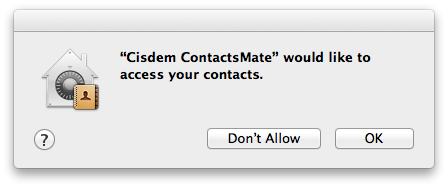
3. Select one, multiple or all contacts that you want to erase.
4. Perform a control-click and choose Delete Card.
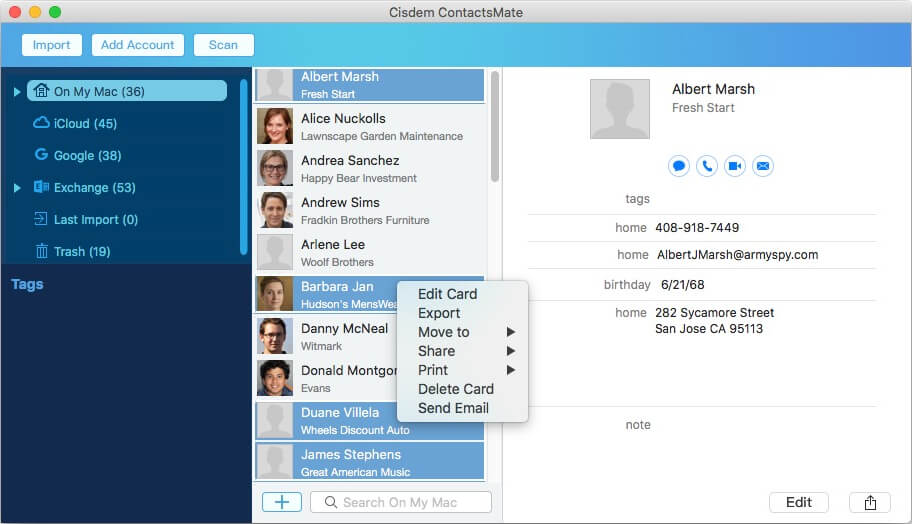
In the sidebar on the left, you can see the Trash in which the deleted contacts are kept.
Method 3. How to remove contacts on Mac with iCloud
Included with iCloud, iCloud Contacts is a web app that allows users to store, sync, view, edit, create, delete and export contacts. You can effortlessly access and use it to manage contacts on almost all Apple devices. If you have the habit of using iCloud to manage contacts on Mac, you can erase contacts using iCloud.
1. In your browser, go to iCloud.com.
2. Open iCloud Contacts.
3. Select the contact that you don’t want to keep. To mass delete contacts, select the contacts.
4. Click the gear icon in the bottom left corner and choose Delete.
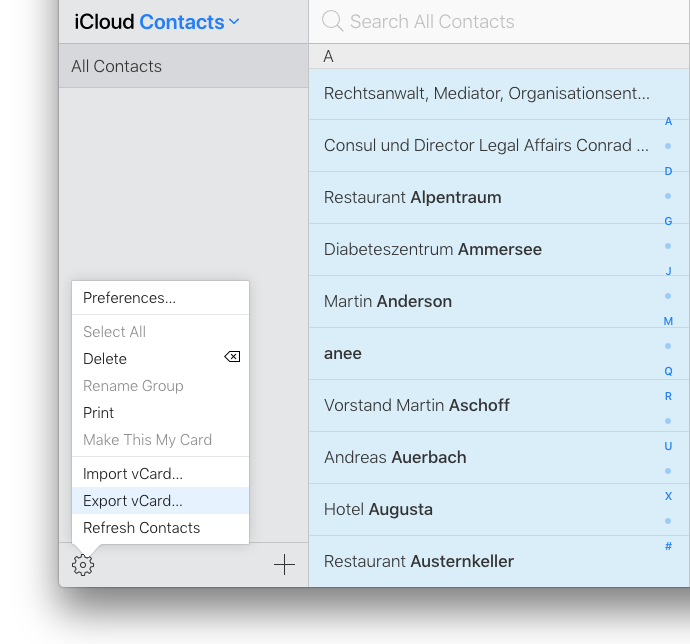
5. To confirm the deletion, click Delete in the message that pops up.
iCloud has a Data Recovery feature, thanks to which you don’t need to back up contacts before you do some deletion. To add an extra layer of safety, you can still manually create a backup.
FAQs
What do I do if I can’t delete contacts on Mac?
To answer this question, I need to mention something else first. Thanks to the Contacts app, you can add contacts directly to Mac. Also, you can access contacts from your internet accounts (such as Google) in the Contacts app on your Mac.
When you try to delete certain contacts from an internet account using the Contacts app on Mac, you will find that you can’t delete them since this is not allowed. To successfully delete them, you need do the deletion directly in the account.
If you don’t want to see all the contacts from a certain internet account on your Mac, you can actually make them disappear permanently or temporarily. To do so, go to Contacts > Accounts, remove the account or deselect its Contacts checkbox.
Can I recover accidentally deleted contacts on Mac?
Yes. If you use iCloud, you can go to icloud.com to recover your accidentally deleted contacts. Click Data Recovery. Click Restore Contacts. Then select a backup before the time you delete your contacts. Then click Restore.
How do I delete duplicate contacts on Mac?
If there are duplicate contacts, you may want to get rid of them. Mac’s Contacts app actually has a Look for Duplicates feature, helping you finding and merging duplicates. But to get the job done in a more effective and safer way, you can use this method.
Conclusion
Deleting unwanted contacts keeps your contacts list tidy. Luckily, it’s easy to do. This article talks about how to delete contacts on Mac easily in different ways. It also shares some tips that you may need. I hope it’s helpful.

With a passion for tech and writing, Sarah joined Cisdem, where she focuses on creating articles about using utility tools to enhance file management and simplify contact management.

Adrian Li is Cisdem’s Chief Engineer and serves as the editorial advisor for Duplicate Finder and ContactsMate. His work and insights have been featured in leading tech publications such as Fossbytes, TUAW, Redmond Pie, SafetyDetectives, and BestForAndroid.



