SelfControl for Mac App Review, Tutorial and Windows Alternative
 2.0K
2.0K
 0
0
SelfControl is a focus app for Mac, which aims to help a user improve focus and productivity by blocking distracting websites during a period of time the user sets. Is SelfControl app safe? What features does it offer? What do you do if it doesn’t work? Check out this detailed SelfControl app review.
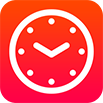 Cisdem Focus
Cisdem Focus
Block Distractions & Improve Focus on Mac
- Block distracting websites and apps
- Let you create multiple blocking plans
- Let you decide what to block for a plan: specific websites and apps, URLs with certain words, etc.
- Let you easily turn on/off a plan: do it manually, set up a schedule, use a Pomodoro timer, or set a daily limit
- Give daily, weekly and more statistics on website and app usage
- Offer a Hardcore mode and a Password mode
- Can be used for yourself, children, students, etc.
- Easy to use
- Compatible with macOS 10.12 or later
 Free Download
Free Download
SelfControl app review
What is SelfControl?
Developed by Charlie Stigler and Steve Lambert, SelfControl is a free, open source app to block websites on Mac for an amount of time. It is designed to block oneself from accessing distracting websites so that one can better focus on the task at hand.
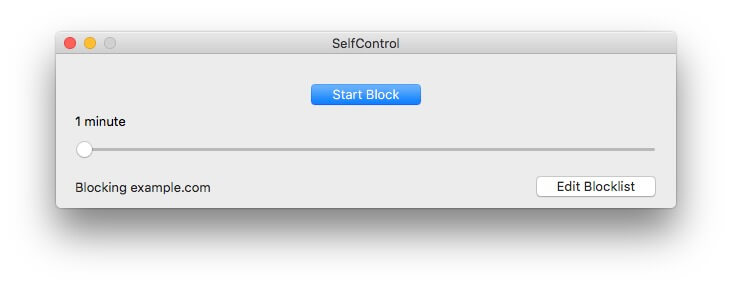
SelfControl is only available for Mac. If you are a Windows user and are looking for an app like SelfControl, check out the Windows alternative. There are also similar apps for Android and iOS.
Is SelfControl app safe?
SelfControl is safe, and there is no virus. But you may want to give it a second thought before you get the app on your Mac.
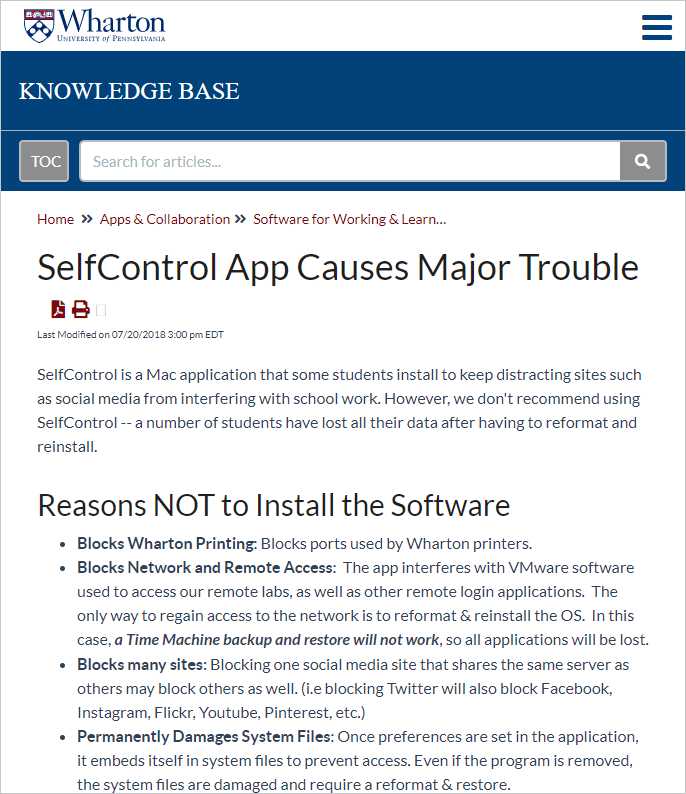
Download, install and uninstall
SelfControl is available for download on the official website. As of January 2023, the latest version is version 4.0.2, which is compatible with macOS 10.10 or later. If your Mac is running an older version of macOS, you can install version 3.0.3. The source of code of this app is available for view and download at GitHub.
This app requires no installation, which is handy.
It’s also easy to remove/uninstall SelfControl app from your Mac. But you need to be very careful with the removal. Don’t try removing SelfControl when it’s running and blocking websites. Frist, wait for the app to finish blocking. Second, quit the app. And then you can uninstall SelfControl by moving it to Trash. To completely remove the app from your Mac, which is not necessary, you will need to use Terminal.
SelfControl features and performance
SelfControl for Mac is a simple app. It has two main features, which are about what to block and when to block.
What to block
SelfControl blocks entire websites. For example, when you ask this app to block youtube.com, it will block all pages under youtube.com. If you only want to block certain pages of a website, the app isn’t for you.
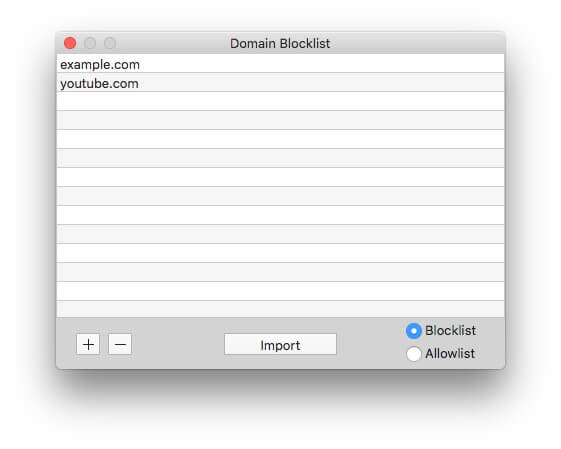
There are two modes.
- Blocklist: In this mode, SelfControl will only block the websites added to Blocklist.
- Allowlist: In this mode, the entire Internet (such as websites, emails, etc.) will be blocked except the websites added to Allowlist. Make sure you really need this mode before you enable it.
In SelfControl, there are two ways to add websites to block. You can manually add websites or import websites from the two built-in lists of websites.
When to block
Unlike some website blockers, SelfControl app for Mac doesn’t permanently block websites. It only blocks websites during the amount of time a user specifies, with the minimum period being 1 minute and the maximum period being 24 hours. When the blocking starts, a countdown window will show up. When the time period ends, you will receive a notification, and websites will be unblocked.
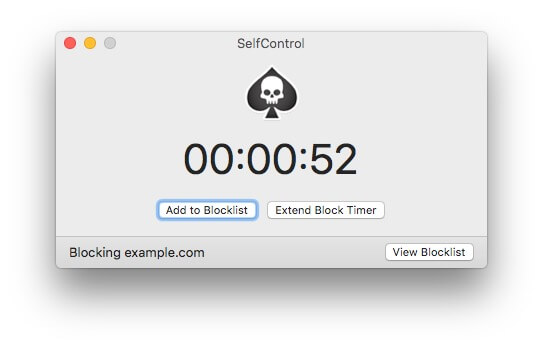
When the blocking is active, you can’t stop it. If you want to access blocked websites, just wait until the blocking ends. Once you ask SelfControl to block distractions for you, you can’t disable it early. This is why the SelfControl app can effectively block distracting websites from you yourself.
Performance
SelfControl does a good job of making distracting websites inaccessible. However, there are two main disadvantages. The blocking won’t work if you use a VPN. If a certain website is on the Blocklist, then other websites that use the same servers will also be blocked even if they are not on the list.
Some useful features are missing. For example, SelfControl doesn’t allow users to schedule website blocking. It is a rather basic app in this regard.
Summary
Pros
- Block specific websites
- Block all websites except the ones allowed
- Let users decide when to block
- Simple, easy-to-understand interface
- Help reduce digital distractions
- Help increase focus and productivity
Cons
- Potential safety risks
- Blocking can be bypassed by using a VPN
- May block the websites you need
- No customer support due to its being an open source app
- Lack of the schedule feature
How to use SelfControl app
1. Open the SelfControl app for Mac.
2. Click the Edit Blocklist button.
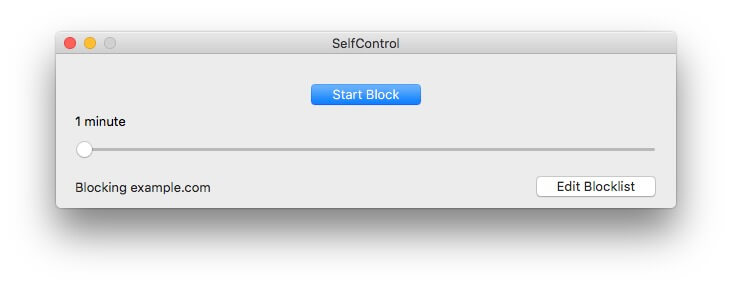
3. Add websites to block by manually entering the websites or clicking the Import button to import a list of common distracting websites.
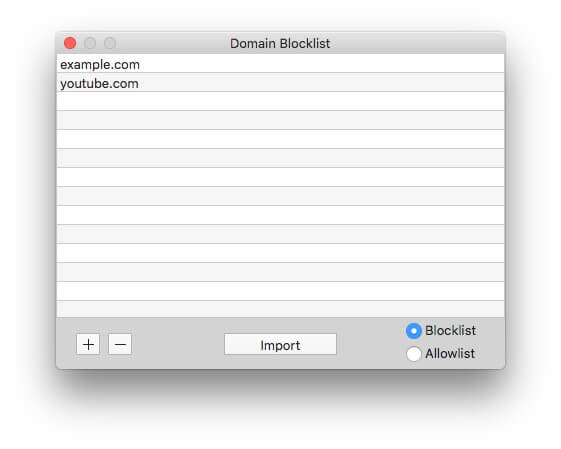
4. Set the amount of time that you want these websites to be blocked by moving the slider.
5. Click Start Block.
What to do when SelfControl app is not working
If the SelfControl for Mac app doesn’t work properly or doesn’t work at all, here are some fixes that may help.
- Clear the cache in your web browser.
- Disable the VPN if you are using one, which could fix the “does not block” issue.
- If the SelfControl app is stuck on finishing, then use the built-in solution to fix the issue.
- Remove SelfControl from your Mac and download it again.
If SelfControl still doesn’t work or this app doesn’t meet your needs, check out the alternatives.
SelfControl app alternative
For Mac users
Cisdem Focus can be a great alternative to SelfControl app for Mac. It is safer, easier to use, and more powerful.
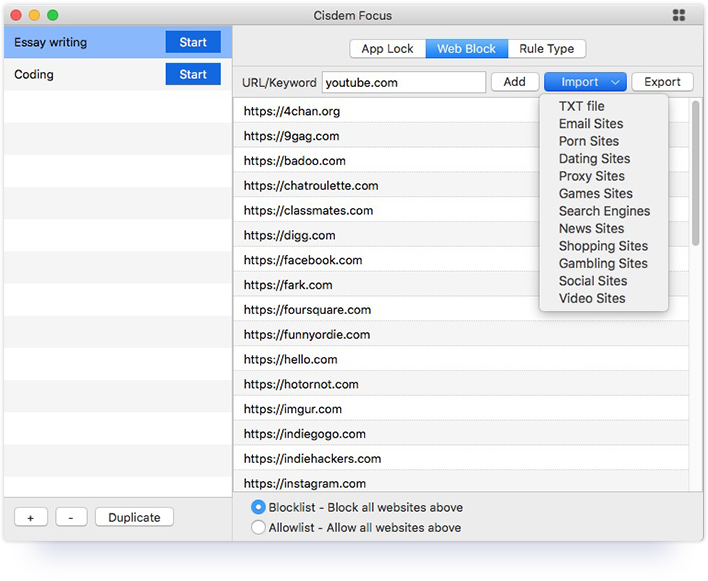
- Block apps
- Block websites, pages, categories of websites, and URLs with certain words
- Block all websites except the ones you allow
- Only block what you have specified
- Let you import/export the block list
- Only block during the time you plan
- Offer 3 ways to plan the time: Quick Start (block for an amount of time, which is similar to how SelfControl works), Pomodoro (block/unblock based on the Pomodoro Technique), and Schedule (let you schedule the blocking)
- Also let you set a daily usage limit for apps and websites
- Provide a Hardcore mode, which prevents you yourself from unblocking before the due time
- Provide a Password mode, which prevents others (such as children, students or employees) from unblocking, editing the block list, changing settings, etc.
- Easy and safe to use and configure
- Easy and safe to install/uninstall
- Compatible with macOS 10.12 or later
For Windows users
If you are looking for a SelfControl app Windows alternative, you may want to check out SelfRestraint. It is a free, open source app developed based on SelfControl for Mac and can be considered the Windows version of SelfControl. The features and interface are almost the same.
Conclusion
The SelfControl app is designed to help Mac users block distractions and better focus when self control is weak. The app works in a way that makes it’s hard for users to bypass the blocking. As a result, you can have a distraction-minimized environment to get tasks done. This SelfControl app review talks about the advantages and disadvantages of using this app. I hope it can be helpful.

Norah Hayes likes to share her tips on how to improve focus and stay motivated at work. She believes it is essential to eliminate all online distractions during work hours.

Ethan Long joined Cisdem in 2015 as a developer and now serves as the editorial advisor for Cisdem AppCrypt. He actively tests and uses Cisdem AppCrypt and other screen-time management tools to ensure AppCrypt meets its promises in real-world scenarios.



