How to Block Omegle Like Sites on Phones and Computers
 12.7K
12.7K
 0
0
Launched in 2009, the online chat website omegle.com has bacome very popular. The site was entertaining, but it was also dangerous due to explicit content.
Although omegle.com shut down in 2023, many similar sites such as omegle.life and omegle.fun are still active. They don’t require any age verification, making them easy to access for kids and teens.
This article show you how to block sites like Omagle and other unwanted websites on phones and computers.
 Cisdem AppCrypt
Cisdem AppCrypt
Restrict Websites like Omegle
- Block websites in Chrome, Safari, and more with a password
- Block specific sites and pages, URLs with certain keywords, and categories of sites
- Block all websites except those you allow
- Lock apps with a password
- Block websites and lock apps 24/7 or during scheduled times
- Easy to use
- Hard to bypass
- Help with parental controls, productivity, and privacy protection
How to block Omegle-like sites on Android
If you are an Android user, you can block your child or yourself from using websites like Omegle with the help of Cisdem AppCrypt, a website blocker and app lock rolled into one.
- Block specific websites, such as Omegle
- Block URLs by keyword, such as “omegle” and “chat”
- Support almost all Android browsers, such as Chrome, Samsung Internet, and Opera
- Apply blocking to both normal and incognito/private browsing
- Schedule blocking to be active permanently or during specific times
- Lock individual apps
- Require a password to bypass restrictions (like unblocking Omegle)
Below are the steps.
1. Install Cisdem AppCrypt.
2. The first time you launch it, set a 4-digit or 6-digit PIN or a pattern. Make sure that the password is hard for your child to guess.

3. Choose the Web Block tab.
4. In the URL field, type the website domain, such as omegle.life. Tap the Add button. Repeat this step to block similar sites.

Now these chat sites are added to the block list and not available for use. For example, when your children try to visit them in Google Chrome, the browser will display a message saying “access is blocked”.
To remove a site from the block list, tap and hold its domain in the Web Block tab and then tap Delete.
How to stop using sites like Omegle on iPhone
In addition to Android, the website blocker AppCrypt is available for iPhone and iPad, helping you easily make websites like Omegle inaccessible and providing additional benefits.
1. Install AppCrypt on your iPhone or iPad.
2. Go to the Web Block tab. Type omegle.fun or another undesirable chat site in the URL field and then tap Add.
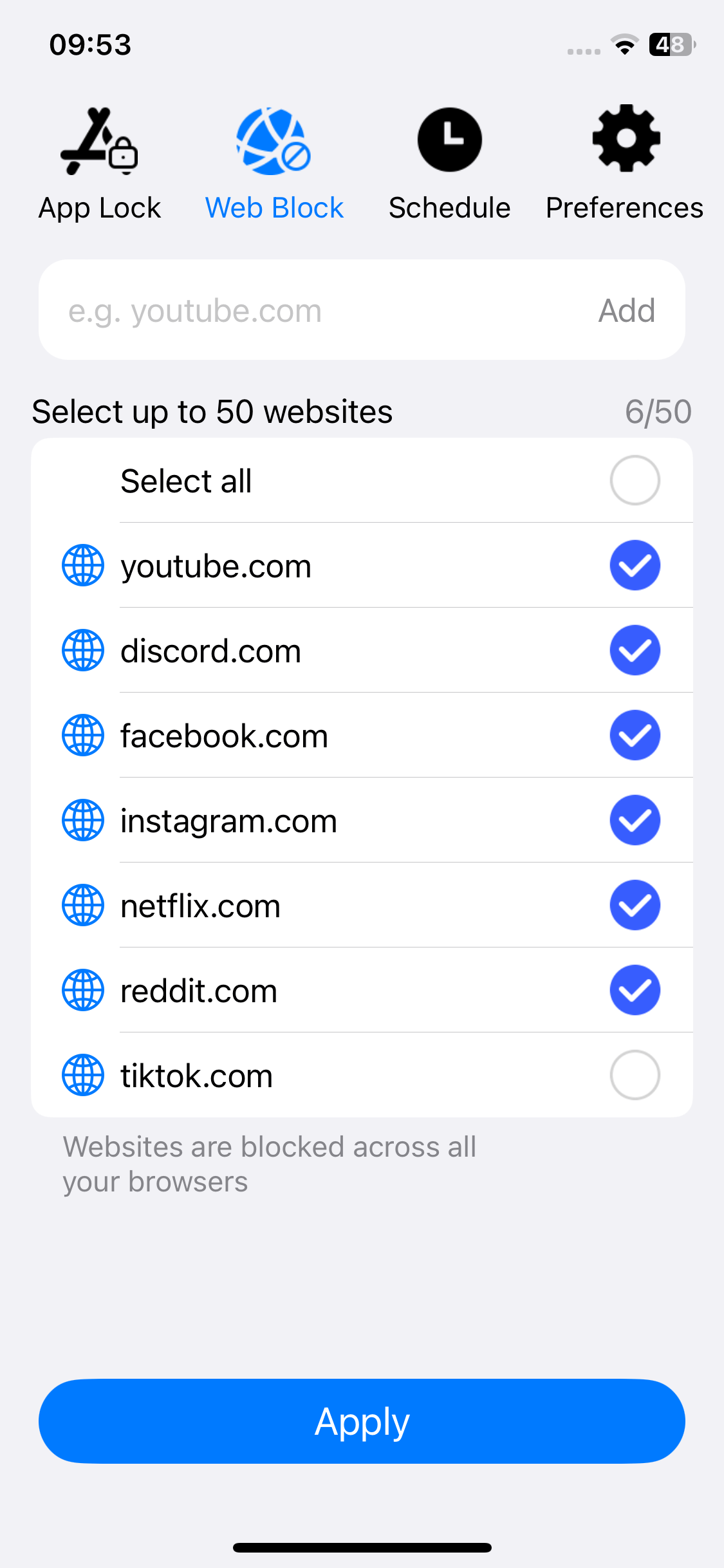
3. Go to the Preferences tab and tap Notifications. Enable Notification and then Notification unlock. Now you will be prompted to set a PIN.
Once you set a PIN, AppCrypt will be PIN-protected, which means only people who know the PIN can access AppCrypt and remove websites from the block list. If your kids don’t know the PIN, they can’t use Omegle.
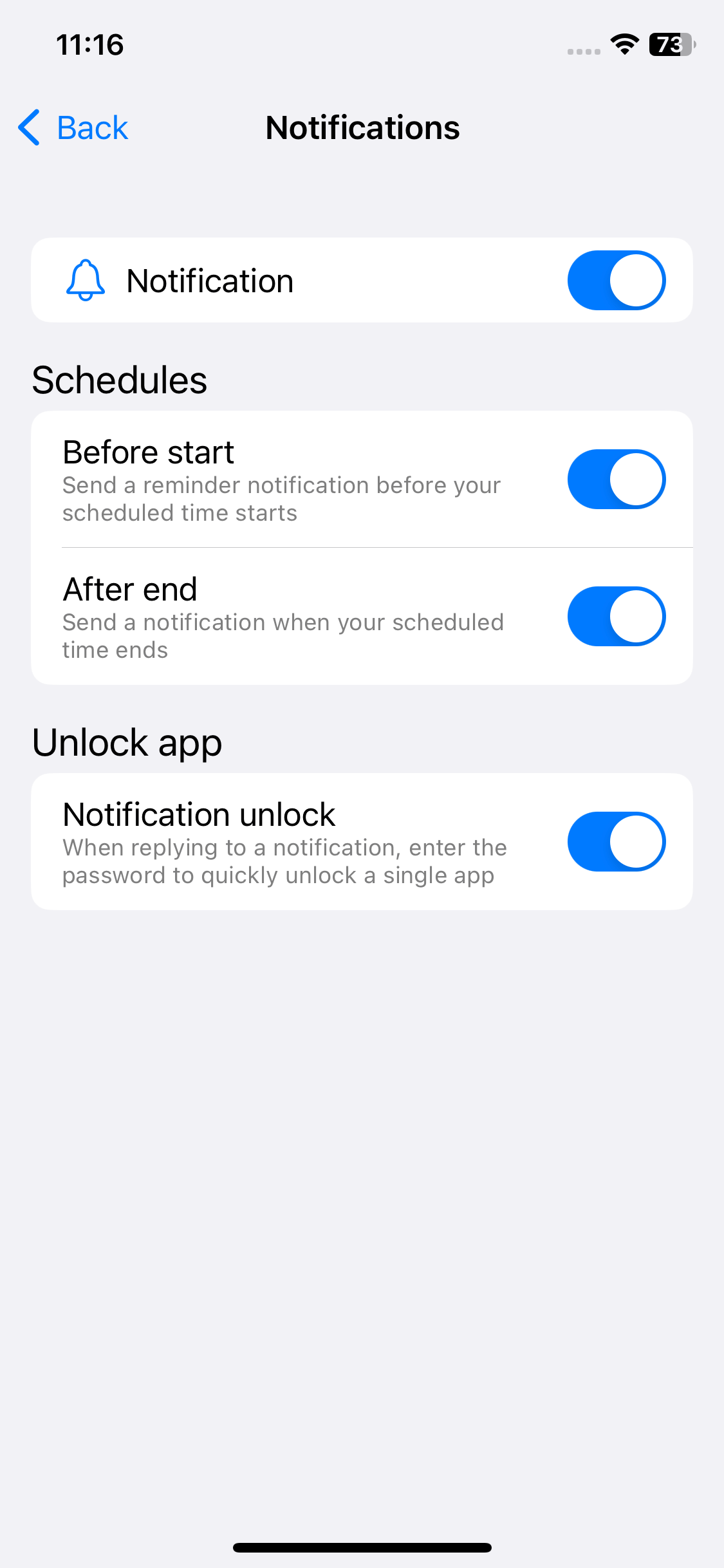
How to block Omegle and similar sites on Mac and Windows computers
Services like Omegle are accessible via a web browser, which means people can also use them on a computer. Here’s a scenario. Your son is using your or his own computer to do homework but ends up spending hours on omegle.life. To prevent things like this from happening, you can use Cisdem AppCrypt to put restrictions.
1. Download and install Cisdem AppCrypt on the computer where you’d like to restrict Omegle-like sites.
 Free Download macOS 10.12 or later
Free Download macOS 10.12 or later  Free Download Windows 10 or later
Free Download Windows 10 or later
2. The first time you open it, set a password.

3. On a Mac, click the AppCrypt icon in the menu bar and choose Open Main Window. On a Windows computer, simply click this icon in the taskbar.
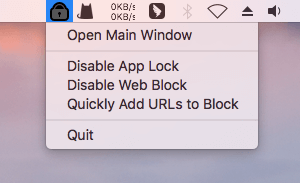
4. Enter the password to access the main window.

5. In the Web Block tab, use the URL field and Add button to add websites like Omegle one by one.
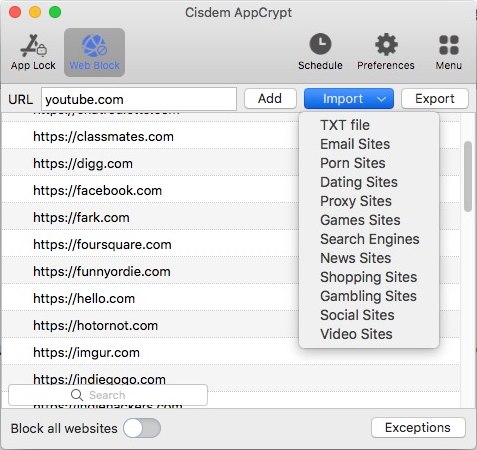
Note: This note is for Windows users. In step 5, choosing the Web Block tab will prompt you to install an essential extension.
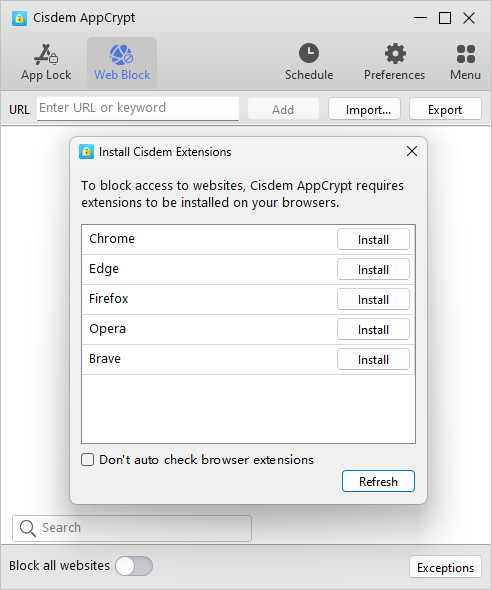
From now on, if your children try to open these chat sites on the computer via web browsers such Chrome, Edge, and Safari, they won’t succeed.
To unblock a website, under the Web Block tab as in step 5 (which requires the password), select omegle.com, control-click and choose Remove.
To make the blocking more effective, you can set AppCrypt to automatically launch at startup. In the toolbar at the top of the main window, click Preferences. Enable Launch at system startup. This way, sites like Omegle will be restricted all the time.
Websites like Omegle that parents should block
As mentioned, while original Omegle is not active anymore, there are alternatives. Parents who want to prevent children from inappropriate content and chats may want to block these alternatives.
- omegle.life
- omegle.fun
- emeraldchat.com
- thundr.tv
- omegleapp.me
- omegle.cc
- chitchat.gg
- web.omegle.onl
- camgo.com
- chatki.com
- joingy.com
Conclusion
The fact that omegle.com is gone doesn’t reduce parents’ concerns about chat services that allow minors to talk (including video chats) with strangers from around the world. Blocking Omegle and similar sites can be an effective way to protect children, teens, and young adults from potential dangers. In addition, parents can talk to their children about online safety and emphasize the importance of avoiding potentially dangerous websites.

Norah Hayes likes to share her tips on how to improve focus and stay motivated at work. She believes it is essential to eliminate all online distractions during work hours.

Ethan Long joined Cisdem in 2015 as a developer and now serves as the editorial advisor for Cisdem AppCrypt. He actively tests and uses Cisdem AppCrypt and other screen-time management tools to ensure AppCrypt meets its promises in real-world scenarios.

















