Cisdem Video Player for Windows User Guide
 2.3K
2.3K
 0
0
Cisdem Video Player is a free multimedia player. It supports most multimedia formats, 1080P/4K/5K/8K HD videos, and plays them smoothly with no codec packs needed. It is also a lite multimedia converter tool, which allows you to convert the multimedia files to most popular formats. Below is an instruction to help you know more about Cisdem Video Player.
Part 1 Download & Install
1. You can download the installation package of Cisdem Video Player from the below link.
2. Install Cisdem Video Player with the downloaded package.
Double-click the .exe file to run it.
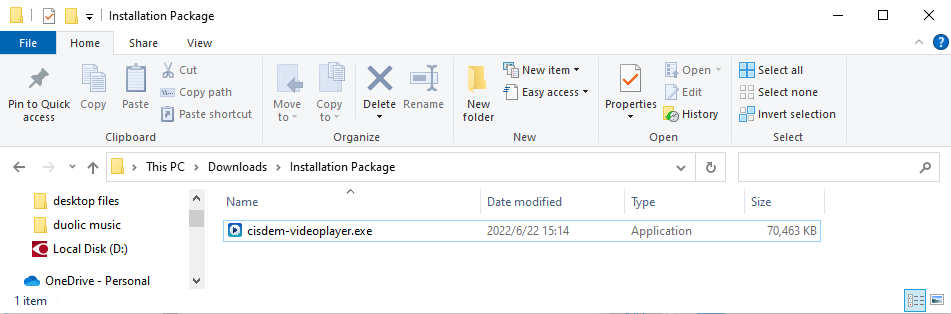
Select a folder to install the program (It is recommended to save it under D: drive instead of C: Drive)
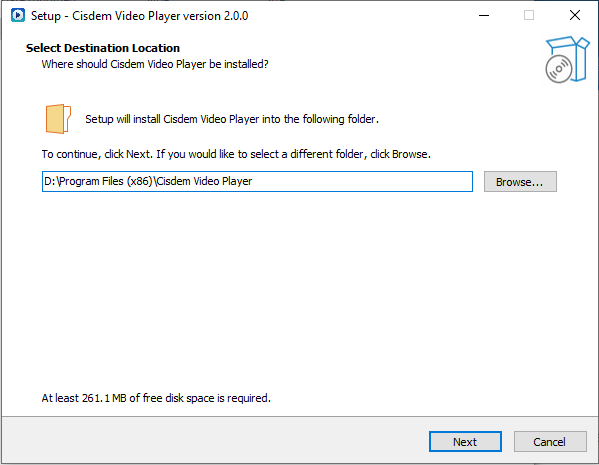
Click Next > Next > Install to continue the installation process, when the below window appears, it means that the program has been installed successfully.
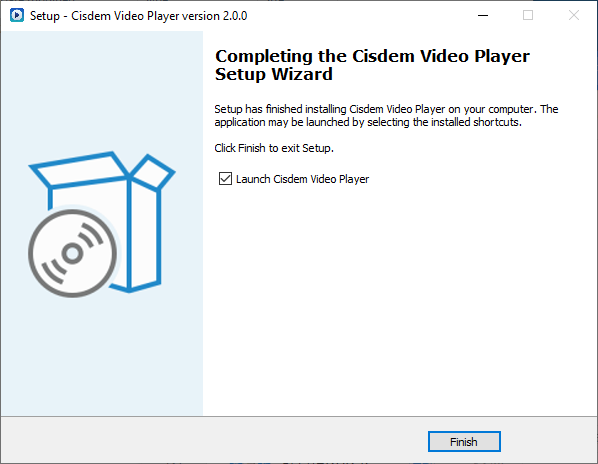
Part 2 Activation (Optional)
After installing the program, you need to activate the program if you want to use the full version features.
1. Find Cisdem Video Player on the desktop or in the folder where you installed it, double click to run it, and then click the Help> Activate Cisdem Video Player
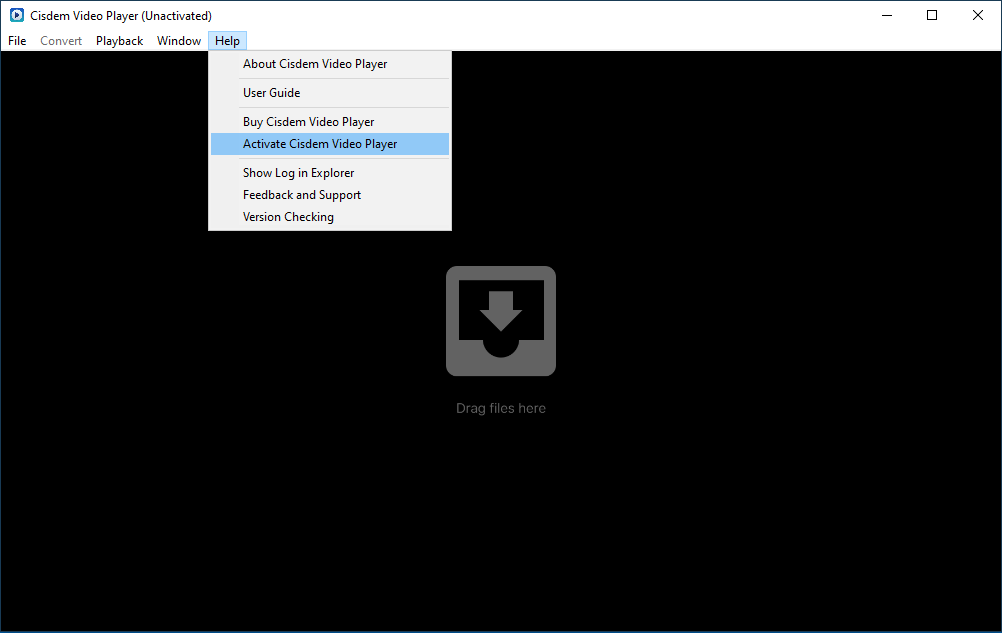
2. Copy-n-paste the license code into the popped-up window, click Activate.
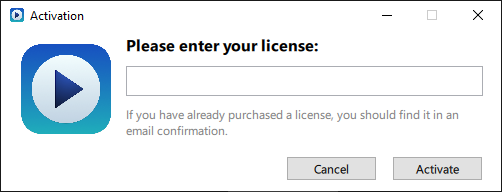
Part 3 Application Operating
Part 3.1 How to play videos?
Step 1 Add videos
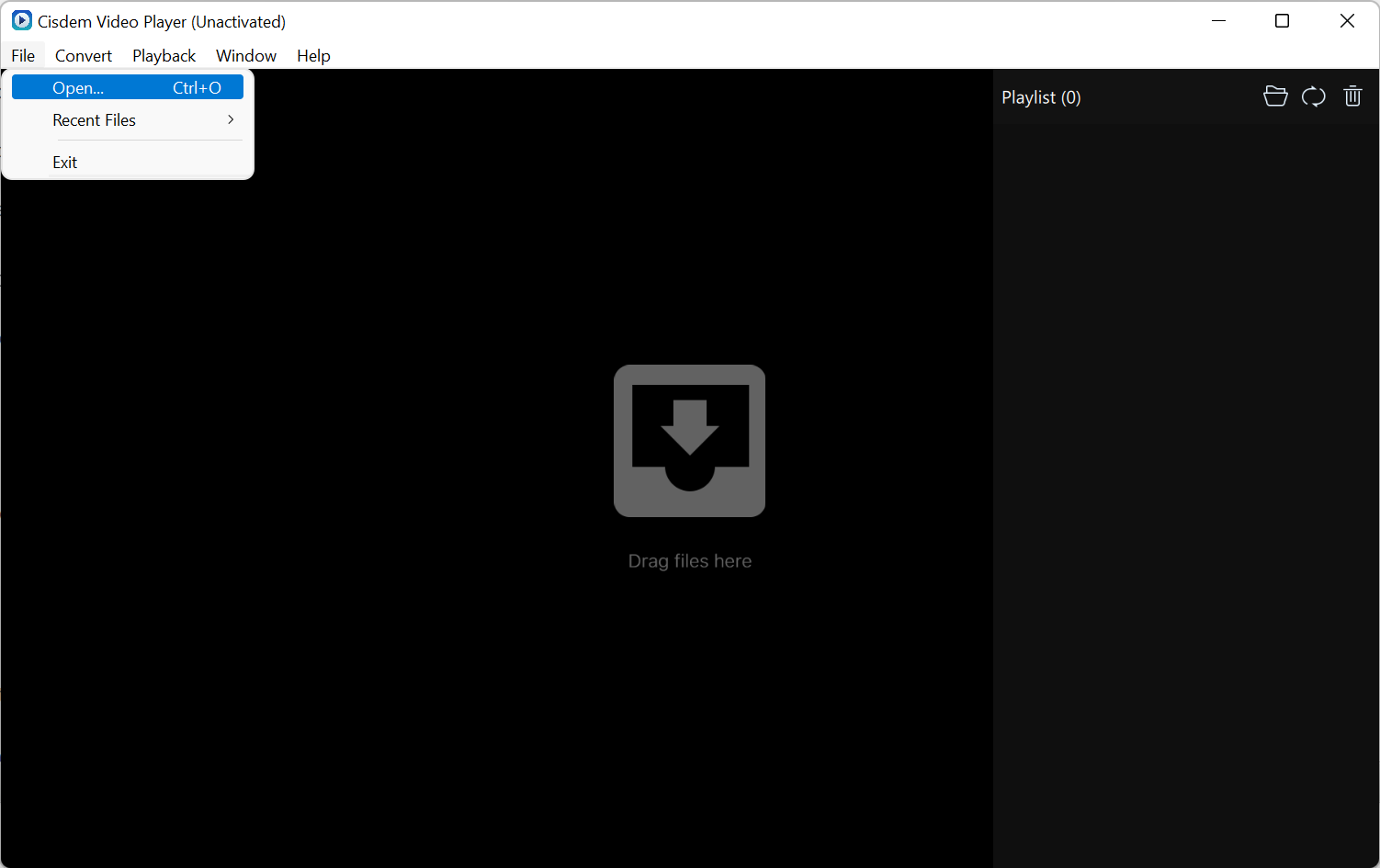
Cisdem Video Player supports importing both videos or the folders include videos, and there are 4 ways to import them:
1. Drag-n-drop the target videos/folders on the main interface directly.
2. Click File > Open File on the menu bar, select the videos/folders you want to play.
3. Click ![]() on the playlist, select the videos/folders you'd like to play.
on the playlist, select the videos/folders you'd like to play.
4. If you want to fast locate the previous videos you played before, you can directly find them through File > Open Recent on the menu bar.
Step 2 Play videos
The video will automatically play when imported into Cidem Video Player, and the following introduction may help you customize the playback as you like.
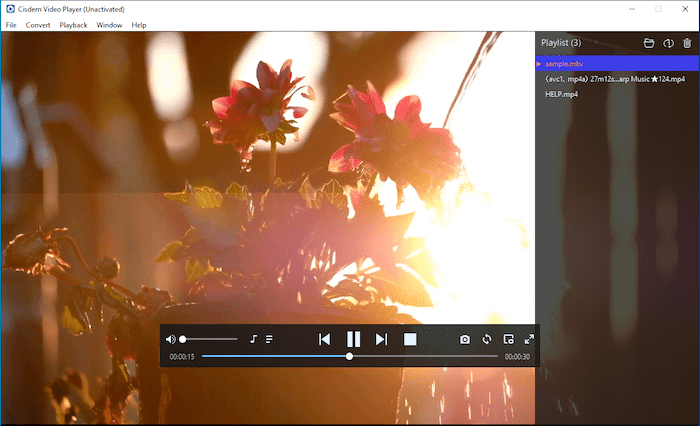
Play/Pause: To play/pause the video, you can click ![]() or
or .png) on the playing interface, or directly press "Space" on your keyboard.
on the playing interface, or directly press "Space" on your keyboard.
Stop: To stop the video, you can slide .png) far left on the playing interface, or directly press "Option+S" on your keyboard.
far left on the playing interface, or directly press "Option+S" on your keyboard.
Previous: If you want to play the previous video in the playlist, you can click  on the playing interface.
on the playing interface.
Next: If you want to play the next video in the playlist, you can click  on the playing interface.
on the playing interface.
Volumn+: To increase the video's voice, you can slide 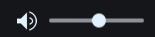 right on the playing interface, or directly press "Up" on your keyboard's direction keys.
right on the playing interface, or directly press "Up" on your keyboard's direction keys.
Volumn-:To decrease the video's voice, you can slide 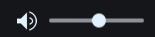 left on the playing interface, or directly press "Down" on your keyboard's direction keys.
left on the playing interface, or directly press "Down" on your keyboard's direction keys.
Audio: To select soundtracks, click .png) on the playing interface, select "Soundtracks", you also switch the stereo mode through "Stereo".
on the playing interface, select "Soundtracks", you also switch the stereo mode through "Stereo".
Subtitles: To upload external subtitle files, you can click  > Choose Subtitles..., then select the subtitle files (.srt and .ass supported).
> Choose Subtitles..., then select the subtitle files (.srt and .ass supported).
Take Screenshot: To take a screenshot of the video, you can click  on the playing interface, or directly press "Command+P" on your keyboard.
on the playing interface, or directly press "Command+P" on your keyboard.
Full Screen: To play the video in full screen, you can click  in the playing interface, or directly press "Control+Command+F" on your keyboard.
in the playing interface, or directly press "Control+Command+F" on your keyboard.
Tips: Instead of playing in full screen, and you want to zoom to maximum window, you can directly double click the title bar, the play window will auto resize to the maximum.
Click  , you can switch to the Playlist mode, all the uploaded videos will be displaying on the Playlist, and you can manage all the videos there.
, you can switch to the Playlist mode, all the uploaded videos will be displaying on the Playlist, and you can manage all the videos there.
Switch video: Just double click the video you want to switch to on the playlist.
Remove video: You can directly click the "x" after the video's name or select the target video, click  , then the target video will be removed from the playlist.
, then the target video will be removed from the playlist.
Play Mode: There are 4 modes Play in Order , Play in Loop
, Play in Loop , Play Single in Loop
, Play Single in Loop , and Play in Random
, and Play in Random , you can directly click the mode button to change the play mode.
, you can directly click the mode button to change the play mode.
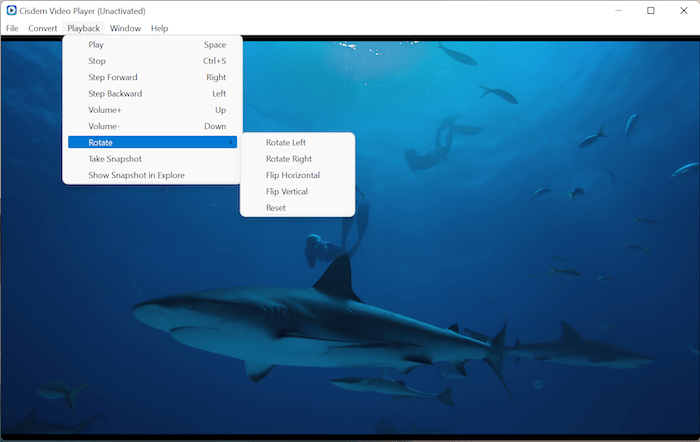
Rotate: You are allowed to rotate the played video to different degrees by clicking Playback > Rotate on the menu bar, and then select a proper degree on the drop down box.
Show Snapshot in Explore: All the screenshots you took will be saved in an auto-generated folder, click Playback > Show Snapshot in Explore on the menu bar, you can fast locate the screenshots.
Part 3.2 How to play videos with Seperate Mode?
Sometimes you may need to separate the video playback window, playlist and control bar into different monitors, so that you can control the playback of videos and playlist without affecting other people's viewing of the video. In this case, you can turn on the Separate Mode by following the steps below:
Step 1 Click Window > Separate Mode to turn on Separate Mode
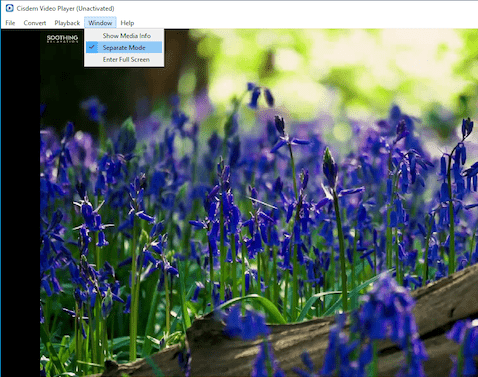
Step 2 Drag the video playback window, playlist or control bar to any monitor you like
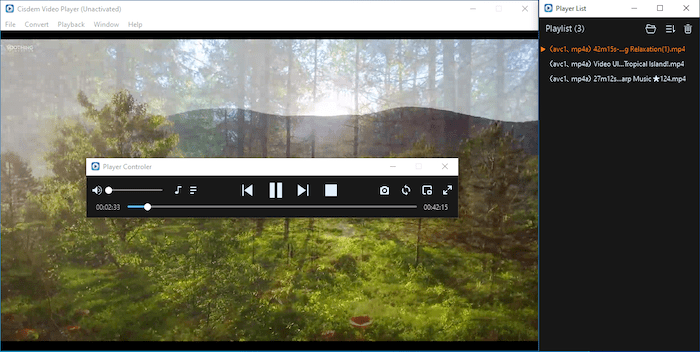
Part 3.3 What is Incognito Mode?
Click Playback, you can choose to whether turn on/off the Incognito Mode, if it shows a check mark icon in front of Incognito mode, it means the Incognitor mode is turned on.

From the time when you turned on Incognito Mode, all the changes you make on the playlist (like adding/removing video files, changing play mode or changing the orders of the video files in the playlist) will not be remembered. When you relaunch the program, the playlist will be restored to its original state before you turned on incognito mode.
Part 3.2 How to convert video?
Step 1 Add videos
Cisdem Video Player supports importing both videos or the folders include videos, and there are 4 ways to import them:
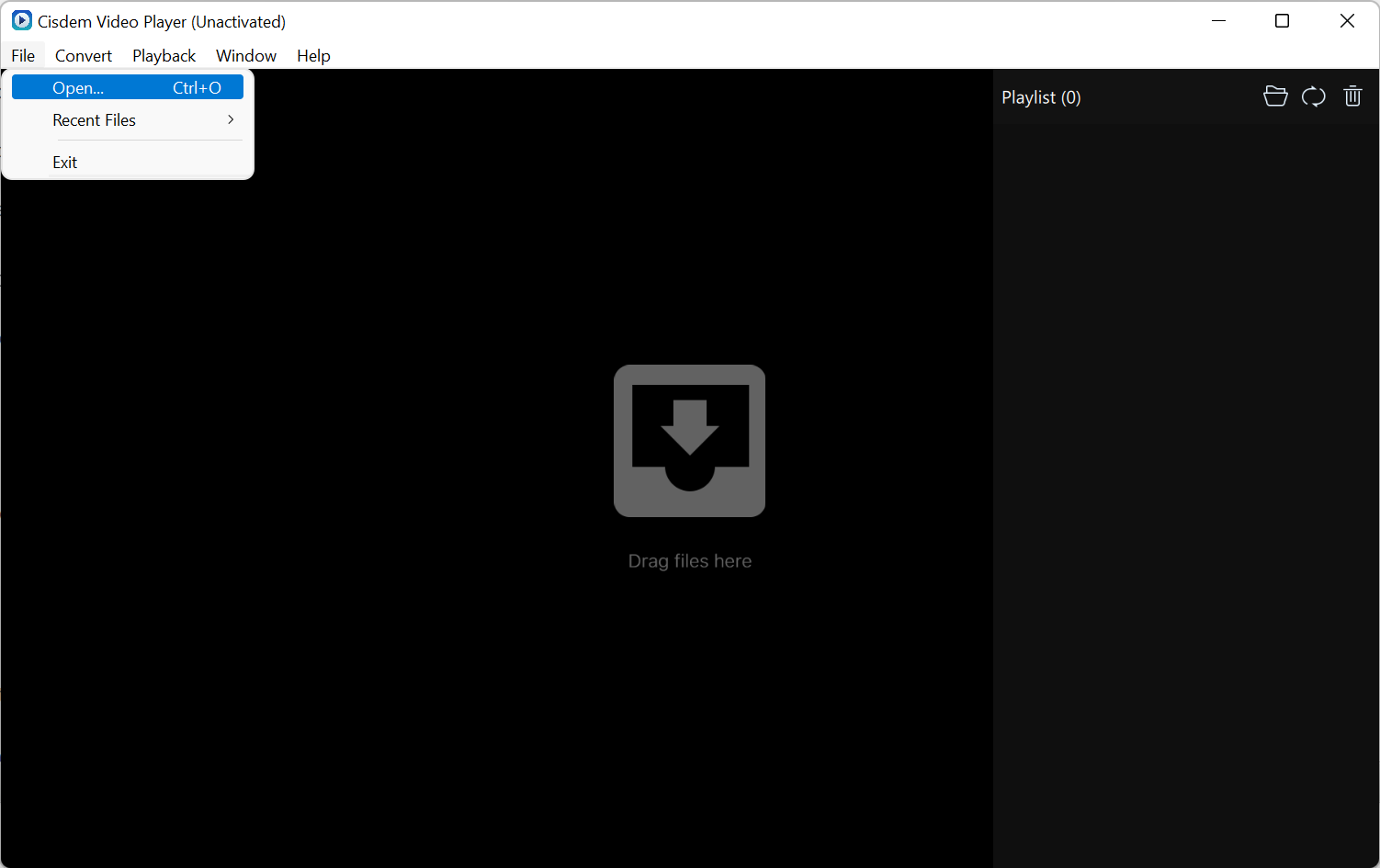
1. Drag-n-drop the target videos/folders on the main interface directly.
2. Click File > Open File on the menu bar, select the videos/folders you want to play.
3. Click ![]() on the playlist, select the videos/folders you'd like to play.
on the playlist, select the videos/folders you'd like to play.
4. If you want to fast locate the previous videos you played before, you can directly find them through File > Open Recent on the menu bar.
Step 2 Convert video
Click ![]() on the playing interface, or click Convert on the menu bar, select a proper format you need to convert to.
on the playing interface, or click Convert on the menu bar, select a proper format you need to convert to.
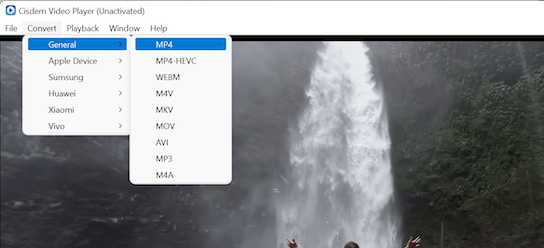
You can edit the video name, choose another save location or change the resolution rate on the following window, and then click  when everything is done.
when everything is done.
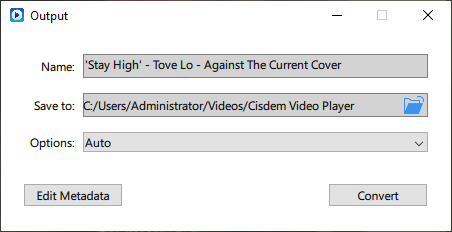
Tips: You can click 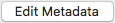 to edit the media data of the converted video.
to edit the media data of the converted video.
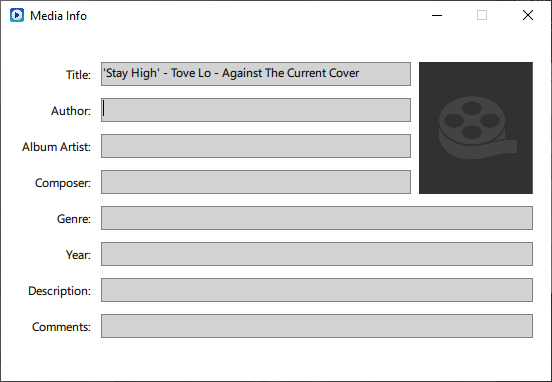
Part 4 Update Application
We always suggest users to use the latest version of the program.
When you launch Cisdem Video Player, Cisdem will auto check for updates.
Also, you can click Help > Version Checking... to manually update it.
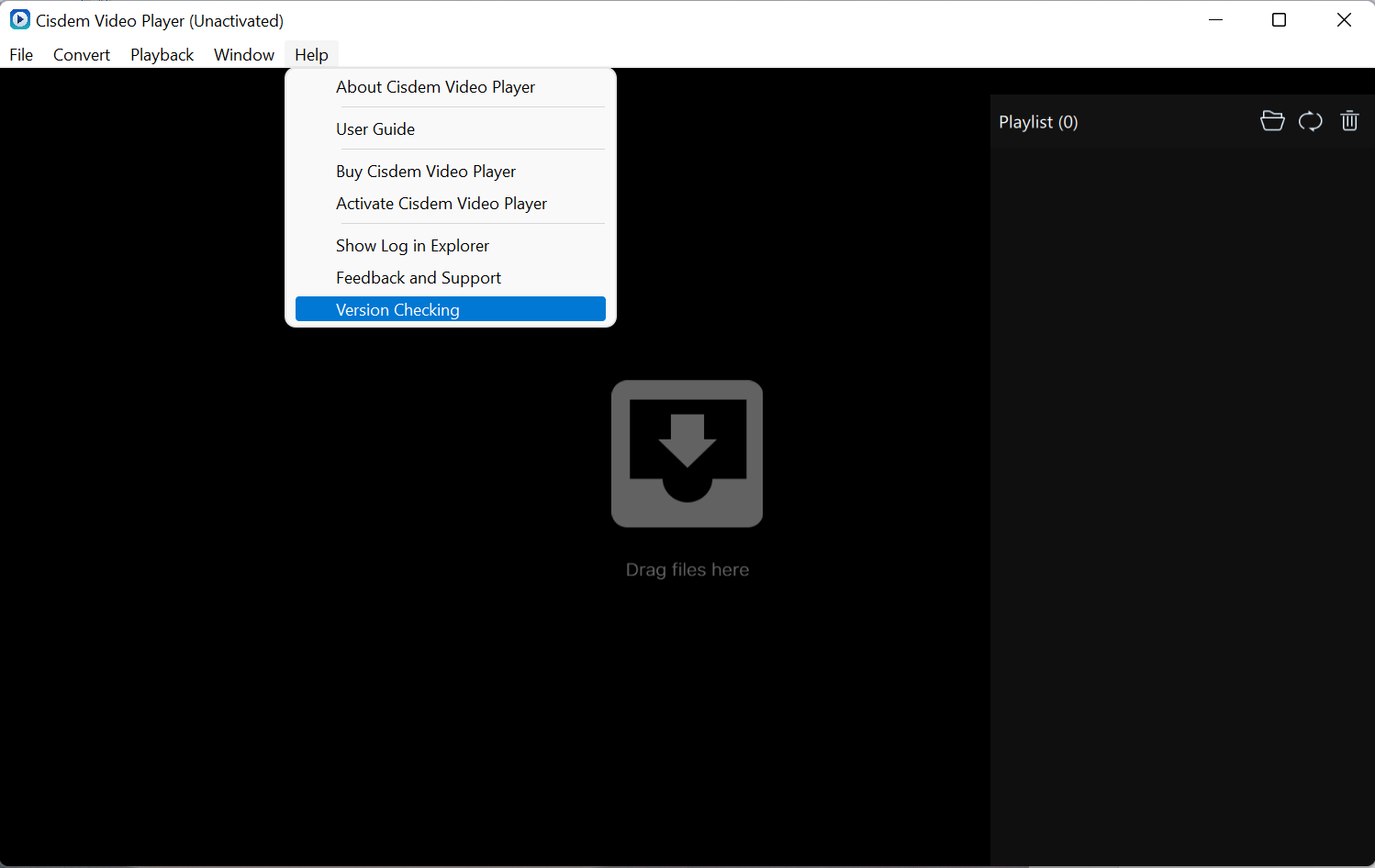

Traci Gordon has worked as a tester in a software company for 8 years, she believes that the best software should be a tool that can help users accomplish what they need with the simplest steps.

Ryan Li is a senior developer at Cisdem. Since joining the company in 2017, he has led the development of Cisdem Video Converter and now serves as the editorial advisor for all articles related to Video Converter.




 Free Download
Free Download