Increasingly, Windows and Mac users are paying more attention to information security and data privacy. What measures shall we take to ensure safety, especially for those confidential and sensitive folders? The best way, I think, is putting a password on a folder, since it can keep the malicious invasion out of the door.
Nevertheless, how to password protect a folder? Here I will provide the quick and simple methods of password protecting a folder for you.
Password Protect Apps on Mac & Windows
- Lock apps with password, such as Photos and WhatApp
- Record failed attempts to open locked apps
- Block websites and pages
- Let you lock apps and block websites permanently or at certain times
- Easy to use
- Hard to bypass
- Help protect privacy
 Free Download macOS 10.12 or later
Free Download macOS 10.12 or later  Free Download Windows 11/10/8/7
Free Download Windows 11/10/8/7
Things to Learn by Heart When Password Protecting a Folder
- If your folder is very private and personal, I advise you to use a paid and standard application. Since your password will be easily crack in the case of using junk software or simple locker.
- Enter a familiar password that you have already kept it in mind. If you forget the password, you may lose lots of time to get it back.
- Remember backing up your folder. Those bad guys are able to delete your password protected folder when they can’t open it.
- Save your locked folder in a special location. Don’t put it in a prominent place, such as desktop. Then nobody can find your folder at short notice, only you.
How to Password Protect a Folder in Windows
In contrast to Mac operating system, it is difficult for you to find a way to lock folders in windows without installing extra software. Many methods recommended are using a piece of software. For people who don’t like using extra application, I am glad to share a way on how to password protect a folder in Windows by its built-in set in this section.
- Create a new folder in any location and name it. Open the folder and right click on the empty space. You can rapidly create a new Text Document from the context menu.
.jpg)
- Open the document up and paste the following string into the contents of the document. After that, change the ENTER_PASSWORD_HERE text with the password that you would like to set.
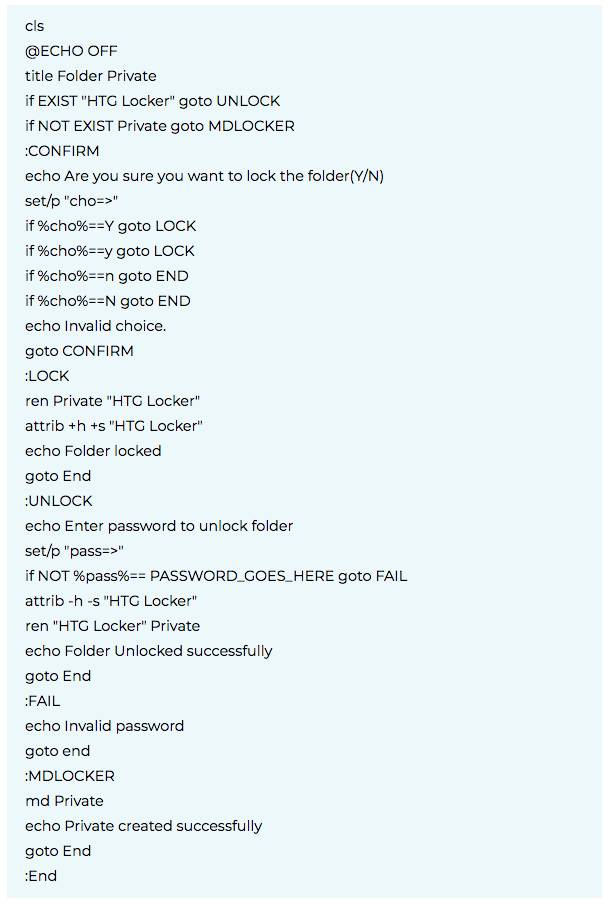
- Next, navigate to File > Save As. Click the dropdown menu of Save as type and select All Files. After saving the file as locker.bat, you can delete the original text file and run batch file by double clicking on it. A new folder named Private will be created, just feel relieved to add all the stuff that you intend to password protect to the Private folder.
.jpg)
- Run the batch file again, you will be asked Are you sure you want to lock the folder(Y/N), press Y and hit Enter to password protect a folder. At this time, the Private will disappear. Now, if you want to view the folder, you need type a correct password.
.jpg)
Tip: If you forget your password, you can right click the folder and choose Edit. Then, you will find the password of the folder. But don’t operate these steps in front of others, in this case, you may know your secret folder.
How to Password Protect a Folder in Mac OS X
People always use Disk Utility or freeware to password protect a folder on Mac. You can google for the answer, or read this post Two Practical Ways to Password Protect Folders on Mac. If you think it’s not enough, now I am willing to introduce another free method to you. Have you heard using Terminal to lock a folder on Mac? In this part, I am going to show you how to lock a folder on Mac and call the folder Tab.mp4.
- Turn on Terminal from Spotlight or the Utilities folder in Applications. Then white down cd Desktop and Hit the Enter key to focus Terminal on your desktop.
- Next type zip -e Tab.zip Tab.mp4/*. As I named it Tab.mp4 before, so it should be the same folder name. What's more, Locking folder must add code /*.
- Press Enter again, you will need write Enter password and Verify password. Just a moment, you folder will be converted to ZIP format. If you want to view it, it has to give a right password.
Tip: If your folder name has a space, you need add \ between words. For example, once you name your folder as My Secret.png, it should be zip -e my/secret.zip my/secret.png/*.
Strongly Recommend: Try Third-party Applications
Free methods provide great protection for Windows and Mac users. But sometimes it might don’t work efficiently. So if you want to be more convenient, you can use third- party apps.
- Folder Guard for Windows. It’s a brilliant application that you can use to restrict access to files, folders, and other Windows resources. With it, all important files and folders can be locked. Meanwhile, the password protected folder wouldn’t be hided until you enter a valid password. Moreover, you are able to protect private system files from destruction and modification, disable access to Control Panel and removable drives.
.jpg)
- BetterUnarchiver for Mac. It is a powerful and flexible program to compress and decompress file and folder on Mac. BetterUnarchiver has a great ability to password protect zipped files and folders. Thus you can compress your file or folder into ZIP, 7Z or Tar format and then set a password. As I show you before, BetterUnarchiver is also an unarchiver program, so you can open your locked file or folder directly via it after you typing the password.
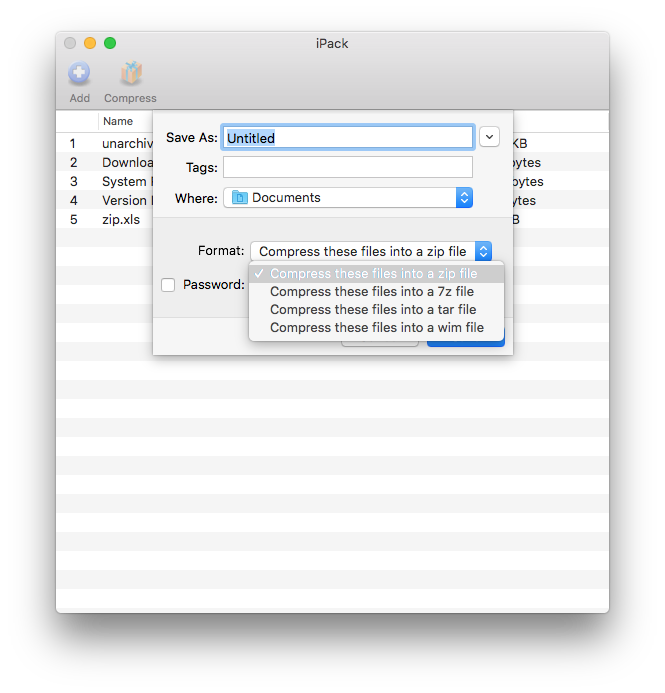
Bonus Tool for Mac and Windows Users
Besides password protecting files and folders, do you have other sensitive things need be protected? Like Facebook, WhatsApp, Skype, Email and so on. Actually, password protecting your applications on computer is vital. So guys, try AppCrypt, it really awesome.
 Free Download macOS 10.12 or later
Free Download macOS 10.12 or later  Free Download Windows 11/10/8/7
Free Download Windows 11/10/8/7
Key Features of Cisdem AppCrypt:
- Lock any apps that you want them to be private
- Make encryption schedule to password protect apps at specific times
- Exit inactive locked apps voluntarily for safe measures
- Keep records of failed attempts to password protected apps


Norah Hayes likes to share her tips on how to improve focus and stay motivated at work. She believes it is essential to eliminate all online distractions during work hours.
 Free Download macOS 10.12 or later
Free Download macOS 10.12 or later  Free Download Windows 11/10/8/7
Free Download Windows 11/10/8/7 .jpg)
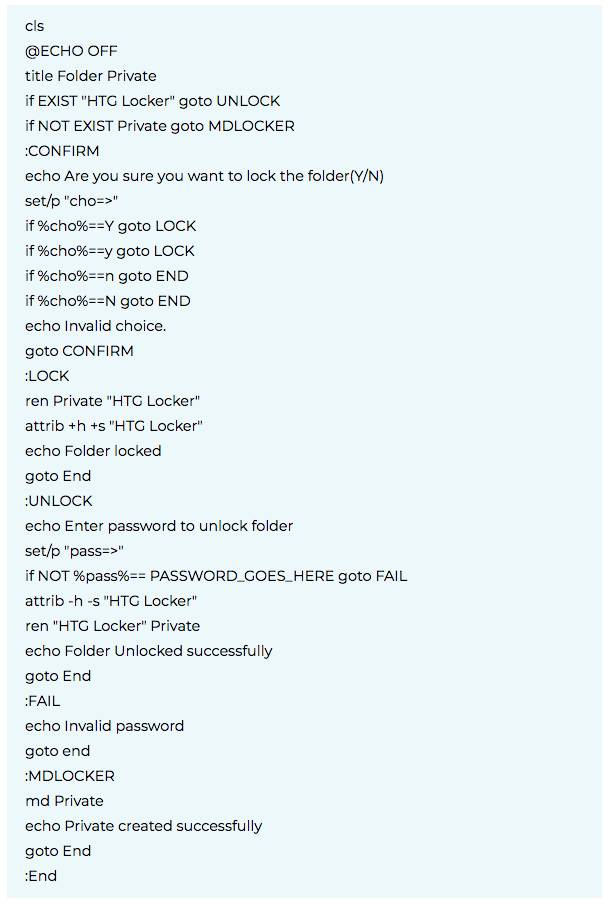
.jpg)
.jpg)
.jpg)
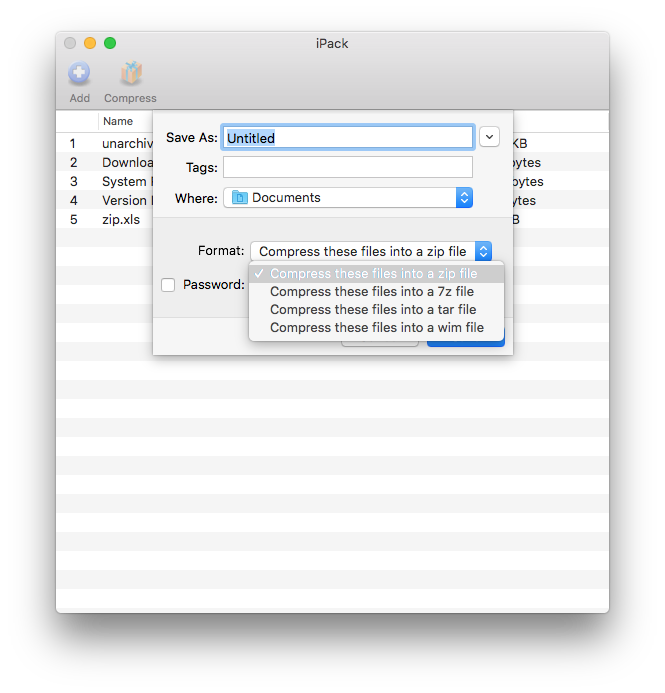
 Free Download macOS 10.12 or later
Free Download macOS 10.12 or later  Free Download Windows 11/10/8/7
Free Download Windows 11/10/8/7 

Grumpy
The methods have been discussed in great detail. Good as always! I never have had any problems with your methods. And I am pleased that your post still will be updated. I will continue to focus on it.