We often use email to share our daily life with friends who lives far away. And in business, we often use email to send sensitive information, social security numbers, banking info, business secrets, important documents and so on. But our email contents and attachments can be easily captured by others if we don’t encrypt and secure our email. However, there are ways to keep our email secure from prying eyes. In this article, we'll discuss what you need to encrypt and how to secure your email and keep email confidential, regardless of the particular email service you use.
If you use unencrypted connection from your email provider to your Mac while you check or send email messages, others on your network can easily capture your email login credentials and any messages you send or receive. When you send unencrypted email messages over the Internet, bad guys can intercept a message as it bounces from server to server on the Internet.
If you don’t use encryption software to encrypt your email messages from an email app and store them on your Mac, a thief or snoop might be able to access to them. And somebody can easily open your email app to read the email messages you sent if you forget to encrypt the email app.
To sum up, to encrypt and secure your email effectively, you should encrypt four things: the connection from your email provider; your actual email messages; your stored, cached, or archived email messages; and your third-party email app.
To encrypt and secure the connection between your email service provider and your Mac or other device, you need to set up Secure Socket Layer (SSL) or Transport Layer Security (TLS). Secure Socket Layers (SSL) is the industry standard for creating an encrypted link between a web server and a browser. It prevents your network from being tapped into.
If the email web address starts with "https" rather than just "http" you will know you are using SSL encryption. If you use a email apps like Microsoft Outlook to send and check your email, you should still try to use SSL/TLS encryption, it's usually in the advanced settings. For safety's sake, email providers who supports SSL/TLS should be your first choice.
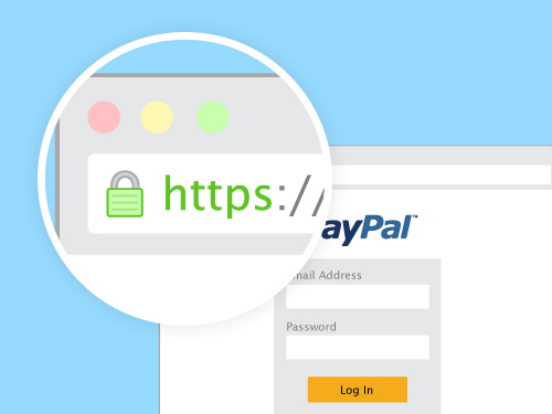
Before encrypting your email messages and contents, you should know that there are two common forms of message encryption which include OpenPGP and Secure/Multipurpose Internet Mail Extensions (S/MIME). Both require you and your contacts to install security certificates on your Mac and exchange strings of characters called public keys.
So in order to encrypt your email messages and contents during transit, you’d better use your email service’s built-in encryption features or try some free and commercial software and web browser add-ons, such as Microsoft Outlook, PGP Desktop Email or CipherMail, that support one of the two common message encryption forms. And you can also use Enrypto to encrypt your email files and folder before sending.
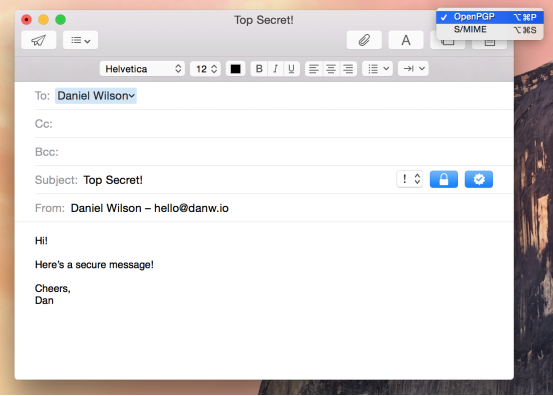
If you always use an email app on your Mac rather than checking your email via a Web browser, you should make sure that your stored email file is encrypted so that others can't access your saved messages if you lose your Mac or someone steals it. To encrypt your stored email file, first, you should find where your email app stores your email data; second, you can use Disk Utility to create a password-protected folder which contains your email data.
Step 1. Open Disk Utility from the Application/ folder or by searching for it in Spotlight, then go to File > New > Disk Image from Folder, and select the folder which contains your email file and data. Then click “Image”.
Step 2. Set the Image Format to “read/write” and the Encryption to “128-bit AES”. Choose a strong password and uncheck the box saying “Remember password in my keychain”, then click OK. An encrypted disk image will be created based on the folder you specified, it may take a while if your email folder is large or your Mac is slow.
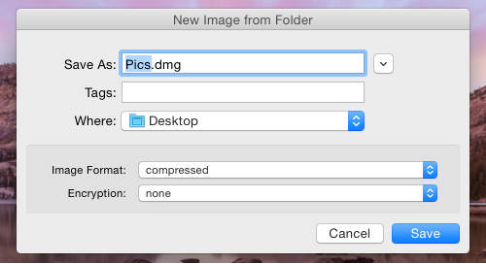
Password-protecting your email apps is not difficult to implement. You can easily secure and encrypt your email apps with the help of a app locker like Cisdem AppCrypt which allows you to block apps like Contacts, Quicken, Photo, iTunes, Safari, Mail, etc. on your Mac. You can protect your apps from unwanted eyes simply by setting a password and adding the apps to lock to the lock list, no one is able to access your protected apps without the correct password.

In conclusion, your private and sensitive information will be securely transferred through email if you use above ways to encrypt and secure your email. And it is necessary for you to install some Apps for Mac Security and Protection to help build a safe email transferring environment.

Norah Hayes likes to share her tips on how to improve focus and stay motivated at work. She believes it is essential to eliminate all online distractions during work hours.
Kirk
To tell the truth, not everyone pays attention to encrypting emails. But as a business man who frequently contacts with customers using email, i think it is very important to encrypt email.