Spreadsheet has been around for several decades, until 2007, Apple’s Numbers app began to give Mac user a new and different experience in working with spreadsheet. As we get familiar with iWork Numbers to create or manage a spreadsheet, it becomes indispensable to us. In case of any disappeared, unsaved or lost Numbers files, that would be a nightmare.
In this guide, we will walk you through 8 ways to recover a Numbers file on Mac, no matter you has iCloud backup or not, or it is disappeared, unsaved or deleted by mistake.
Recover Unsaved, Disappeared and Deleted Numbers File Easily!
- It can recover unsaved, disappeared, recently or permanently deleted, formatted and lost Numbers spreadsheet.
- It also recover Pages, Keynote, Word, Excel, PowerPoint, PDF, Text and other documents
- It can recover Numbers document from internal and external storage devices
- It can restore Numbers file from iCloud directly
- It can preview Numbers file before recovery
- Support restoring 1000+ types: video, audio, photo, email, archive.
- Repair corrupted videos and photos
- Restore files from crashed Mac
- Recover files to local drive or Cloud platforms
- Support disk backup and recovery
 Free Download macOS 10.9 or later
Free Download macOS 10.9 or later
Best Way to Recover Unsaved, Disappeared or Deleted Numbers File on Mac
Do you want to regain a quick access to your Numbers document that is disappeared, unsaved or deleted? Using a dedicated data recovery program brings in a higher-rate recovery in a shorter time.
Cisdem Data Recovery for Mac is a trustworthy program to recover all kinds of files (iWork Pages, Numbers, Keynote) from all major Mac-supported storage devices, such as USB drive, HDD, SSD, digital camera, SD card, CF card, MP4 player and more. This highly rated and dependable tool provides professional recovery solutions for data loss under different situations: deletion, format, system crash, virus attack, power off, system update or downgrade, human error, etc. And it has the iCloud mode to recover files directly from your iCloud backup.
Why Cisdem Data Recovery for Mac?
- Support 1000+ file recovery: video, audio, image, document, archive, email, etc.
- Recover files from both internal and external storage devices
- Recover files from crashed Mac
- Both quick scan and deep scan to find most files
- Find and retrieve unsaved documents
- Repair damaged videos, photos and even documents
- Recover files from iCloud
- Create backup for disk and restore data from disk image
- Preview files before recovery process
- Keep search records to resume scanning next time
- Recover files to local drive or Cloud for saving space on Mac
Steps to Recover Unsaved, Disappeared, Deleted Numbers Spreadsheet on Mac
- Download and install Cisdem Data Recovery on your Mac, then launch it.
 Free Download macOS 10.9 or later
Free Download macOS 10.9 or later
- Select the location.
Go to Hardware Disk, choose the location where you deleted or lost the Numbers file on your Mac.
- Scan deleted or unsaved Numbers file on Mac.
Click "Search for lost files" to start finding them out.
To recover unsaved Numbers document, go to Type > Unsaved Documents, find the unsaved Numbers spreadsheet files. If you want to recover disappeared or deleted Numbers spreadsheet, go to Type > Document > Numbers.
Also you can use the filter to search specific Numbers files quickly.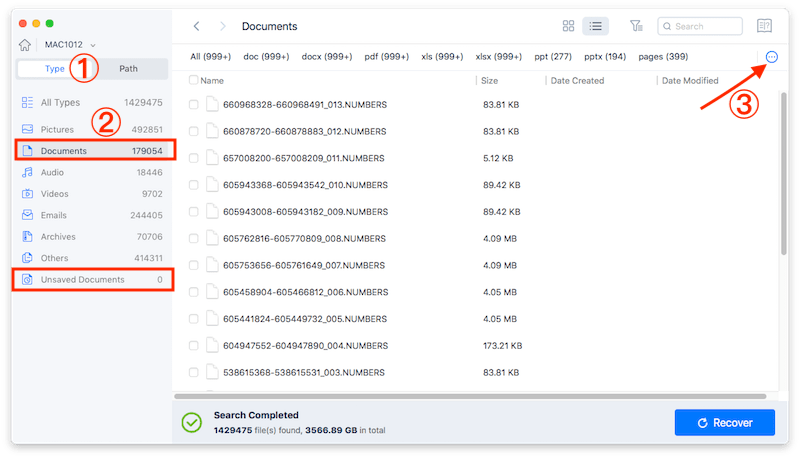
- Preview and recover Numbers spreadsheet on Mac.
Once the scanning finishes, double click on the Numbers file to preview, then click "Recover" button to get the deleted or unsaved Numbers file back.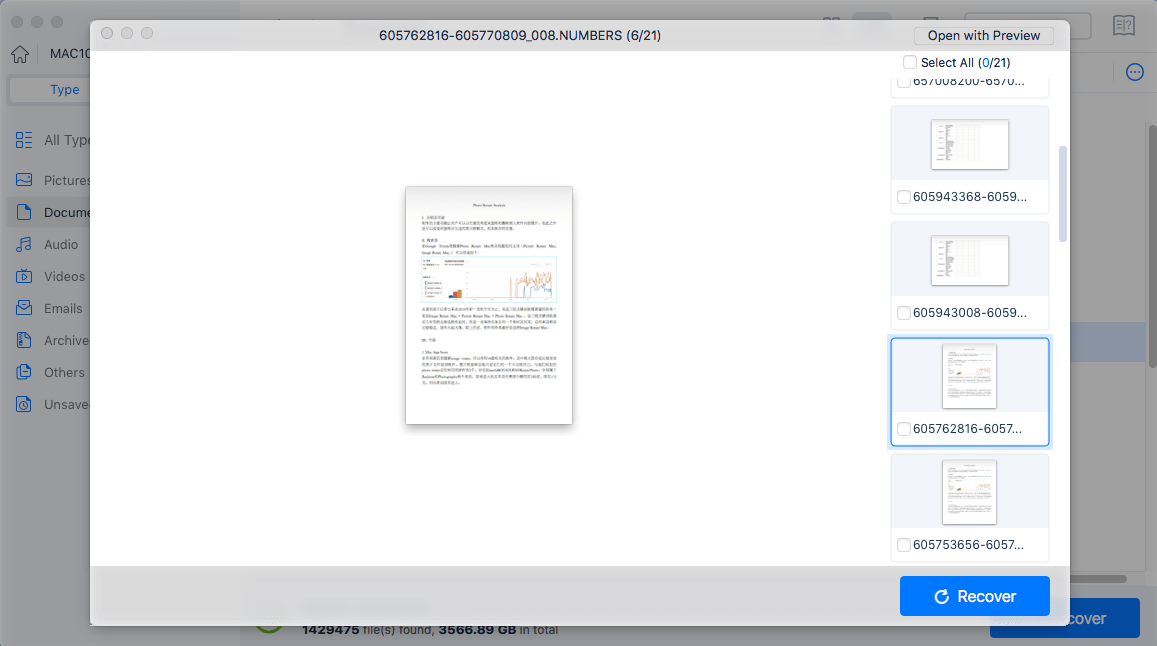
Bonus: Steps to Recover Numbers Spreadsheets from iCloud in Cisdem
In the case that you have backed up and synced the Numbers spreadsheets to your iCloud, Cisdem lets you recover from iCloud account or iCloud directory.
- Download and install Cisdem Data Recovery on Mac.
 Free Download macOS 10.9 or later
Free Download macOS 10.9 or later
- Go to Data Recovery, choose iCloud and choose an option, then click Next.
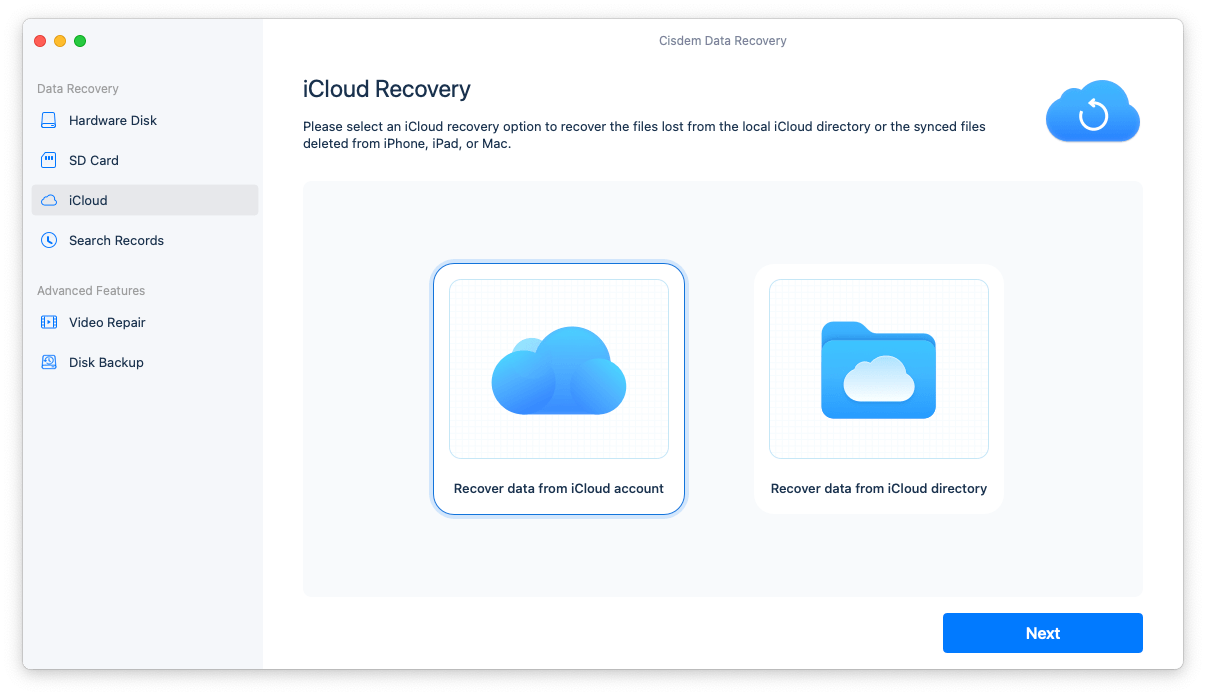
- Sign in to iCloud by entering user name and password.
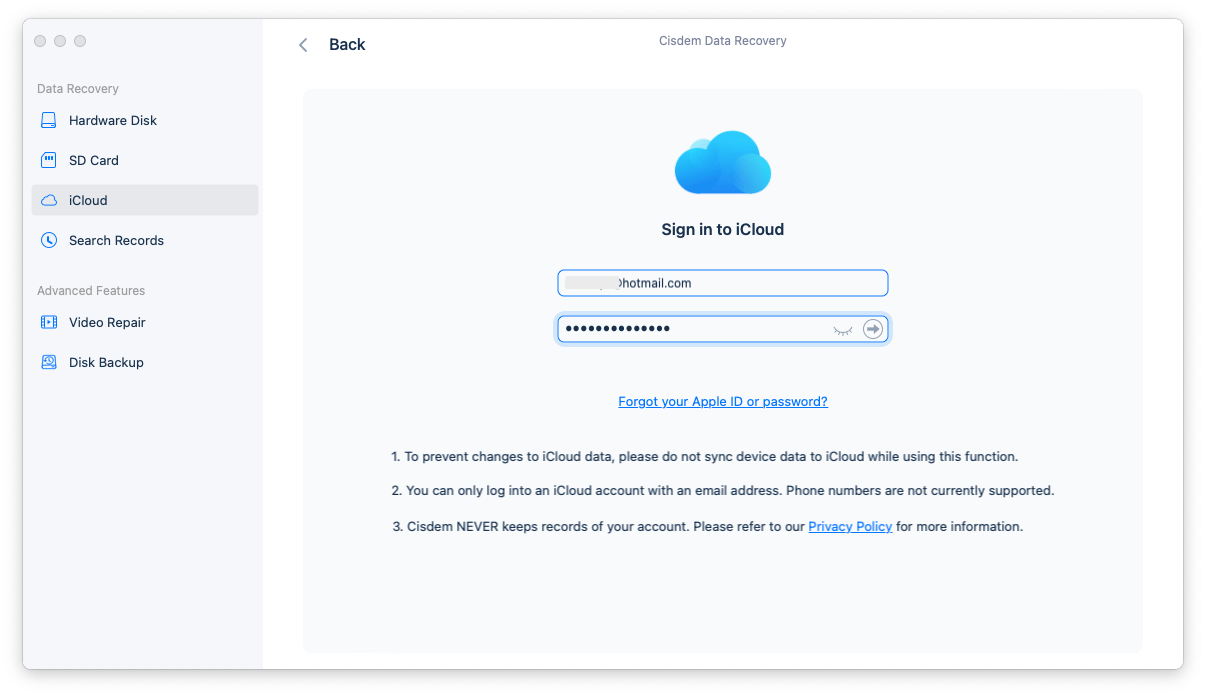
- Select iCloud Drive and Numbers category, then click Next.
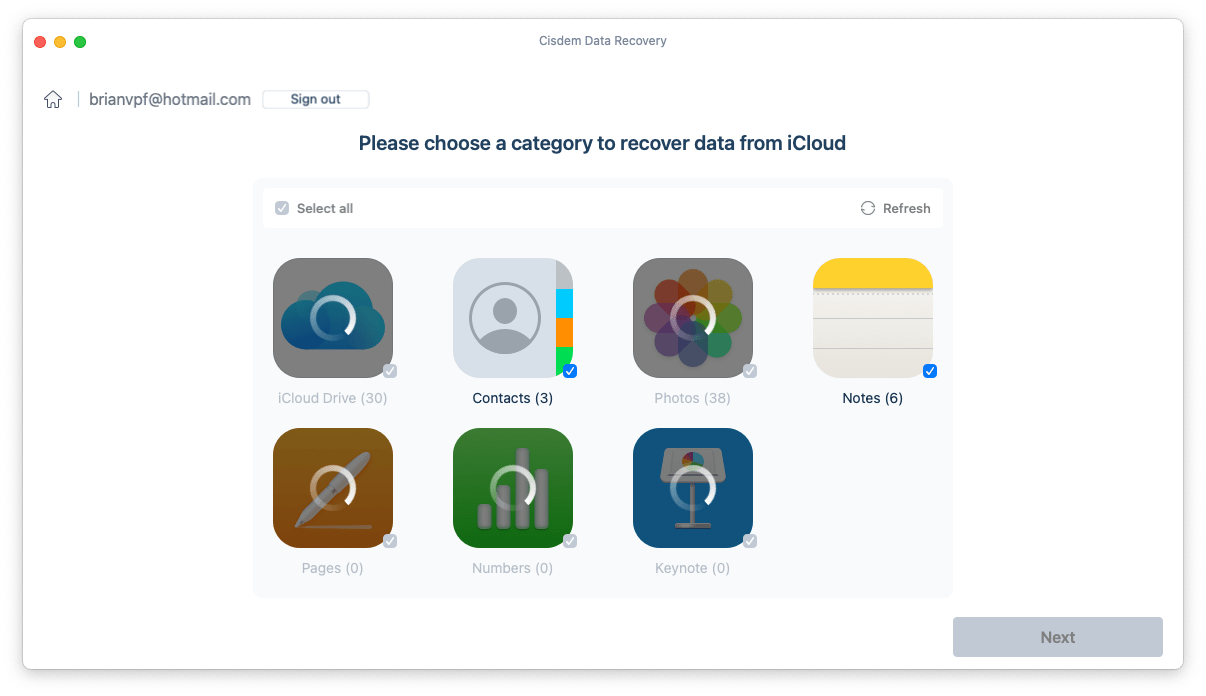
- Preview the Numbers spreadsheet, select and click Recover button.
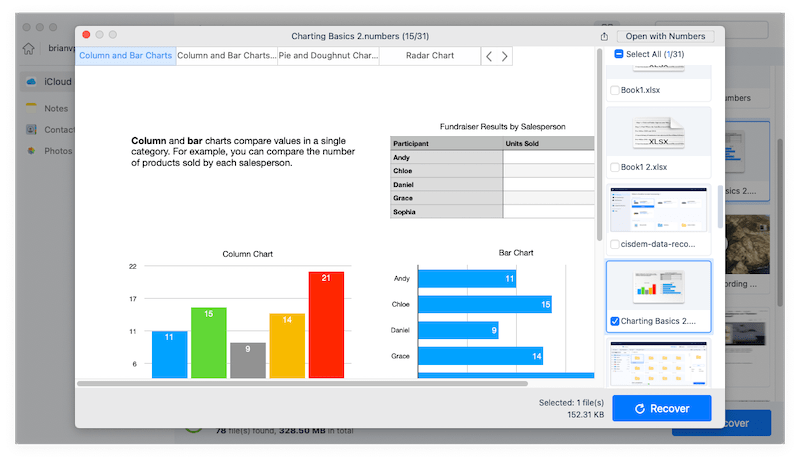
How to Recover Unsaved Numbers File on Mac?
Sometimes, when we were editing a Numbers file on Mac, the program may be crashed for no reason or Numbers file was closed and left unsaved on Mac due to sudden power-off. In this case, we will use 2 ways to recover an unsaved Numbers spreadsheet on Mac.
Method 1: Recover Unsaved Numbers Spreadsheet from Mac AutoSave
As you may have heard, macOS comes with a powerful feature called AutoSave, helping users to auto save the documents under editing. This feature works particularly perfect on saving Apple-proprietary documents, such as Preview files, iWork files, etc., which includes Numbers spreadsheet.
By default, this AutoSave feature is ON, you can go to System Preferences > General, check if the box before "Ask to keep changes when closing documents" is ticked or unticked. If ticked, the AutoSave feature is ON.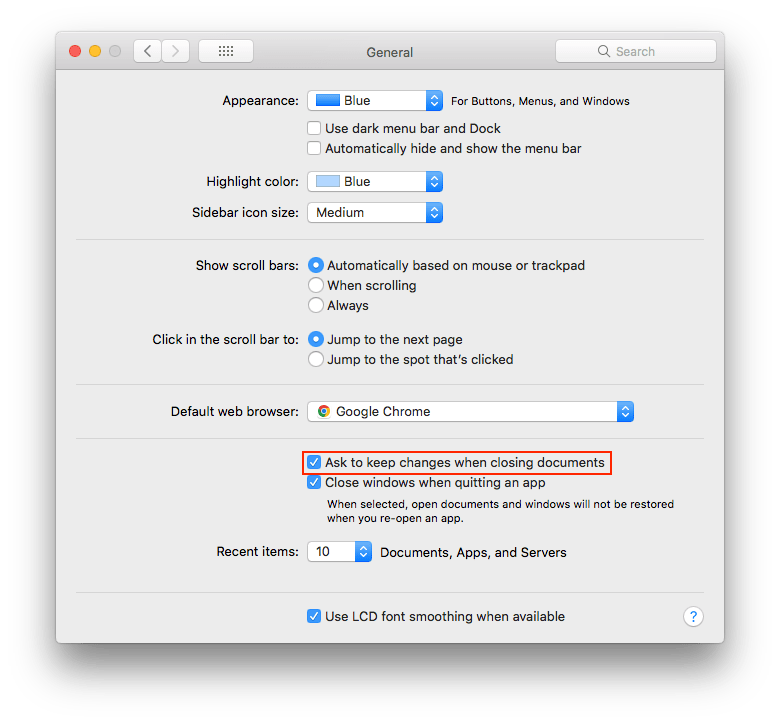
Steps to recover unsaved Numbers documents with AutoSave:
- Click on Finder app, go to Go from the menubar.
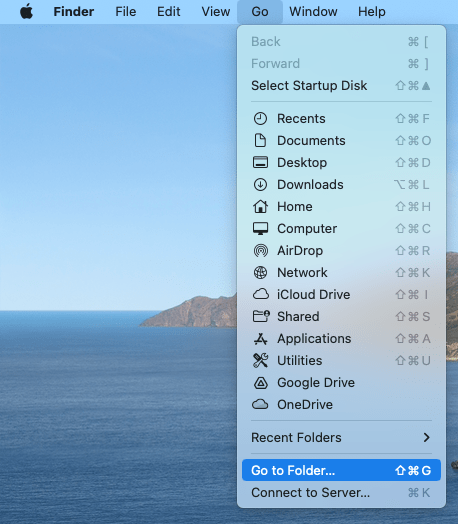
- Type Users/username/Library/Containers/com.apple.iWork.Numbers/ and press Enter.
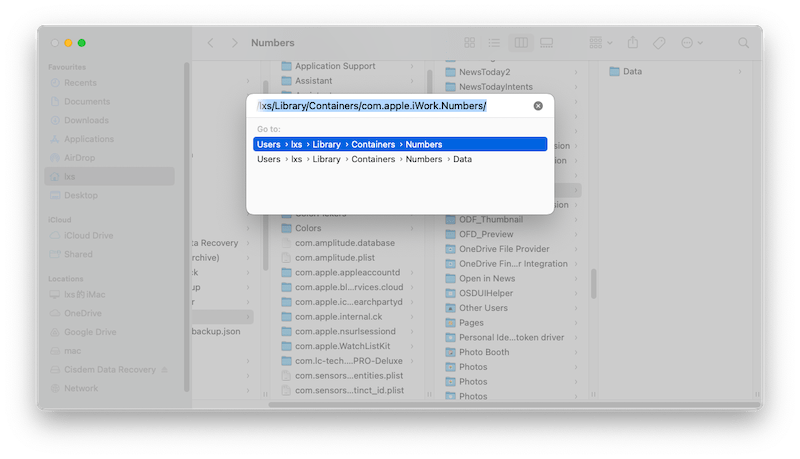
- Then go to Data > Library > Autosave Information and check if your unsaved Numbers file is present here.
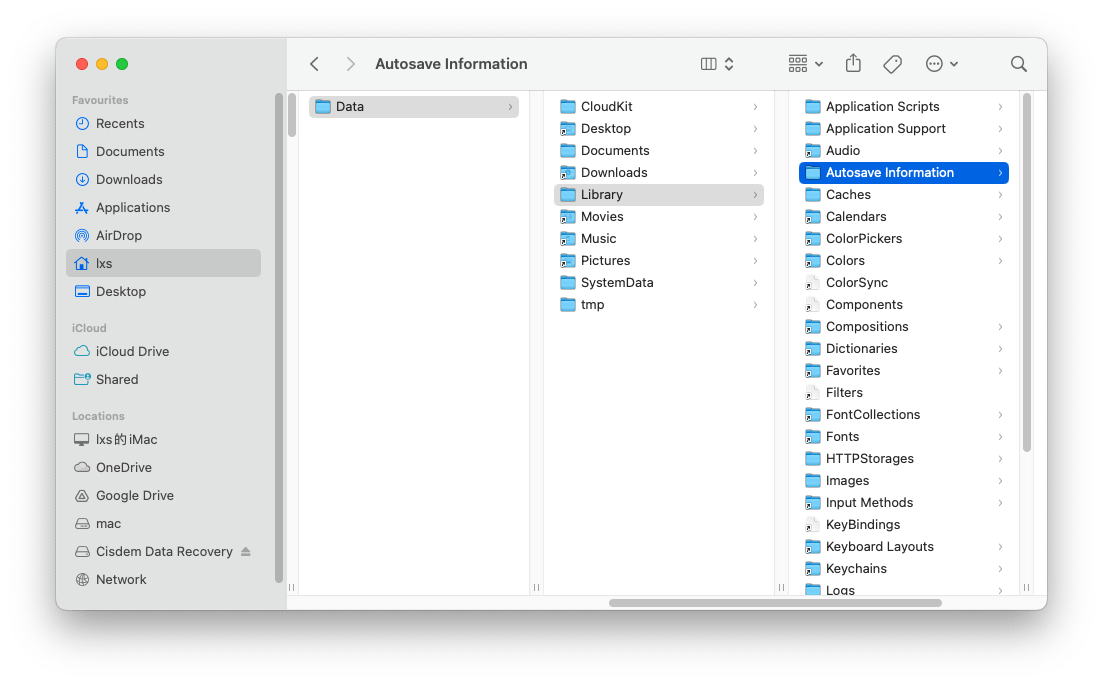
Method 2: Recover Unsaved Numbers Spreadsheet from Temporary Folder
If you still cannot find the unsaved Numbers file back, you will need to check if the file is saved in Temporary Folder.
- Go to Finder > Applications > Utilities.
- Run Terminal on your Mac.
- Input "open $TMPDIR" in Terminal, then press "Enter".
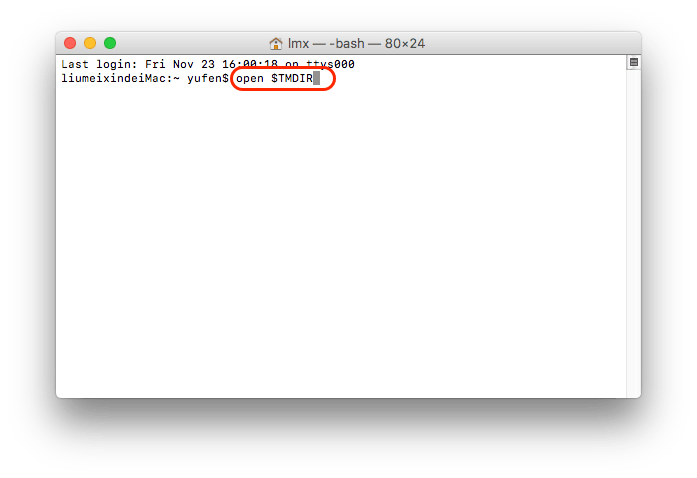
- Find the Numbers document you leave unsaved on Mac, then open and save the file.
Numbers Spreadsheet Disappeared? Why and How to Find or Recover?
Another situation is that you believe your Numbers spreadsheet has been saved onto your Mac, but you just can’t find them. Why has the Numbers spreadsheet disappeared from our Mac? Here are the possible reasons:
- The Numbers file has been moved to other folders.
- The Numbers spreadsheet is hidden due to virus attack
- The Numbers document is deleted by anti-virus software by mistake
- Defective hardware issues
- Human errors such as mistakenly delete or format
How to Find A Disappeared Numbers Spreadsheet on Mac?
Solution 1. Find from Recent List
- Open Numbers app > choose File and then Open Recent from the top of your Mac screen.
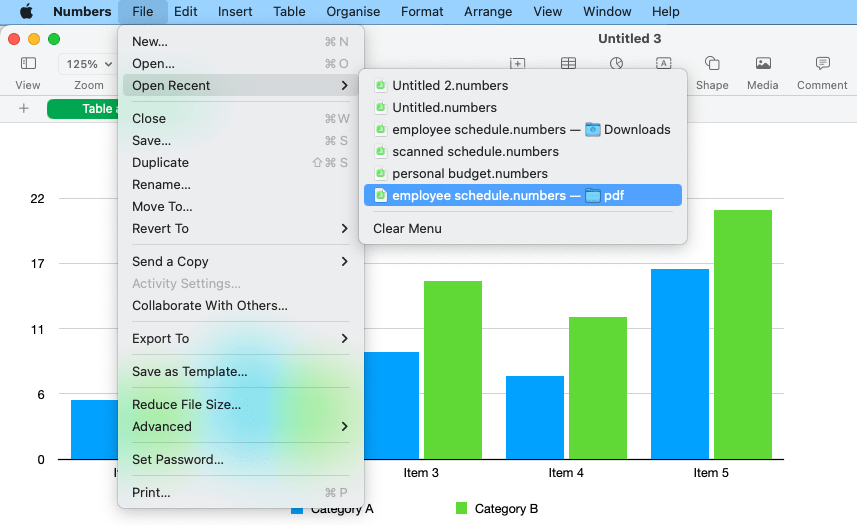
- Numbers will show the last ten documents you opened recently. Choose the spreadsheet you’re looking for and open it.
- Then go to File > Save and store this file to a preferred location on your Mac.
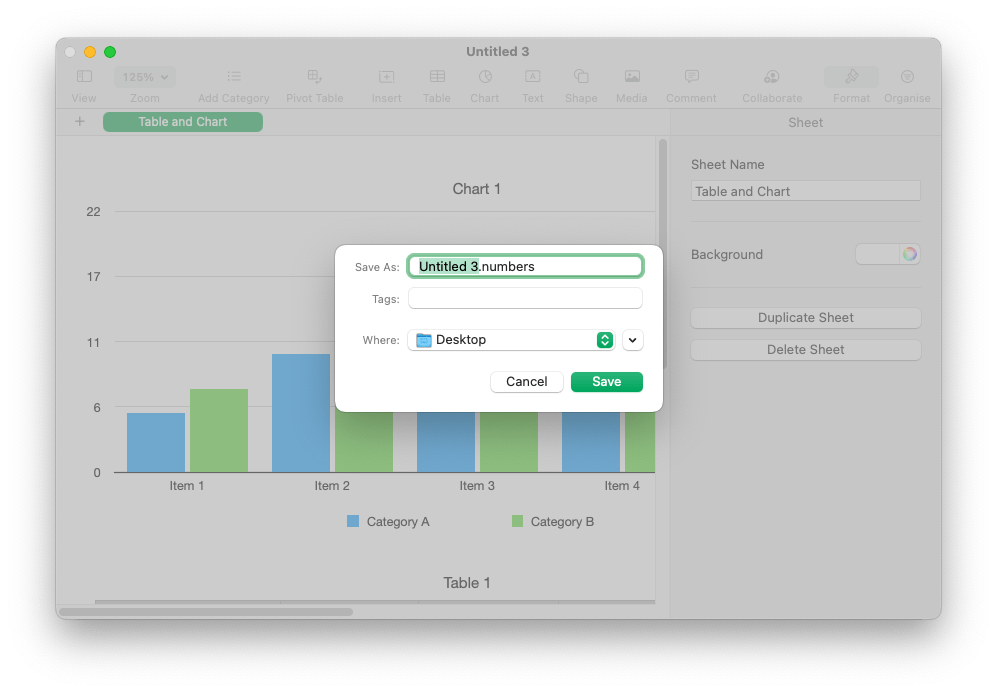
Solution 2. Search with Spotlight
- Press Command + F to open the spotlight tool.
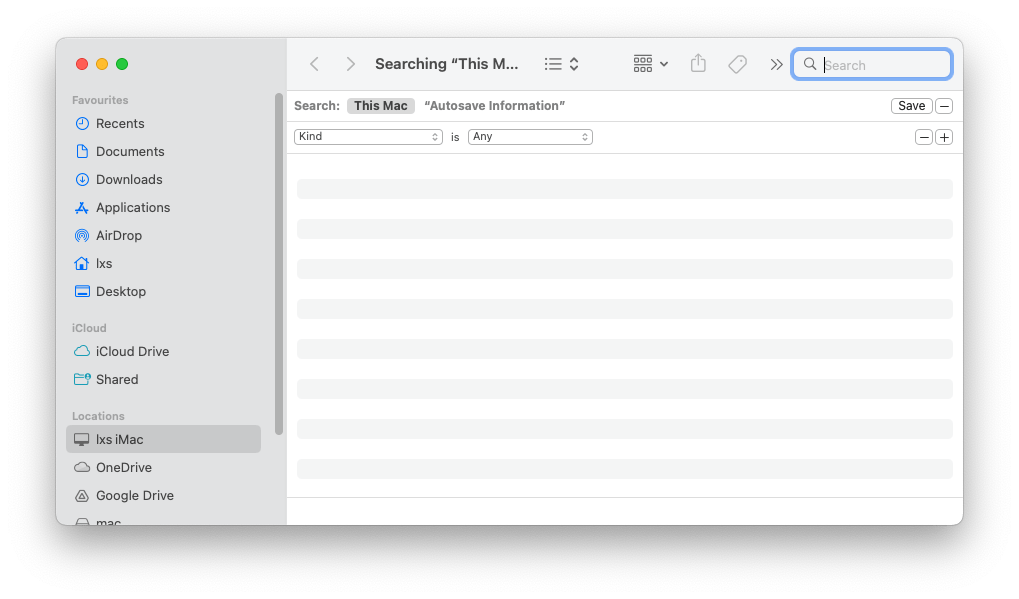
- Enter a keyword about the disappeared Numbers file, or you can search by date, file size, tags and so on.
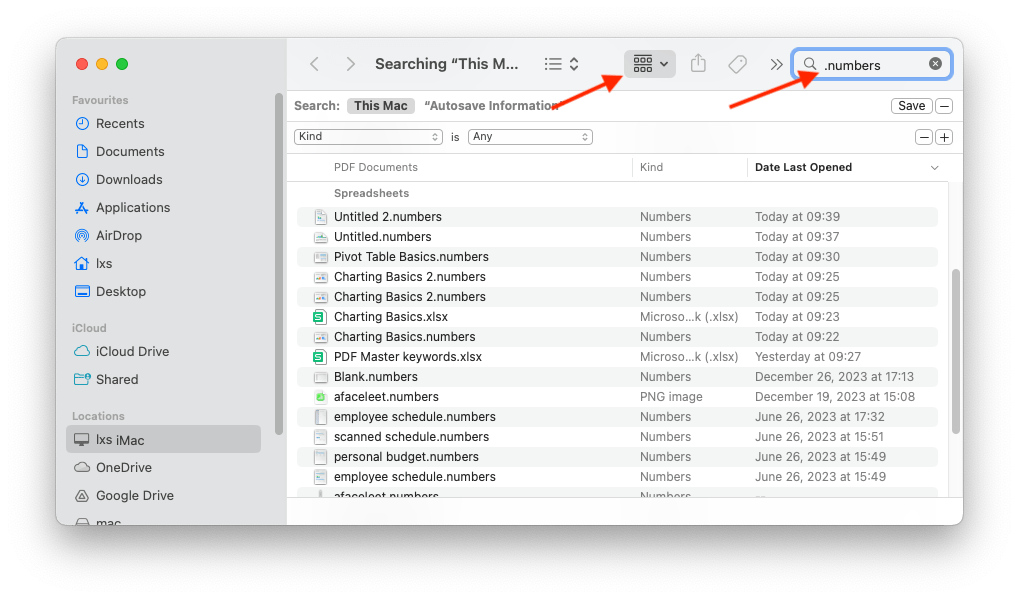
- Click on the Numbers file that disappeared, find the location or save it to another path on your Mac.
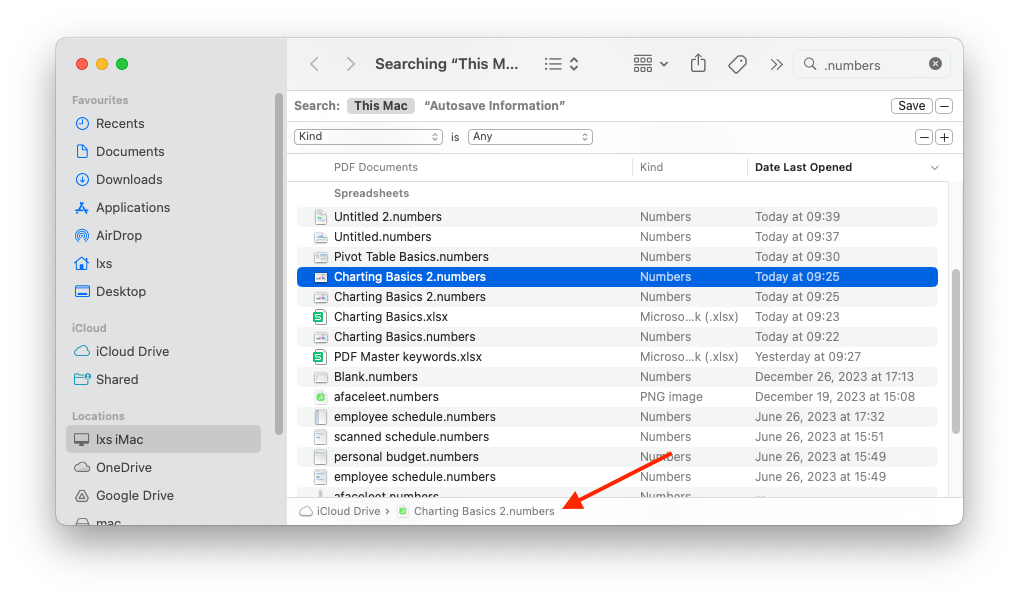
How to Recover Deleted Numbers Document on Mac?
In the case that your Numbers document are deleted from the Mac, there are 4 ways to recover it, in the case that you don’t permanently delete or there is a back up file available.
Method 1. Recover Deleted Numbers File on Mac from Trash Bin
It is recommended to recover a permanently deleted Numbers file on Mac with professional data recovery software, but if your files are not permanently removed from your Mac, you can find them back in Trash bin.
As we all know, when we delete a file on Mac, the file is just moved to the Trash bin, it is still there on our Mac.
- Go to Trash bin.
- Click on the following toolbar to find your Numbers file by name, kind, date or others.
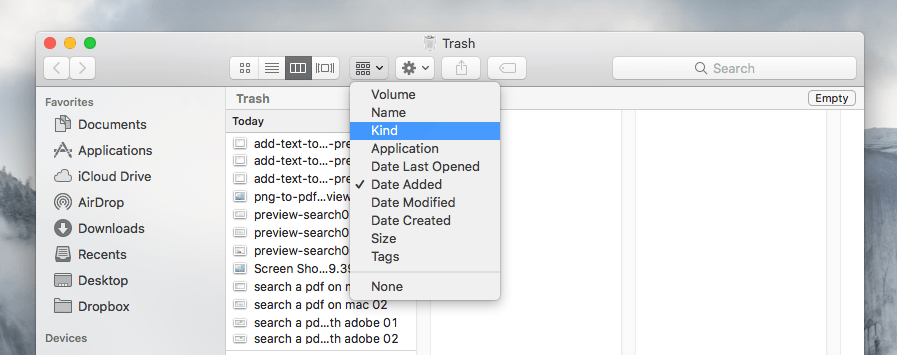
- Right click on the file, choose "Put Back" to recover deleted Numbers file from your Mac Trash bin.
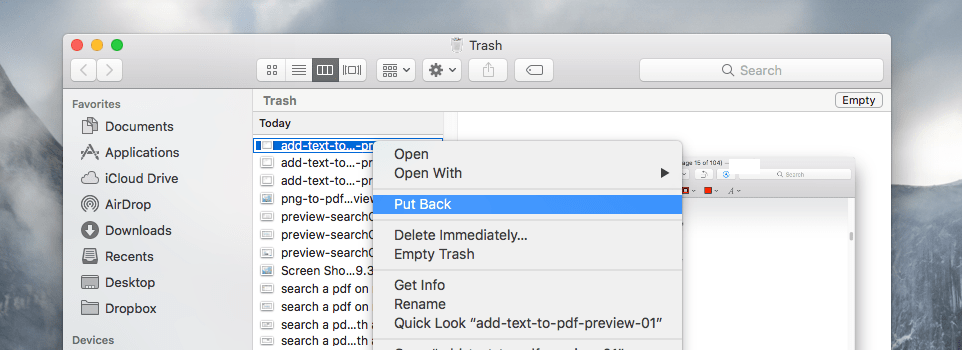
Method 2. Recover Deleted Numbers File from iCloud Backup
If you have signed into iCloud account on your Mac and have the habit of backing up files to iCloud Drive regularly, then you can restore a deleted Numbers spreadsheet via iCloud Backup.
- Sign into https://www.icloud.com/.
- Open Drive or Numbers app that stores the backup of the deleted Numbers file.
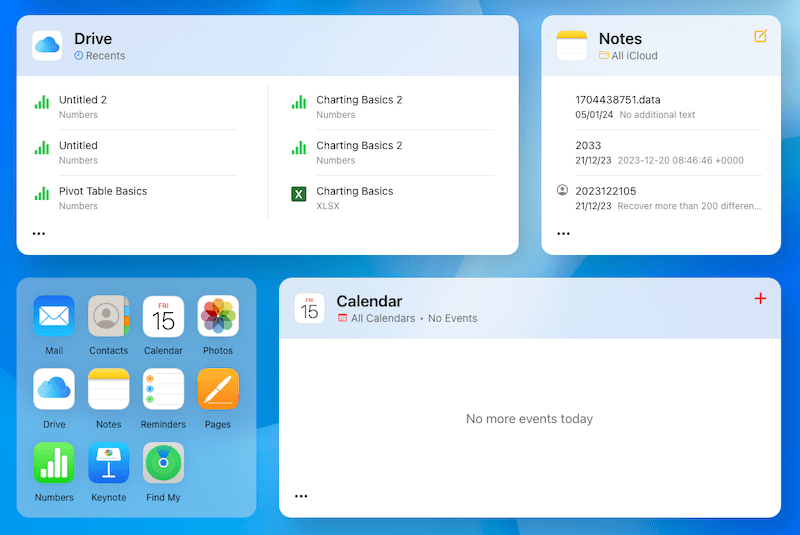
- Select the backup Numbers spreadsheet, then click the 3-dot icon to download a copy to your Mac.
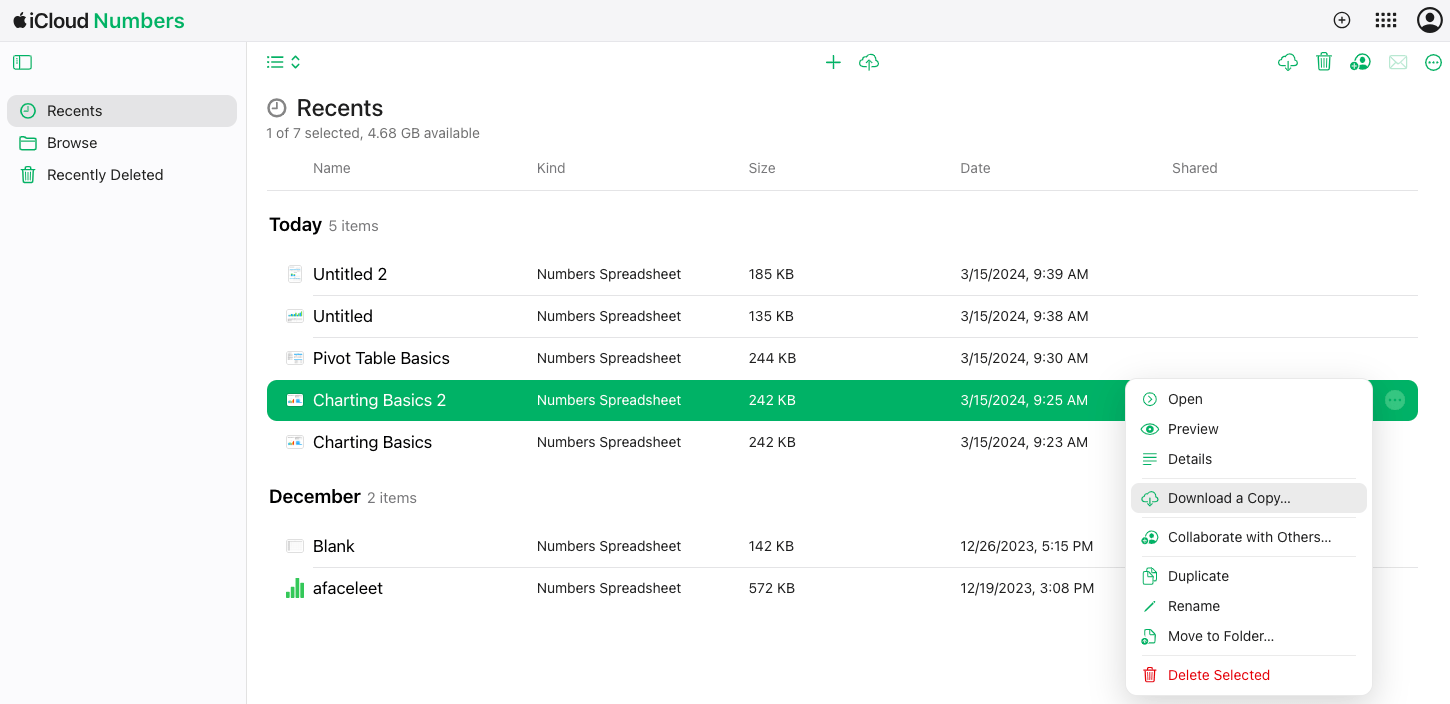
- If you cannot find the backup file, check the Recently Deleted folder, click the 3-dot icon and Restore.
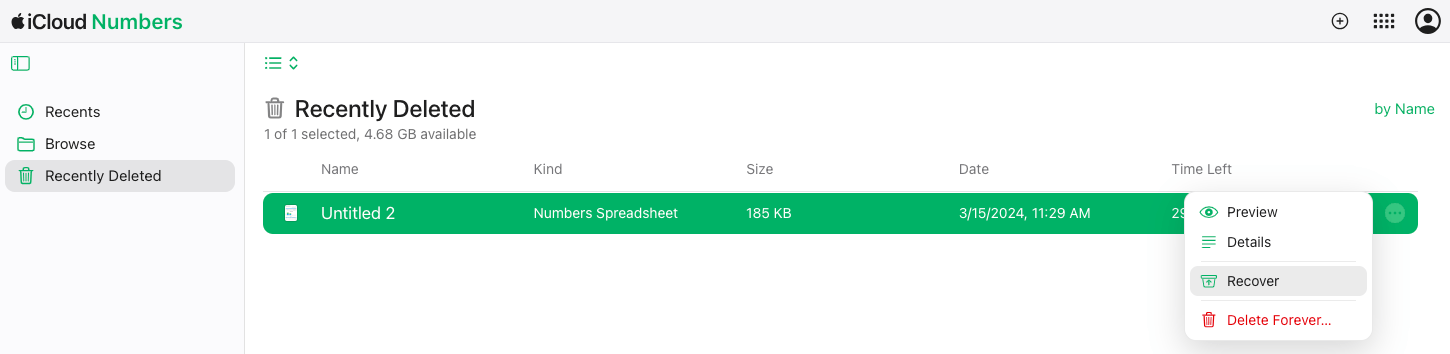
Method 3. Recover Deleted Numbers File from Time Machine Backup
In the case that you synced iCloud across your devices and there is no backup in the Drive anymore, you can use Time Machine to recover the deleted Numbers document, as long as you’ve set up Time Machine backup on your Mac.
- Connect the Time Machine backup drive to the Mac.
- Click the Time Machine icon and Enter from the menu bar.
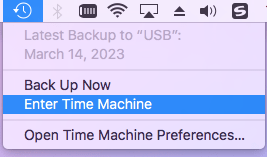
- Go to the folder that you once stored the deleted Numbers files, select a version and click Restore.

FAQ about Numbers File Recovery
Where are Numbers Files Stored on Mac?
Numbers files can be stored anywhere on your Mac, because you are allowed to choose the location when creating a new Numbers file.
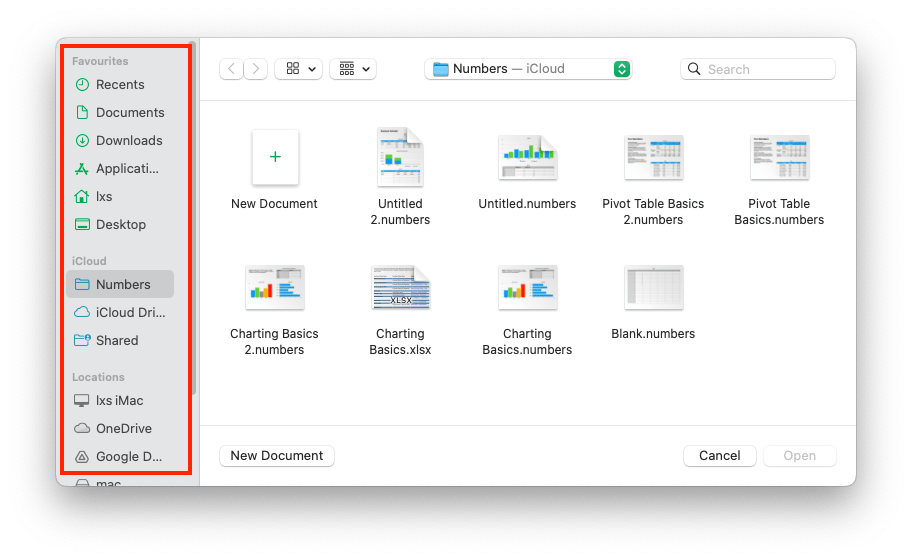
Where is The Spreadsheet Manager in Numbers?
The spreadsheet manager only shows when you create a new file.
- Launch the Numbers app on Mac.
- Click New Document.
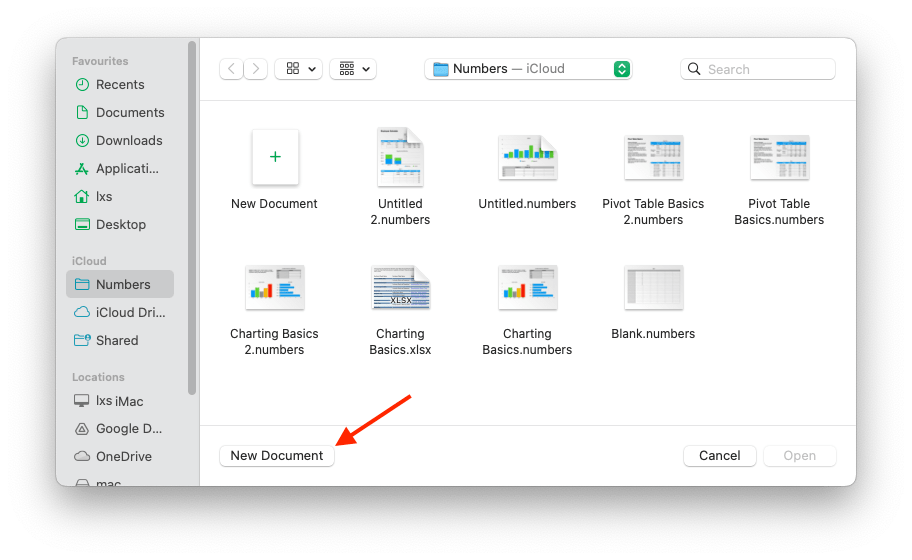
- Then find the spreadsheet manager on the left panel. If you have already opened a spreadsheet, go to File > New to open the manager.
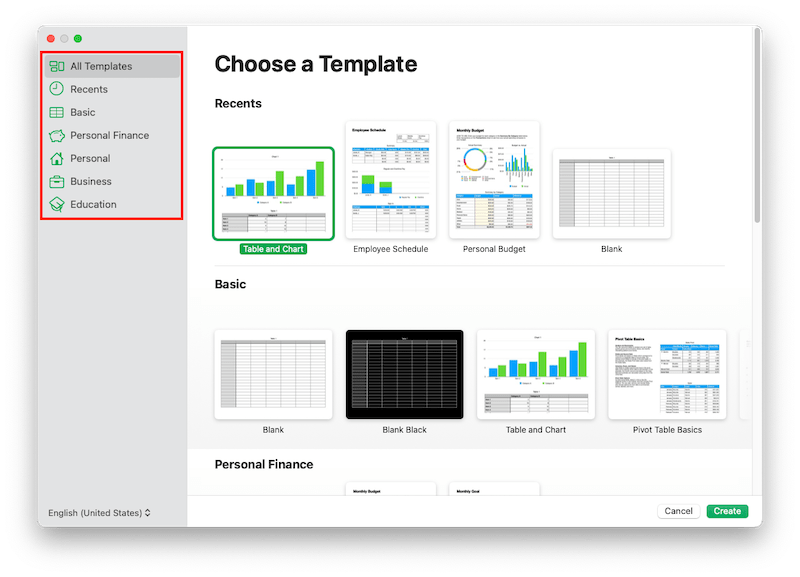
How to recover deleted Numbers files on iPhone or iPad?
On iPad or iPhone, there is no Trash bin available for us to store the removed files, but the application - Numbers for iPad/iPhone itself provides the space to store deleted files for some time.
- Open Numbers file on your iOS device.
- Tap "Document" and find the "Location list" in the left column.
- Tap "Recently Deleted".
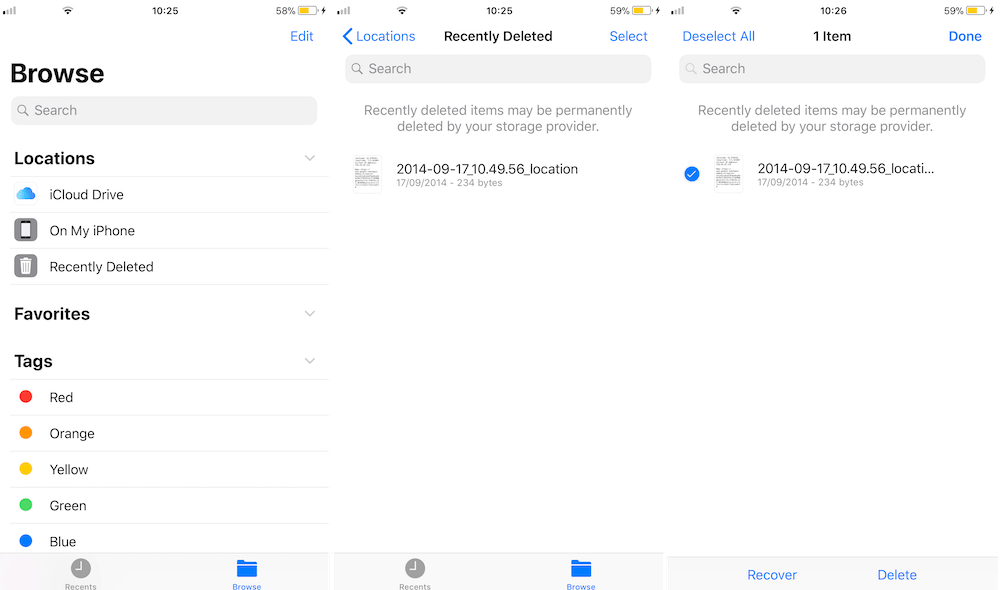
- Tap "Select" to choose the deleted Numbers file you want to recover, then tap “Recover” to restore the deleted Numbers Spreadsheet on iPad/iPhone.
How to restore an earlier version of Numbers Spreadsheet?
Numbers allows users to browse all versions of a file and revert to an earlier one if you have make some changes to the same file.
- Open the Numbers file in Numbers app.
- Go to File > Revert To > Browse All Versions.
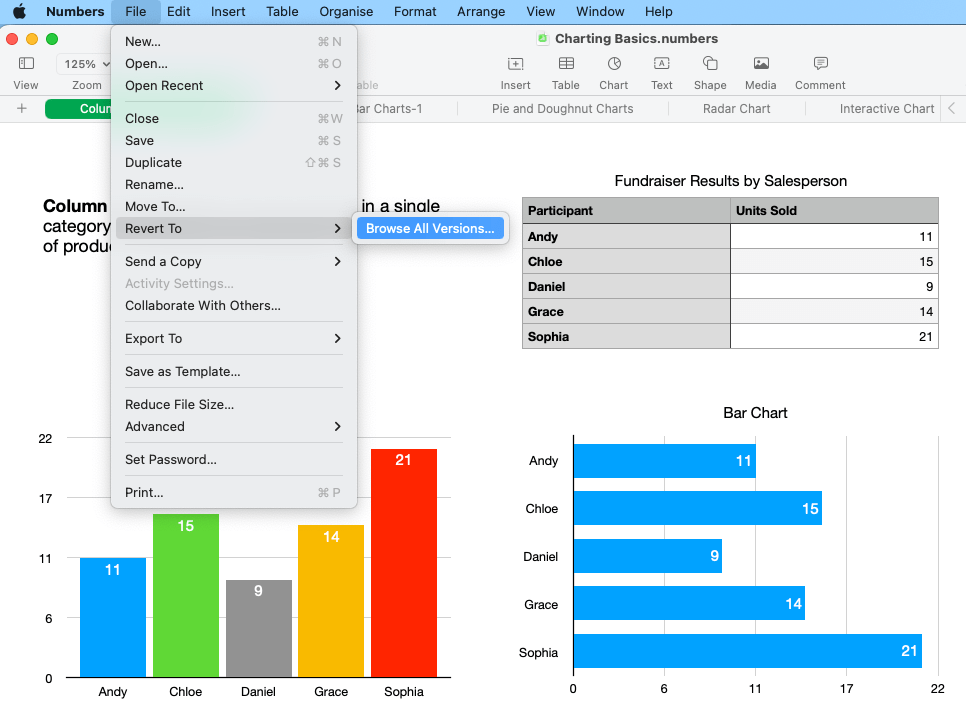
- Select an earlier version and click Restore.
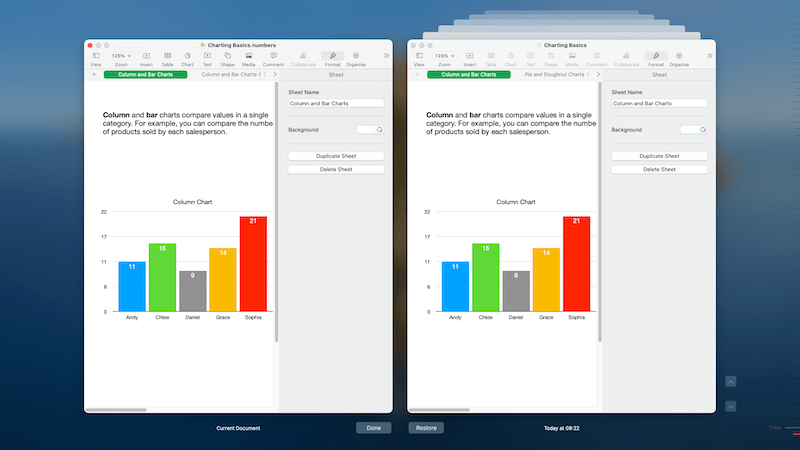
How to undo delete in Numbers?
If you delete some data in a Numbers spreadsheet and want to undo the delete action before closing the file, here is how:
- Go to Edit > Undo Delete.
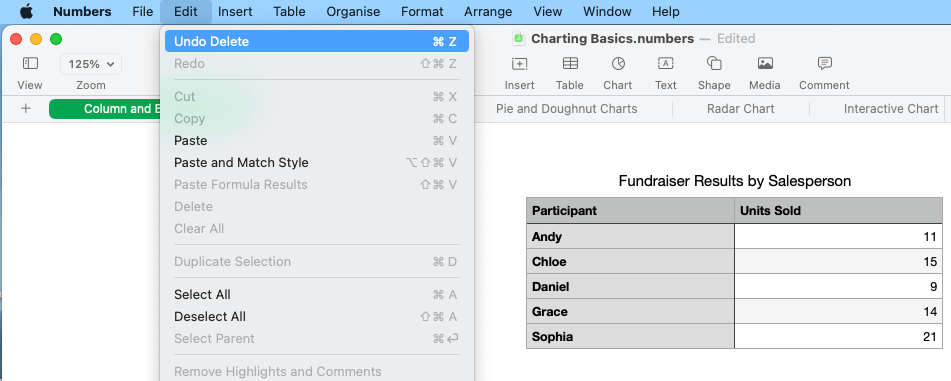
- Repeat this until all the deleted data is back.
- Then go to File and Save the document.
Conclusion
In a nutshell, even though we accidentally delete or lost a Numbers file, there are professional and free data recovery tools to get them back, even it is possible to restore an unsaved Numbers document. But as always, the best way is finding an expert, such as Cisdem Data Recovery.
 Free Download macOS 10.9 or later
Free Download macOS 10.9 or later  Free Download macOS 10.9 or later
Free Download macOS 10.9 or later 
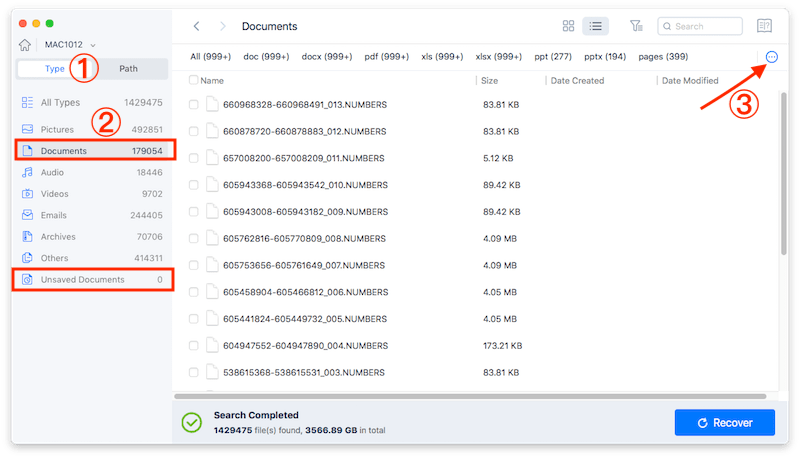
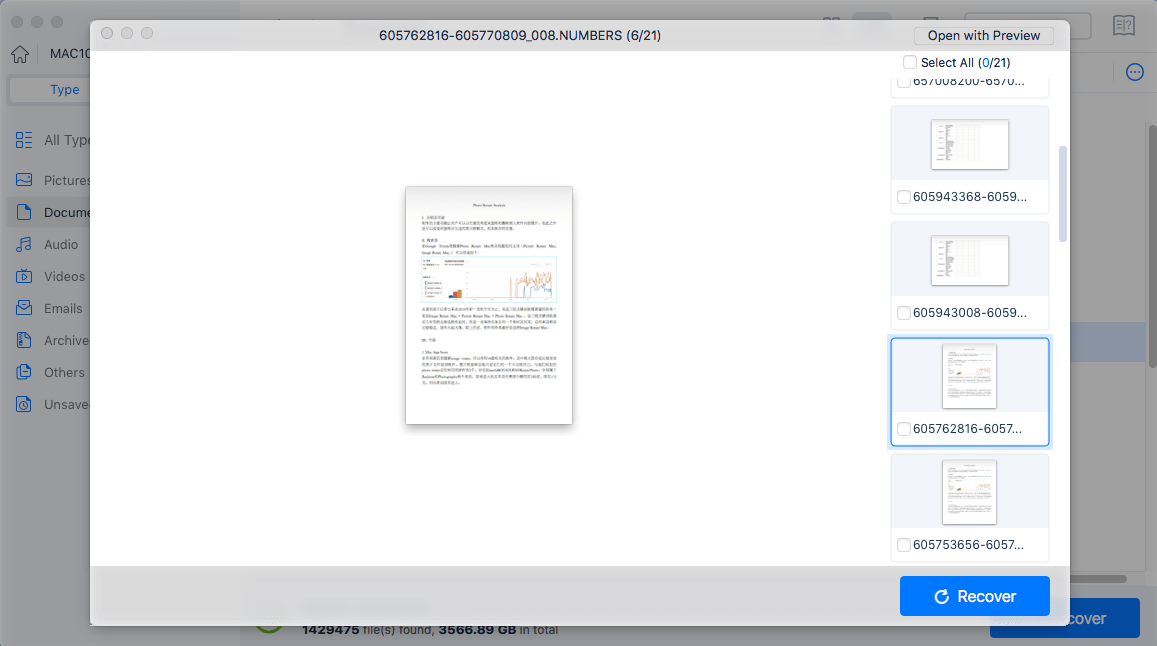
 Free Download macOS 10.9 or later
Free Download macOS 10.9 or later 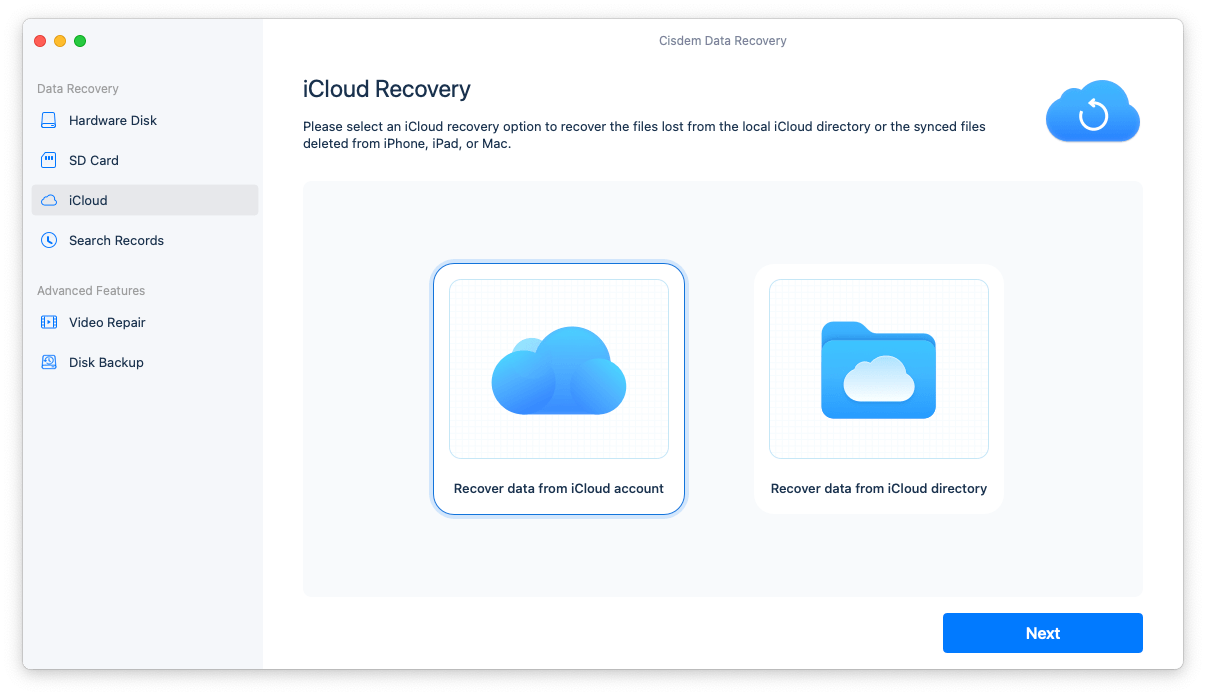
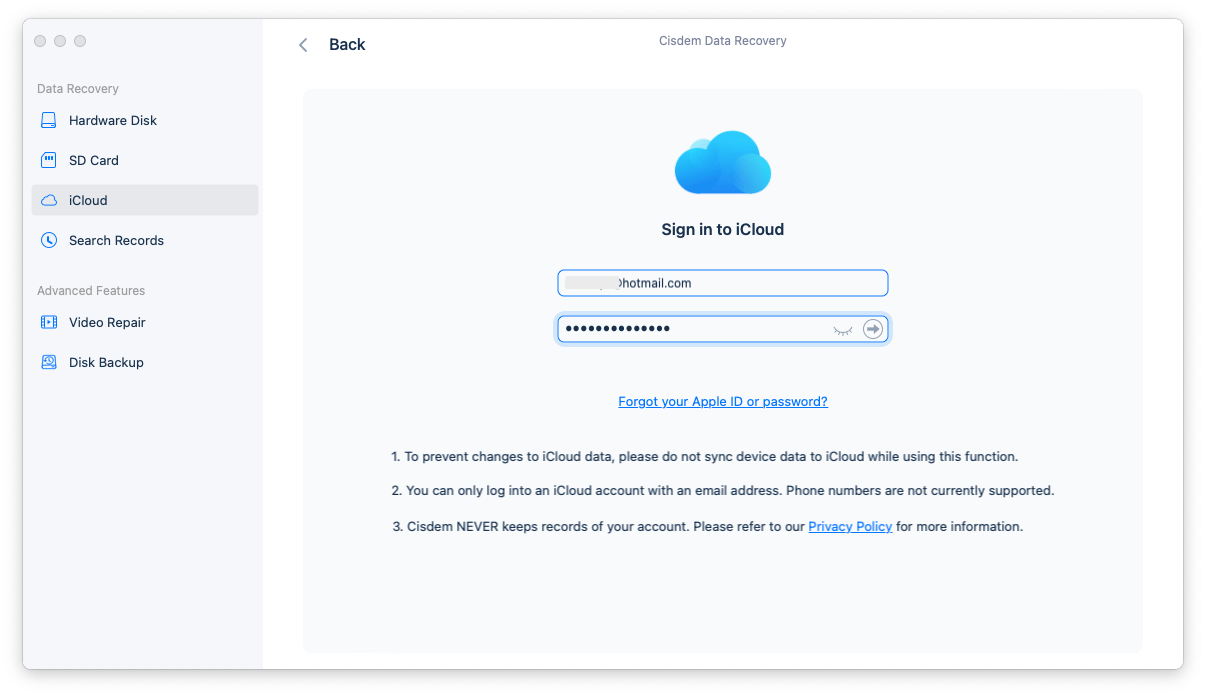
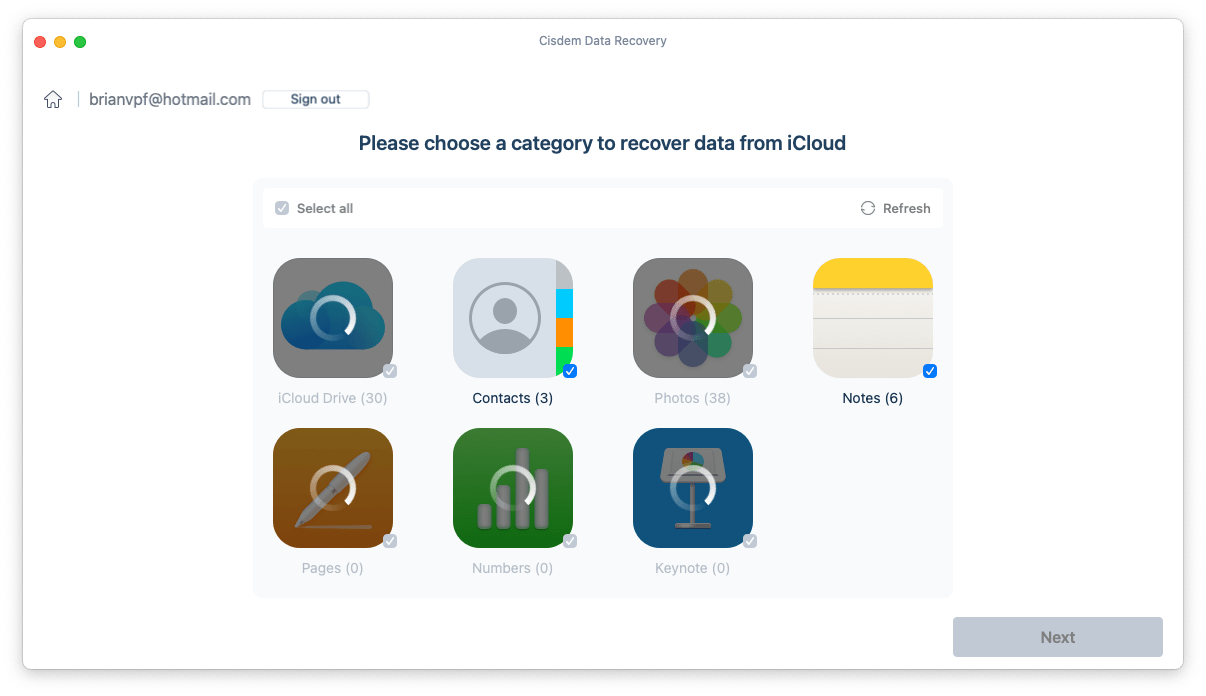
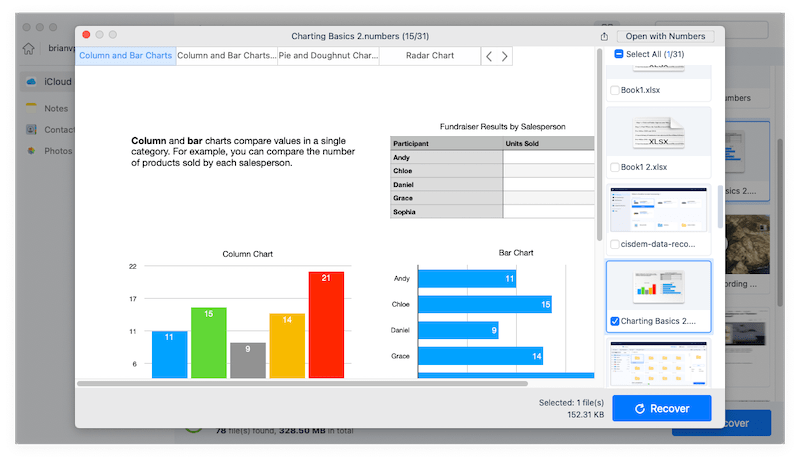
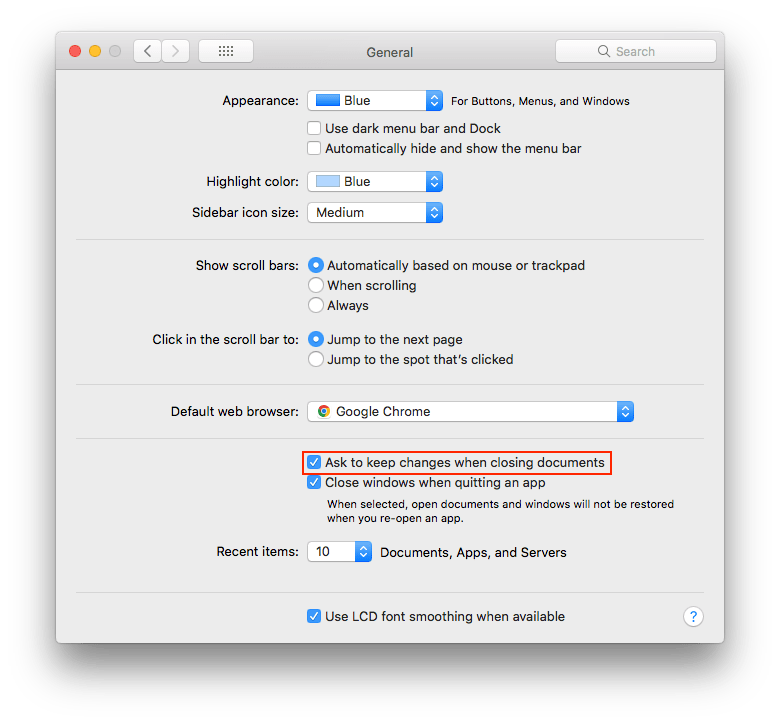
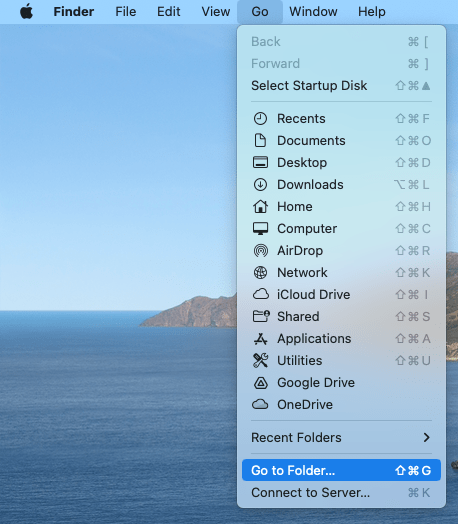
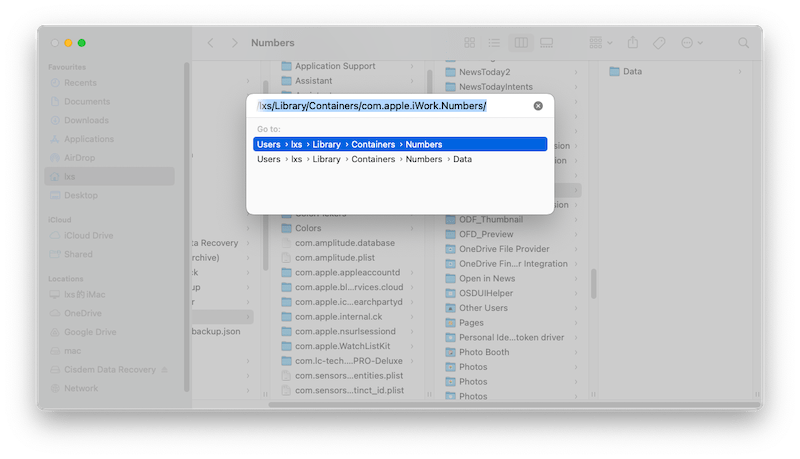
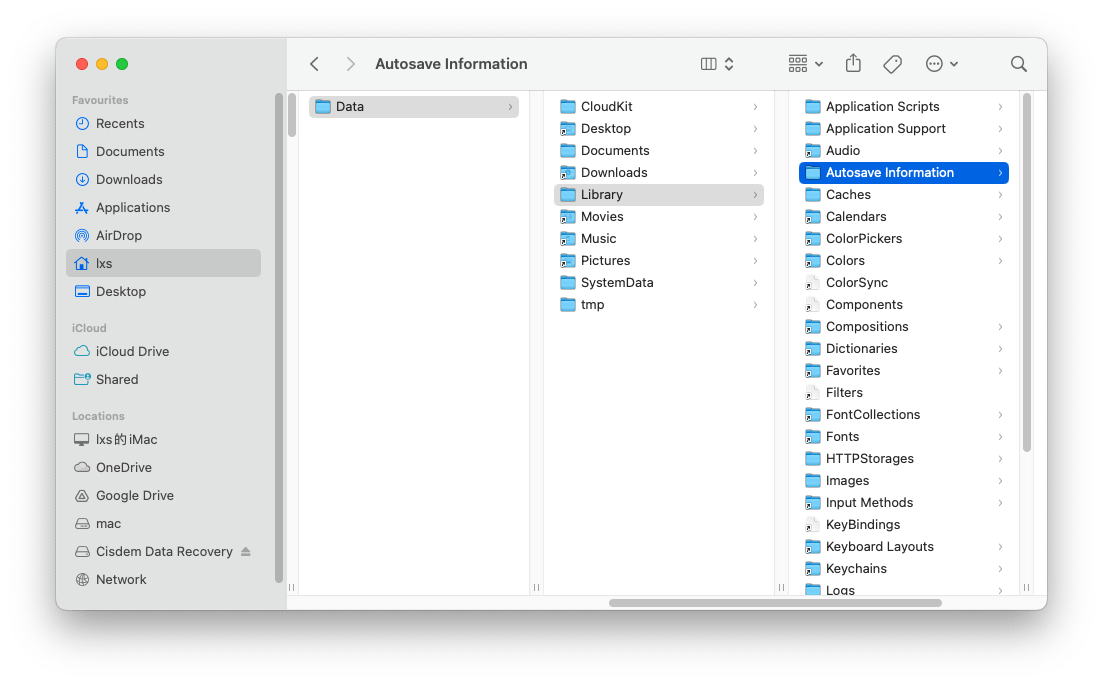
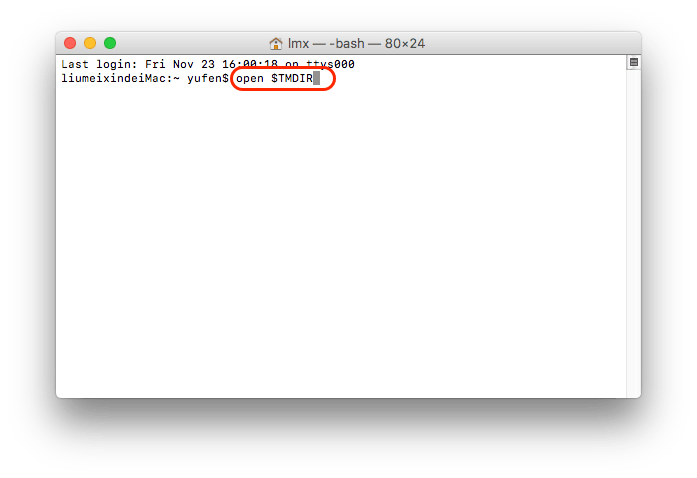
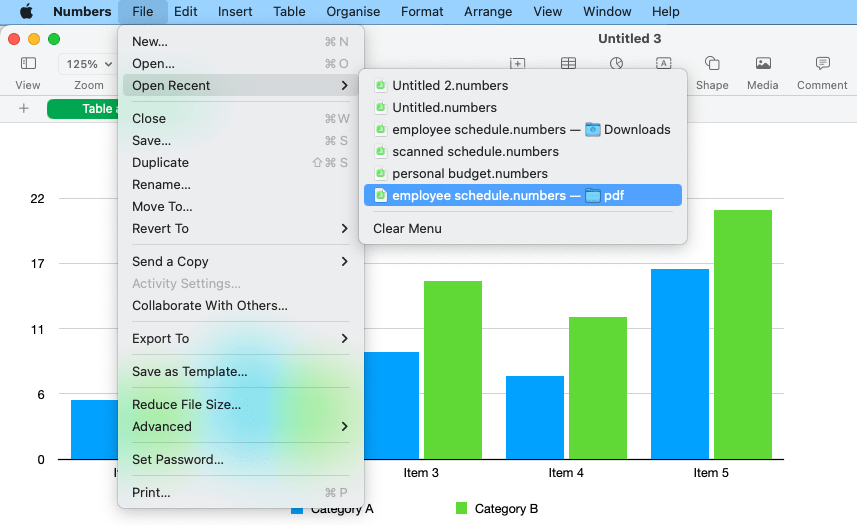
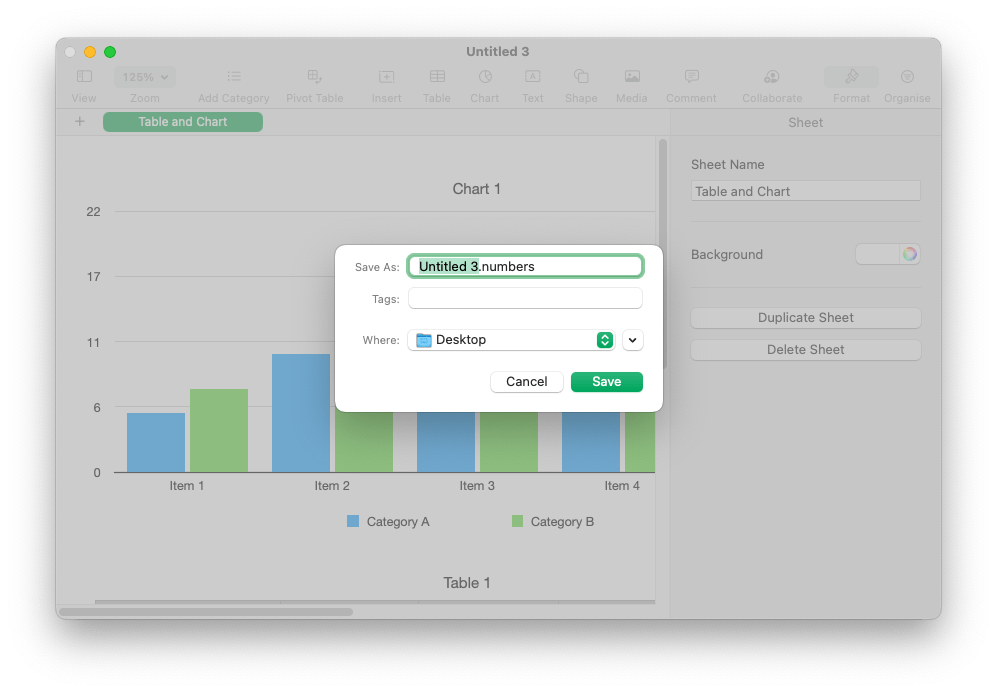
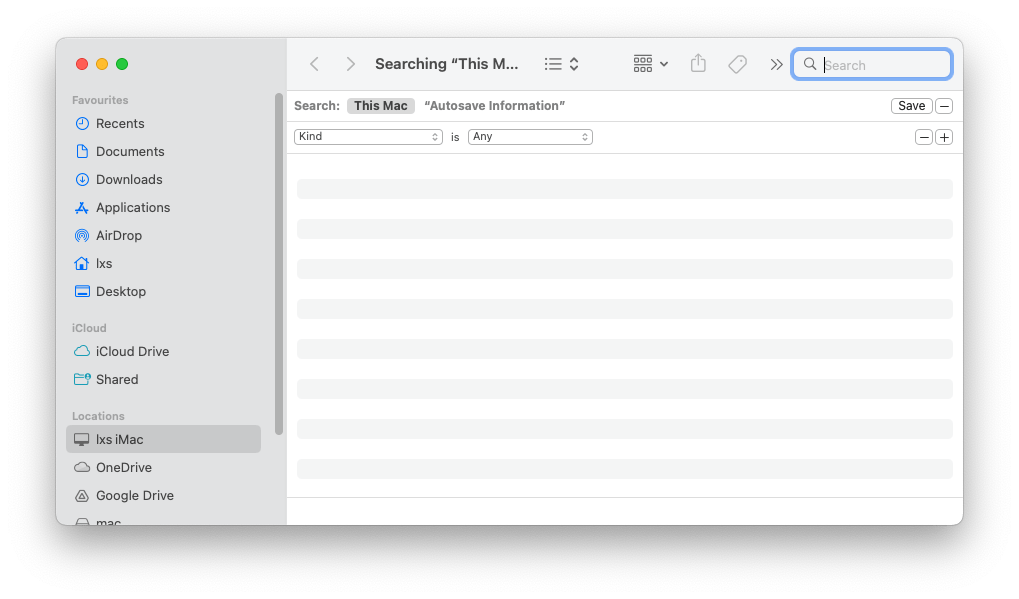
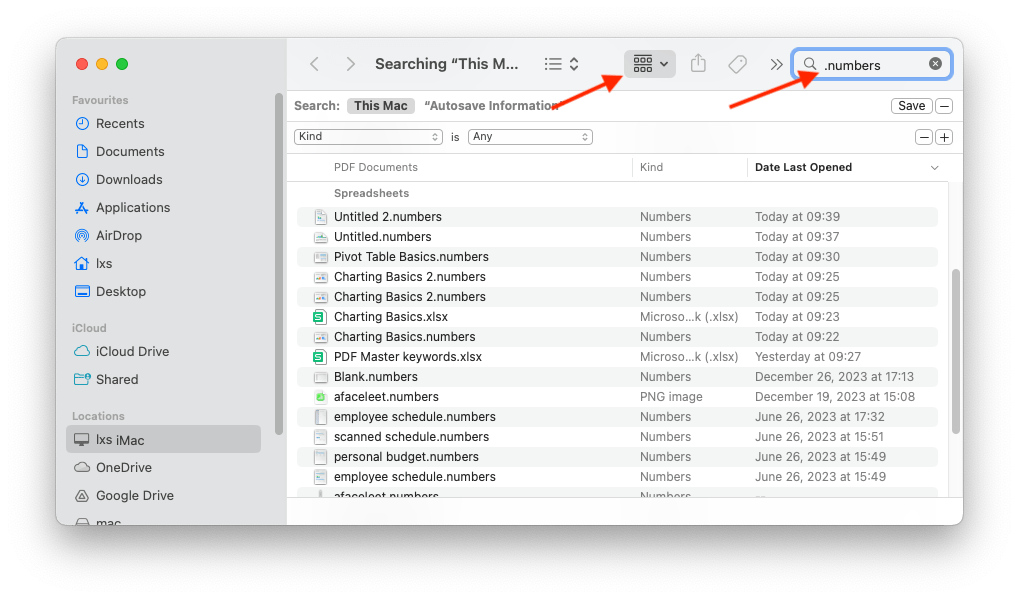
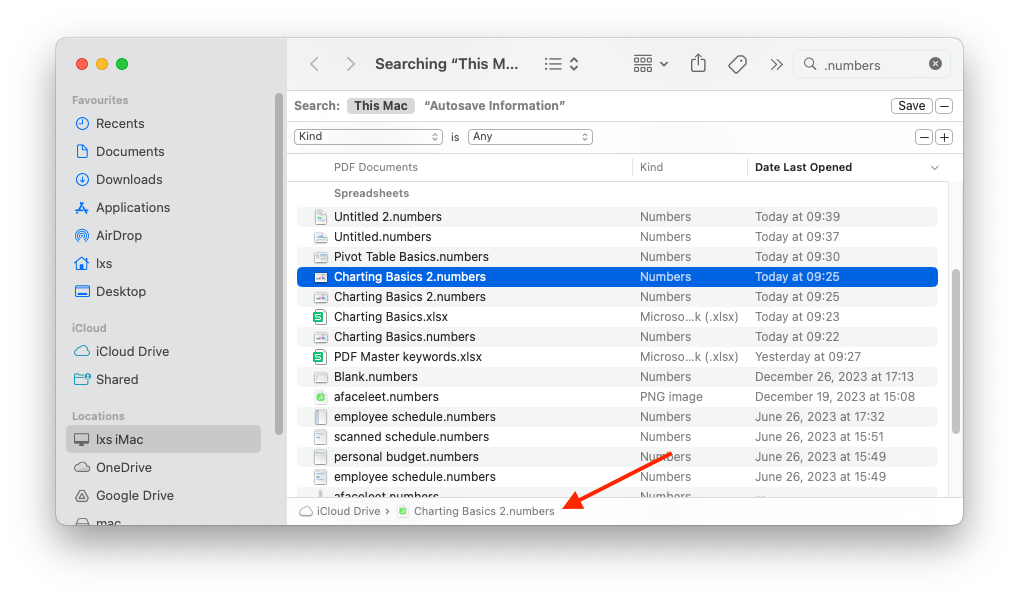
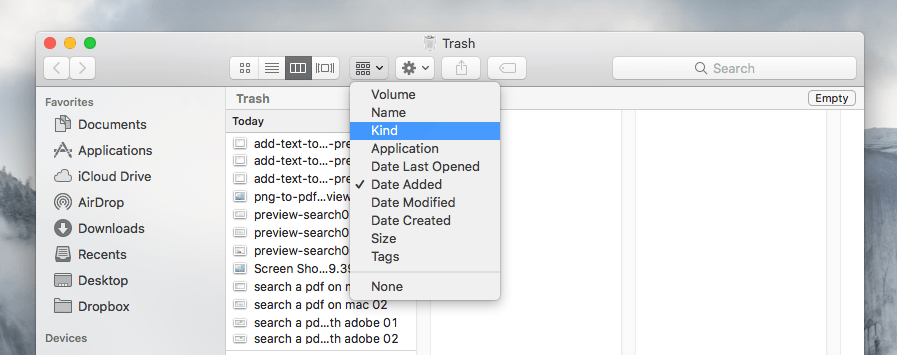
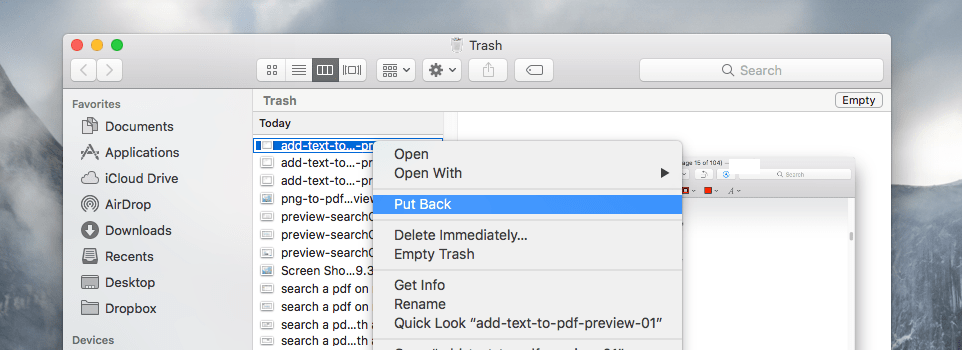
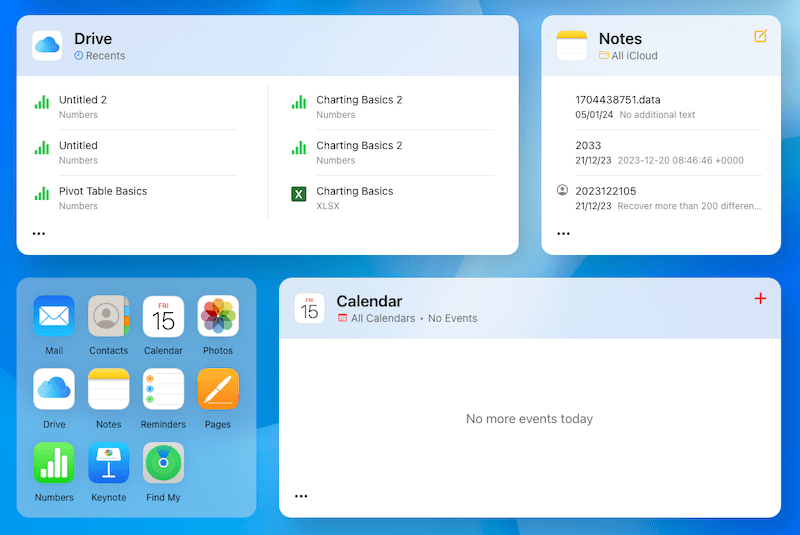
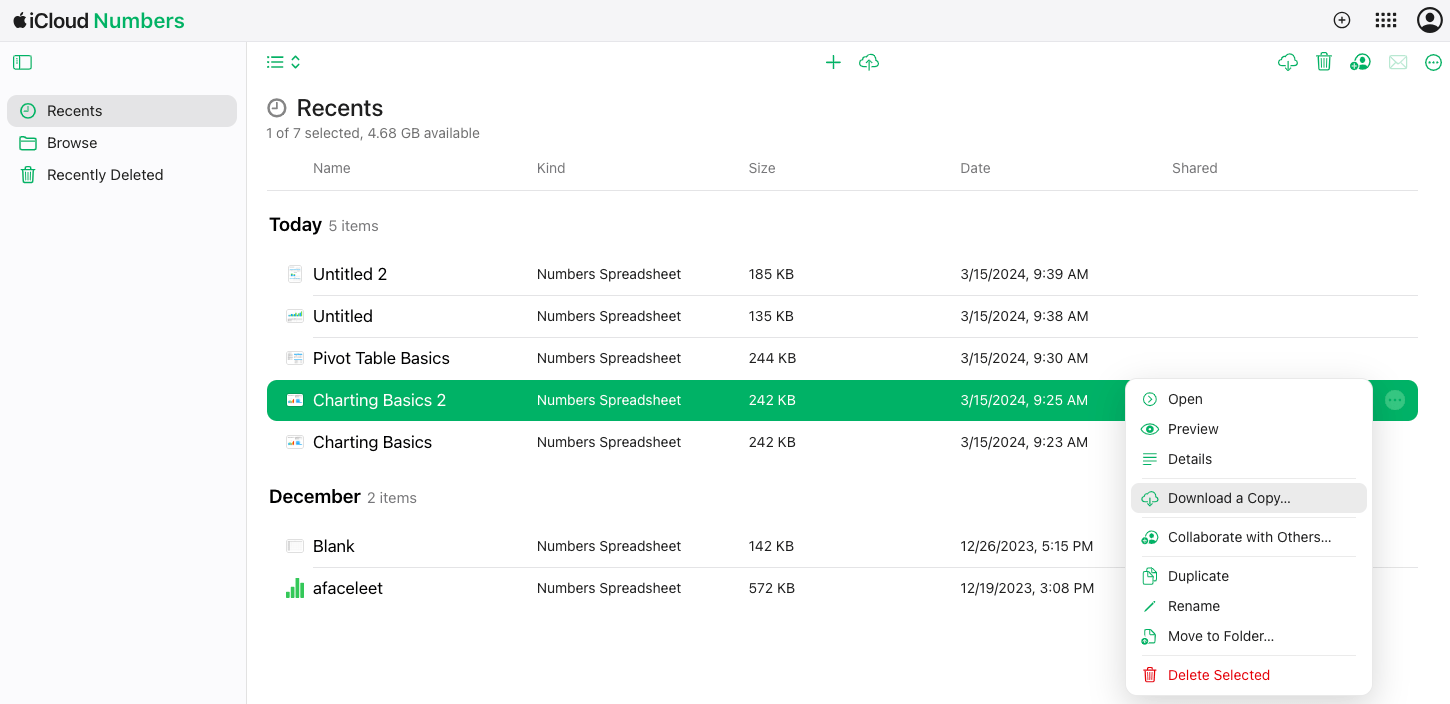
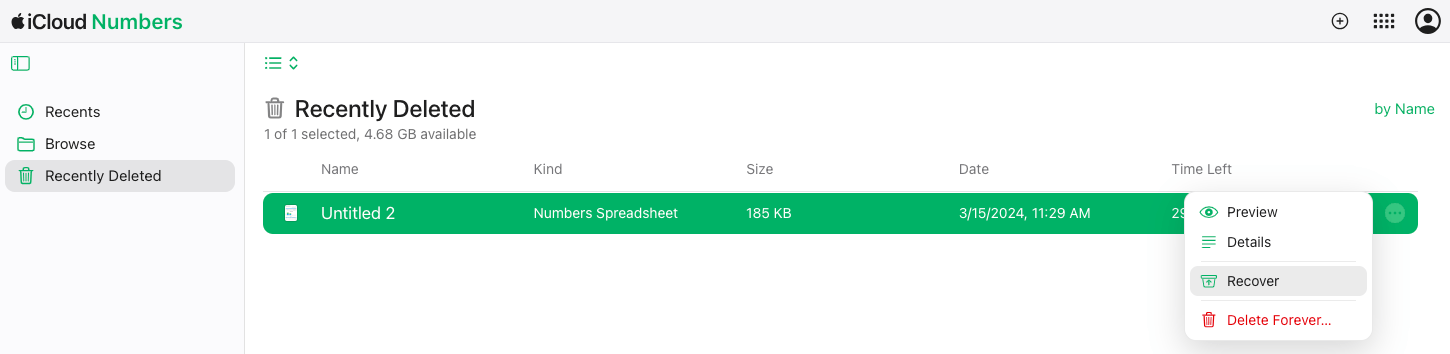
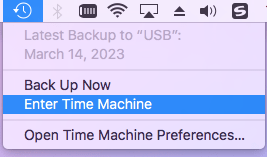

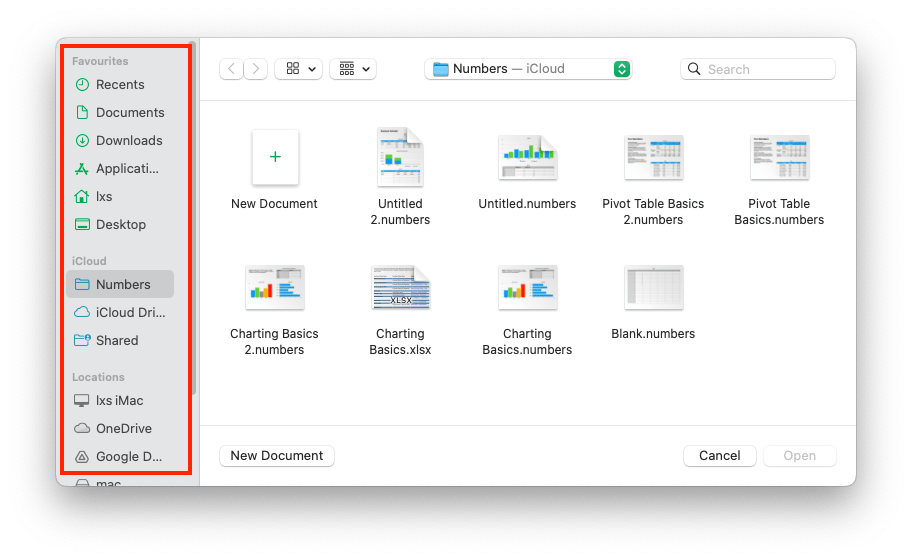
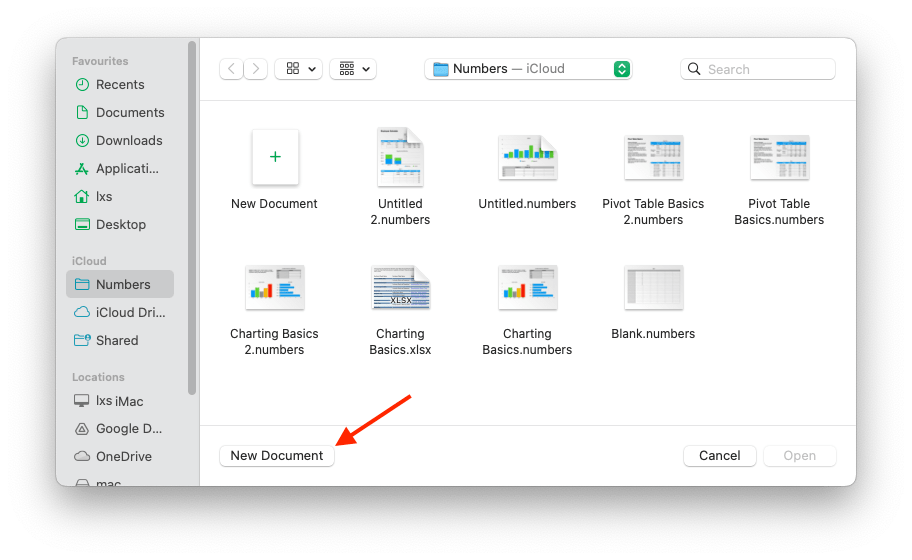
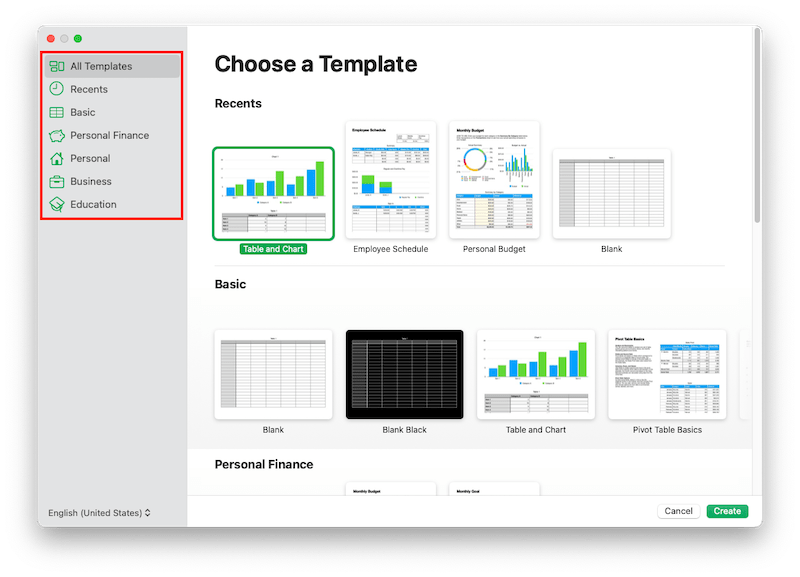
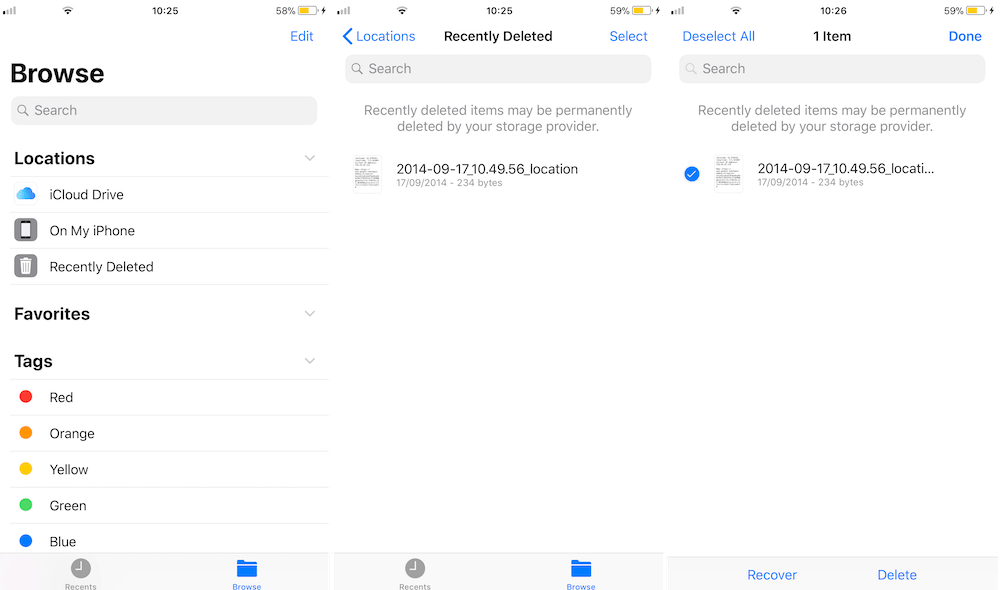
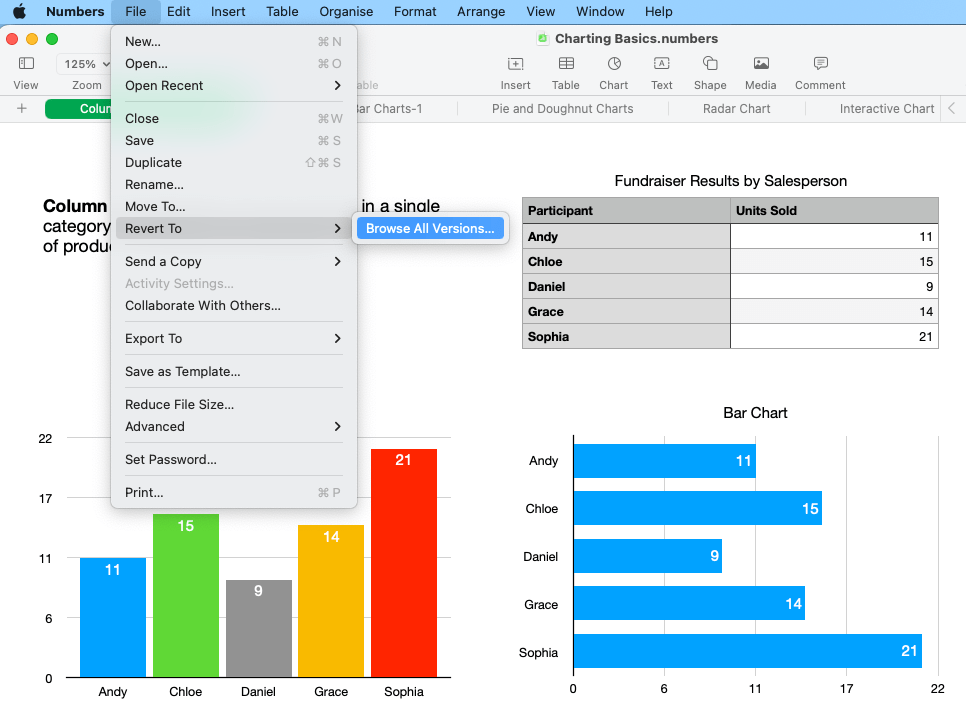
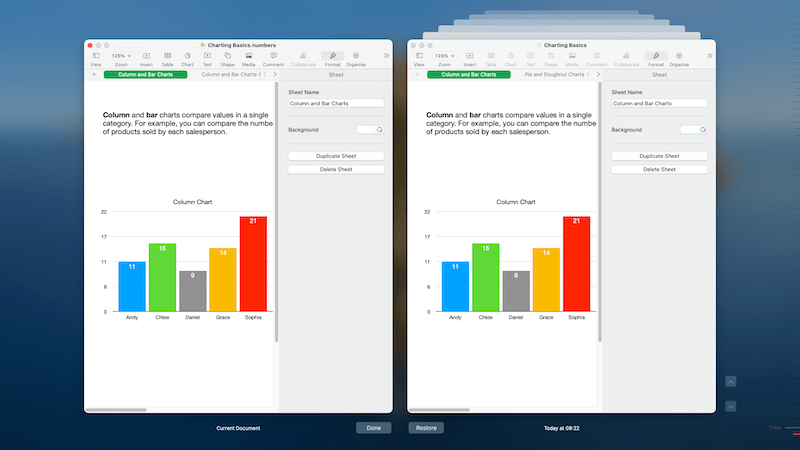
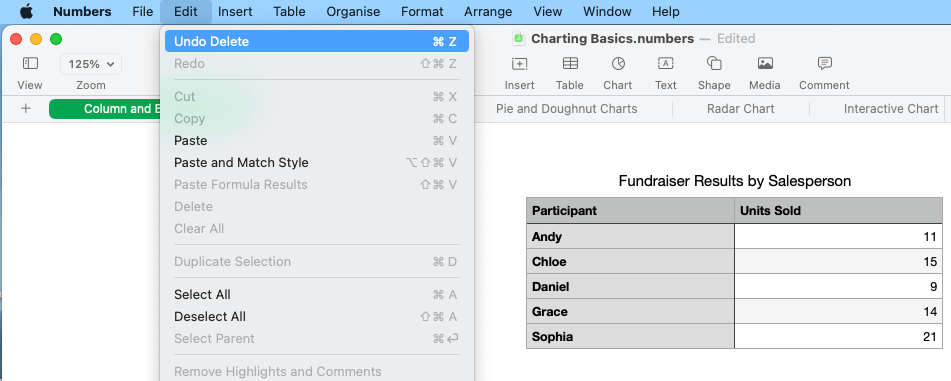

Echo
I lost one important Numbers spreadsheet from my iPhone. FoneLab recommended here helps me out. Many thanks!