Apple has built in the note-taking app, Notes, for a long time across its iOS and macOS. While Notes app always gives its users the power to take notes and jot down key information speedily, the potential for us to accidentally delete or lost some important notes, is also disturbing.
But not to worry, we’re here to guide you through the process of recovering notes from iCloud. And, luckily, we have solutions for both Mac users and iPhone users, while there will be differences, the general working principle behind this task is similar across the board.
Gone are the days when everything was saved on an internal or external hard drive, more recently, we moved to cloud storage platforms. And for Mac users, iCloud has become a new and reliable workplace, we also create, edit, share, and sync a note in iCloud. To recover notes from iCloud on Mac, no matter it is recently deleted or permanently deleted, there are 3 ways and we’ve listed them in the order that we recommend you to try.
Cisdem Data Recovery is the best way to recover both recently and permanently deleted notes from iCloud on Mac, even without visiting icloud.com.
For recently deleted notes on iCloud, Cisdem will scan and find them from the Recently Deleted folder; for permanently deleted iCloud notes that removed from Recently Deleted folder, Cisdem can restore from the backup file you’ve synced to your Mac, because Notes will backup all the data up to date across different devices under the same iCloud account. As long as you use the same iCloud account on your Mac, you will be able to restore a permanently deleted note files from iCloud.
Cisdem can also show the details of a recoverable note file, including note name, date modified, even the full contents. If there are too many notes in the scanning result, you can enter a keyword in the search box to quickly locate a note file. And Cisdem does more than just restoring note files from iCloud, it also recover iCloud photos, contacts, pages, numbers, keynote and files from iCloud Drive. There are 2 recover modes: recover from iCloud account and recover from iCloud directory.
iCloud file recovery is only one feature from this powerful data recovery program. Here is a list of its main features:
 Free Download macOS 10.9 or later
Free Download macOS 10.9 or later 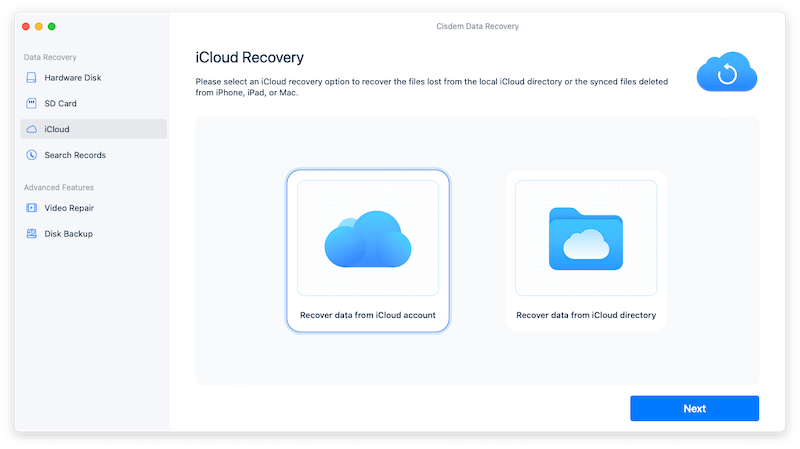
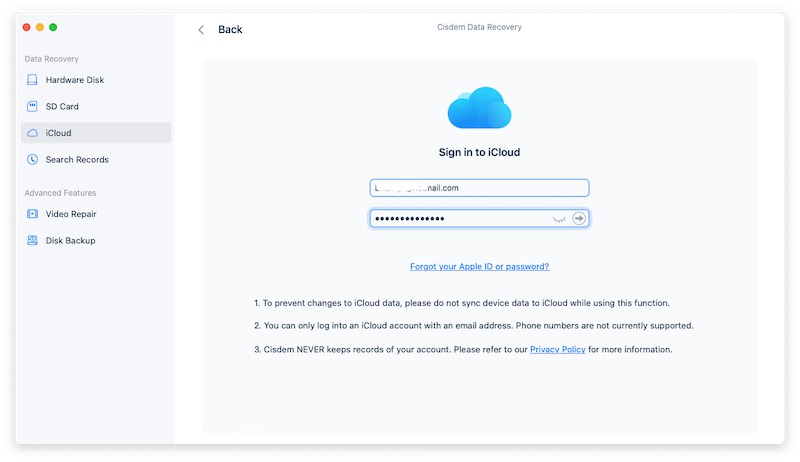
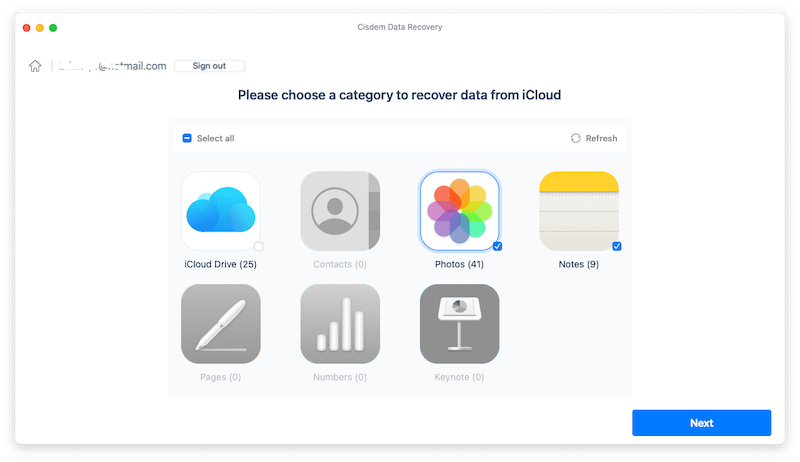
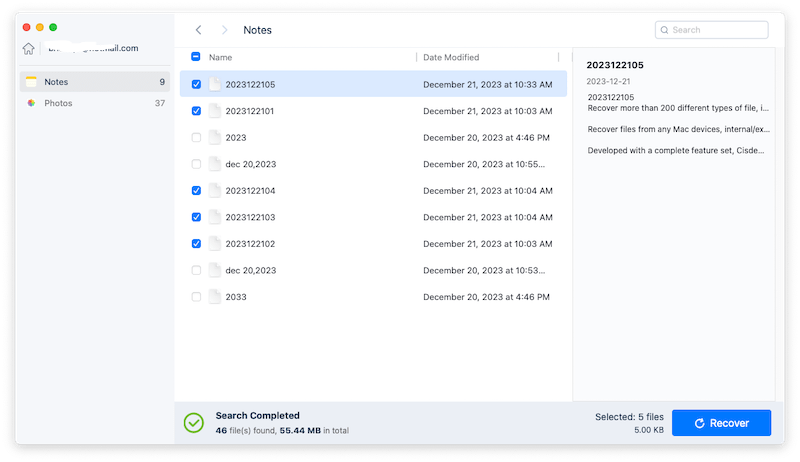


When deleting a note in iCloud, the file will be moved to Recently Deleted folder of iCloud Notes, it will be kept there for 30 days, after that time, all the notes there will be gone forever. To recover a recently deleted notes file from iCloud, we just need to put back from Recently Deleted folder.
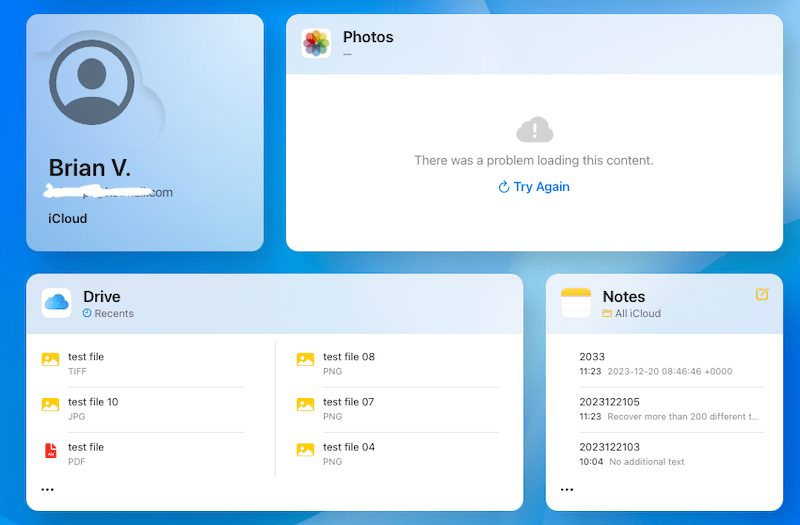
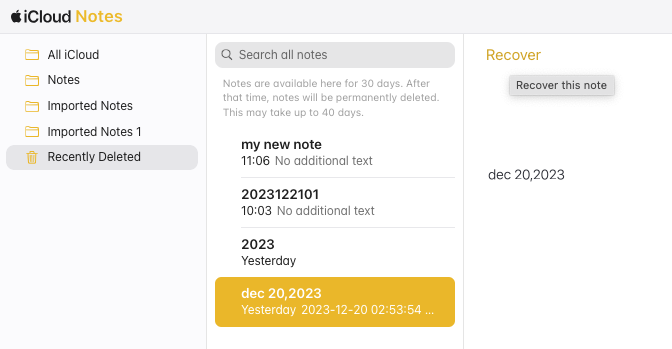
iCloud Notes allows users to share a note file to a contact via link, if your notes was once sent to a contact, there will be a contact icon beside the file name, then you can check in your email app to find the link that you sent to the contact and restore notes.
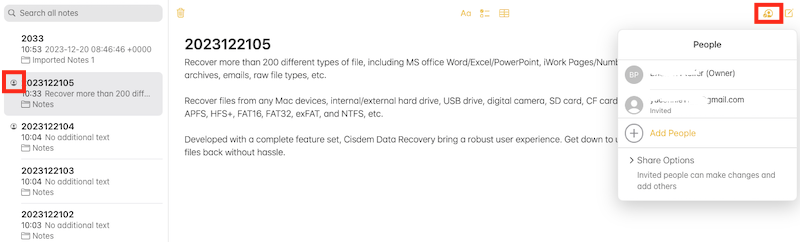
In an era dominated by rapid mobile technological advancements, more and more work moves to our mobile devices, including iPhone. If you want to recover notes from iCloud on iPhone and continue the note taking job there, we have 2 methods for you.
To recover both recently and permanently deleted notes from iCloud on iPhone, even on latest iPhone model, we recommend using FoneLab. We’ve spent a lot of time testing the best program for recovering files on iPhone, from the basic to the advanced. All of the testing results has pointed us to FoneLab.
It not only restore notes from iCloud backup, but also recover a note file from iTunes backup. Even if you don’t have backup and permanently delete the notes from iCloud, you can directly restore from your iPhone that uses the same iCloud account to create such a note file.
FoneLab’s main appeal is just how many types of data it can recover, and restore easily. You can recover virtually all data on your iPhone: messages, photos, videos, contacts, call history, calendar, notes, reminders, voice memos, voicemail, safari bookmarks, safari history and other data from a 3rd-party iOS app. And everything with this program is simple and intuitive, with 3 steps, you will be able to recover notes from iCloud to your iPhone, even notes that you created on your iPhone under different account.
 Free Download macOS 10.10 or later
Free Download macOS 10.10 or later  Free Download Windows 11/10/8/7
Free Download Windows 11/10/8/7 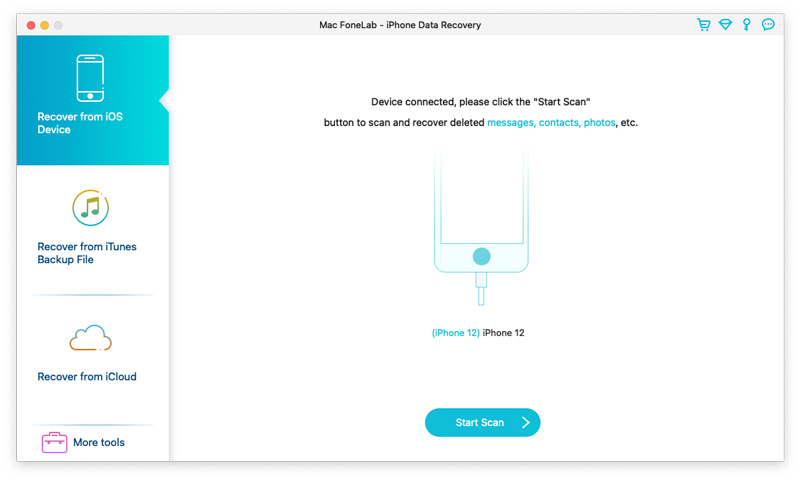
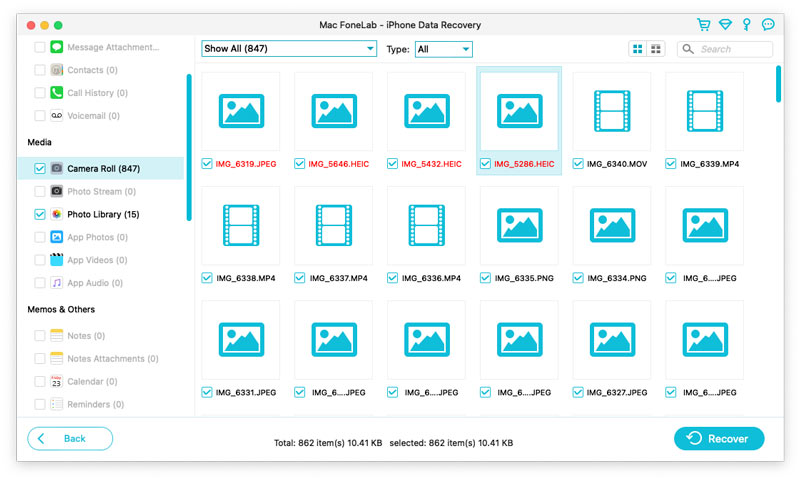
Though not highly recommended, it is worth a try. But before resorting to this method, you should try the 3 solutions we listed in the first part to recover iCloud notes on a Mac, after all, you don’t have to reset and erase the data on your iPhone.
But if you are willing to do a factory reset and have a iCloud backup, you can continue with following process to recover the deleted notes from iCloud on iPhone. However, it doesn’t apply to the case that you’ve permanently deleted a note file from iCloud on your iPhone.
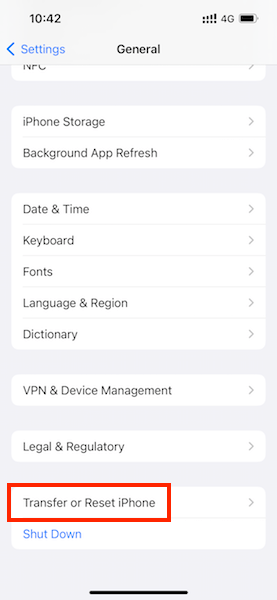
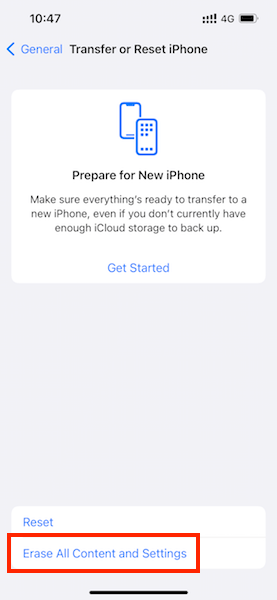
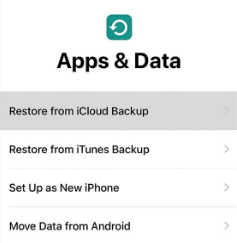
Taking notes in Note app may be the bread and butter of what many Mac/iPhone users do, it is much likely to lose or mistakenly delete some notes. Though recovering notes from iCloud on Mac is as easy as that on iPhone, there are more options and flexibility to do it on a Mac. Considering using program like Cisdem to recover both recently and permanently deleted notes from iCloud, even without visiting iCloud website.

Connie has been writing for Mac productivity and utility apps since 2009. Each review and solution is based on her practical tests, she is aways energetic and trustworthy in this field.