Keynote has been around since 2003, which is designed to create professional and stylish sideshows. It has its own set of templates and there are a lot of Keynote users today. But when creating or editing a Keynote file, there may arise common issues like leaving a Keynote presentation unsaved or accidentally deleting a Keynote file, what to do?
No worries, here we list 7 ways to recover unsaved Keynote presentation or restore deleted/lost Keynote files easily, also include some basic you need to know about Keynote recovery.
 Free Download macOS 10.9 or later
Free Download macOS 10.9 or later Yes, it does.
Though Keynote doesn’t have a AutoSave feature in the app’s general settings, a Mac itself comes with Auto-Save feature that can change the way how you work with your documents on Mac. It saves files on Mac automatically, and applicable for all document-based apps, such as iWork Keynote, Pages, Numbers, Preview, TextEdit, etc. That’s to say, Mac can automatically saves your file in Keynote, Pages, etc, without manually saving it. Basing on this knowledge, we will be able to recover an unsaved Keynote by just waiting for the app to automatically open it.
Mac AutoSave (Keynote AutoSave) is ON by default, automatically saving the new versions of your file every 5 minutes.
You can find autosaved Keynote file by visiting this location:
~/Library/Containers/com.apple.iWork.Keynote/Data/Library/Autosave Information
Actually, if you are working with Keynote file on a Mac, it is unlikely that you will leave Keynote unsaved, since the Auto-Save feature is always working behind to save your files every time when there is a change done to the file.
But in case that your Keynote is quit without saving, here are 4 ways to recover the Keynote presentation that wasn’t saved.
I just did several tests and found that every time I left a newly created Keynote file unsaved after sudden power off or app crash, the Keynote will automatically open the unsaved presentation and let you save it manually. You just need to wait, and you don’t need to do anything.
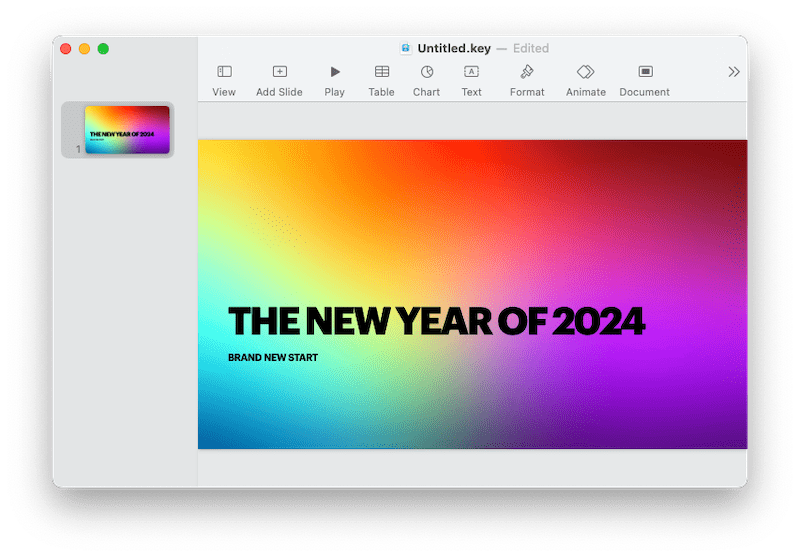
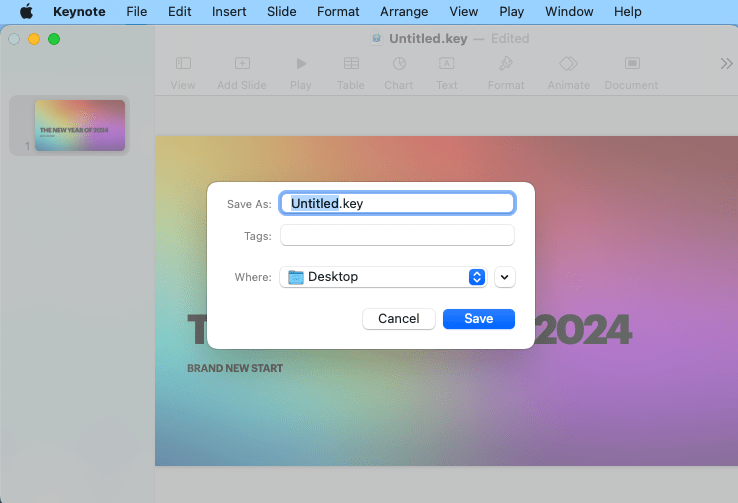
If Keynote won’t reopen the unsaved file as mentioned above, we will other solutions for the unsaved Keynote recovery. Ways to restore lost Keynote files are multiple, but the easiest and most efficient way is using an expert to do the job.
While, Cisdem Data Recovery is a good choice. It is a premium program helping users to recover unsaved or deleted iWork Pages, Keynote, Numbers, Microsoft Office files, photos, videos and other files from internal or external device, even from iCloud. With advanced scanning engine, Cisdem Data Recovery can smartly dig out the lost files and restore them successfully.
Main Features of Cisdem Data Recovery
 Free Download macOS 10.9 or later
Free Download macOS 10.9 or later 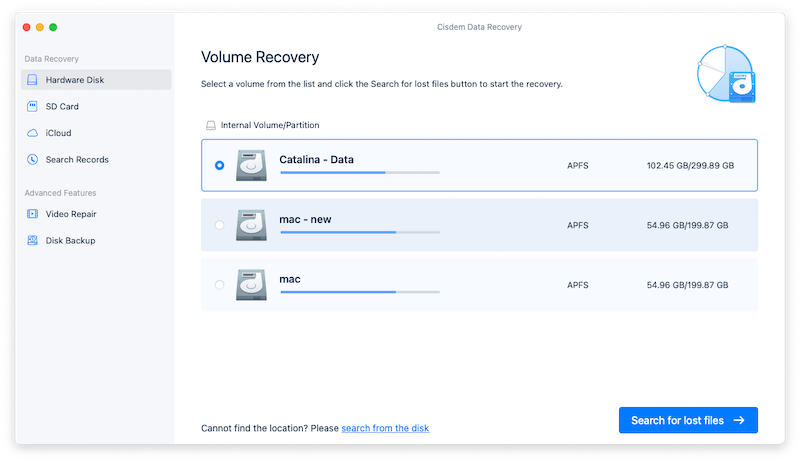
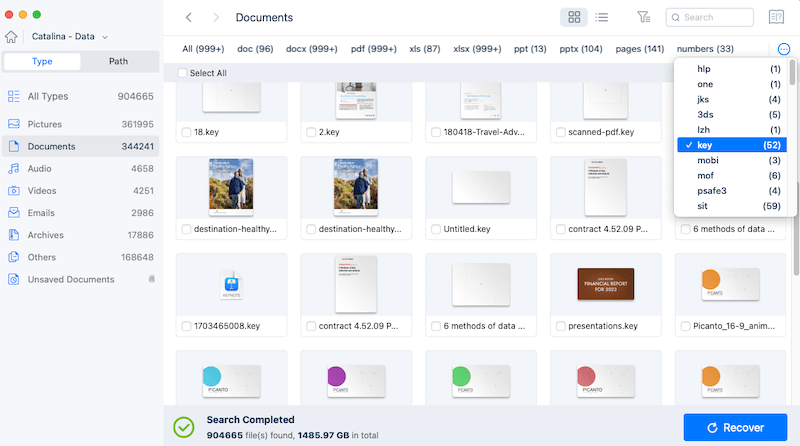
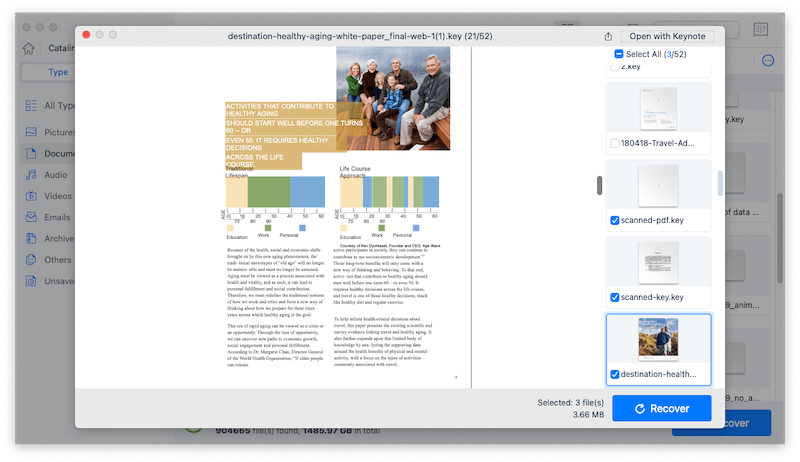
As we mentioned above, Auto-Save is enabled by default on a Mac to save files automatically. Therefore, we can use Keynote AutoSave to recover unsaved Keynote presentation after crash or for other reasons.
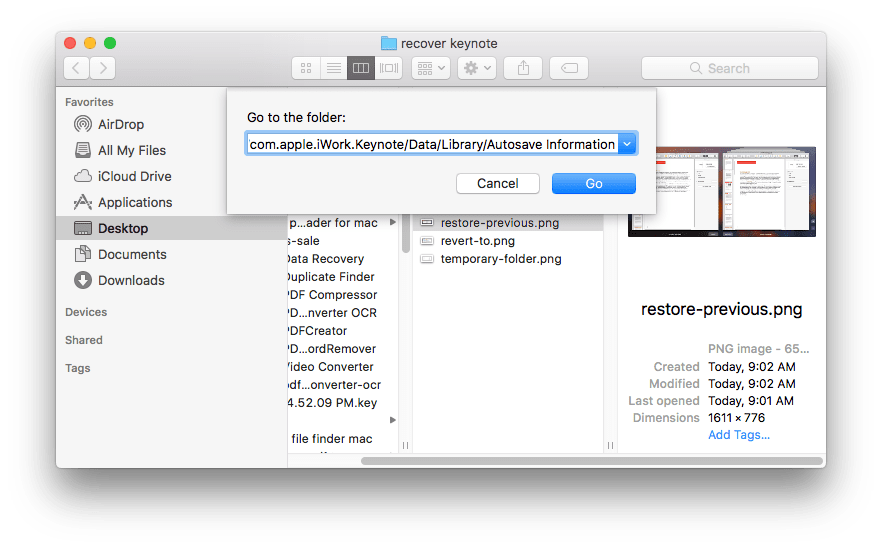
If the Keynote presentation not saved is not available in AutoSave folder, try to locate its temp files in Temporary File folder.
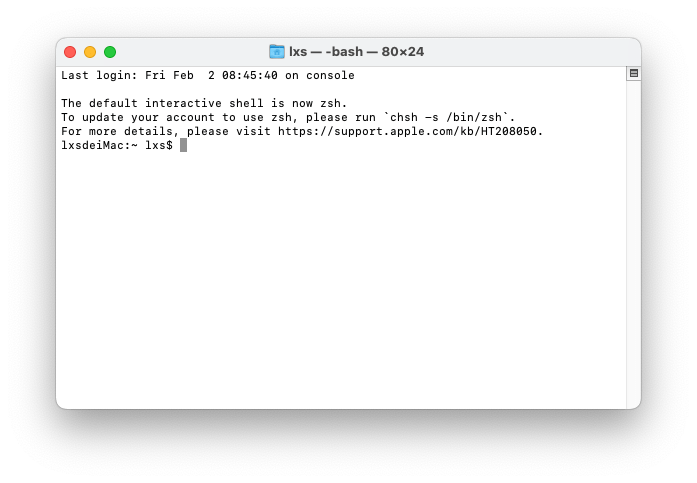
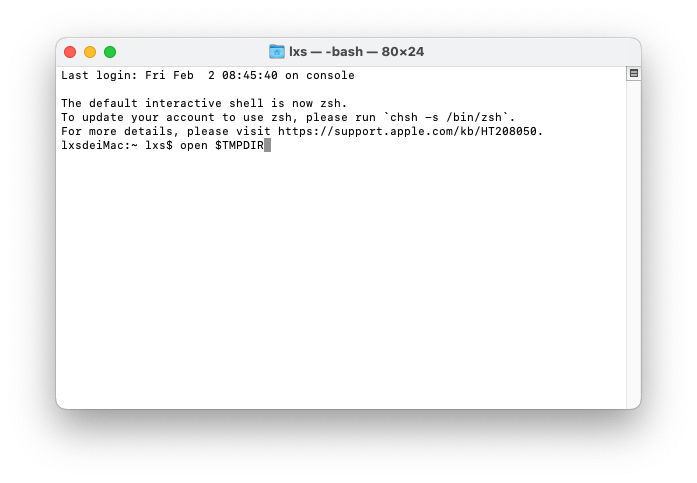
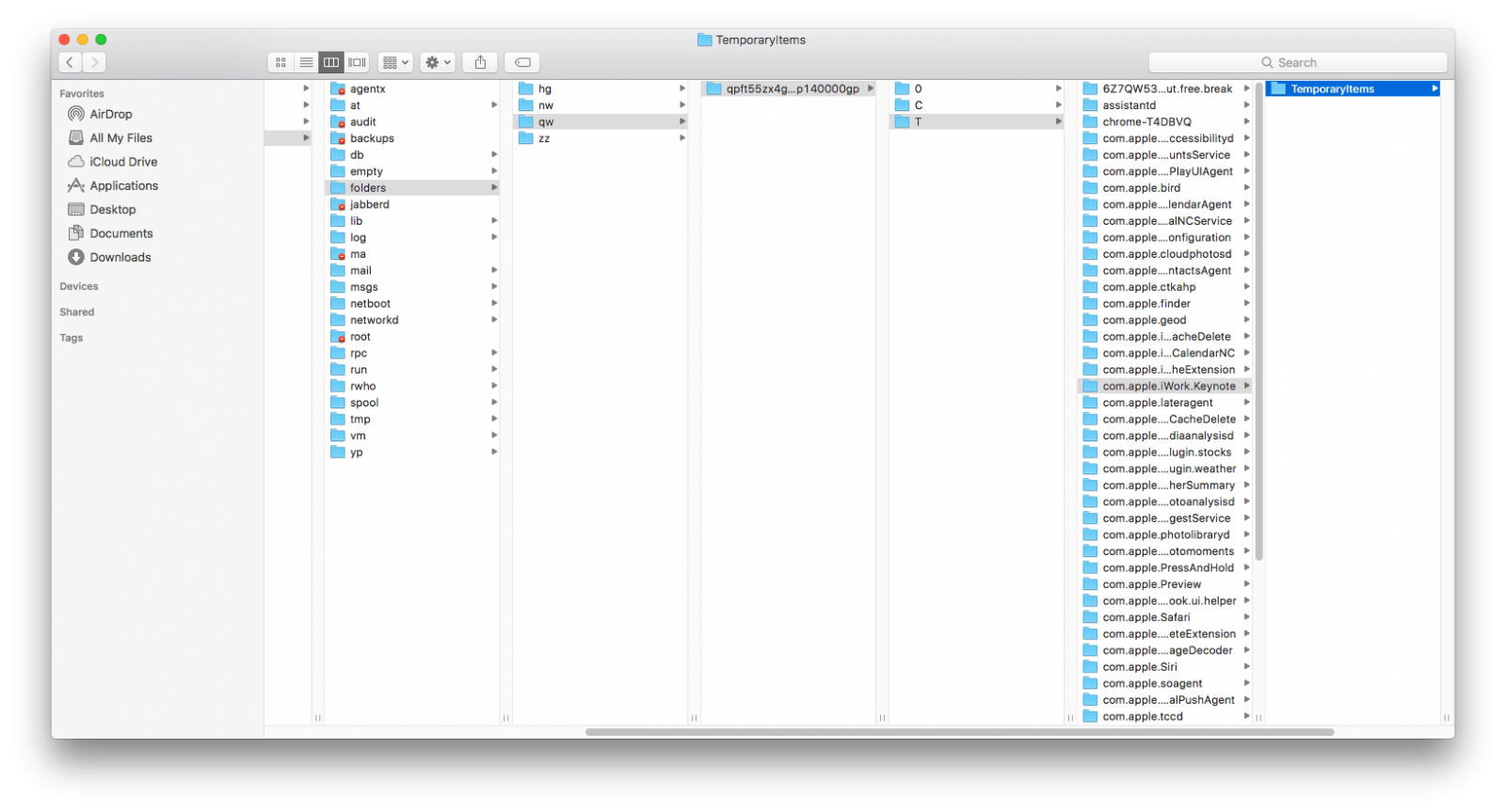
Or you can refer to following YouTube video to recover deleted or unsaved Keynote files on Mac.
To recover deleted or lost Keynote presentations, here are 3 ways for your option, you can choose to do the Keynote recovery with or without software.
Notes: If you want a quick and successful way to recover both recently or permanently deleted Keynote files, Cisdem does the job perfectly for you.
In fact, when we delete files on Mac, we just move the files to Trash Bin, they are not permanently deleted, we can still recover the files from Trash Bin there.

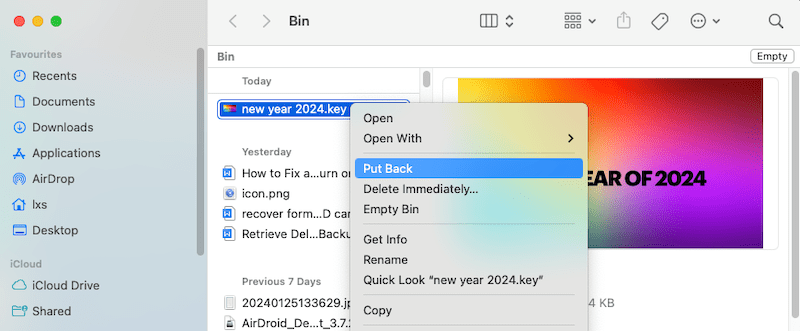
Alternatively, another solution is seeking cloud service for help, in case that you have backed up the Keynote documents to iCloud Drive. This is how to retrieve Keynote files from iCloud.
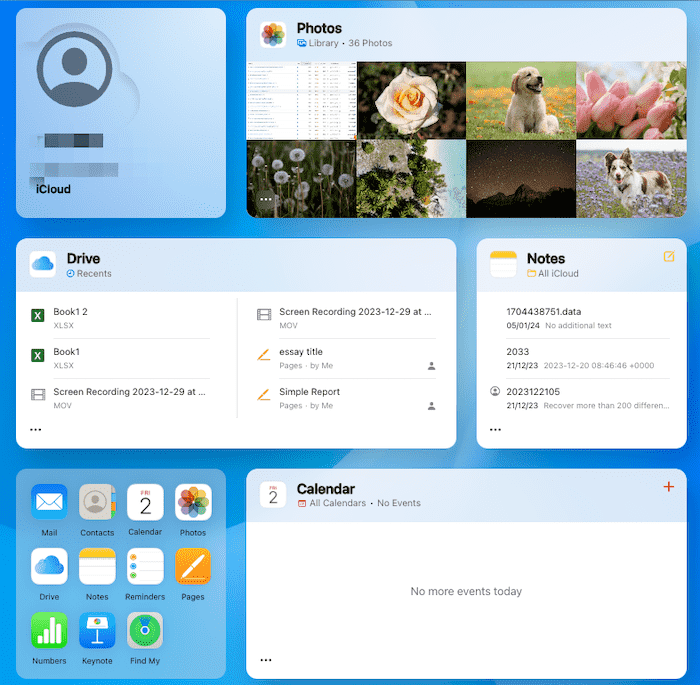
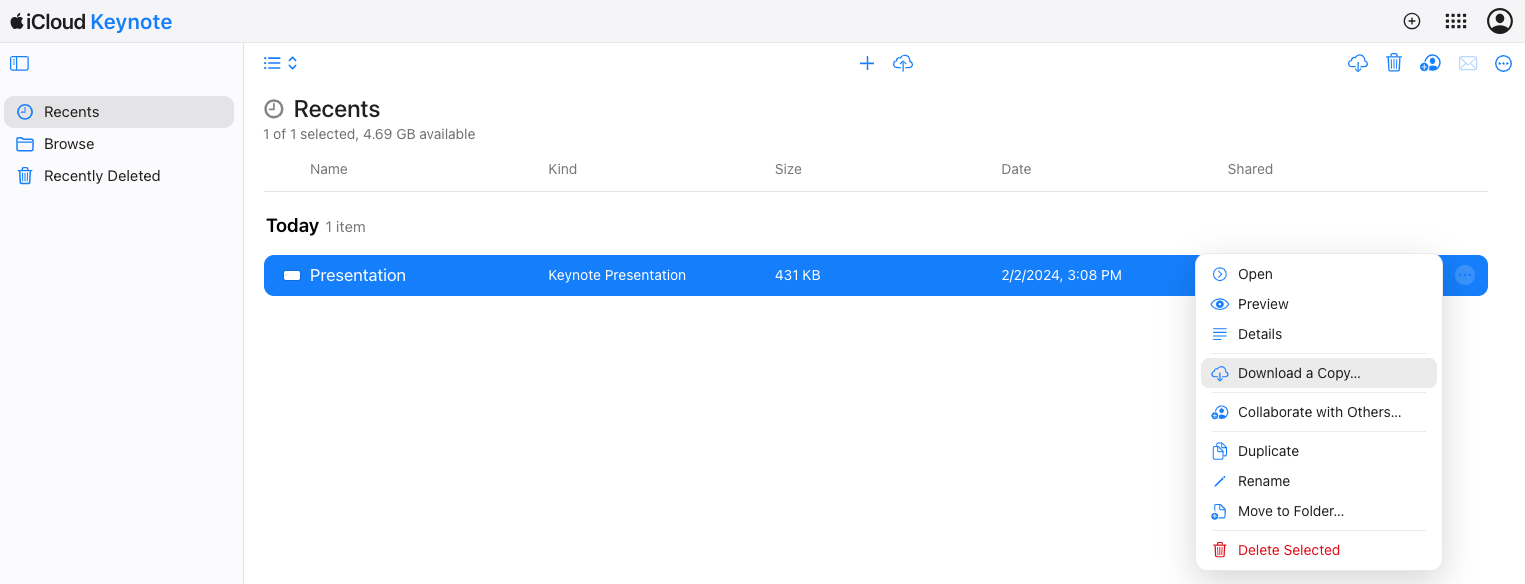
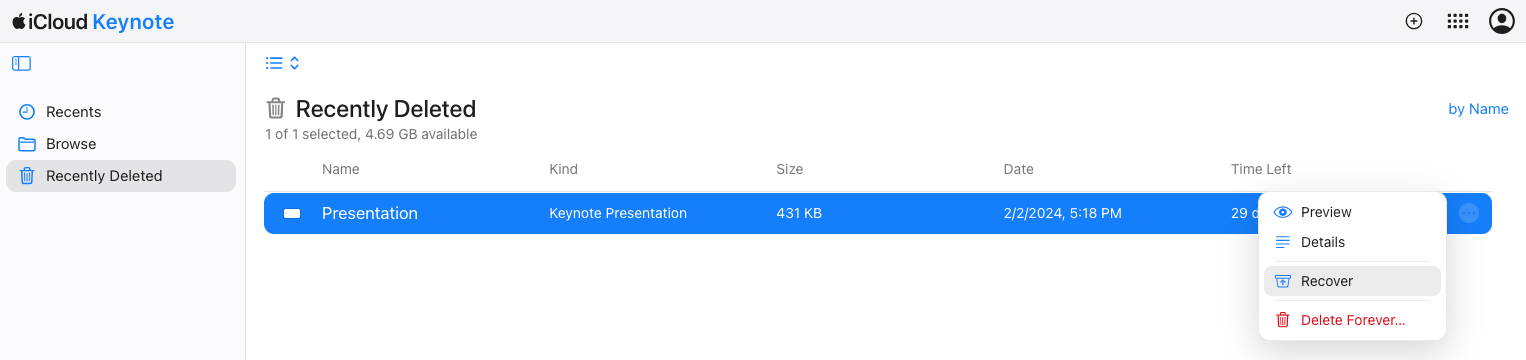
Yet, if you have permanently deleted the Keynote file and want to recover deleted or lost Keynote files for free, you can use Mac Time Machine.
As we all know, Time Machine is a Mac utility helping users to back up files from Mac to a hard drive. If you have turned Time Machine ON, you will be able to recover lost or deleted Keynote files from Time Machine backup.
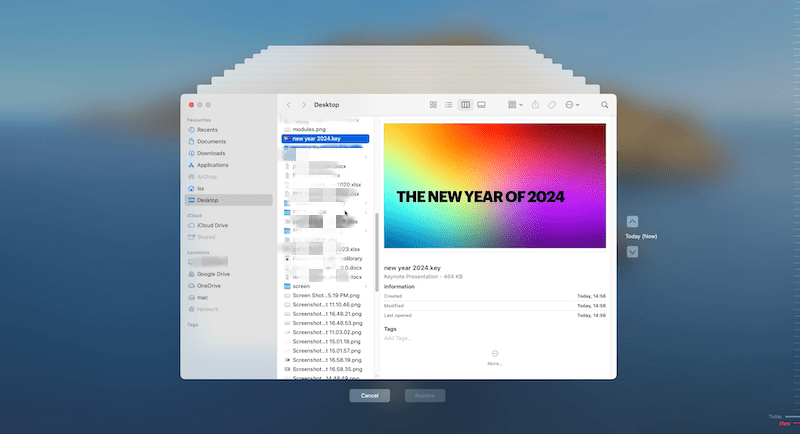
In fact, there are 2 great services macOS offers to enhance the convenience on working with documents: Auto-Save and Versions. Auto-Save helps to save any change of a document immediately after a change done to the file; while Versions offers a way to access and compare all previous versions of a document. Basically, on any Mac, the Auto-Save and Versions feature is ON by default.
So, if you want to recover a Keynote previous version, use the Versions feature:
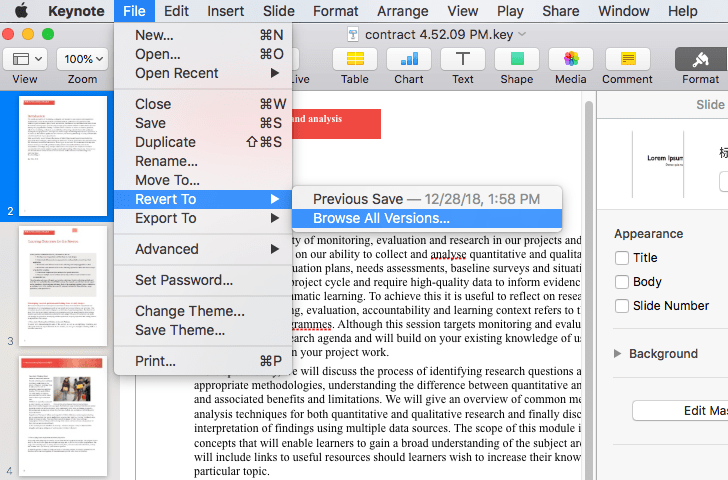
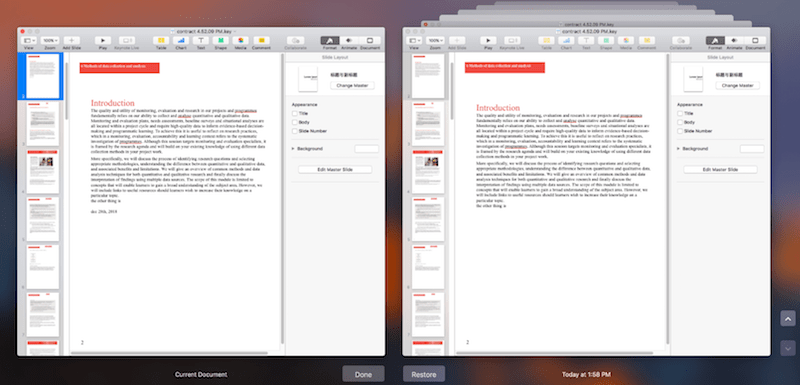
Yet, there are sometimes your Keynote file is damaged and cannot be opened. In this case, there are 5 solutions.
Solution 1. Send the Keynote file to a friend that using a different Keynote version, check if the file can be opened, if yes, you’d better switch to a workable Keynote version on your Mac.
Solution 2. Use the backup. You may have backed up the file via Time Machine or iCloud service, use these services to find back you last updated Keynote presentations.
Solution 3. Open the file with Mac Preview, then copy and paste the contents to a new Keynote file.
Solution 4. Convert Keynote to PDF. The file will be saved in PDF format and you can open the file with Mac Preview. If necessary, copy and paste the PDF contents to a new Keynote file.
Solution 5. Use a piece of Data Recovery software such as Cisdem Data Recovery, to find and get your Keynote file back.
Speaking of recovering Keynote presentations, no matter it is unsaved, deleted, lost even damaged, we have several possible ways to get it solved. But the best (easiest and most efficient) way is always getting you an expert, let’s say, Cisdem Data Recovery for Mac.

Connie has been writing for Mac productivity and utility apps since 2009. Each review and solution is based on her practical tests, she is aways energetic and trustworthy in this field.
Connor Wilson
Seems the most complete guide about Keynote presentations recovery so far. I managed to recover my keynotes using Cisdem. Awesome.