7 Ways to Recover Permanently Deleted Photos from Google Photos after 60 Days
 5.2K
5.2K
 1
1
In the times when we use cloud storage platforms very often to backup and sync photos across multiple devices, Google Photos has been a familiar name, organizing and backing up an unlimited number of photos and videos. However, there may come a time when you need to restore deleted Google photos after 60 days, whether it is due to a mistake or going back on the decision you moved them to Trash folder.
Restoring permanently deleted photos from Google Photos can be more difficult than retrieving files from a physical drive, but it is possible. This step-by-step guide will help you restore them under different situations.
 Cisdem Data Recovery for Windows and Mac
Cisdem Data Recovery for Windows and Mac
Recover Deleted Photos from Google Photos before or after 60 Days
- Recover both recently and permanently deleted photos from Google Photos
- Repair damaged Google photos and videos
- Support all Google photos type
- Restore photos directly back to Google Drive, etc.
- Restore data lost due to various reasons: mistaken deletion, trash emptied, format, system upgrade, human operation error, virus attack, etc.
- Restore files from internal disk, external hard drive, NAS, Linux, iCloud, crashed PC, etc.
- Support recovery of 1000+ file types: Google Docs, Google Sheets, Google Slides, Google videos, email, archive, audio, and others
- High recovery rate
 Free Download Windows 11/10/8/7
Free Download Windows 11/10/8/7 Free Download macOS 10.9 or later
Free Download macOS 10.9 or later - Part 1. Recover Permanently Deleted Photos from Google Photos after 60 Days
Can You Recover Permanently Deleted Google Photos after 60 Days?
#1. Recover Permanently Deleted Google Photos If You Have A Backup
#2. Restore Permanently Deleted Photos from Google Photos If You Don’t Have Backup
#3. Restore Deleted Photos from Google Photos after 60 Days on iPhone/Android - #4. Check Archive Folder
#5. Find on Facebook or Instagram
#6. Check Other Cloud Backups - #7. Contact Google Support
Part 2. How to Recover Recently Deleted Photos from Google Photos?
#1. Recover Deleted Google Photos on iPhone/Android - #2. Recover Recently Deleted Google Photos on Computer
Part 1. Recover Permanently Deleted Photos from Google Photos after 60 Days
You missed the 60-days limit and photos have been purged from Trash/Bin folder forever? Let’s dive into why and how we can restore permanently deleted photos from Google Photos now.
Can You Recover Permanently Deleted Google Photos after 60 Days?
Yes, you can.
Trashed photos that stay in the bin for more than 60 days, will be automatically deleted forever from your Google Photos.
However, there’s still some hope for getting the photos back, as long as you’ve exported a copy of contents in your Google Photos to back it up, or you uploaded the photos to your Google Photos on a computer, a mobile phone or external hard drive.
With the Google Photos backup, we just need to download the latest export for recovery. On the device that you uploaded the Google Photos from, even the copies are deleted, we can still recover using a professional tool, unless the copies are overwritten by new data.
#1 Recover Permanently Deleted Google Photos If You Have A Backup
Google Photos allows users to export the data (photos and videos), so you can use with a service outside of Google or keep as an additional backup, that is Google Takeout. Users can choose destination, backup frequency, file type and file size to create schedules exports. Once the export is ready, there is a download link sent to you to download the backup photos within one week. It will backup all the photos and videos, even those failed and trashed ones in the takeout.

Therefore, if you permanently delete the photos from your Google Photos after 60 days, and created exports in from Google Takeout, we can still restore. But you are recommended to use this method on a computer, if the export file size is quite large.
- Log into Google Photos.
- Go to Settings > Export your data > Backup.
![recover google photos backup02]()
- Choose the latest export and click Download button.
![recover google photos backup03]()
- Verify your account, then choose a destination to save the downloads. You can check the export details as well.
![recover google photos backup04]()
- Unzip the takeout archive, choose and re-upload the deleted photos to your Google Photos.
![recover google photos backup05]()
#2 Restore Permanently Deleted Photos from Google Photos If You Don’t Have Backup
Don’t have a Google Photos backup but uploaded the photos from your PC, Mac, even an external hard drive? You may have deleted the copies from your device to free up space, don’t worry, we can still recover before the files are overwritten on your device, by using a data recovery program.
When it comes to retrieval of permanently deleted Google photos on computer or external device, Cisdem Data Recovery does worth a shot. Its strong data recovery capability is a worry-free guarantee for users to cope with an accidental lost or deletion of nearly all commonly-used file types like photos and videos from Google Photos.
Better yet, advanced algorithm technology and dedicated customer service also create a pleasure recovery experience for users.
It can:
- Recover files under different data loss situations, even PC crash
- Restore data from PC, Windows, external hard drive, NAS, Linux, etc.
- Recover photos, videos, documents, emails, archives, audio, 1000+ types
- Repair damaged videos, photos and documents
- Recover unsaved documents (e.g. Word, Excel, PowerPoint)
- Filter and search files quickly
- Preview files before recovery
- Save files to local drive or cloud storage platforms
Check the following tutorial to retrieve permanently deleted photos from Google Photos after 60 days on your computer without a hassle.
- Download and Install this software, and launch it on your Windows or Mac.
 Free Download Windows 11/10/8/7
Free Download Windows 11/10/8/7  Free Download macOS 10.9 or later
Free Download macOS 10.9 or later - Select and scan a partition.
Choose Hardware Disk. Cisdem will detect all storage drives on your computer and list them on the right panel. Select the drive where you stored the deleted Google photos. Then click “Search for lost Data” to start scanning.![cisdem data recovery 01]()
- Locate the photos.
After scanning, scan results will be displayed on the left panel based on different files categories. Go to Type > Pictures to specify the deleted Google photos you want to restore. Or you can use the filter tool and search box to quickly locate the photos.![recover google photos cisdem 02]()
- Recover the photos.
Double click to preview the photos, choose all your wanted photos and click “Recover” to recover them to your computer or directly to Google Drive.![recover google photos cisdem03]()
Also, you can refer to the YouTube video:
#3 Restore Deleted Photos from Google Photos after 60 Days on iPhone/Android
Supposing you’ve uploaded the photos to Google Photos via iPhone or Android, here UltData Data Recovery is highly recommended to recover deleted photos from Google Photos after 60 days . Compared with a multitude of competitors in current market, this tool wins a greater popularity out of its intuitive interface and reliable operation. But it has different versions for iPhone and Android recovery: UltData iPhone Data Recovery and UltData Android Data Recovery.
See the guide below to regain access to your photos on your mobile device in an instant.
- Install and run this program on your computer.
- Choose a recovery mode.
In this case, choose “Recover from iOS/Android Device”.![iphone data recovery 01]()
- Connect and scan.
Use USB cable to connect the iPhone/Android with your computer. Scan the device.![iphone data recovery 02]()
- Preview and recover.
After scanning, preview and locate the Google photos you plan to recover. Click “Recover” to finish the recovery process.![iphone data recovery 03]()
#4 Check Archive Folder
Also, Google suggests users to find back Google photos by checking Archive folder, because you may just archive some important photos and they are missing from the Photos library or albums.
- Log into Google Photos.
- Go to Library > Archive, select the photos and click Unarchive or Download to move the photos to library.
![archive folder]()
#5 Find on Facebook or Instagram
Finding a copy of permanently deleted Google photos is another recommendation from Google to recover the files. It is much likely that you’ve uploaded a copy of the deleted photos to your social medium account, like Facebook, Instagram and so on. You just need to sign in and browse the history, download the copies to your Google Photos again.
#6 Check Other Cloud Backups
On my own part, I use multiple cloud storage services on my device, including iCloud, OneDrive, Google Drive and Dropbox. Though the backups are not exactly the same, there are duplicates, especially for the photos. Therefore, if the photos are deleted from Google Photos, I can still find back by accessing to another cloud backup and transfer. If you are in the similar situation, go check other backups and re-upload the photos to your Google Photos.
#7 Contact Google Support Team
In principle, Google Support team might hold your photos for another 21 days after permanent deletion in Trash/Bin folder. So try to ask Google Support for help to get back your permanently deleted photos. But one thing should be kept in mind --- this method is only workable when cloud backup of Google Photos has been enabled. Here’s how to retrieve permanently deleted photos from Google Photos after 60 days free:
- Go to Google Drive Help Center by entering https://support.google.com/drive through your browser.
- From the list, choose option“Organize and find your files”, then click “Find or recover a file” from the drop-down menu.
![google support 01]()
- Scroll down and you will see a “Contact us” option. Click this button.
![google support 02]()
- Fill in all required information and submit your request.
![google support 03]()
The follow-up is to wait for Google Support team sending a email confirming your requested photos have been recovered or not. Good luck!
Part 2. How to Recover Recently Deleted Photos from Google Photos?
A photo loss prevention function that comes with Google Photos, is called Trash or Bin (Trash for Android and web; Bin for iOS). Back up & Sync turned on, this built-in folder is designed to store the deleted photos for 60 days and automatically erase them later. Once you find photos were removed unintentionally within 60 days, checking the Trash/Bin folder is a top priority.
Recover Deleted Google Photos on iPhone/Android
Suppose you are applying Google Photos app on an Android device or an iPhone or iPad, see the instructions below to restore recently deleted photos from Google Photos.
- Open Google Photos on your device.
- Hit the hamburger icon at its top-left corner.
- Select Trash/Bin from the menu.
![within 60 days 01]()
- Choose the photos you wish to recover and tap “Restore”. The deleted photos will go back to the photo gallery.
Recover Recently Deleted Google Photos on Computer
In case you use computer for Google Photos, regain access to your recently lost photos by following the next steps.
- Go to https://photos.google.com/ by a browser on your computer.
- Sign in your Google account.
![within 60 days 02]()
- On the homepage, click the hamburger icon at the top-left corner. Select Trash.
![within 60 days 03]()
- Pick out the photos you’d like to retrieve. Click the restore icon right above the “Empty trash” button. Then the deleted photos will return to their original locations.
![within 60 days 04]()
Conclusion
Overall, recovering permanently deleted photos from Google Photos with success or not, depends on if you have enabled Google Photos backup or where did you upload the photos from. We have covered the primary methods of restoring deleted Google Photos after 60 days, consider using Cisdem Data Recovery, it can restore the deleted Google photos without backup, even from the drive where you originally uploaded the photos from.

Zoey shows a great interest in what she does. Although not long with Cisdem, she has possessed a professional understanding of data recovery.

JK Tam is the lead developer at Cisdem, bringing over two decades of hands-on experience in cross-platform software development to the editorial team. He is now the lead technical approver for all articles related to Data Recovery and DVD Burner.








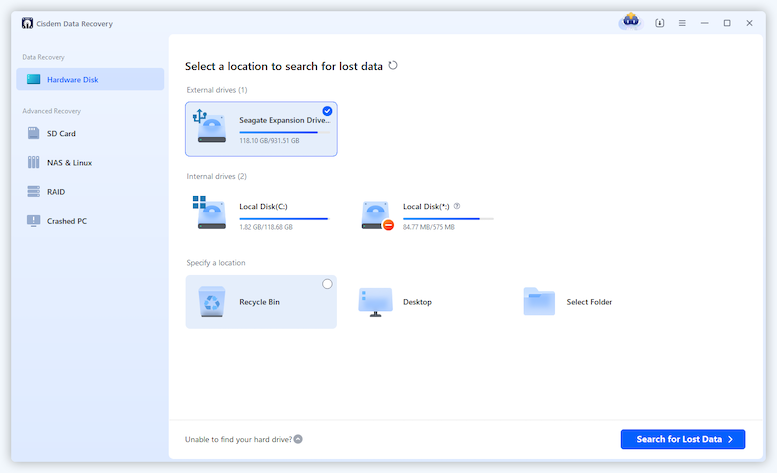






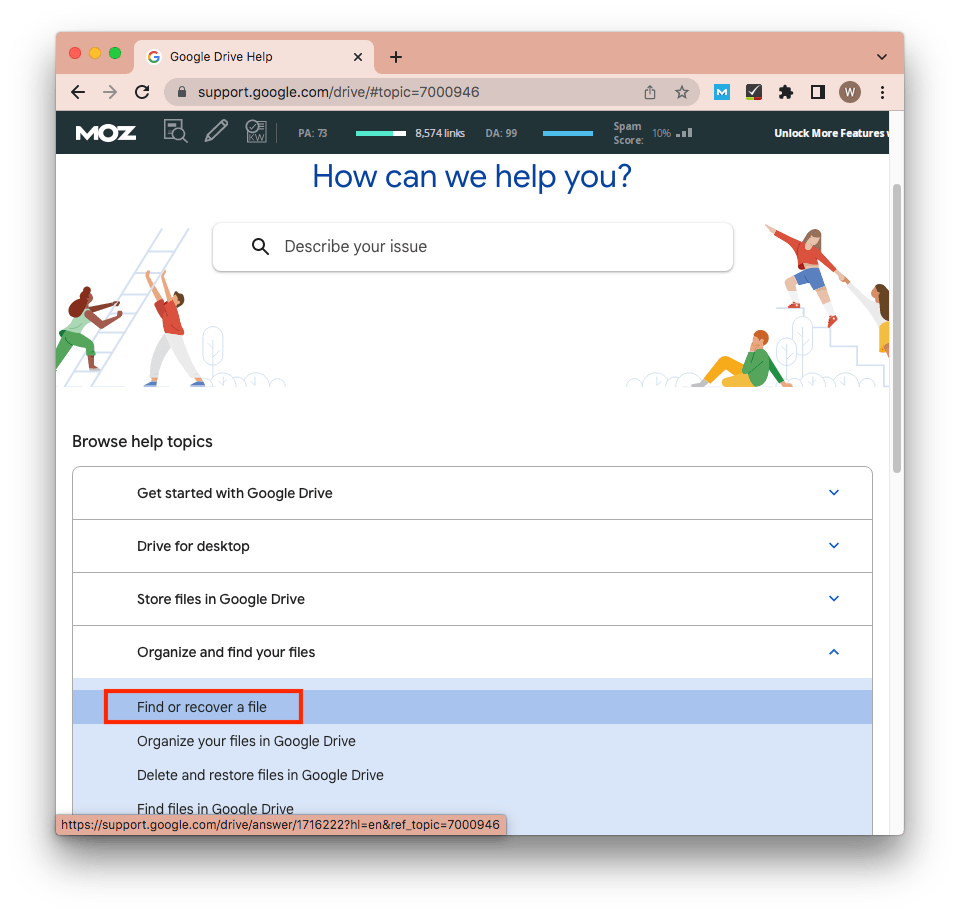

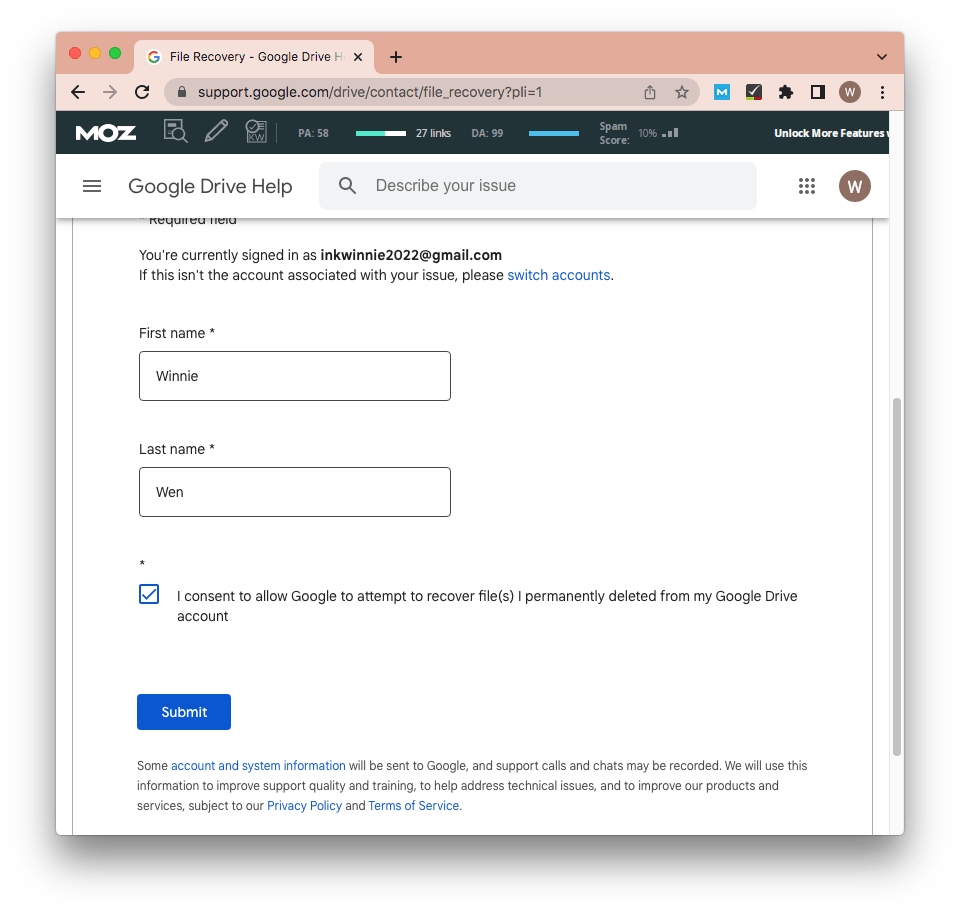
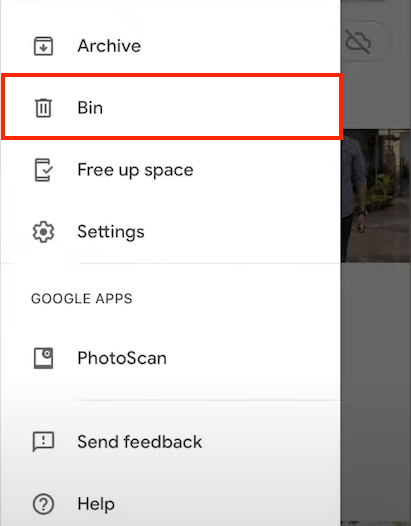
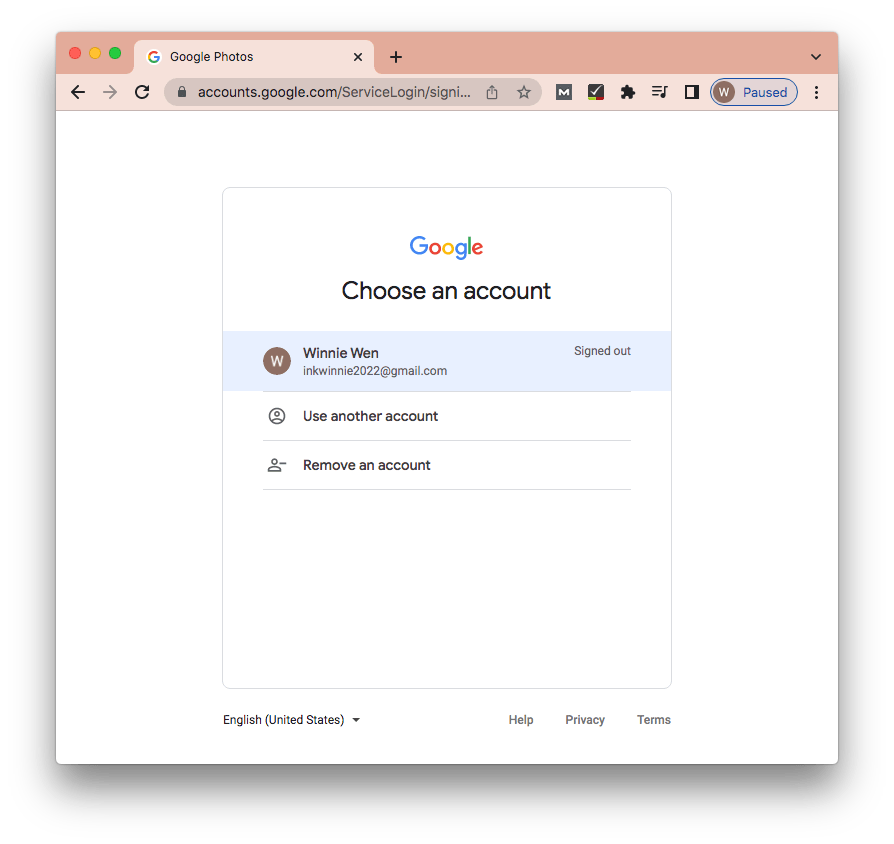
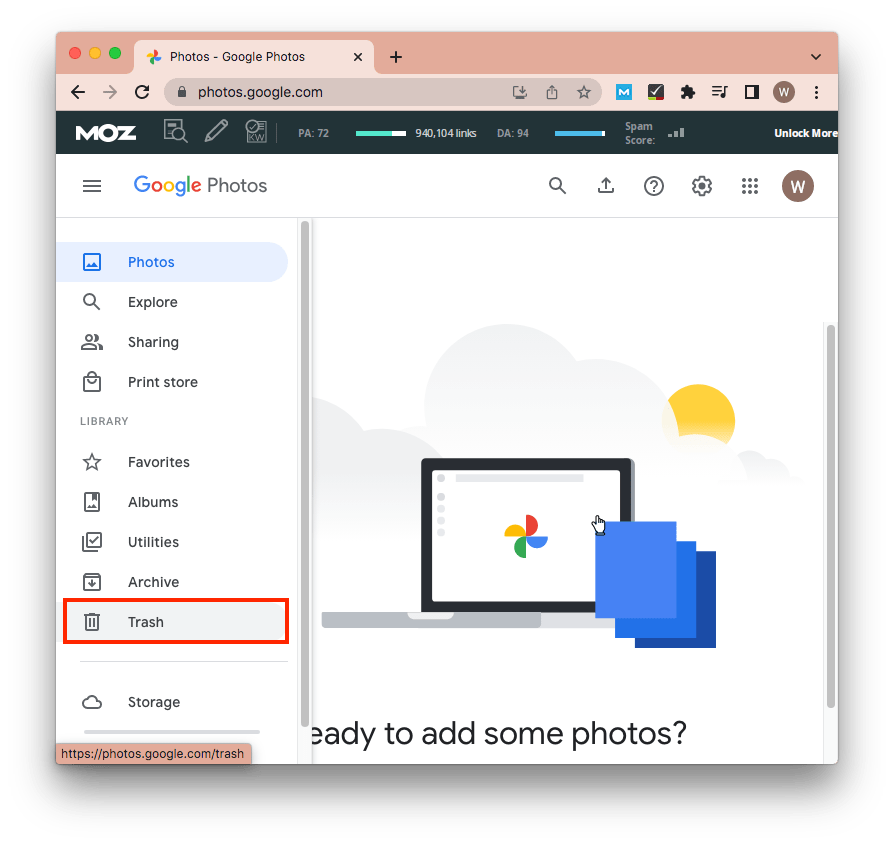
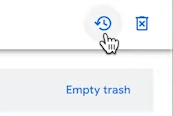
Nancy Jorden
Finally get my photos back by searching the takeout folder on my PC, yes, I scheduled the exports before. It is never too much to export the data as a backup. Very useful!