Links in a PDF document allow readers to jump to a specific place outside or inside the PDF, such as to an e-mail address, a website address, or open another document. Users can also link to a specific part or page number in the PDF. In this article, you can receive 5 smart and easy methods to link to page in PDF in seconds.
 Free Download macOS 10.13 or later
Free Download macOS 10.13 or later  Free Download Windows 11/10/8/7
Free Download Windows 11/10/8/7
Linking to a specific part of a page in PDF helps readers fast access and find the resources they want to read, especially in a long document. Users do not require to manually scroll to the section they want to view, so this feature is in line with the current trend of fragmented reading and saves time for users.
Users may need to insert links to a specific page in the following scenarios. For instance, some writers will add links to subheadings or proper nouns, making it easier for readers to jump to the appropriate page for a quick read. Most of the link tools not only have the function of jumping to the page, but also provide more options. Let’s look down together.
The first link tool we’d like to introduce is Cisdem PDFMaster, which is the easiest and fastest way to link to page in PDF. It is a reliable PDF solution provider that offers a large number of PDF tools, helping users to change text in PDF, annotate PDF, convert PDF to different formats, add watermark to PDF, compress files, encrypt and decrypt PDF in seconds. You can freely download this program to give it a try.
Edit PDF: add and replace text, insert images, add hyperlink to PDF, add text boxes and signatures blocks.
Convert with OCR: convert PDF to Word, Excel, PPT, images, etc. Supports native/scanned/protected documents.
Sign PDF: electronically/digitally sign PDF with highly secured digital ID.
Manipulate pages: insert, delete, rotate, split, extract and replace PDF pages.
Compress PDF: make PDF smaller with high compression, medium compression and low compression.
Encrypt and Decrypt PDF: add password or remove forgotten password with a click.
The software is available for both Mac and Windows users. The package is lightweight and does not take up much storage, so everyone is welcome to download and experience. We believe that you can feel the intention and discover the benefits in the free trial.
 Free Download macOS 10.13 or later
Free Download macOS 10.13 or later  Free Download Windows 11/10/8/7
Free Download Windows 11/10/8/7
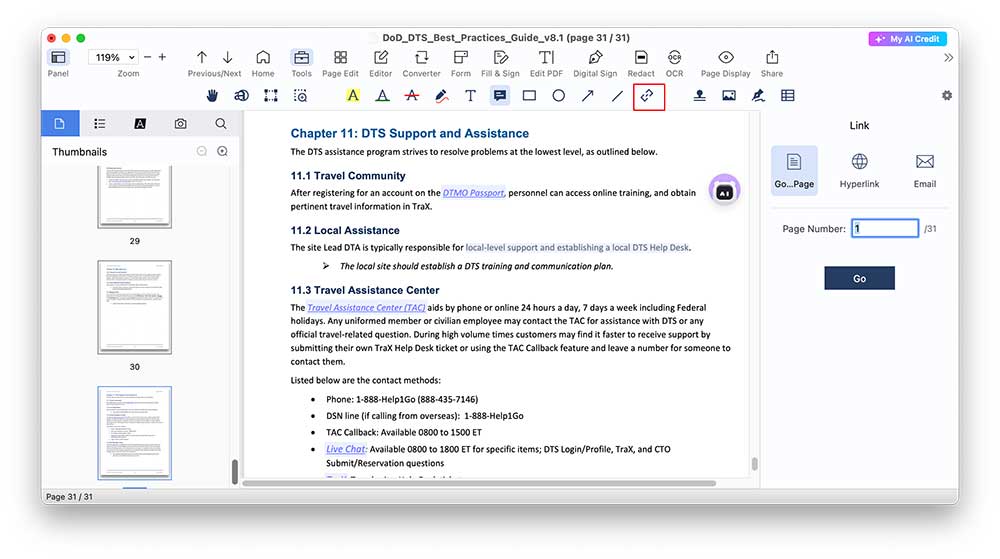
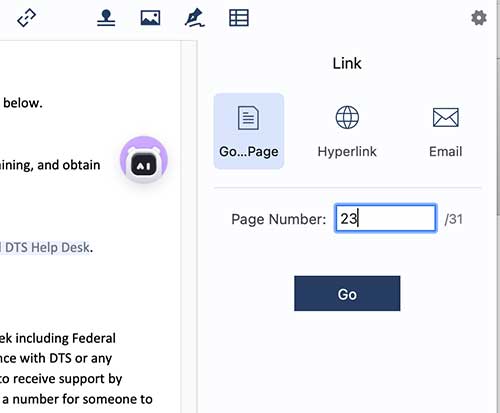 Link to hyperlink: Click on Hyperlink and insert the link you'd like then click Go.
Link to hyperlink: Click on Hyperlink and insert the link you'd like then click Go.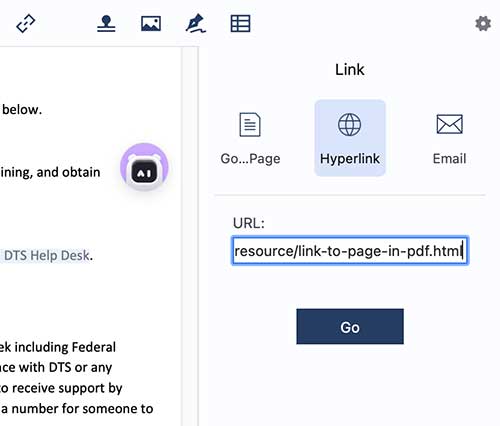 Link to Email: If you need to set to link and send email you can click on Email, then type the email address and click Go.
Link to Email: If you need to set to link and send email you can click on Email, then type the email address and click Go.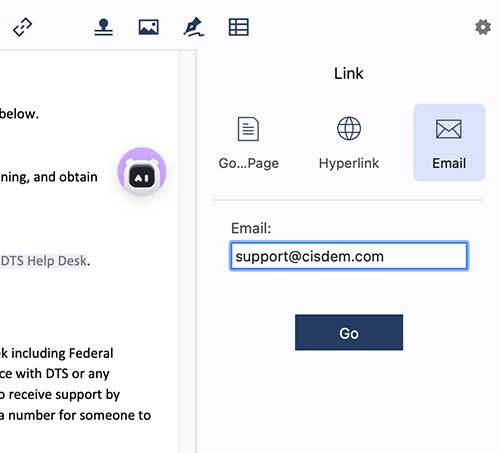
Google Drive is a cloud-based program that enables users to store and open files anywhere. In Google Drive, we can open PDF files and set a link to a specific page with Google Docs. Google Docs is a practical and free word processor that allows users to edit text, draw, insert images, add text box, compare documents, add watermarks and comment on PDF.
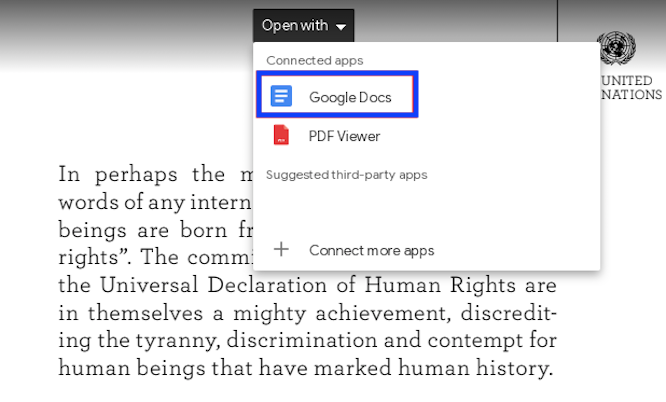
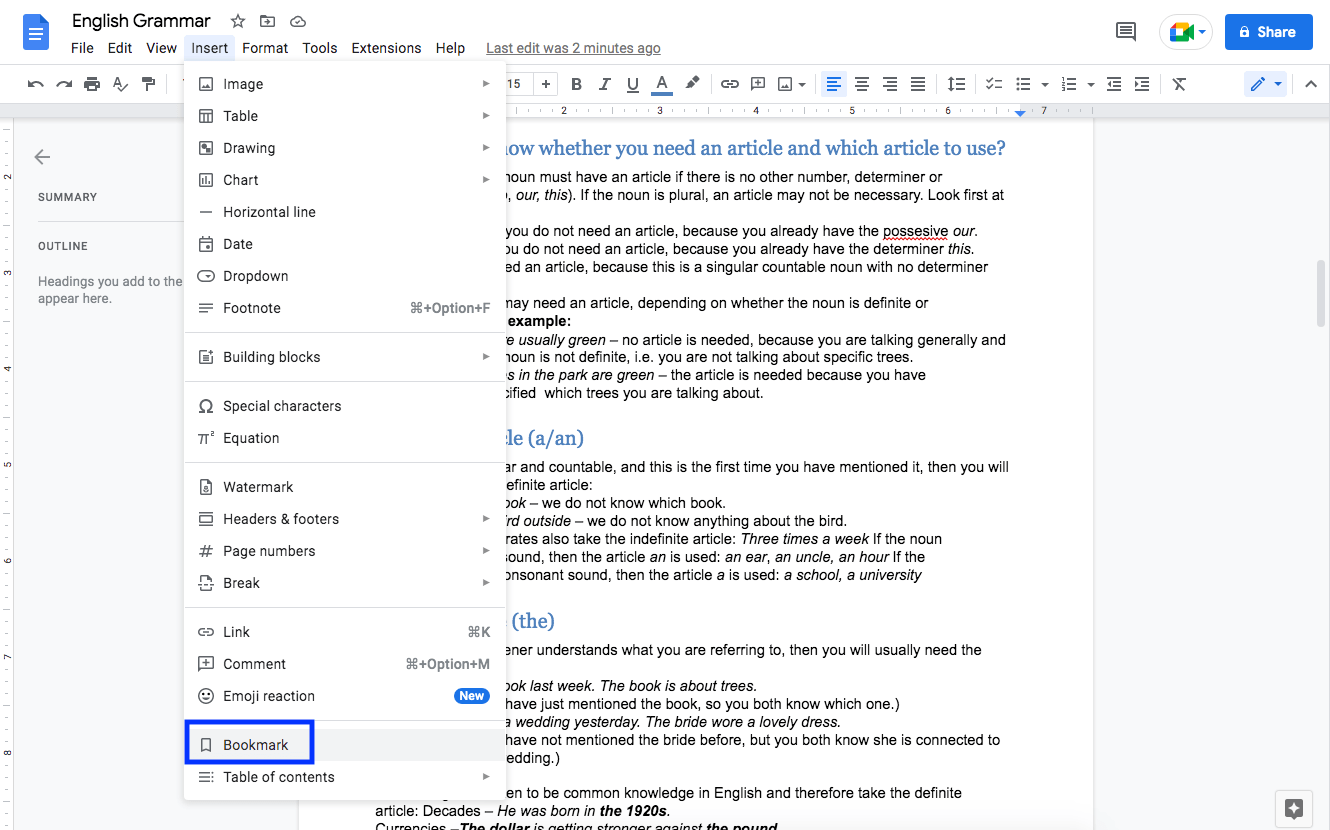
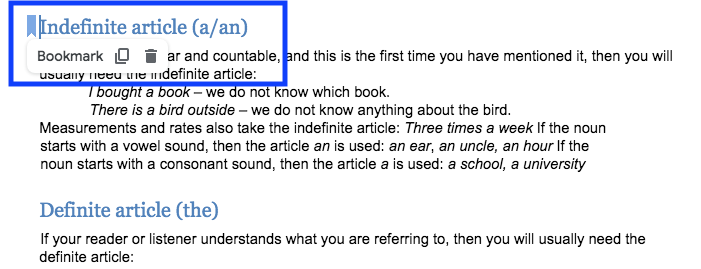
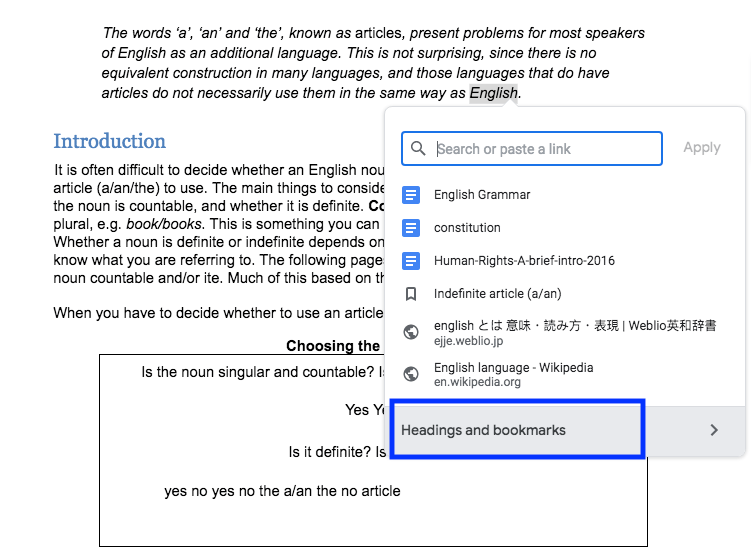
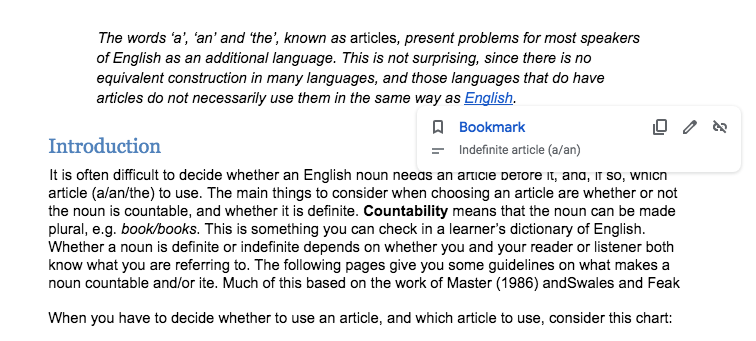
Online link tool is definitely a great helper for those people who don’t want to install third-party software. Here we recommend Sejda. This website provides a wonderful link tool that works easily and quickly to link to page in PDF. Other than the online version, it is also compatible with Windows, macOS and Linux. Follow the steps below to learn about how to link to page in PDF with Sejda online.
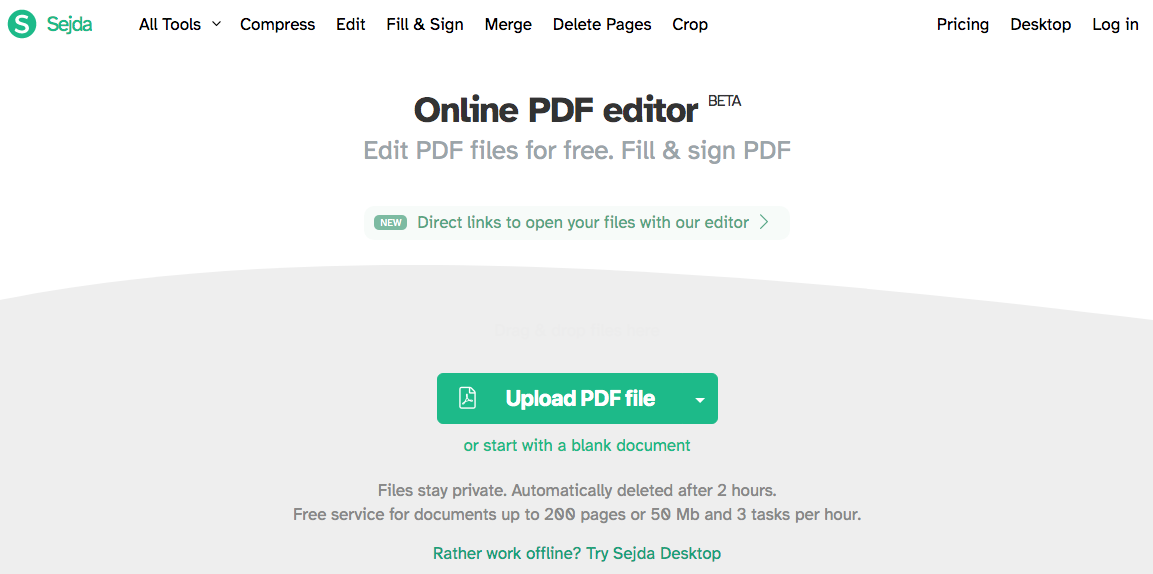
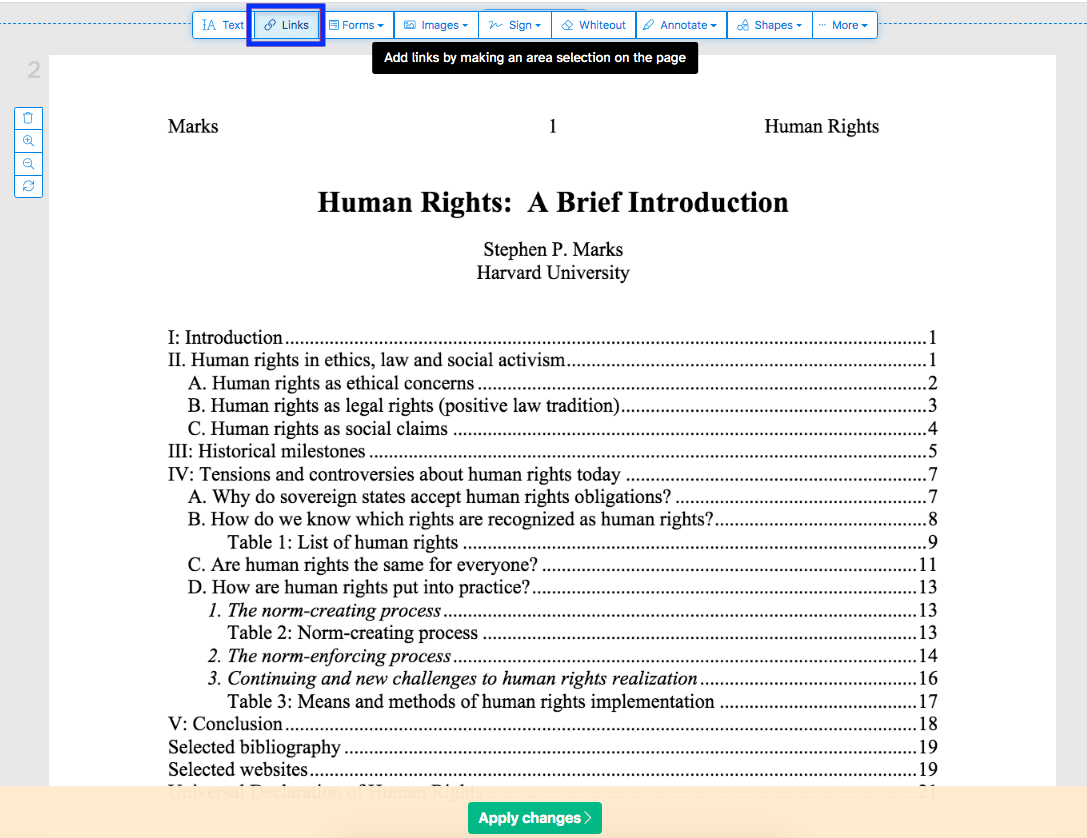
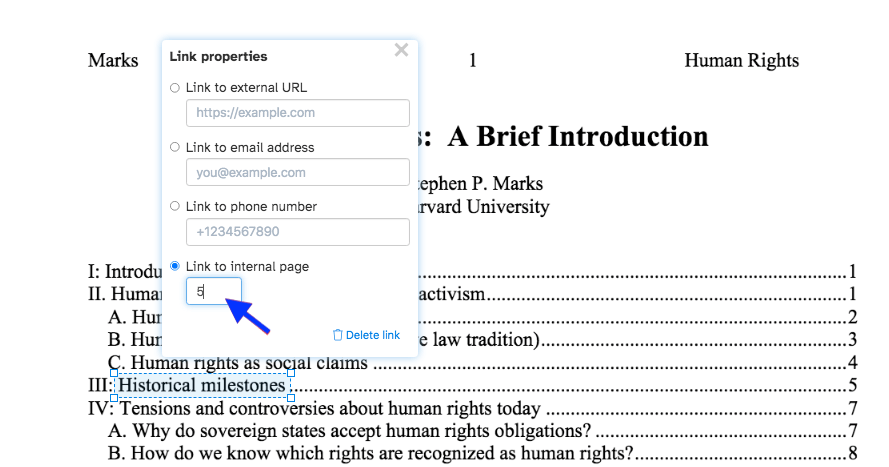
Is Sejda really worth trying? Here are some benefits and limitations of the free version. You can read the review before deciding whether to use it.
The free version has some limitations, like uploading files no bigger than 200 pages or 50Mb, and you can handle 3 tasks per hour. And it lacks some regular conversion formats, such as PDF to EPUB.
Countless businesses rely on Adobe software to process PDFs and share PDF documents with teammates. With the cloud services of Adobe, users are able to save and open files on any device without considering storage. Both Adobe Acrobat Pro and Adobe InDesign can create link to page in PDF, pick the one that want to download or have installed on PC.
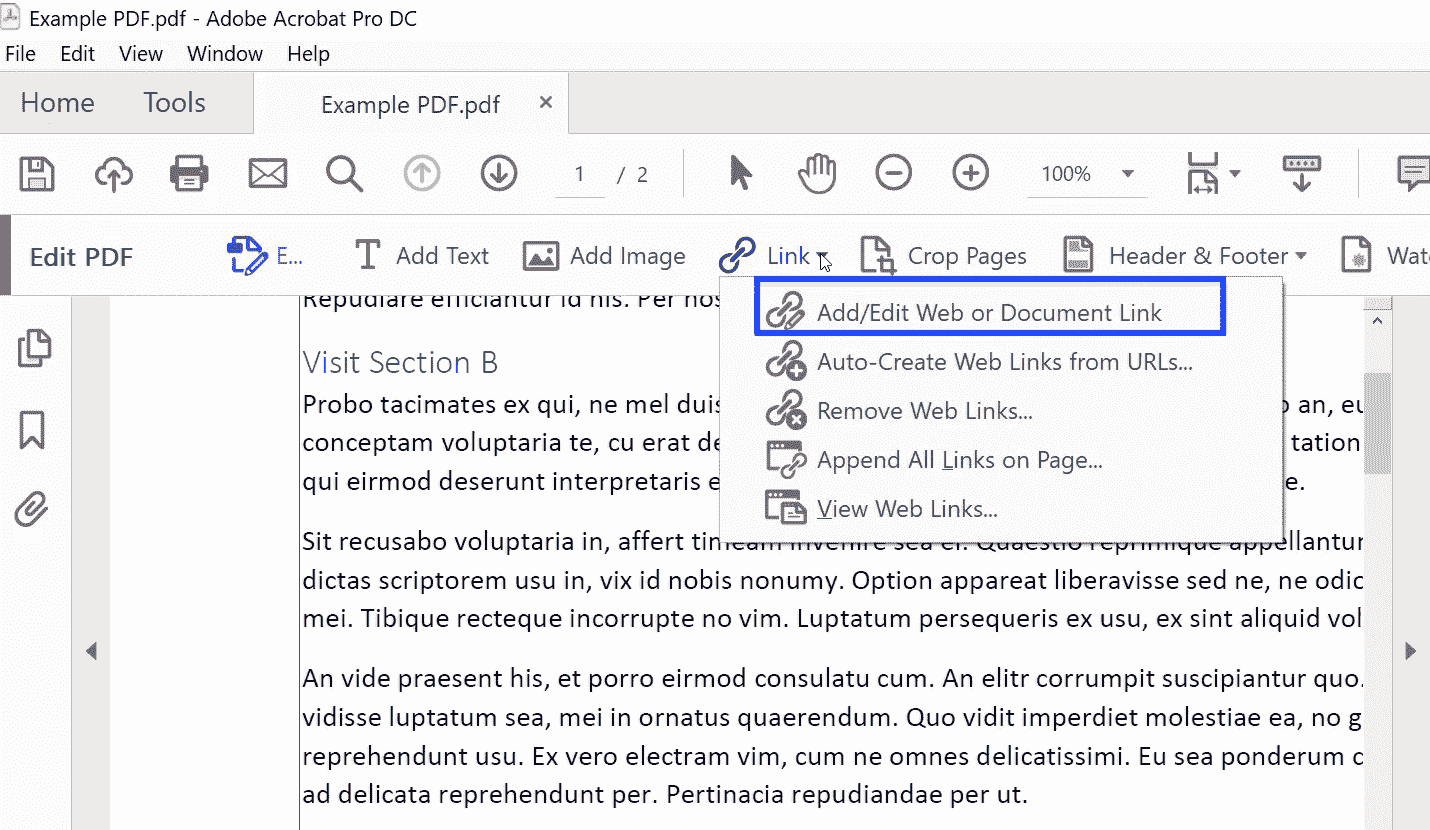
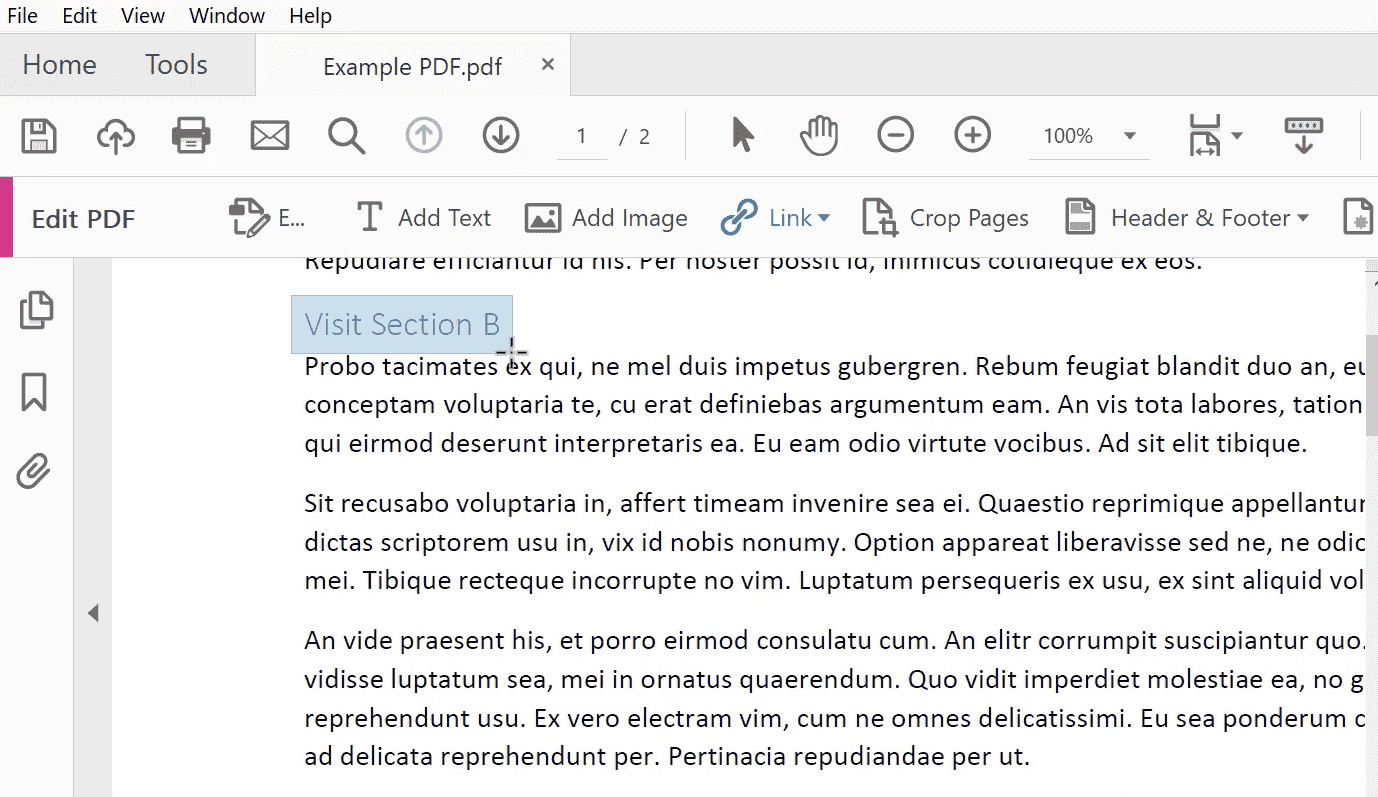
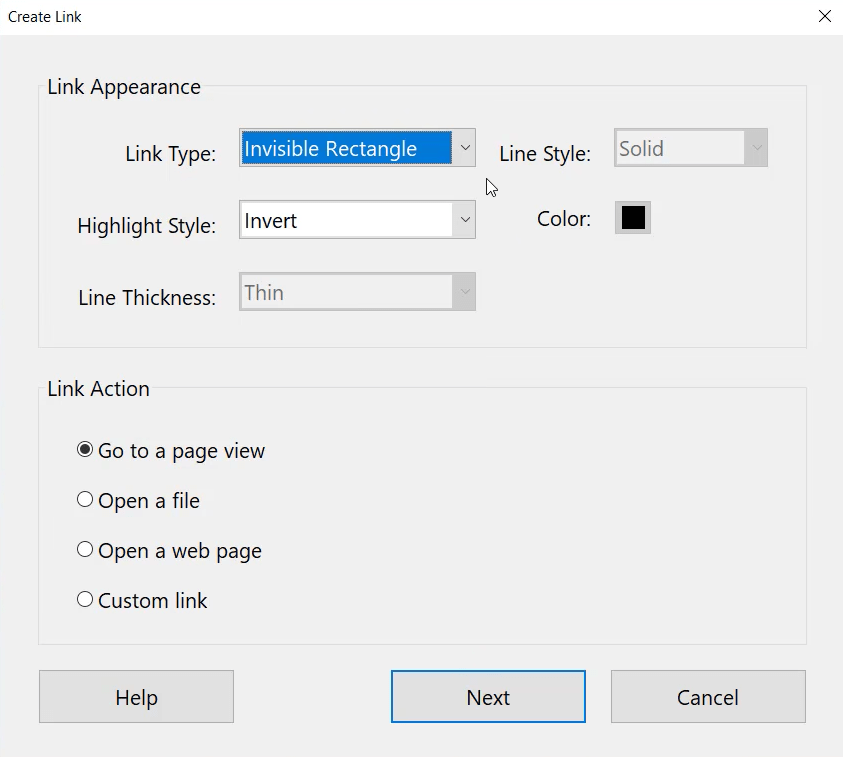
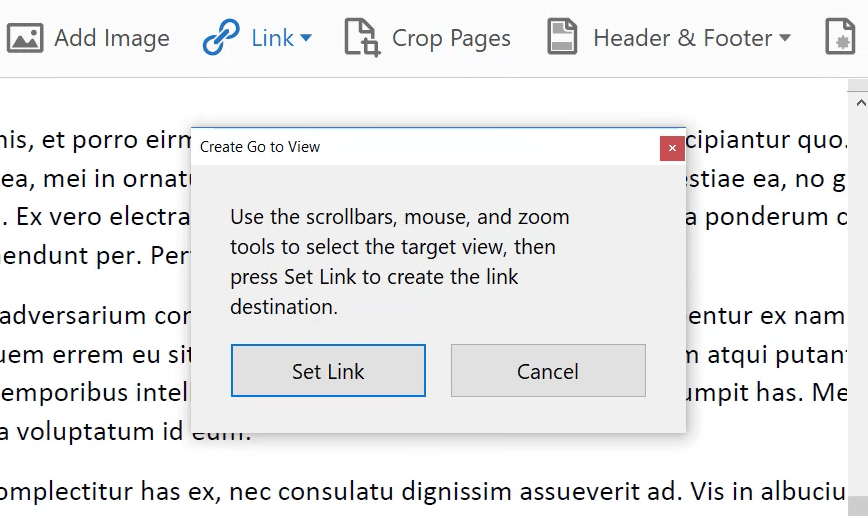

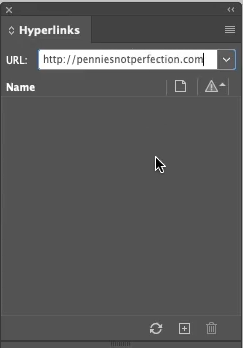
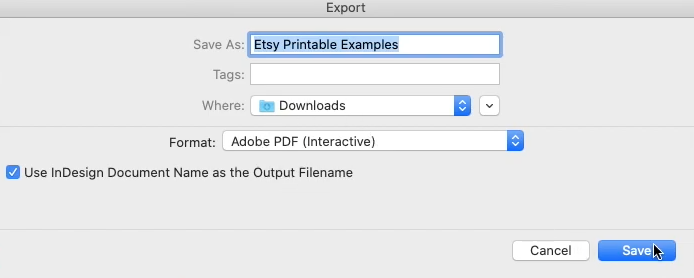
Adobe InDesign Benefits:
Pricing:
If you have tried the above methods but still cannot successfully jump to the specified part, see if you can find the reason why your link is not working in this section. At the same time, we also provide effective solutions.
As we can see, linking to page in PDF isn’t a hassle, 5 methods in this post are easy to execute. From functions, cost, security, user groups and other aspects of analysis, Cisdem PDFMaster is definitely one of the most comprehensive PDF products for Mac users and Windows users. Use your mouse to download the free version and link to page in PDF effortlessly.

Jose specializes in reviews, how-to guides, top lists, etc. on PDF, data recovery and multi-media. On his spare time, he likes to travel or challenge some extreme sports.