“I know that I can use a product like PGP Desktop to encrypt the entire hard drive, but I really only have a few things that need that level of protection. How can I protect my Microsoft Office files? ” From a Mac user.
Learn to encrypt and lock office documents is very important for staffs who work in office. Office file encryption is more important than other files encryption and in common use. If you use Microsoft Office on Mac, you can quickly safeguard your important documents like word, excel files with a password by using Microsoft Office built-in encryption tool. This article explains how to lock and add a password to office files including excel, word, then recommend you an app blocker to better password protect your office file with one password.
 Free Download
Free Download
For Microsoft Word documents (Word 2000 and newer), you can choose a higher level of security when saving a file. Rather than simply clicking "Save", you can click “File”, then “Save As” and follow below steps to add a password to your word file.
1. Open the document that you would like to encrypt, and click the "Word" menu.
2. Click "Preferences," and then select "Security" from the drop-down menu.
3. Enter a password in the "Password to Open" field, and click "OK".
4. Enter the password again when prompted, and then click "OK".
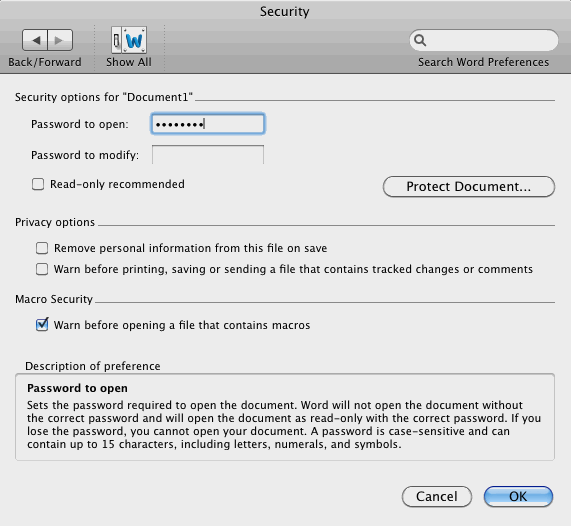
If you are using Microsoft Excel 2011, you can follow the steps below to protect your excel document.
1. Open the excel file you want to protect.
2. On the Review tab, under Protection, click Passwords.
3. In the Password to open box, type a password, then click OK.
4. In the Confirm Password dialog box, type the password again, then click OK. Then click “Save” to save your excel document.
The encryption method and process of Excel is similar to Word encryption basically, which can refer to encryption of Word. But Excel has Protection Function besides that.
In the Excel menu, click Preferences, there are two protection types for choice. If you click Protect Sheet, a box will pops up, and you should enter password on it and setup allowable operating on the Excel Sheet for users.
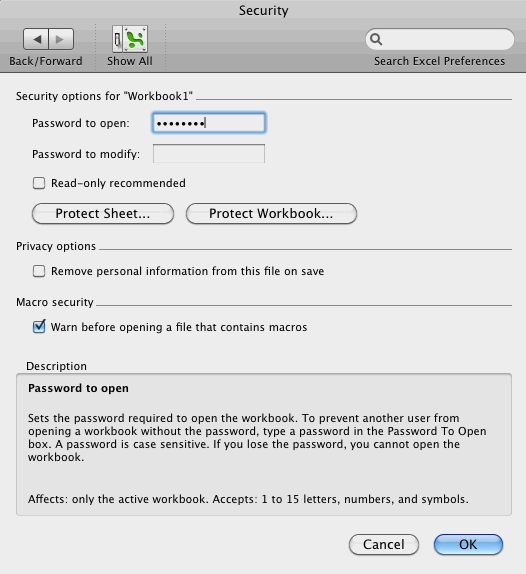
1. If you do not enter the same password twice, you will receive an error message.
2. Choose a password that consists of numbers and both uppercase and lowercase letters. The password should be composed of random words and numbers that have no significance to you.
3. If you are working with a document long-term, you should change your password frequently.
4. If you lose or forget the password, it cannot be recovered. So you must remember the password.
You can use Microsoft Office’s built-in encryption tool to lock single Office document, but when you have a lot of documents which you have to encrypt, the methods mentioned above are useless, because you have to encrypt each of them, this is very tedious.

Norah Hayes likes to share her tips on how to improve focus and stay motivated at work. She believes it is essential to eliminate all online distractions during work hours.