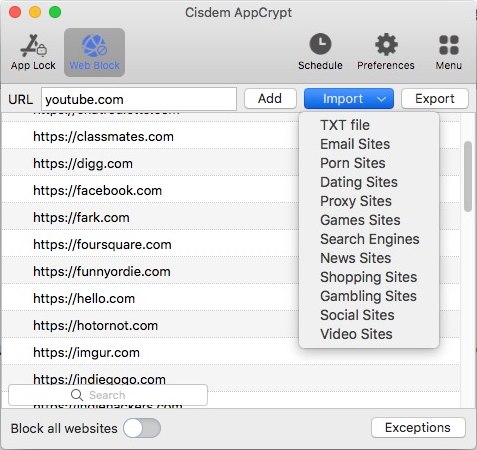LinkedIn is a wonderful platform for networking. You can share information, keep in touch with others and market your practice here. But there are also many pitfalls. To ensure your privacy, sometimes, you have to block someone on LinkedIn. Follow this guide, we will show you the steps on how to block and unblock someone on LinkedIn.
Lock LinkedIn on Mac & Windows
- Lock apps with password, such as LinkedIn, WhatsApp and Photos
- Record failed attempts to open locked apps
- Block websites and pages
- Let you lock apps and block websites permanently or at certain times
- Easy to use
- Hard to bypass
- Available for Mac and Windows
 Free Download macOS 10.12 or later
Free Download macOS 10.12 or later  Free Download Windows 11/10/8/7
Free Download Windows 11/10/8/7
Why Block Someone on LinkedIn
- You have written down some private information on LinkedIn, such as name, e-mail, location, phone number, etc. If someone is a stalker or acts like a stalker, you’d better hide your LinkedIn profile from these guys.
- In your connections, you may follow a number of former colleagues. To preclude them from knowing where you are working, you need block them on LinkedIn.
- The key objects that you should block are former business partners. These persons can check your connections and they would find the clients you are following. It's terrible, you know. Since they might steal your clients.
- Some promoters would send the unwanted messages to you. Or you may receive the annoying messages from some bad guys. So don’t hesitate to block someone on LinkedIn.
How to Block Someone on LinkedIn
- Search for the profile page of the individual you intend to block.
- Click the three-dot icon at the right side of the profile image. And then choose Report/ Block option from the drop-down box.

- You only want to block people on LinkedIn, so please don’t select report options. Just click the first one from What do you want to do.
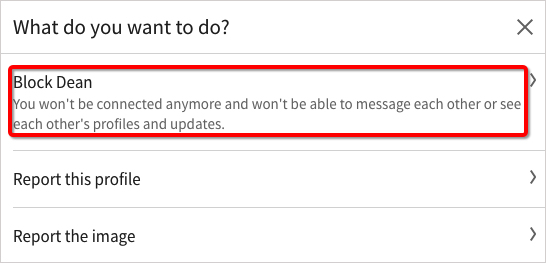
- Finally, click on Block button to start blocking someone on LinkedIn.
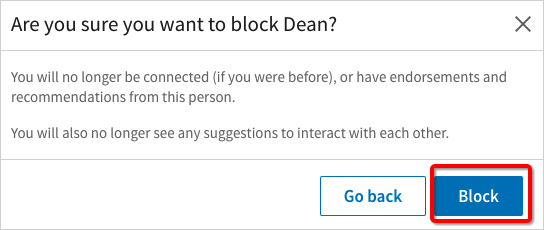
How to Unblock Someone on LinkedIn
Occasionally, you might block someone on LinkedIn by mistake or change your mind later on. In this case, you can read the guides below to learn how to unblock people on LinkedIn.
- Click Me icon at the menu bar and choose Privacy & Settings on the drop-down menu.
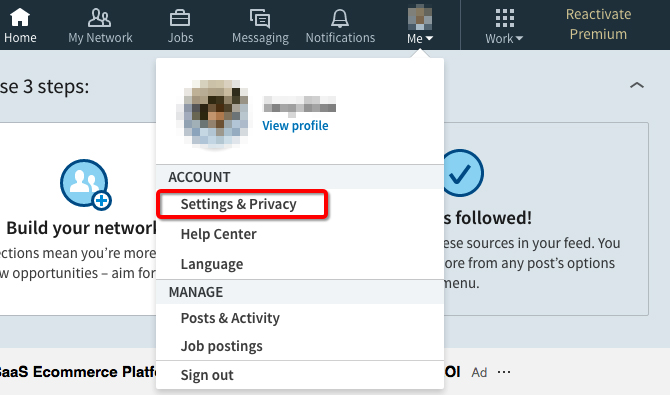
- From the Privacy tab, scroll down and find Blocking under Blocking and hiding section. Click Unblock to remove the member that you would like to unblock on LinkedIn.
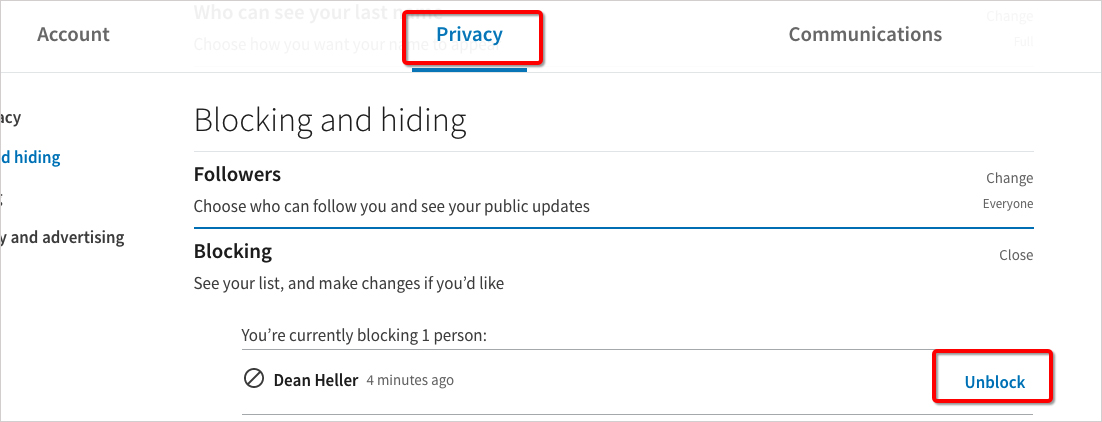
- Type your password to unblock this member. If you want to reblock he or she again, you have to wait for 48 hours after unblocking.
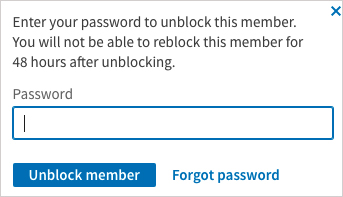
Besides prevent someone from accessing to your LinkedIn profile, have you ever thought block yourself from logging in LinkedIn account? At this moment, you need use a tool like Cisdem AppCrypt to lock LinkedIn app.
 Free Download macOS 10.12 or later
Free Download macOS 10.12 or later  Free Download Windows 11/10/8/7
Free Download Windows 11/10/8/7
Key Features of this App & Website Blocker:
- Block apps to protect your privacy, like LinkedIn, Skype, Twitter, Photos and so on.
- Also block distracting websites, such as Facebook, Game websites, Reddit, etc.
- Make a schedule to block app and websites at the appointed time.
- Take a photo of suspicious actions-someone enter into the blocked websites or apps with a wrong password.

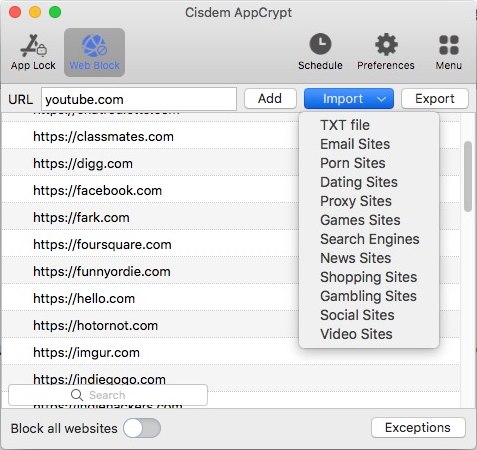

Norah Hayes likes to share her tips on how to improve focus and stay motivated at work. She believes it is essential to eliminate all online distractions during work hours.
 Free Download macOS 10.12 or later
Free Download macOS 10.12 or later  Free Download Windows 11/10/8/7
Free Download Windows 11/10/8/7 
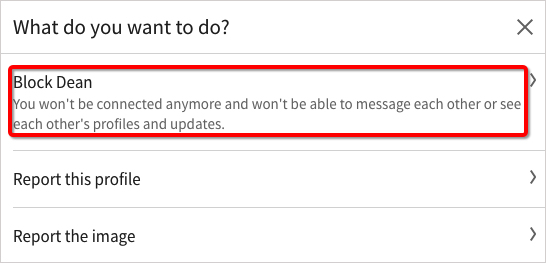
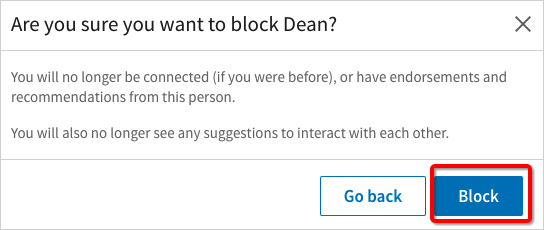
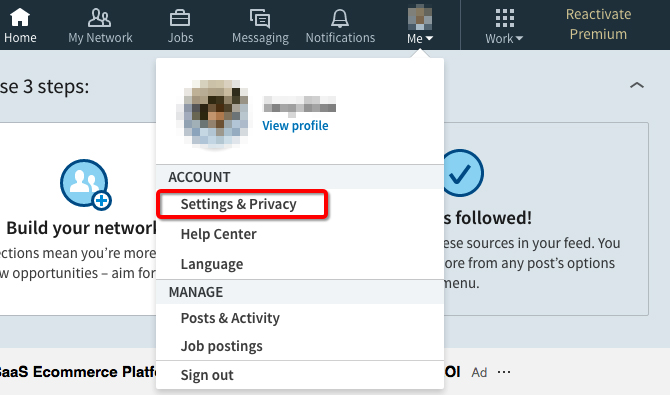
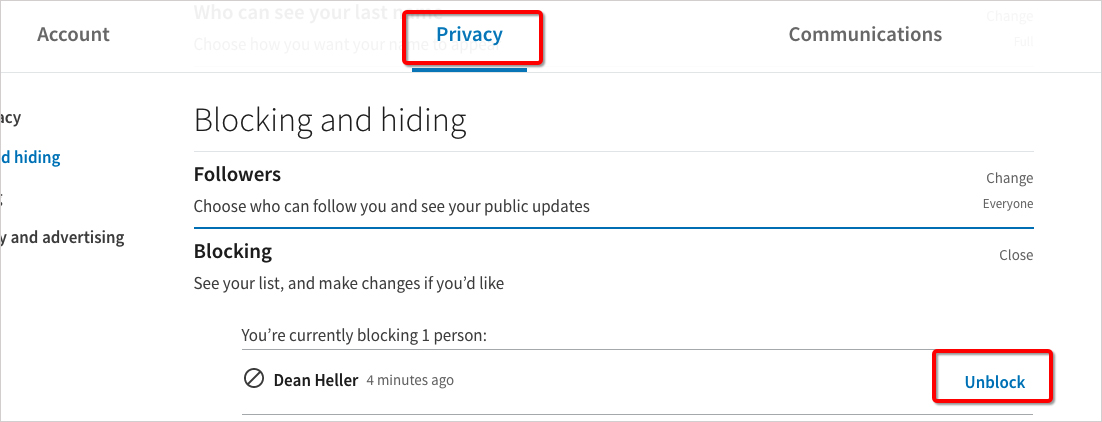
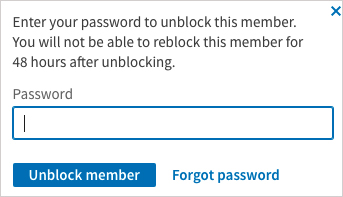
 Free Download macOS 10.12 or later
Free Download macOS 10.12 or later  Free Download Windows 11/10/8/7
Free Download Windows 11/10/8/7