You are much likely to have a file in the format that comes with .rar extension. What is a RAR archive? Standing for Roshal Archive, RAR is a proprietary archive file format that supports data compression, error correction and file spanning. RAR algorithm features in reducing file size without affecting its original quality. For this reason, RAR files creation enables computer users to free up disk storage space and transfer data faster.
Files missing or corruption is always an annoying issue. What makes this issue more unacceptable is, a damaged or deleted RAR archive enclosing a bunch of important files. Relax, this post will provide a quick guide on repairing corrupted RAR files and recovering deleted RAR files.
 Free Download Windows 11/10/8/7
Free Download Windows 11/10/8/7 Free Download macOS 10.9 or later
Free Download macOS 10.9 or later
Essentially, RAR files have little difference from any other data in normal formats. That’s why data recovery tools can come to the rescue in event of RAR archives corruption, lost or deletion.
Among a considerable number of RAR file retrieval programs in the market, Cisdem Data Recovery for Windows or Mac is highly recommended. This software is capable of restoring trash-emptied, permanently-deleted, formatted files or any other files lost because of various situations, also repair damaged videos, photos and documents in the RAR archive. It has the reputation for professional research teams and responsible customer service.
Highlights of Cisdem Data Recovery:
 Free Download Windows 11/10/8/7
Free Download Windows 11/10/8/7  Free Download macOS 10.9 or later
Free Download macOS 10.9 or later 
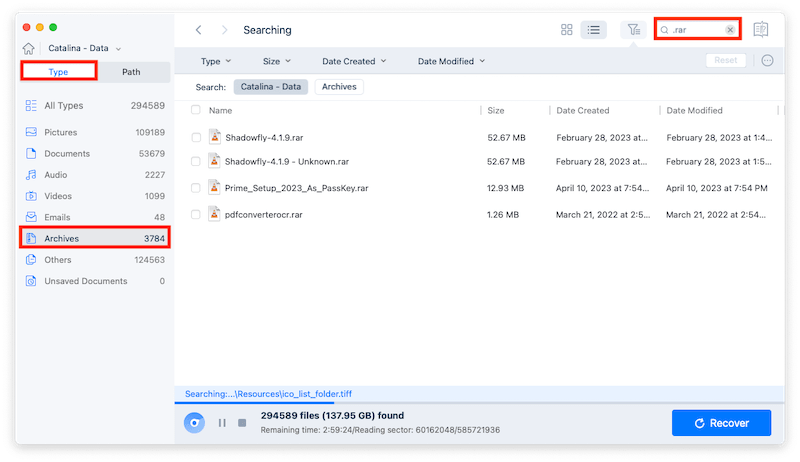
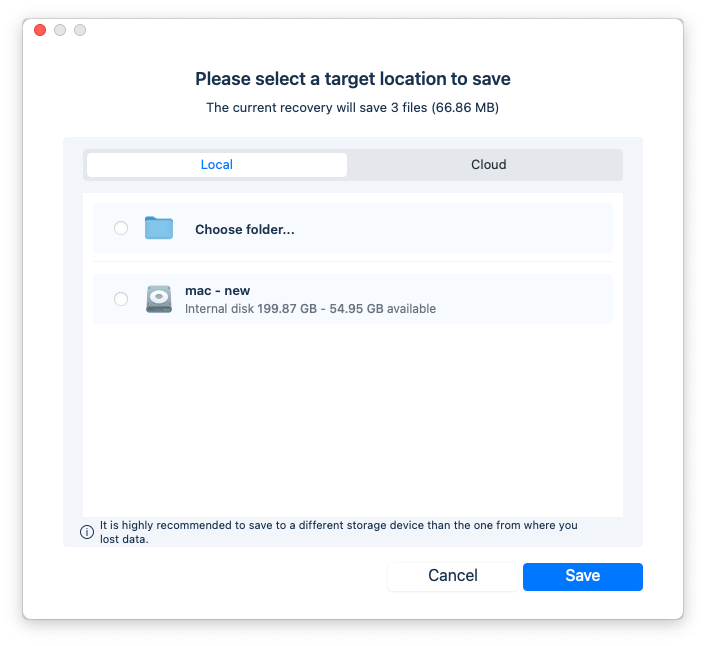
Tips:
To recover corrupted video in a RAR, you can extract and upload the damaged videos to Video Repair tool, Cisdem will fix the damaged videos in batch.
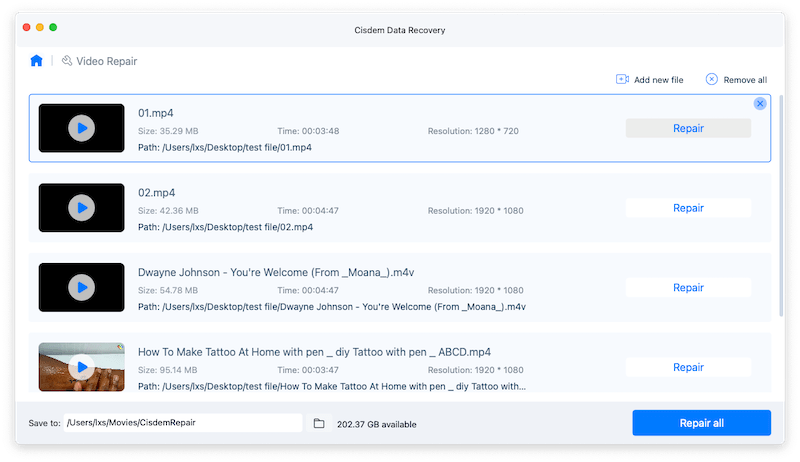
To repair Word, Excel, Text or photos in a RAR, you can extract the files first, then start the scanning in Cisdem, it will auto repair these files during the Preview (double click the file to preview) process.
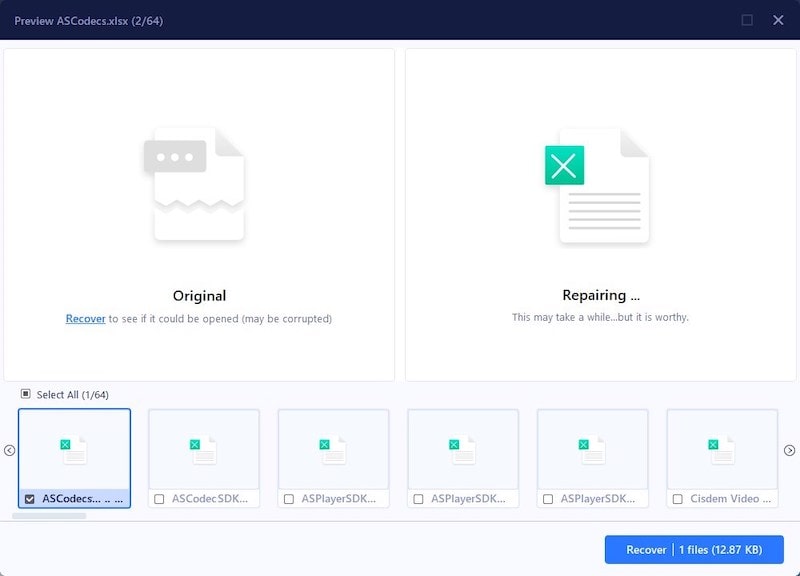
There are many reasons causing RAR corruption, following are the common ones:
Basing on these reasons, you are recommended to open the RAR file with another RAR viewer to make sure the file itself is corrupted or not. If damaged, in face of this challenge, 3 potential avenues are offered for fixing corrupted RAR archive files freely.
WinRAR is a reputable archiver and archive manager all over the world. The software is versatile enough not only to compress, package, encrypt, backup files on your computer, but also read the contents of a RAR file without extraction. Its built-in file repair function is possible a useful way to get your corrupt RAR files back to their normal state.
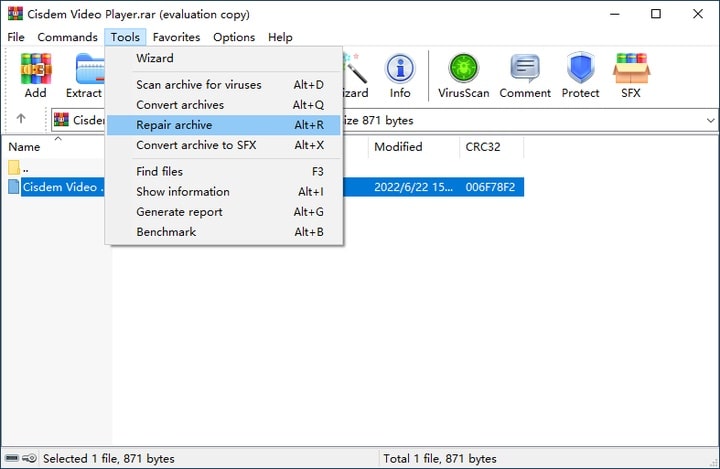
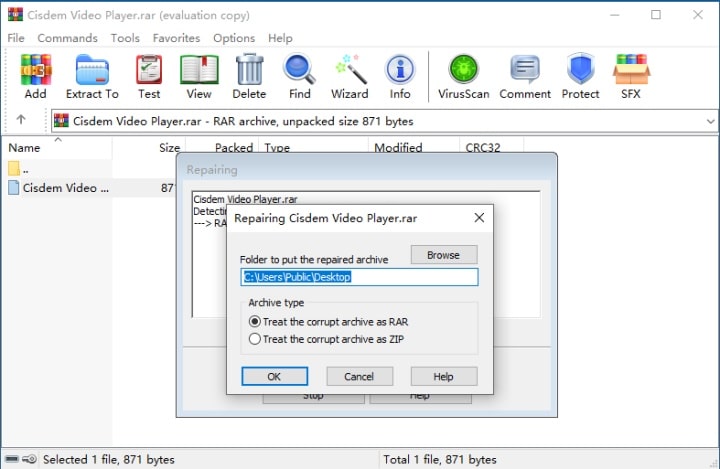
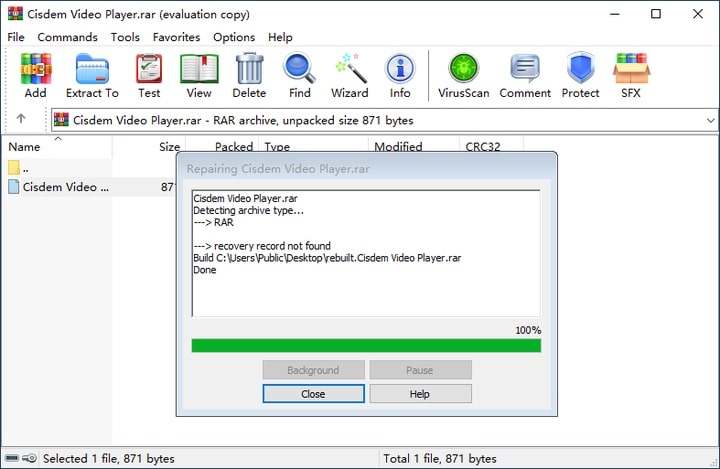 Go to the destination location you selected earlier. The name of your repaired RAR file will be "rebuilt.file name.rar".
Go to the destination location you selected earlier. The name of your repaired RAR file will be "rebuilt.file name.rar".
tips: If by any chance the damaged RAR file cannot be repaired, it indicates that “Recovery Records” option has not been added during file compression with WinRAR. In this instance, Cisdem Data Recovery can be tried to recover the irreparable RAR file.
To deal with RAR file corruption and damage, force extracting the archive files while overlooking the error messages could be another approach. WinRAR app will still be used here.
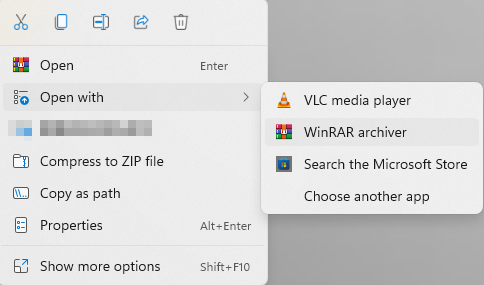

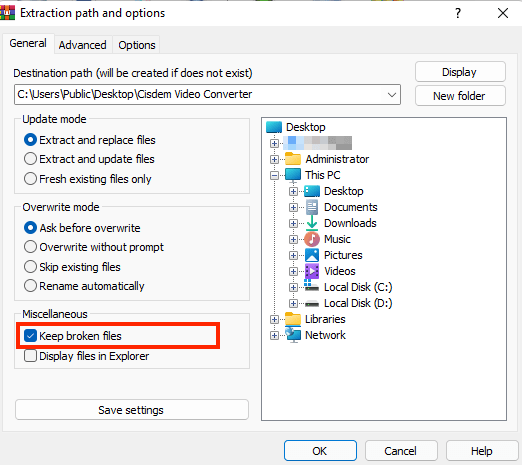
In addition to archive repair software, you may as well find some online RAR files repair websites. "https://online.officerecovery.com/" is such a website for your reference. Here’s the tutorial about using this website to repair your RAR archive.
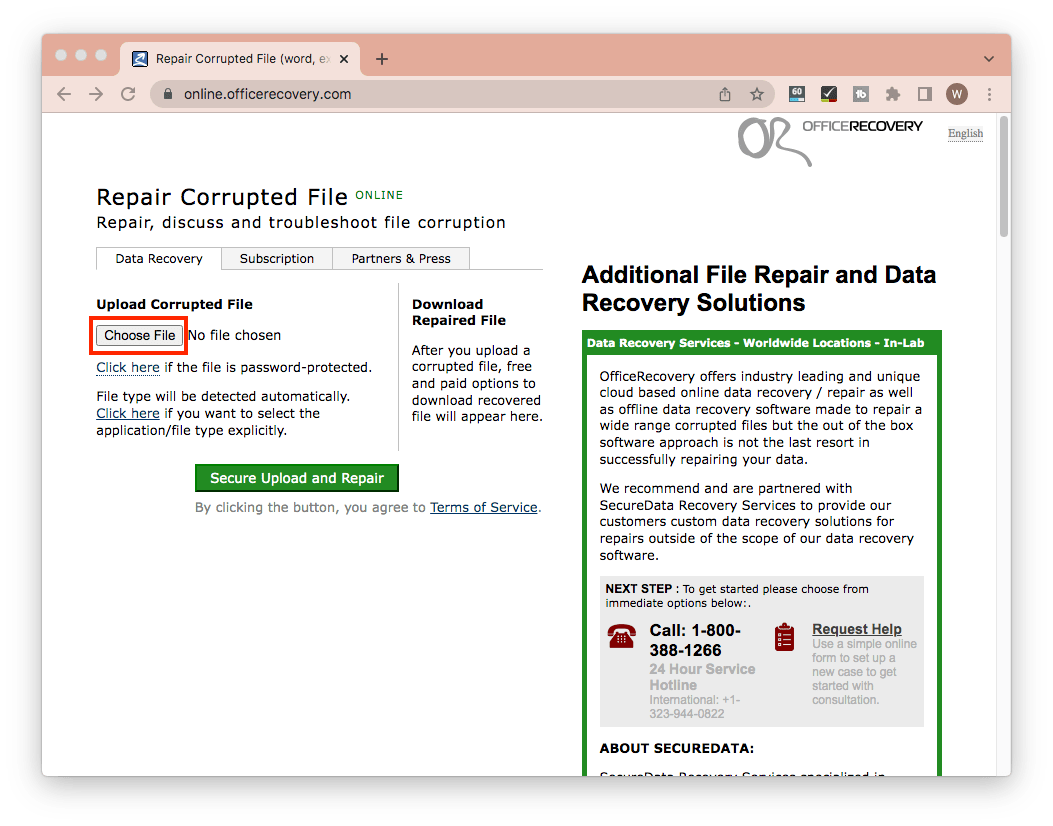
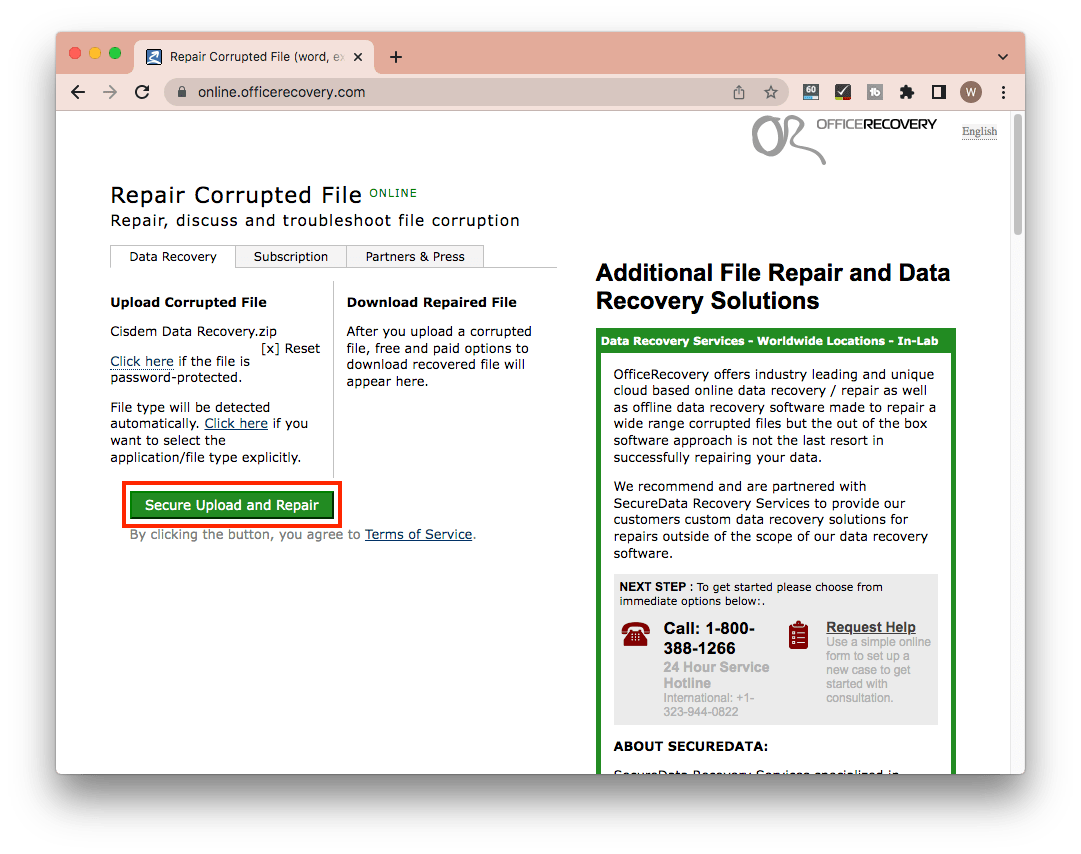
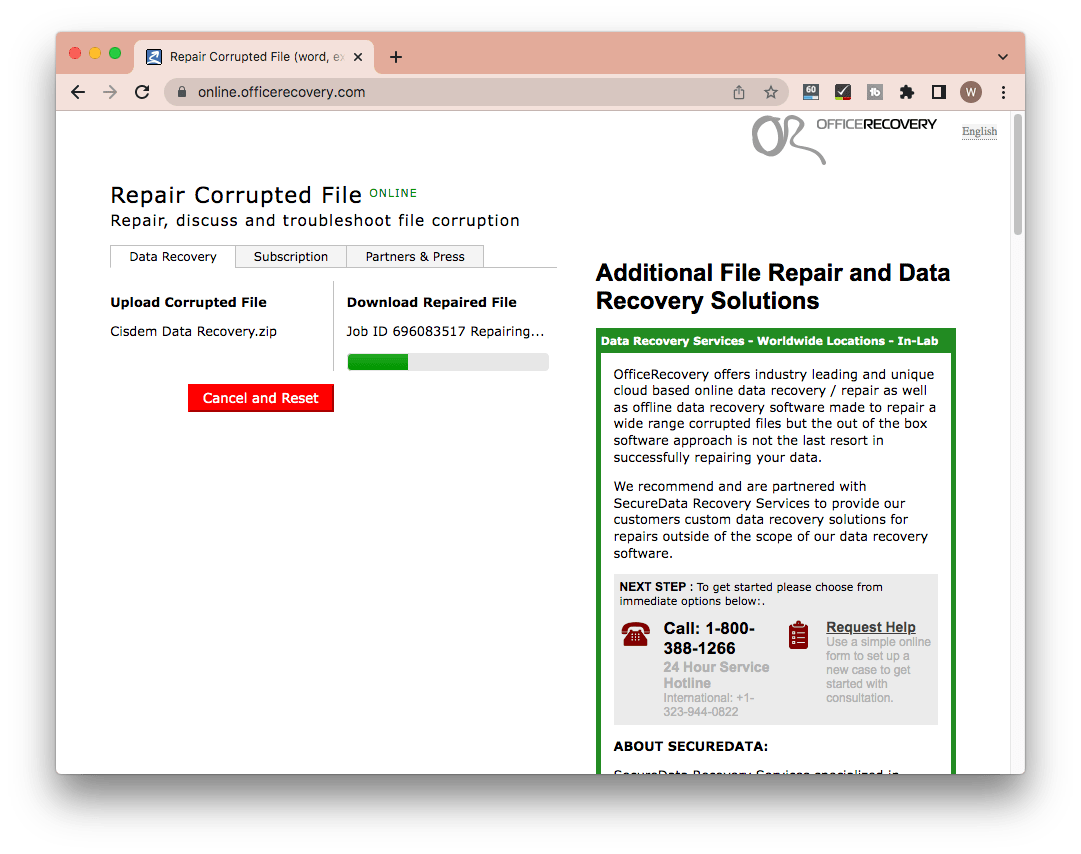
What is noteworthy is that this RAR file repair path is not secure even though it’s simple.
As an old proverb goes, a fall into the pit, a gain in your wit. After feeling frustrated about corrupted RAR files and searching hard for solution, it would be wiser for you to take some precautions for avoiding RAR archive corruption in days to come. Check the tips below:
There are also many reasons why we get a RAR file deleted or lost, by mistake, formatting, hard disk error, etc. In the past, we may have to pay expensively for a professional data recovery service, but now we have multiple quick ways to recover the files ourselves, at no cost. There are 2 ways for you.
#1 Recover deleted RAR files from Windows Recycle Bin or Mac Trash Bin
The first place you should check is Windows Recycle Bin or Mac Trash Bin if RAR files are missing. Here we perform RAR archive files recovery from Windows Recycle Bin. If you are a Mac user, recovery steps in Trash Bin are quite similar to the following contents for your information.
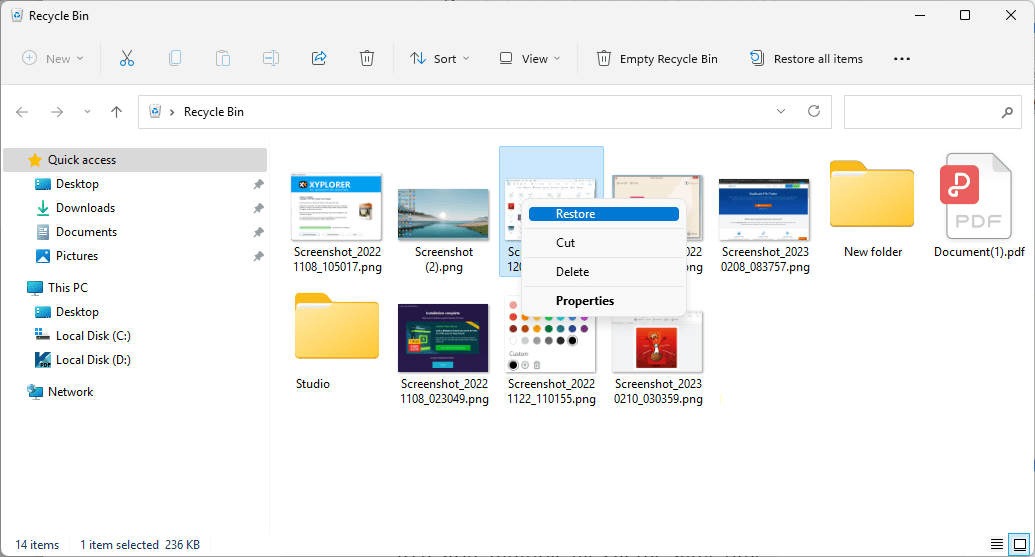
However, if the bin was cleared either manually or automatically when it got too full, or if you deleted your RAR archives directly instead of recycling them (perhaps pressing Shift+Delete rather than just Delete key), the chances of recovering them from Trash Bin/Recycle Bin are greatly reduced.
In this case you are obliged to turn to Cisdem Data Recovery introduced earlier for recovering permanently deleted RAR archive files. Besides, once any RAR file backups are accessible, you can also refer to the third method covered subsequently.
Restoring RAR files from earlier versions can be also easy if you have enabled File History on Windows, or Time Machine on Mac. With these options, your computer will save a copy of the lost/deleted RAR archives so that you can get them back easily.
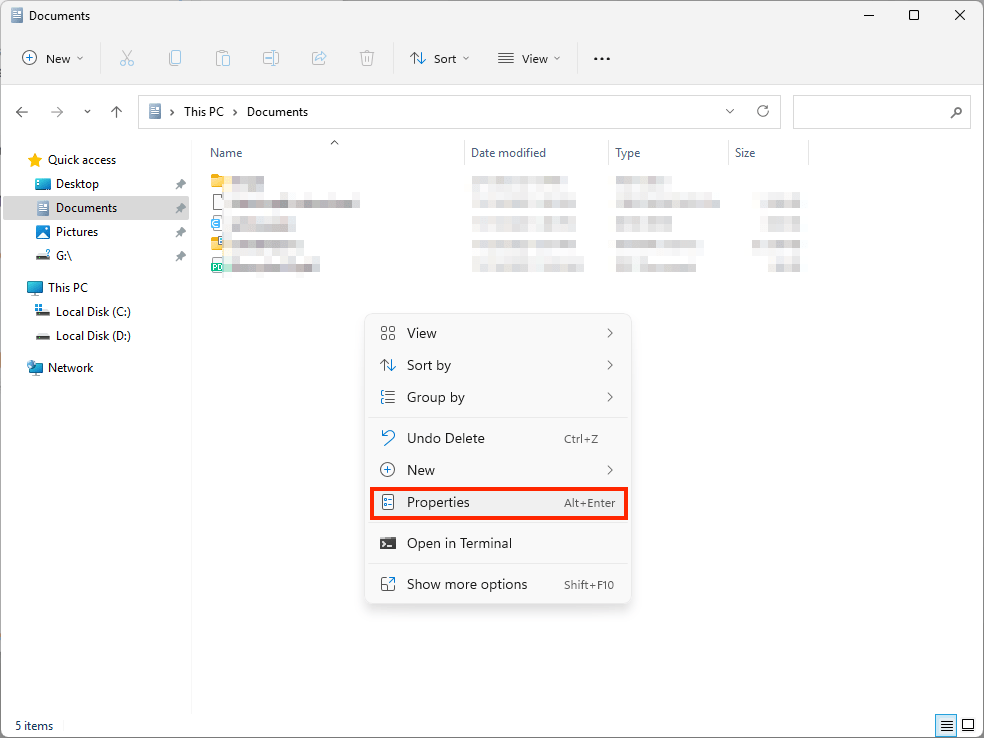
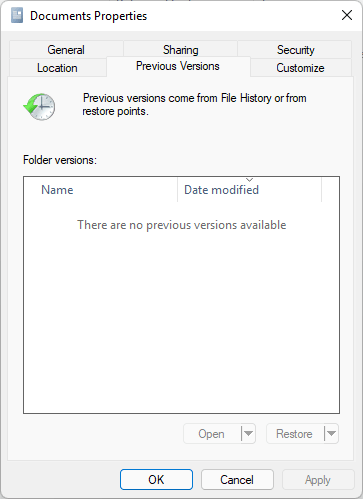
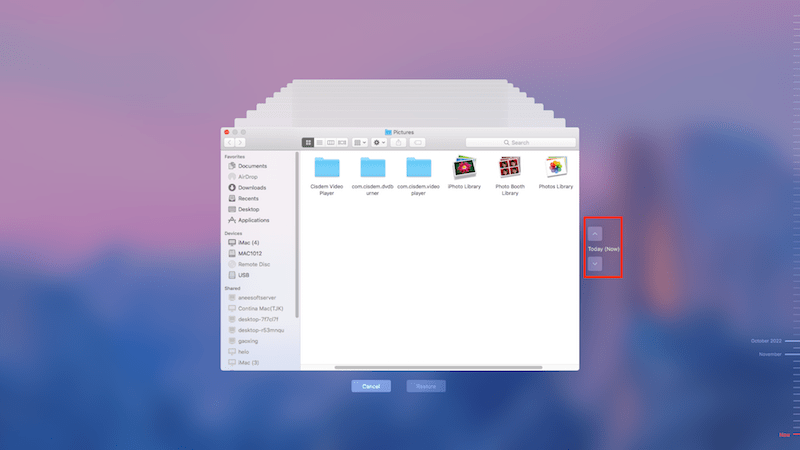
Corrupted RAR files and deleted RAR files are totally 2 different things, you need different solutions to fix or restore the file. And it is always helpful to have Cisdem Data Recovery loaded onto your computer, it recovers deleted and lost RAR files, also recovers corrupted documents, videos or photos in a RAR.

Connie has been writing for Mac productivity and utility apps since 2009. Each review and solution is based on her practical tests, she is aways energetic and trustworthy in this field.
Delia Wright
You are right. Online or free RAR repair tools are mostly not reliable. But in contrast, WinRAR is a worthwhile application to deal with corrupted RAR archives.