Apple Mail files are typically stored in ~/Library/Mail/ folder on Mac. Many Mac users have experienced or are experiencing the Mac Mail folders disappeared issue. The issue may be due to an accidental deletion of the Mail folder, an upgrade from macOS Ventura to the latest macOS 14 Sonoma, from Monterey to macOS 13 Ventura, from Big Sur to macOS 12 Monterey, or among other situations. This article will show you 8 different ways to restore Mac mail and make folders show up again.
In some cases, you need to restore the missing Apple Mail folders from Time Machine backup (if available) or with the help of data recovery software for Mac. In other cases, the Mac Mail mailboxes, folders or subfolders only disappear from the sidebar in the application, so different methods will be needed. All the methods provided in this article are applicable to macOS Sonoma, Ventura, Monterey, Big Sur, and other older versions.
I lost all of my Mail files but I didn't backup system by Time Machine, and also didn’t do any other backups, how can I restore my Mail files?” ― Asked by a Mac user
Not all Mac users back up their Macs with Time Machine. Also, sometimes, restoring Mac Mail files from Time Machine just doesn’t work. Is there a universal way to restore the disappeared Apple Mail folders?
Cisdem Data Recovery for Mac is an easy-to-use and powerful app to recover lost, deleted or formatted photos, videos, documents and other types of files on Mac, including Mac Mailbox emlx files. It can also recover data from external hard drive, SD card, USB flash drive, digital cameras, iPods, etc. If some important data, say Mac Mail mailboxes, have disappeared, don’t panic. This app will be able to recover them efficiently. A free trial is available for all Mac users.
Compared with restoring Mac Mail folder from Time Machine, it’s a lot easier to restore deleted or lost Mail using Cisdem Data Recovery. Below are the steps.
 Free Download macOS 10.9 or later
Free Download macOS 10.9 or later 
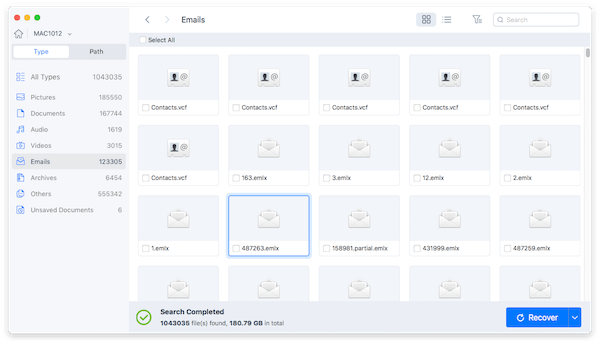
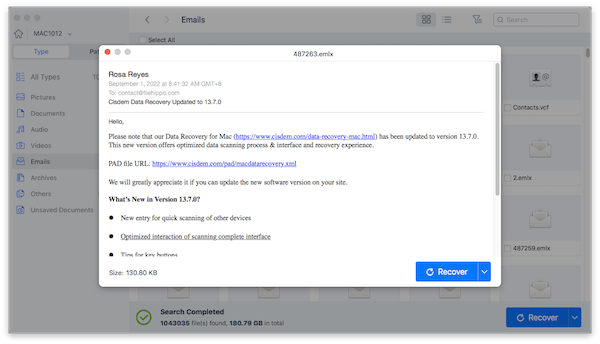
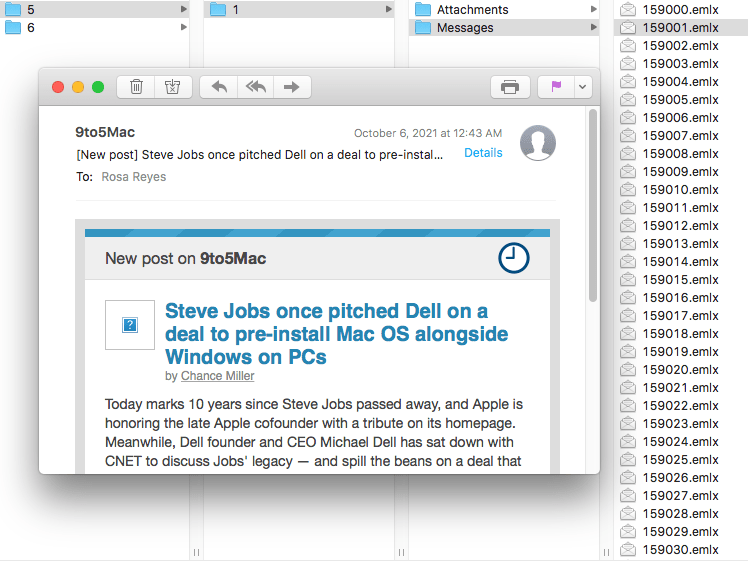
It is the simplest way to restore Mac Mail folders and files. There is nothing complicated. All the Mail files can be recovered without loss.
In case you discover that some of your Apple Mail folders have disappeared from the On My Mac folder, Flagged mailboxes, Smart mailboxes, Junk mailboxes, Sent folder, Drafts folder Trash folder or others, there’s possibly one quick trick.
Mac Mail has a button called Show/Hide, which is invisible by default. It only shows up when users put the cursor on top of it. So try to locate and switch the Show/Hide button, your missing Apple Mail folders might reappear magically.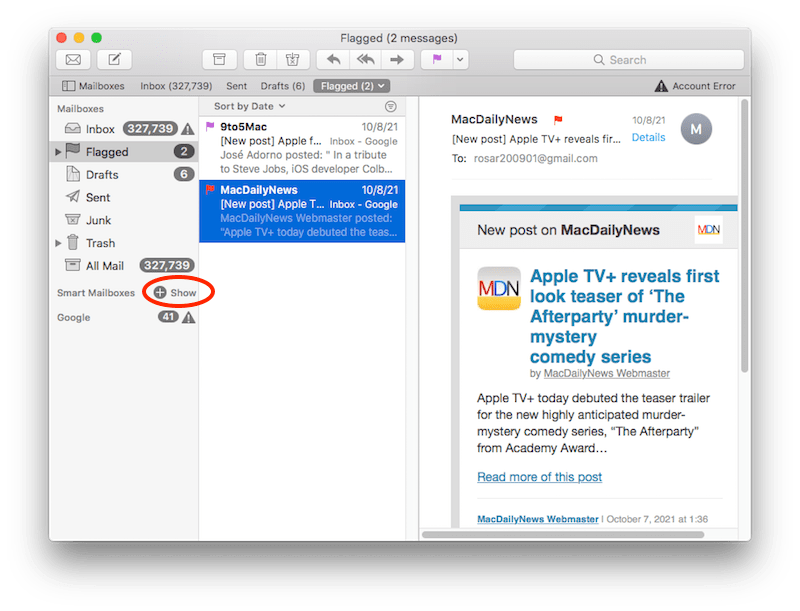
Library on Mac is a specific folder where all cache files, preference files, settings files, support files and other data associated with Mac apps are stored. Without doubt, searching in Library folder can be a feasible option if any Apple Mail folders disappeared on your Mac.

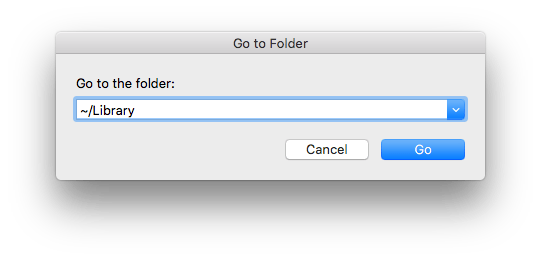
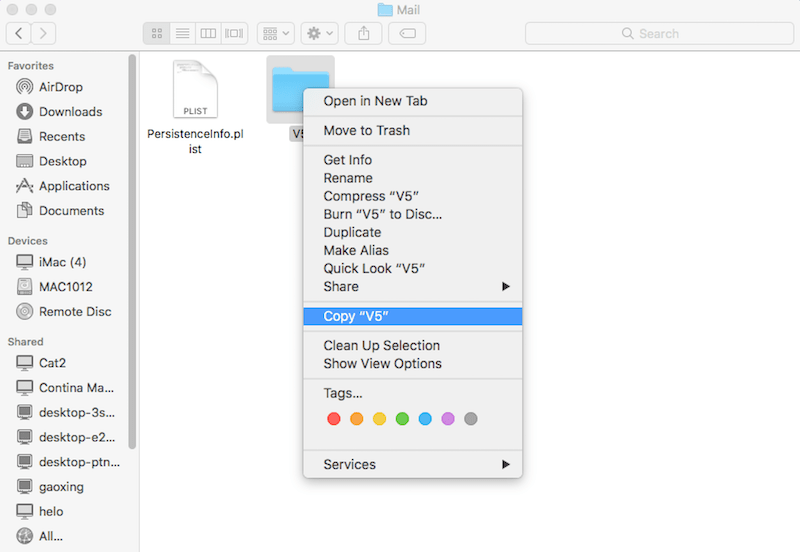
Here’s another scenario. When opening Mail, you find that all the folders previously associated with your iCloud or Gmail account are not showing. When you select “Get Account Info”, they are all listed. They just don’t display in the Mailbox. If it’s your case, you can go to "Preferences" and change the settings. By doing so, you will restore the Mail folders successfully.
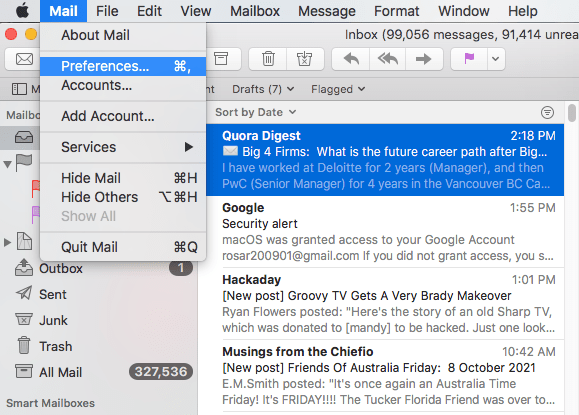
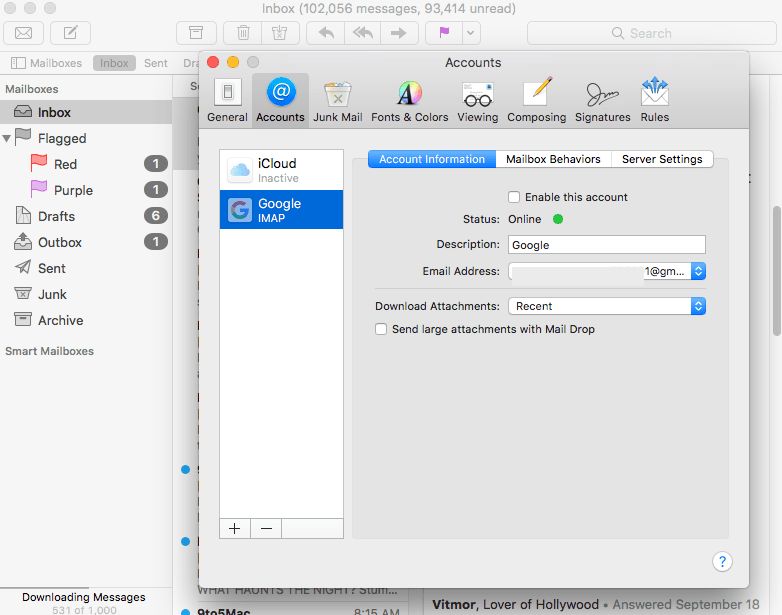
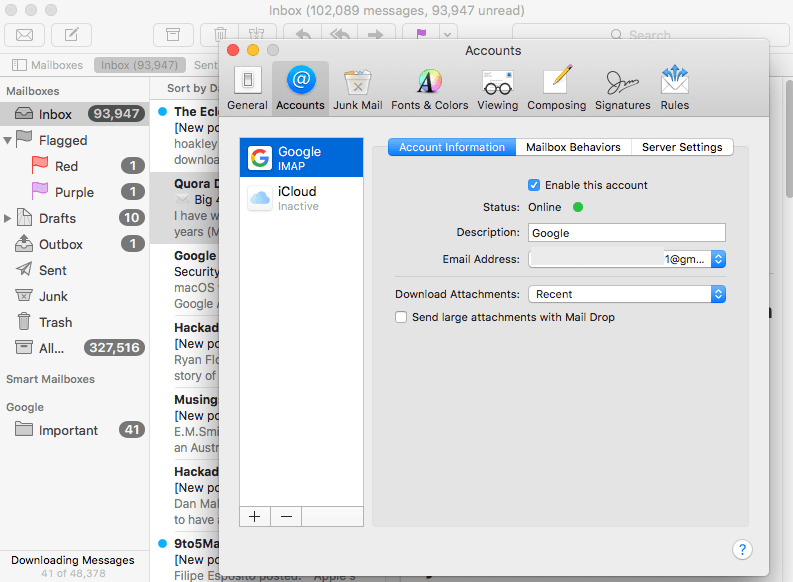
This guide will show you how to find or recover Documents folder missing on Mac. Get back lost, disappeared or deleted Documents folder and files in an easy, safe and effective manner.
READ MORE >>The missing or disappeared Mac Mail Mailboxes or folders may be just caused by sync problems, all the mails are kept update to date in the original mail account but not synchronized in Mail app.
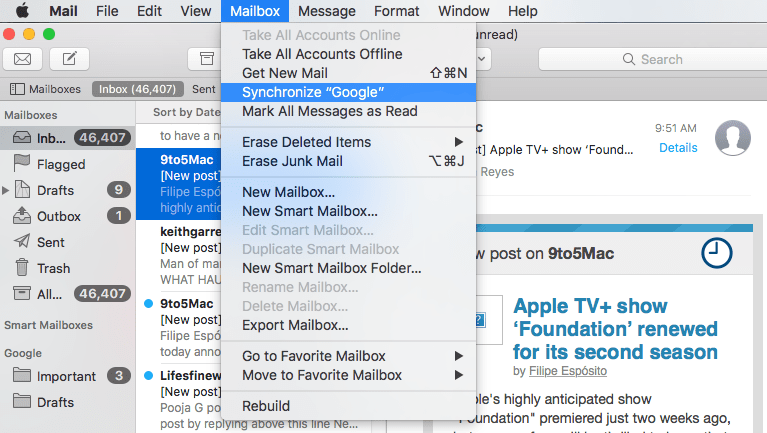
If not working for you, keep reading and try the following methods.
On the Apple discussions forum, there are a number of threads about Mac Mail mailboxes disappearing. With situation like this, you can try re-indexing the mailboxes to do email recovery on Mac by following the instructions below.

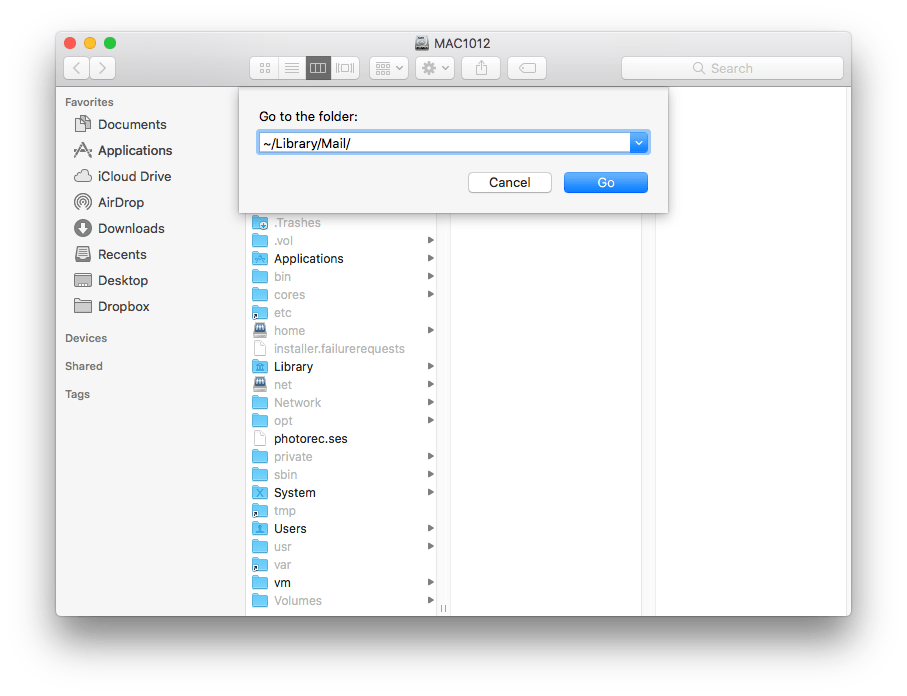
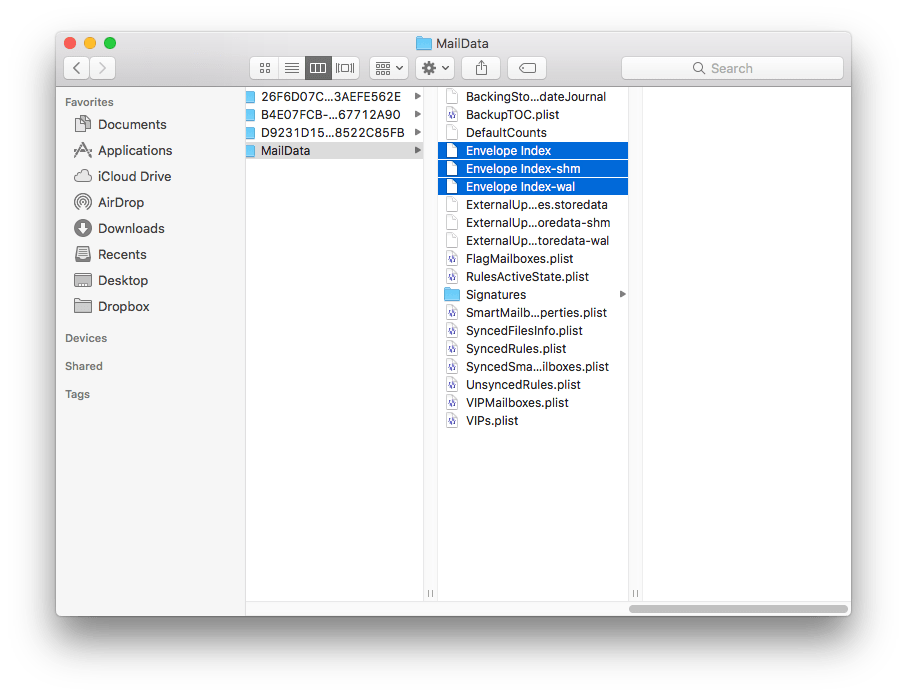
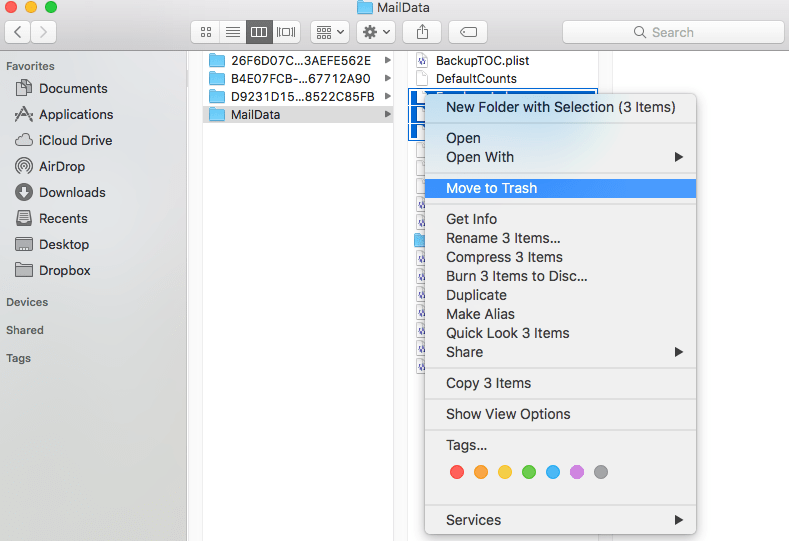
Hopefully this method can work. But please note that the re-indexing will not work if the Mail folders files don’t exist on your computer anymore. It means that your Mail folder is lost and you need to use a professional tool to restore it.
Sometimes when our social media or Mail account runs into errors, we will log out and re-login to fix the problem, and most of the time, it solves the problem magically. To fix “Apple Mail Folders Disappeared”, we can also use this workaround, delete the account first, then re-add and re-load mails in Apple Mail app.
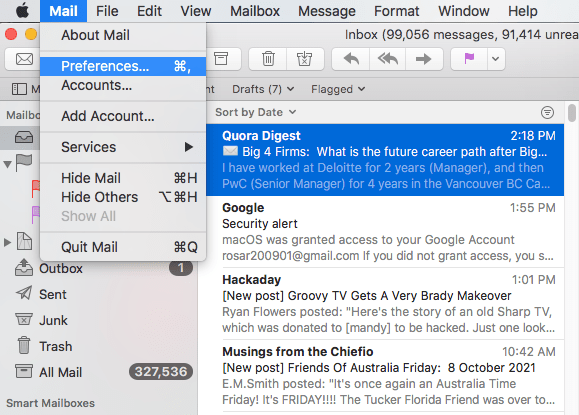
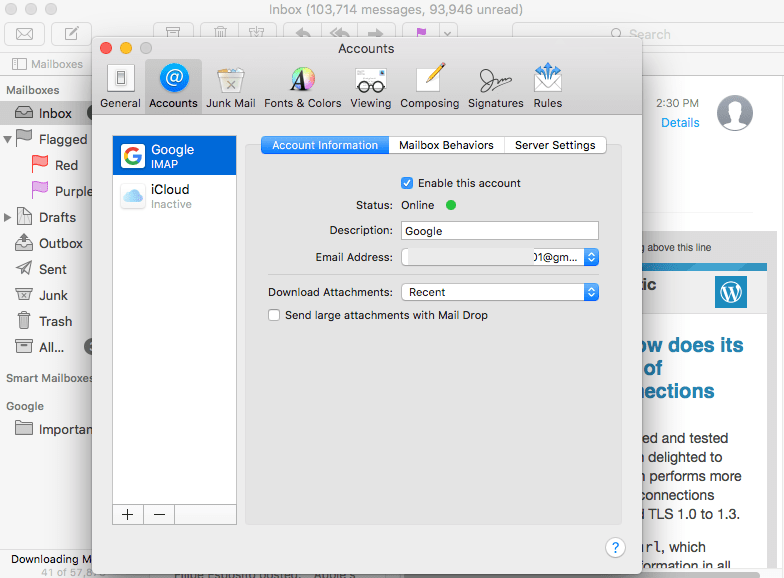
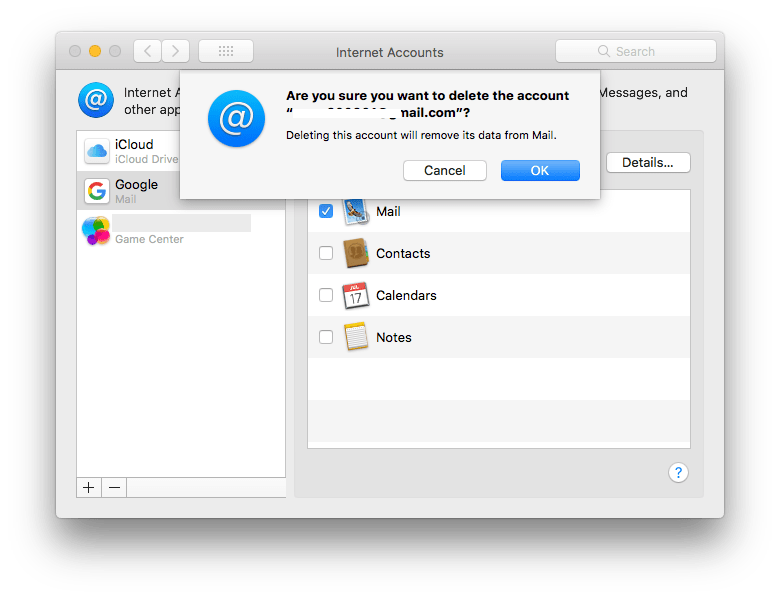
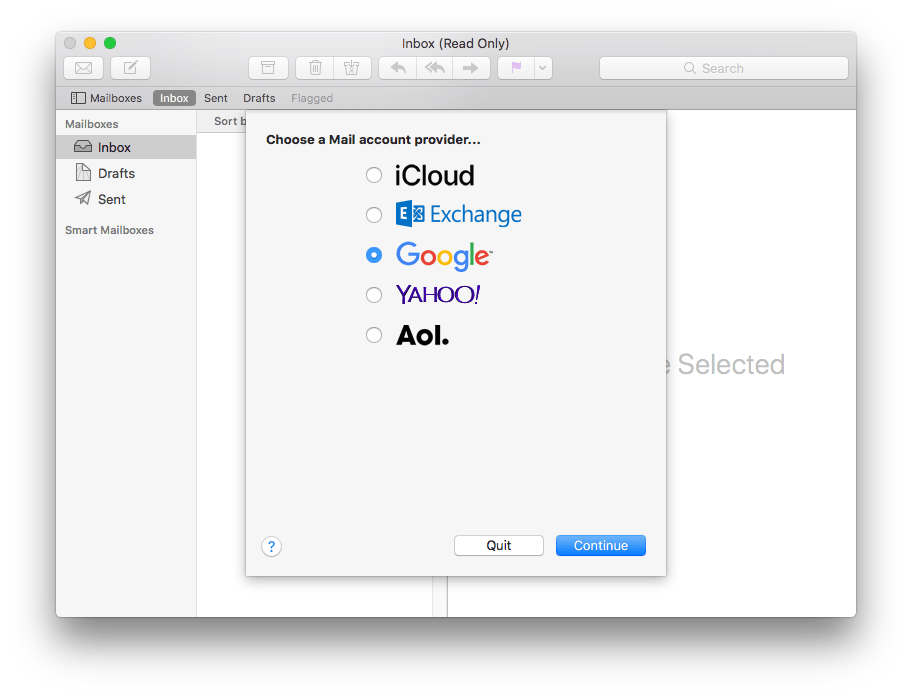
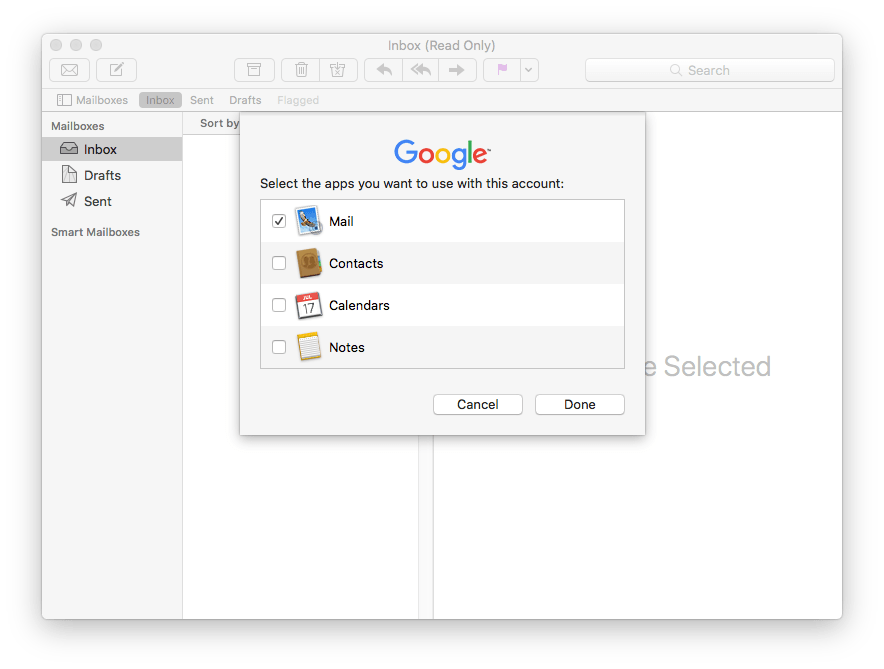
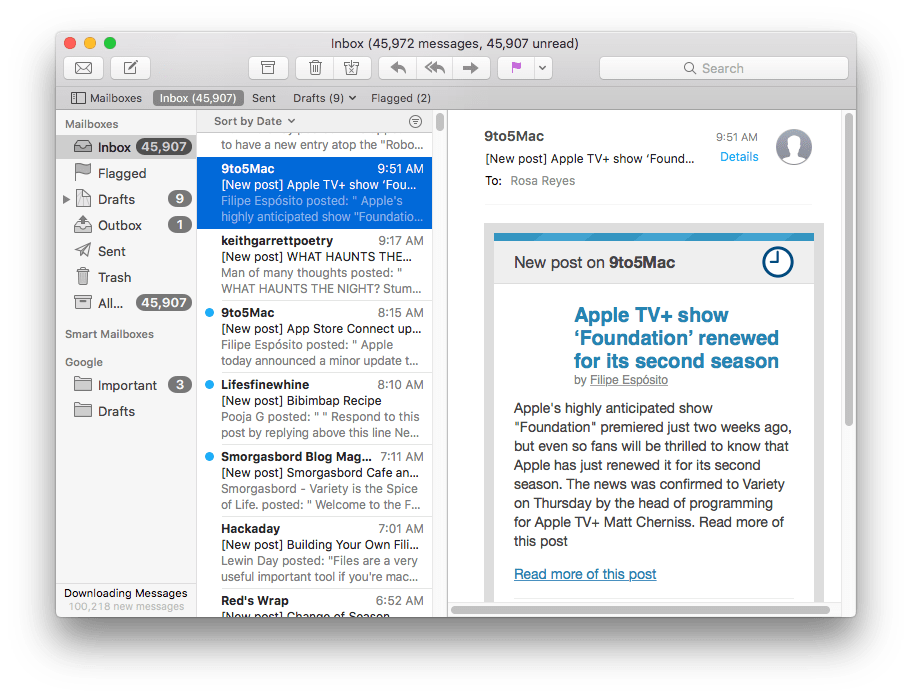
Many Mac users back up their Macs with Time Machine. If you are one of them and you have lost Mail messages recently, you can restore Mail from Time Machine. An article on macissues.com provides three options to manually restore disappeared Mail folder from Time Machine.
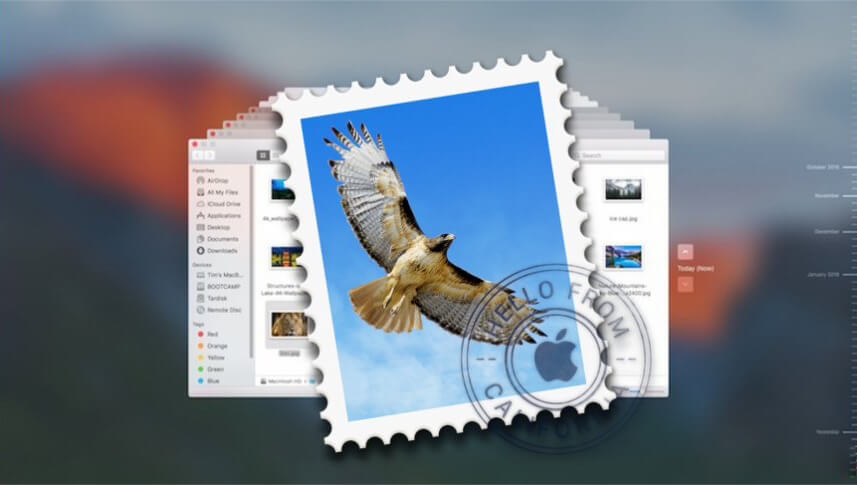

Connie has been writing for Mac productivity and utility apps since 2009. Each review and solution is based on her practical tests, she is aways energetic and trustworthy in this field.
Lisa
So bad to lose several important business mail folders after my Mac upgraded to Ventura. Thanks Rosa for this article.
uniontom
I was lucky the 1st explanation was the correct one for me.
fabrice
Yup, for me too. Nice; simple and quick! Thank you!!
Jinnie Baizley
Thank heavens for your site - the first action - preferences unchecking and checking the little box worked for me - thank you
Kevin
I love you! Seriously. I have been dying here since 7 am (It's almost one in the afternoon now) All my mailboxes saved disappeared when I launched Mail this morning. My airline and hotel reservation for my SEMA trip to Vegas. Everything gone. And it's all back!! Yeah!!!
Brett
Hi Kevin, what was the code for recovering your mailboxes or what did you restore? I am panicking for the same reason! Please help.
Anonymous
Excellent article. A big thank you
Sade
Hey, your article is excellent. And i tried cisdem data recovery, the scanning process was smooth, but the trial version didn't allow me to restore, and i consider to buy one. Thank you.