iWork Pages is the best word processing program preinstalled on Apple device. It has a ton of beautiful templates and perfectly suits the workflow on a Mac. As more and more users work with Pages documents, there arises some common issues: we may leave a Pages document unsaved due to sudden power off, or accidentally closing Pages without saving, or mistakenly delete a Pages document on Mac.
In this guide, we will look at about 10 solutions to recover an unsaved or deleted Pages document on Mac, from using its built in Auto save feature to installing a professional Pages document recovery program.
 Free Download macOS 10.9 or later
Free Download macOS 10.9 or later
To recover a Pages document that wasn’t saved on Mac, there are 6 solutions listed as following.
It has been proved that the most efficient solution for unsaved Pages document recovery is to utilize a professional Data Recovery Program, because Pages AutoSave might fail often.
For Mac users, we highly recommend Cisdem Data Recovery, it provides abundant features to restore 1000+ types of files on internal and external hard drive, including Pages, Keynote, Numbers, PowerPoint, Word, Excel, and others. Also, it supports the latest macOS Sonoma/Ventura and M2 chip.
Main Features of Cisdem Data Recovery for Mac
 Free Download macOS 10.9 or later
Free Download macOS 10.9 or later 
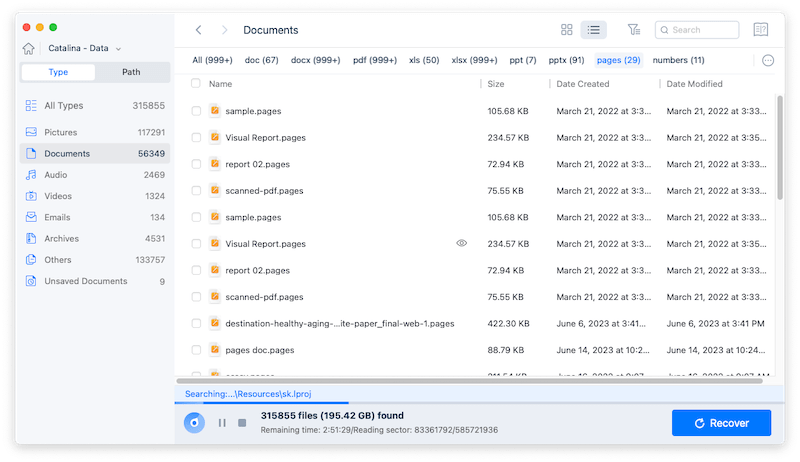
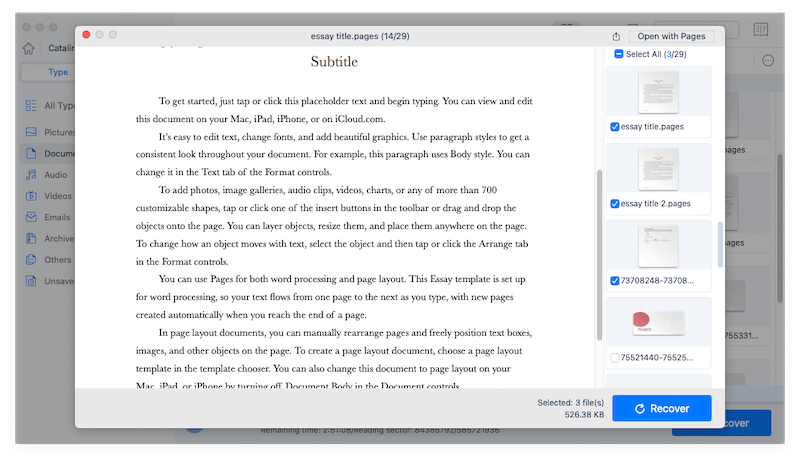
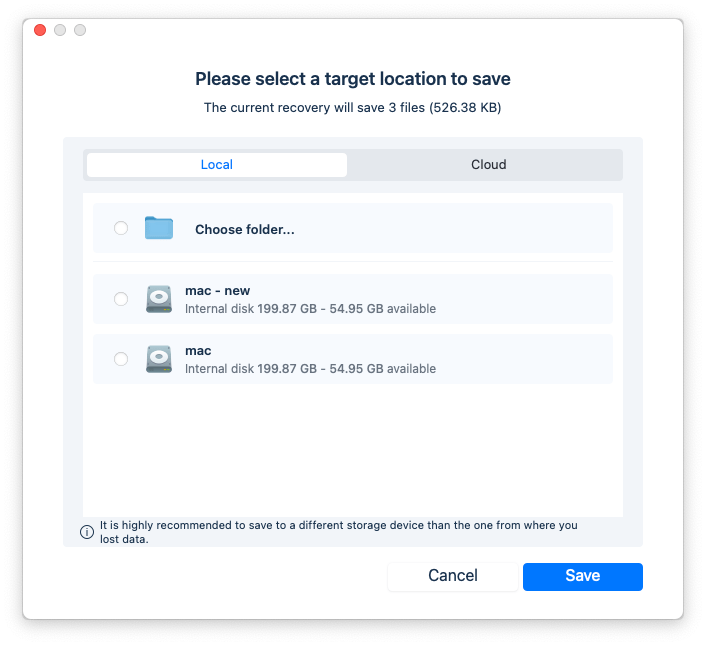
Tips: If you cannot find the unsaved Pages document in Unsaved Documents Folder, you can go to Type > Documents > Pages.
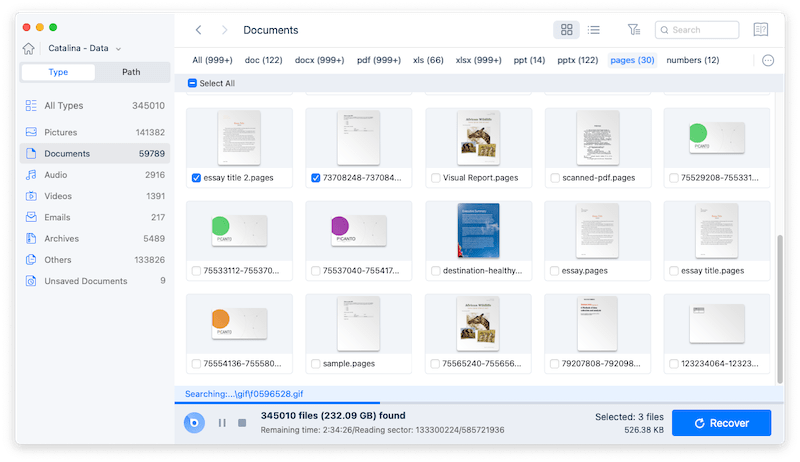
 Free Download macOS 10.9 or later
Free Download macOS 10.9 or later 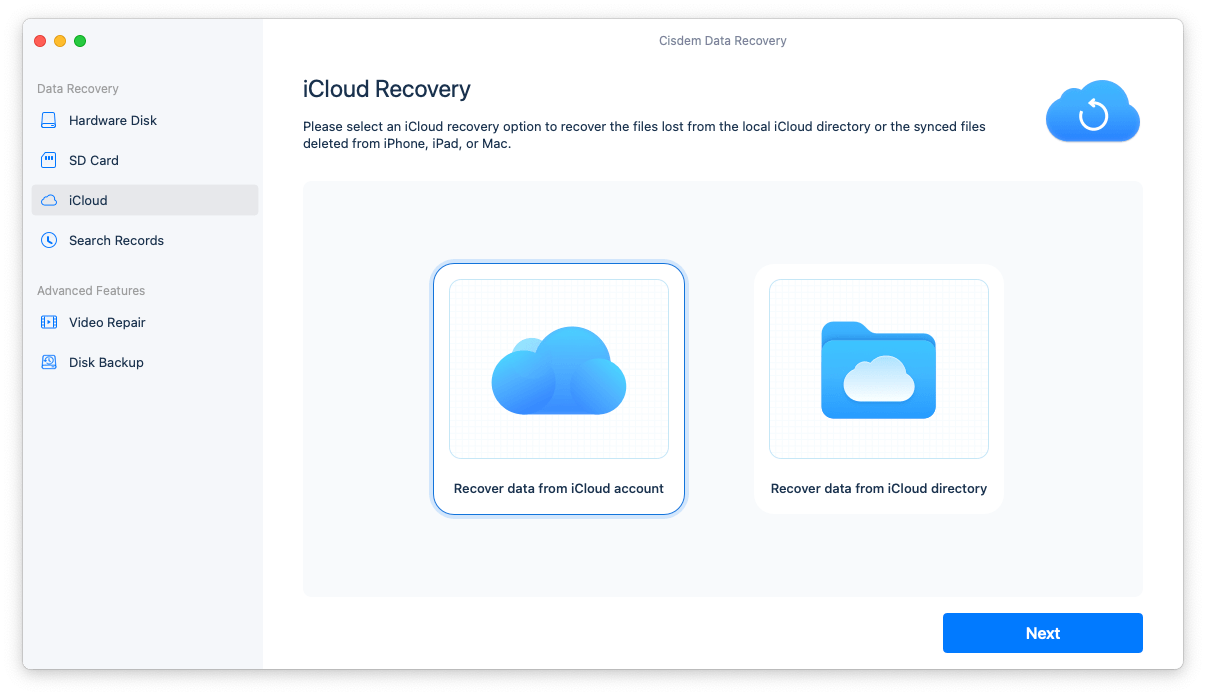
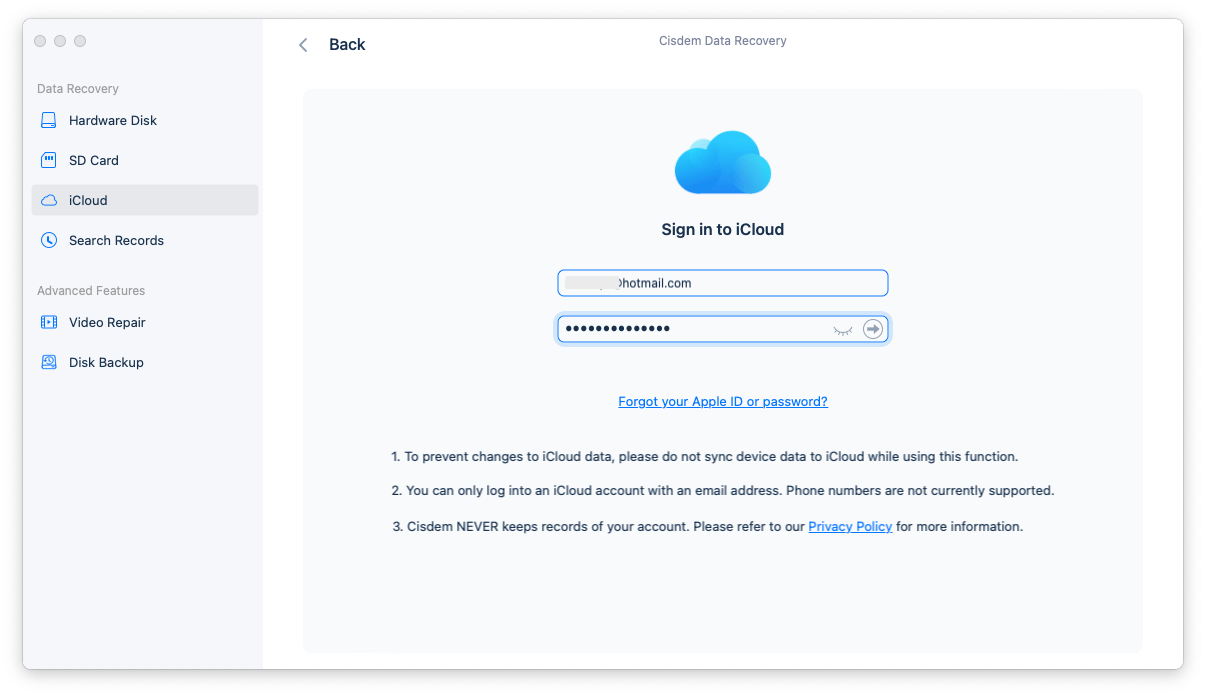
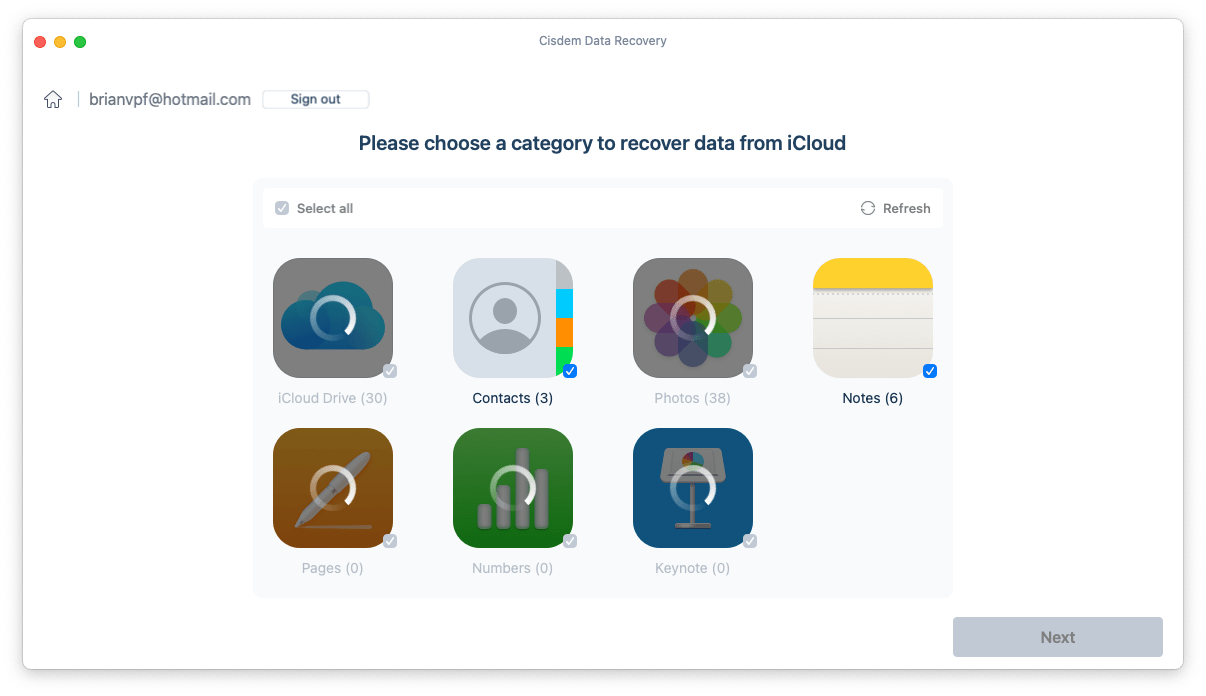
Auto-save is a part of MacOS, allowing an app to autosave the document users are working on. When you are editing on a document, the changes are saved automatically, there will be no “Save” command appears. If you have turned AutoSave ON and want to recover an unsaved Pages document free without software, use this feature.
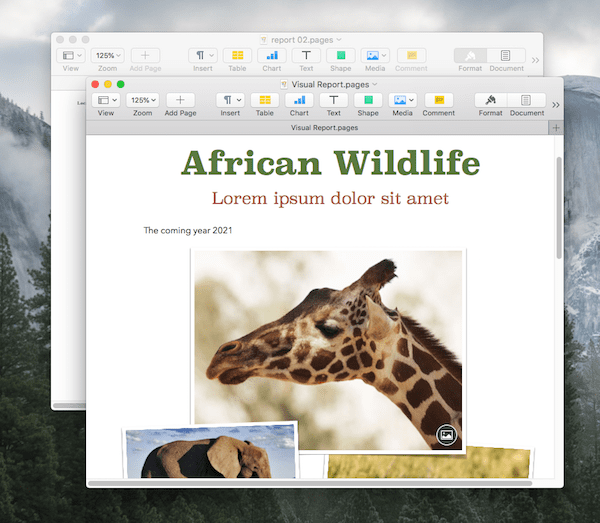
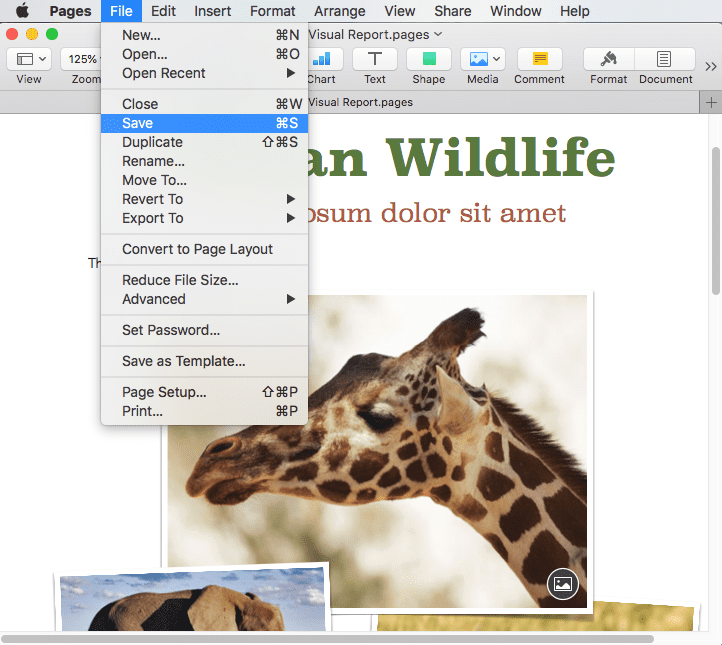
Another quick trick is to make use of the built-in function of Pages --- Open Recent Files. This is how to recover a Pages document that wasn’t saved.
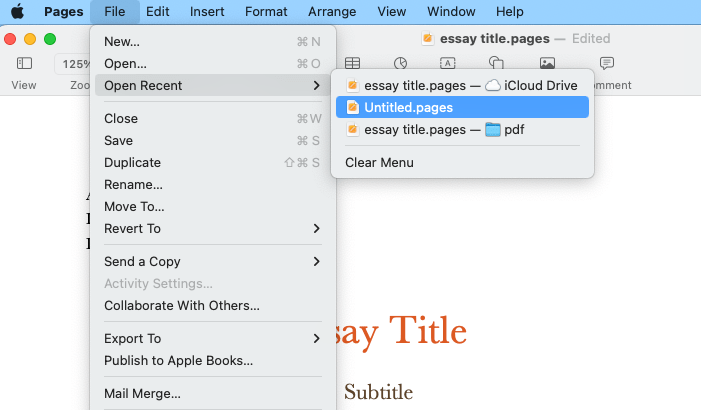
If you have re-launched the Pages application, but it doesn’t open the unsaved files still, you will need to find the unsaved Pages document in temporary folders.
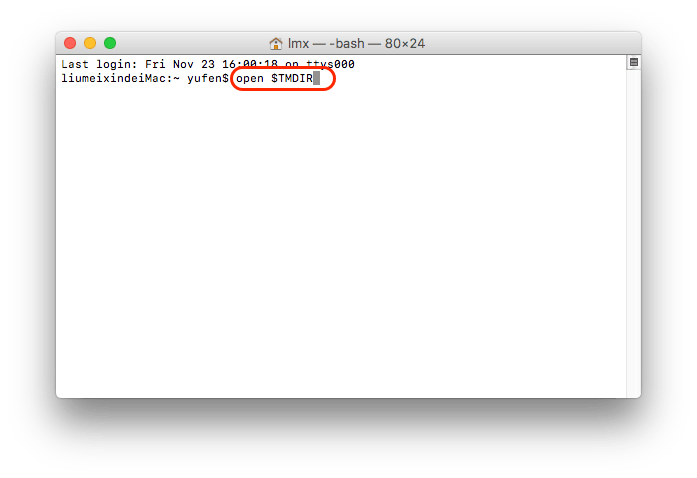
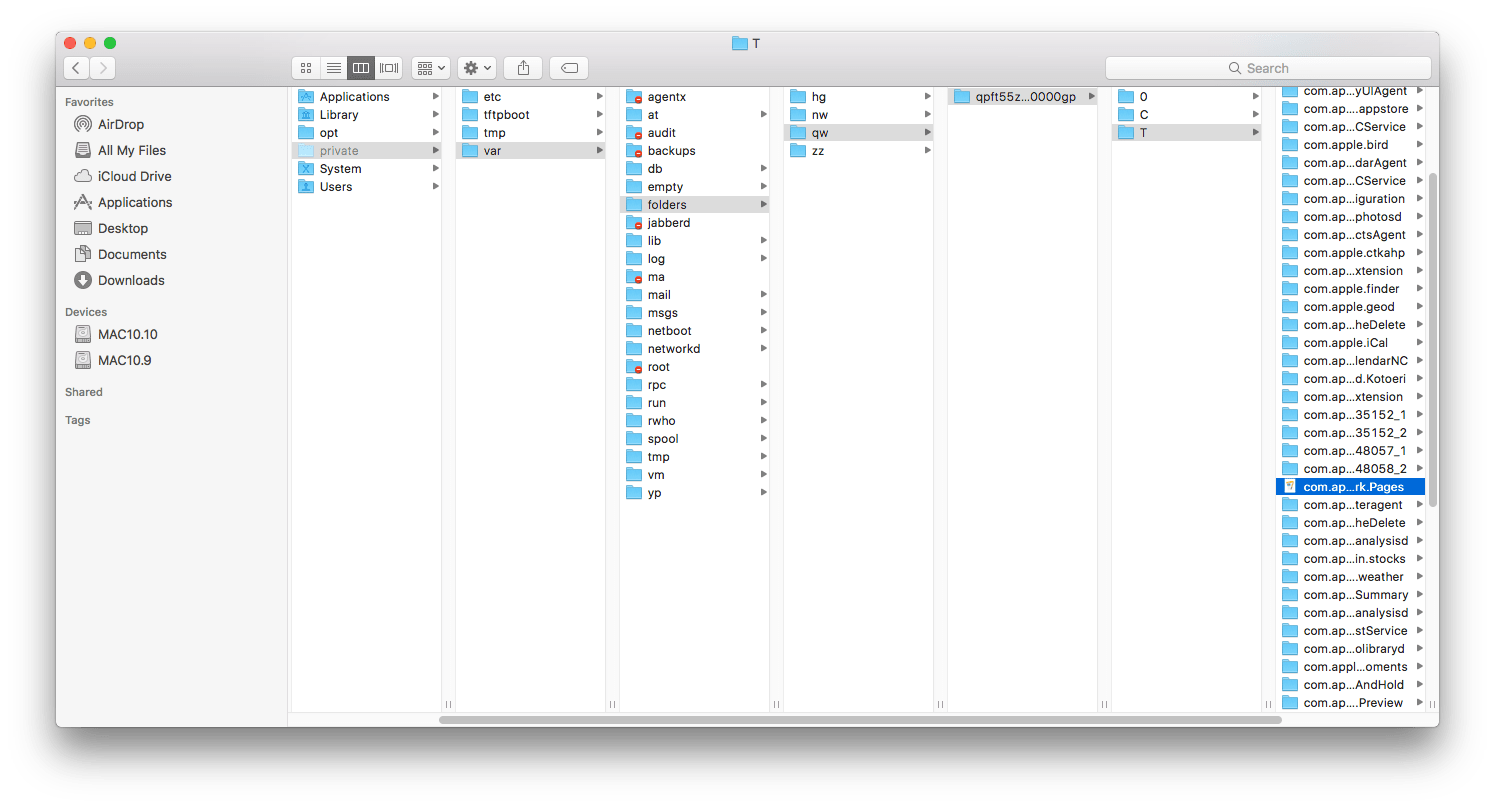
If you have synced the Pages document from your Mac to iCloud by saving this file in iCloud Drive folder on your Mac, even if you left the Pages document unsaved on your Mac, the latest edited version will be displayed in iCloud Pages in real time.
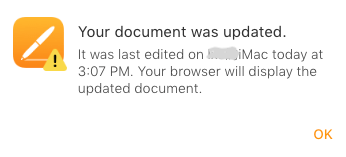
You just need to open a web browser and sign into icloud.com, then check the synced version and download a copy.
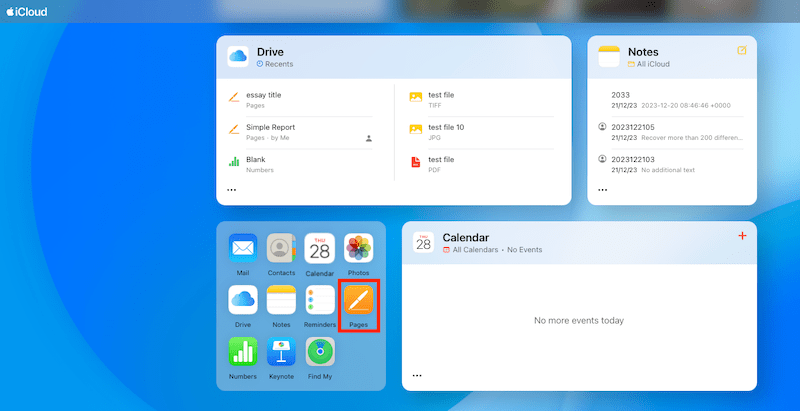

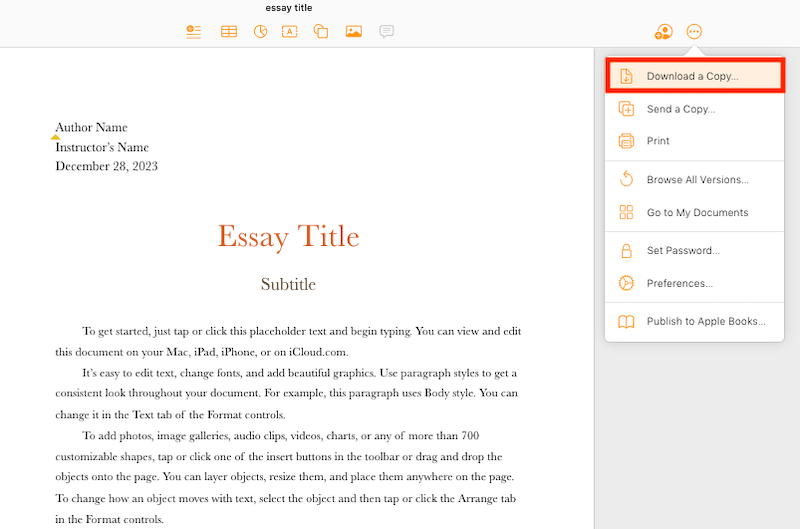
In the case you just create a new Pages document, you don’t have enough time to name the file before any problems happen, and hence have no idea where you stored the Pages document, here is the solution to recover the untitled Pages document that wasn’t saved.
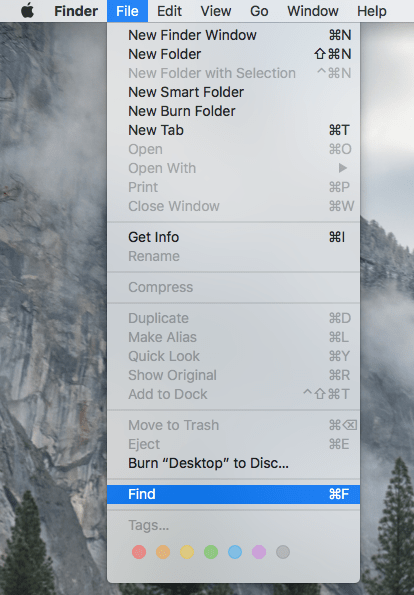
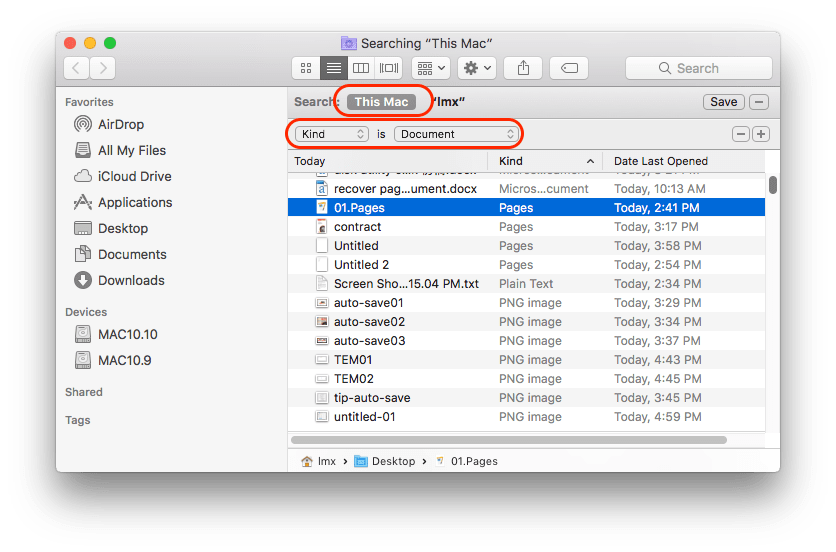
Besides leaving pages document unsaved on Mac, we may sometime mistakenly delete Pages document or an iWork Pages document just went disappeared for unknown reason.
The methods to recover deleted/lost Pages document are quite different from those for recovering unsaved Page document. It may require a 3rd party program or a backup. You can use Cisdem Data Recovery to restore deleted or disappeared Pages document as well, but here we will introduce 4 free methods to retrieve your Pages document.
If you don’t perform any other action on your Mac after deleting the Pages document, you can undo the deletion from Finder menu.
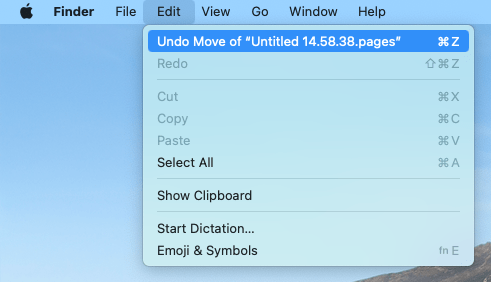
This is an easy yet easily-overlooked way to recover a deleted Pages document. In fact, when we delete a document on the Mac, it is just moved to the Trash bin instead of being permanently deleted. For permanent deletion, we need to go to Trash bin and delete manually. If you haven’t performed the step of "Delete Immediately" in the Trash bin, you can still recover the deleted Pages document.
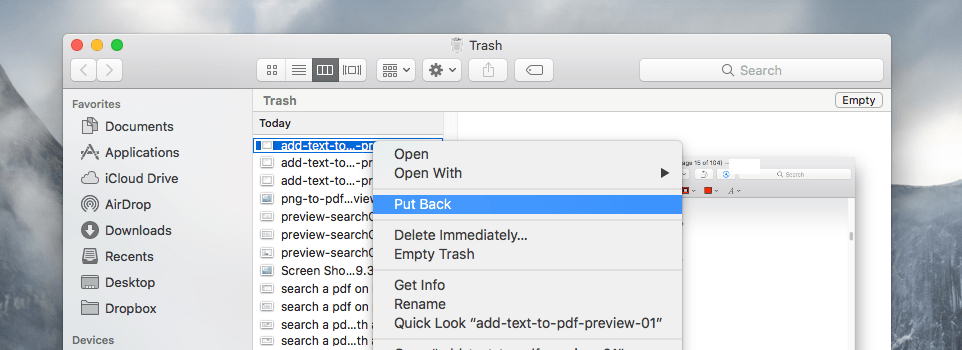
If you are the one get used to back up files with Time Machine, you are able to recover deleted Pages document with Time Machine backup. Time Machine is a program allowing users to back up their files onto an external hard drive and find the deleted or lost file back when files are gone or corrupted for some reason.
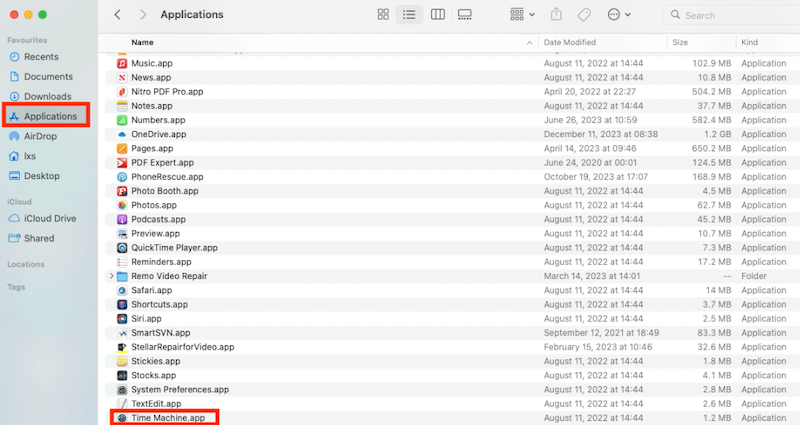
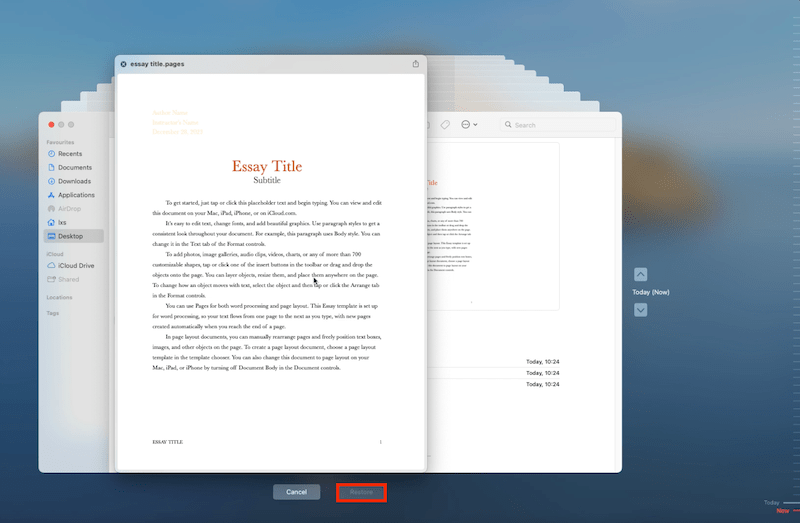
If you’ve enabled the sync-up from Mac Pages to iCloud Pages, even you deleted a Pages document on Mac, the iCloud backup file is still there, you can transfer a copy to your Mac.
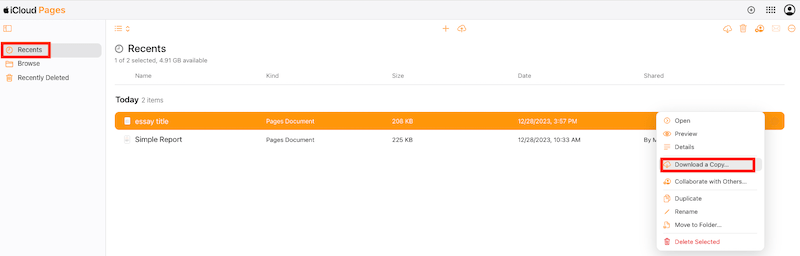

Also, if you once sent this deleted Pages document to a contact before, there would be a shareable link, you can check your emails or any other app that you once sent the link.
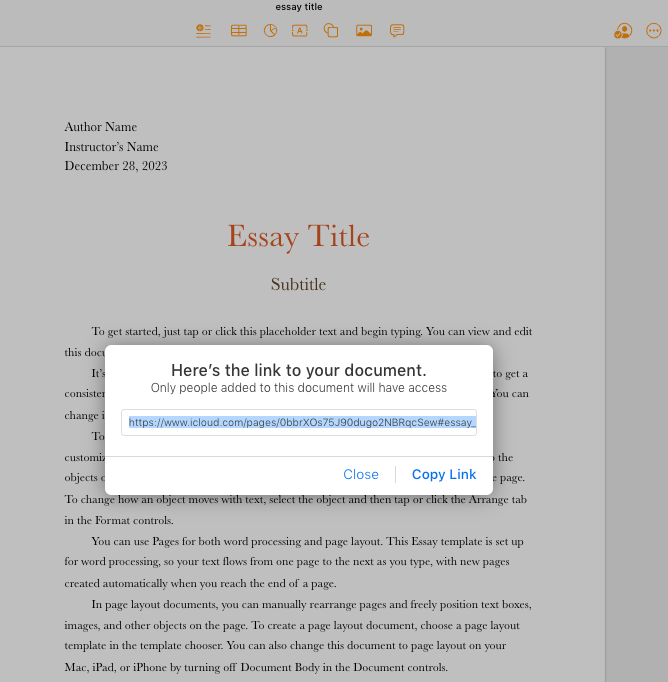
In conclusion, no matter you want to recover unsaved Pages document on Mac, or recover deleted Pages document, as long as you use the appropriate method, we are able to find them back. Also, we should always remember that, backup all your important files before your files are gone forever.

Connie has been writing for Mac productivity and utility apps since 2009. Each review and solution is based on her practical tests, she is aways energetic and trustworthy in this field.
Megan
I found this page useful. Love the tutorial video inserted. I have got back my deleted Pages document successfully.
Gregersenartpoint
Note: to ensure a better recover lost Pages document, you’d better not any anything on your Mac after you lost the Pages document and try the following steps quickly, the sooner the better.
amanda
If you have emptied the trash can, then you should check out the part 3 to recover Pages document on Mac.
JImena Velazco
I just have to say, thank you so much to whomever provided this cheat code to gain access to a Pages doc that did not save. You are a lifesaver!