GoPro cameras are truly amazing. They allow you to take high quality photos and videos from perspectives that a non-action camera could never provide. But, same as any other digital or electronic devices, errors and glitches are also unavoidable with GoPros. For example, GoPro sd card error when recording on Hero 10, GoPro black sd card error on Hero 9/8/7/5/4, if there errors cannot be fixed, all your footages will be gone forever.
Then how to fix the GoPro SD card error? And what to do to recover the lost GoPro photos or videos caused by GoPro sd card error? Here you will find the answers.
As all GoPro owners know, the SD card is an indispensable accessory. It stores videos and photos, and HERO 10, HERO 9, HERO 8 and other cameras just doesn’t work without it. If there is a GoPro SD card error message saying “SD ERR”, “NO SD” or “SD Card Error” on the camera’s screen, then something has gone wrong, and you need to get the error fixed. A number of reasons could cause such an error and can be concluded as in following list:
Inferior SD card: Accidentally buying and using a low quality card can result in this error.
Incompatible SD card: Buying your memory card from a big brand isn’t enough. A card incompatible with your camera can also cause this error.
GoPro SD card error after format: This problem may also happen if you didn’t format the card properly.
Outdated firmware: This can causes a number of GoPro issues including SD card error.
Dirt contamination: Dirty SD card contacts or slot can also be the cause.
GoPro SD card error when it’s cold: SD ERR error can occur when you use the camera in very cold weather.
As mentioned above, GoPro SD card error can be caused by more than one reason. There is not a one-size-fits-all solution for different situations. Now, basing on these common reasons, we list 7 fixes to get rid of the GoPro sd card errors.
Some, if not many, people don’t know the fact that low quality SD cards can result in many problems such as GoPro SD card error while recording, corrupted files, GoPro freezing, etc. A high quality but incompatible card can also cause problems.
It’s easy to get a name brand SD card. But how can one tell if a card is compatible or not?
Sometimes, the SD cards used in phones or cameras just stop working, and the devices can’t read or have problems reading the card. This can be a cause of the GoPro SD card error. A likely reason is that the SD card contacts or slot get dirty over time. In a case like this, the solution is very simple.
If your camera and card function well most of the time, and the SD ERR only occur when it’s cold, then it’s has something to do with the cold weather. The low temperature can also affect the battery performance. In this case, you need to keep your camera (including the card of course) warm.
While the camera can help keep the card warm, it doesn’t help much when it’s extremely cold. Here are a couple of tips that may help. Put the camera in your pocket before and between shootings. Getting a Super Suit can also help. There will be a layer of less cold air round the camera.
GoPro SD card error and some other kind of errors can be fixed by firmware update. Below is how.
If there is a GoPro SD card error saying “SD ERR”, “SD ERROR” or “SD Card Error”, you can format the card to fix the problem.
Go to the settings menu of your GoPro and select the trashcan icon. Select Format your SD card. Exit Settings. You can also format it on your computer or using a different digital camera. That being said, the best option is to format the card on your GoPro camera. However, if there is a “NO SD” message, you can only format the SD card on computer or other devices.
Format GoPro SD card on Mac
Format GoPro SD card on Windows:
Please note: Back up your files before you do a format. If you accidentally format the card before you back up the data, or have problems backing up or even accessing your GoPro files, it’s recommended to use the method and software mentioned above to solve the problem.
If all the above solutions don’t work for you when you face SD card error GoPro, you can reach out the official customer support team for help. Also, if your current SD card works pretty well with a different GoPro camera of the same model as yours, it’s likely that there’s something wrong with camera itself, which is rare but not impossible. If this is the case for you, it’s also recommended to contact the customer support of GoPro.
Actually, SD Card error happens while recording has been a regular error on GoPro Hero 10 Black, if you search online, you will find a lot of complaints about this. Regarding this error, you may be recommended to free up space on your SD card, to update firmware, to take out the SD card from your camera then insert again, but none of them works.
To fix SD card error when recording, you have no choice but to contact GoPro’s support and follow their suggestions. If still fail to fix, you can ask a refund if applicable.
However, the best way to avoid this is always use its cloud backup service to upload your footage first, if your GoPro devices are cloud connected.
Getting awesome shots and footages may take hours and even days of hard work and dedication. You just cannot afford to lose them. However, there are two very common scenarios. The GoPro files are gone or damaged in the first place due to SD card error. Another scenario is that you fail to back up the data before you format the card in the hope that formatting will fix the error. In both cases, your data will become unavailable.
But luckliy, with a GoPro SD Card data recovery program, we can still retrieve lost or deleted photos, videos from your GoPro cameras.
Cisdem Data Recovery for Mac and Windows stands out among software of this kind due to its powerful performance and ease of use. It provides a perfect solution for users who want to recover lost data caused by GoPro SD card error.
In addition to recovering lost or damaged GoPro video and photo files and getting data back from a formatted SD card, Cisdem Data Recovery can also recover music files, documents, archives, etc. from internal hard drive, external hard drive, USB flash drive, memory card, digital camera and more devices. It works for lost, deleted or formatted data regardless of data loss scenarios. In the case that the recovered videos from GoPro SD card cannot be opened, Cisdem has the Video Repair feature to fix them all.
 Free Download
Free Download  Free Download
Free Download
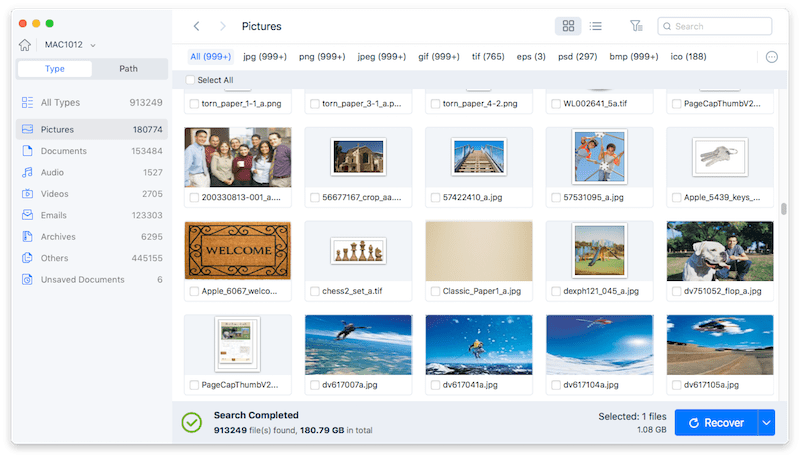
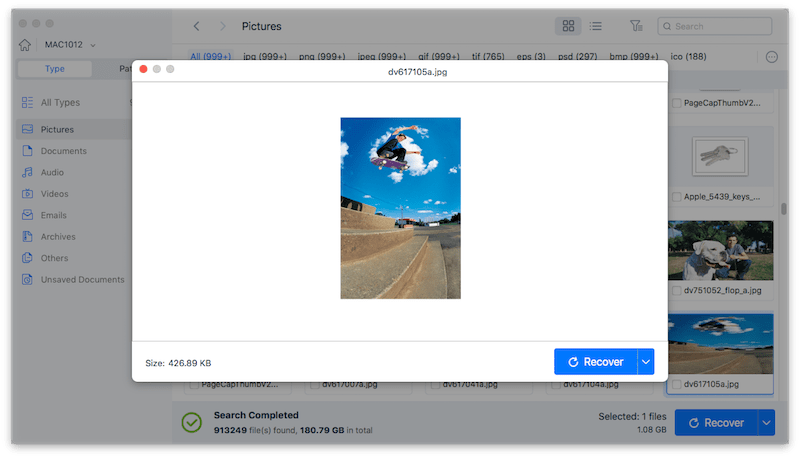
While GoPro SD card errors are sometimes unavoidable, there are things GoPro owners can do to help prevent such errors. If, unfortunately, a SD card error occurs, you can use the above solutions to deal with it. The important thing is that you don’t lose any precious photo or video because of the error.

Rosa has worked in Mac software industry for more than eight years. She believes that the purpose of software is to make life better and work more productively. In addition to writing, Rosa is also an avid runner.