Most videos or movies are stored in MP4 format. Especially in the current digital world, a huge collection of MP4 movies are produced and downloaded, taking up your computer space.
To free up and make space on Windows "C" drive, many people tend to convert MP4 movies to DVD, and enjoy them on internal or external DVD players. This article is to suggest operational ways on how to burn MP4 to DVD on Windows 10/11. Read on for more details.
 Free Download Windows 11/10/8/7
Free Download Windows 11/10/8/7  Free Download macOS 10.12 or later
Free Download macOS 10.12 or later
Cisdem DVD Burner is a reliable and powerful desktop program that allows users to burn MP4 to DVD on Windows 10/11. Besides MP4, it creates a DVD from any other digital format like MOV, WMV, etc.
It also supports burning videos downloaded from media websites like YouTube, Facebook, Vimeo, etc., as well as videos recorded by different devices like camera, camcorder, VHS, and iPhone. With its miscellaneous performance functions, you can burn DVDs at an amazingly fast speed without scarifying the quality.
Step 1. Install the software
Download and install the latest version of Cisdem DVD Burner for Windows on your PC. Then, open the software.
 Free Download Windows 11/10/8/7
Free Download Windows 11/10/8/7
Step 2. Upload MP4 movies
Insert a blank and writable DVD disc into your optical drive. Drag and drop all the MP4 files you want to burn directly into the software. The interface will display thumbnails for all MP4 files after uploading.
The lower right corner has three burning modes, select one as needed. See what each mode means here.
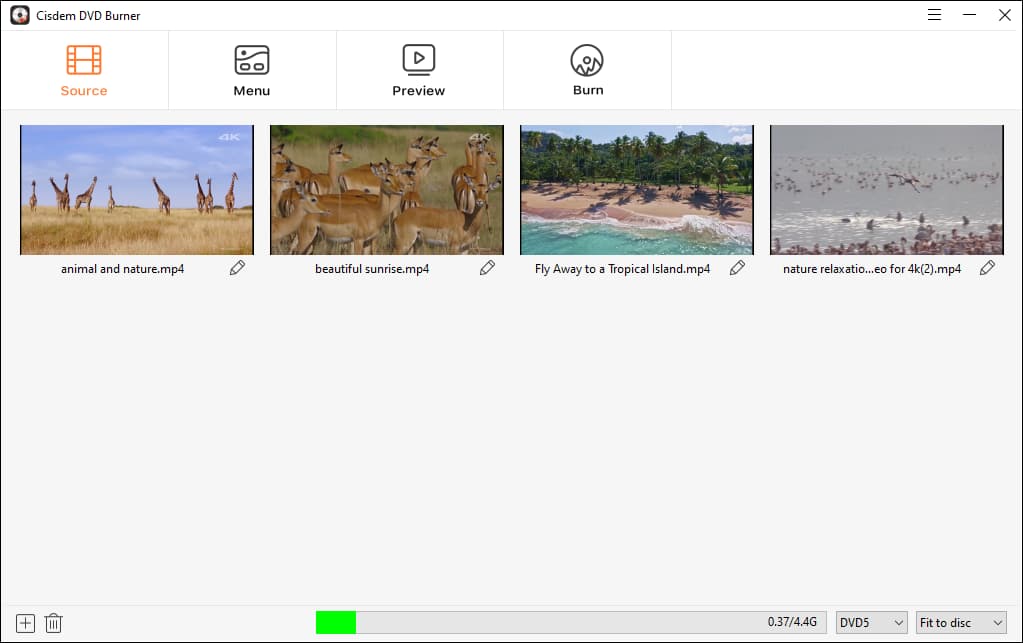
Step 3. Edit MP4 movies
Click  at the right corner of the thumbnail to edit the movies as your like. Click "Save" when all is done.
at the right corner of the thumbnail to edit the movies as your like. Click "Save" when all is done.
In the new window, you can trim redundant segments, crop video size, rotate the video orientation, add text or image watermark, adjust brightness or add 3D effects, upload external subtitles, add chapters and control the volume of the DVD.
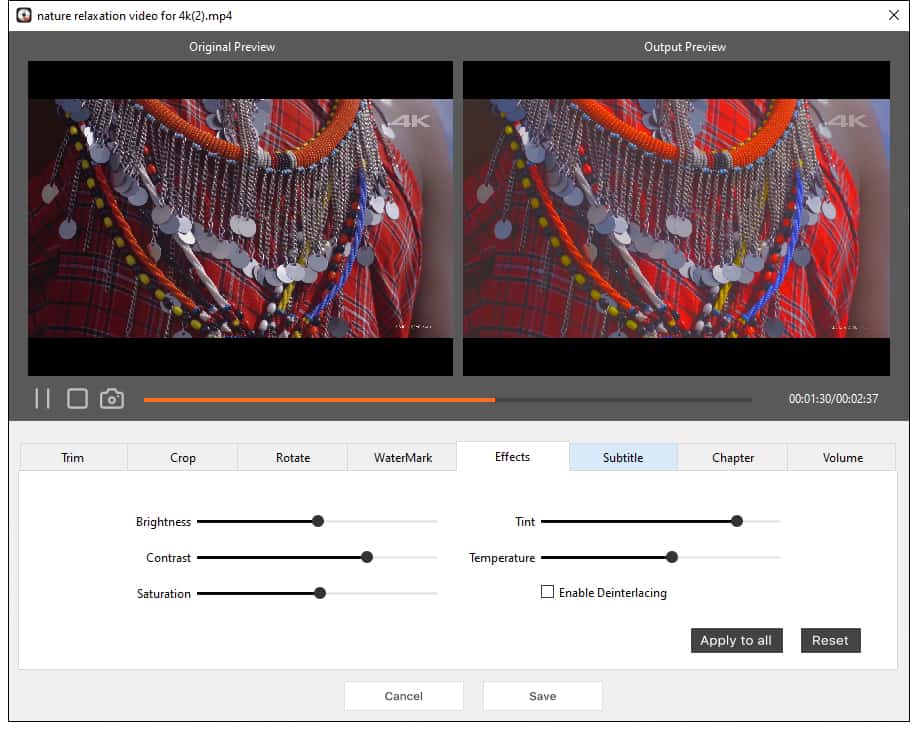
Step 4. Make a DVD Menu
Click ![]() on the top line to move to the "Menu" interface.
on the top line to move to the "Menu" interface.
Apply menu template: On the left side, you can see various DVD templates for different themes or festivals listed. Choose your favorite one.
Make a unique menu: On the right side, change the button, background image or add your own image, add text and background music.
Don’t want to make DVD menu: Tick out "No Menu" box at the bottom left corner to ignore it and then go to the next step.
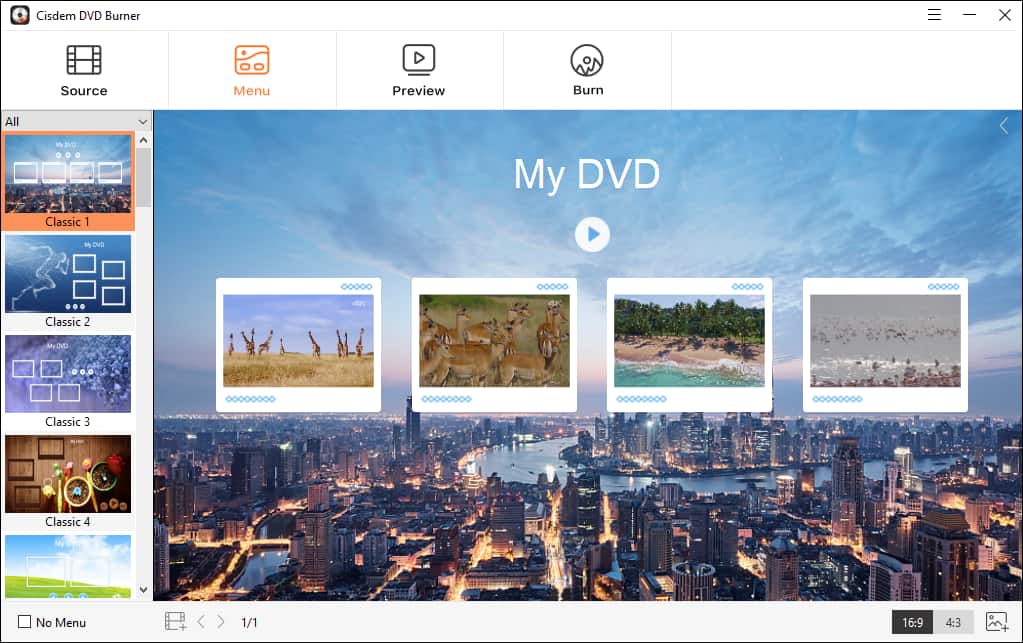
Step 5. Preview the DVD
Click ![]() to see whether the whole video effects meets your expectancy. If no, you can go back to rectify the unpleasant settings.
to see whether the whole video effects meets your expectancy. If no, you can go back to rectify the unpleasant settings.
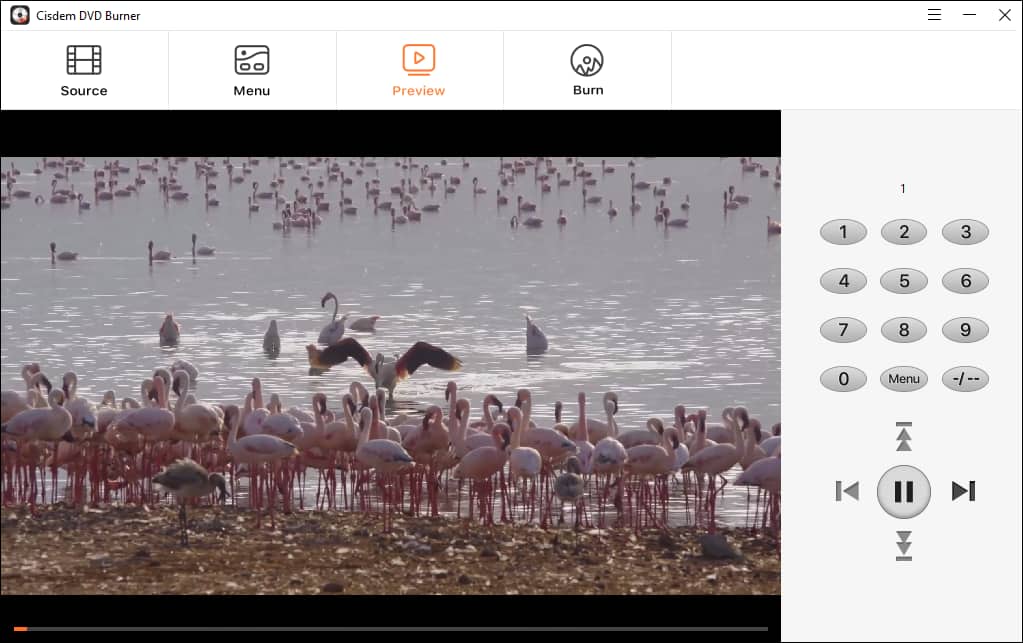
Step 6. Convert MP4 to DVD on Windows 10/11
If everything is okay. Click  to make the final settings. Input the DVD name, select TV standard, playback mode, copies number and others. Finally, click "Burn" button to start to burn MP4 to playable DVD on Windows.
to make the final settings. Input the DVD name, select TV standard, playback mode, copies number and others. Finally, click "Burn" button to start to burn MP4 to playable DVD on Windows.

Tip: Don't want to create a DVD from MP4 immediately and would like to make future modifications? You can save your all your edits. Go to the menu bar, click click ≡ (triple) in the upper right corner > "Save Project". Whenever you want to continue editing, click "Open Project".
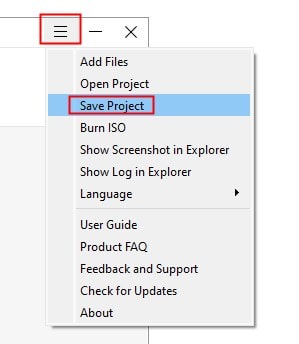
DVDStyler is an open source MP4 to DVD converter to help you make a DVD on Windows 10/11 for free. It also supports other widely used digital formats like MOV, AVI, etc., except 3GP.
Unlike Cisdem DVD Burner, it shows you the DVD configuration interface as soon as it is opened. There are 30 title and chapter menu templates, divided into 9 categories: Basic, Love, Nature, etc.
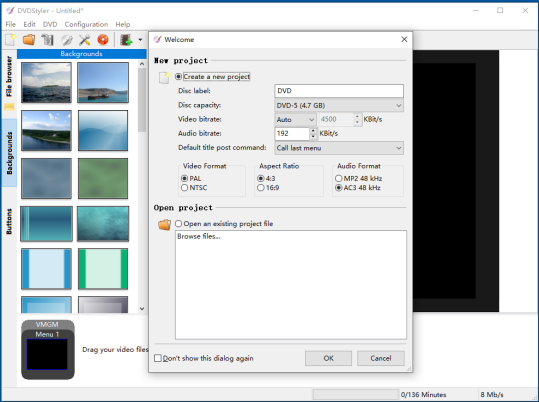
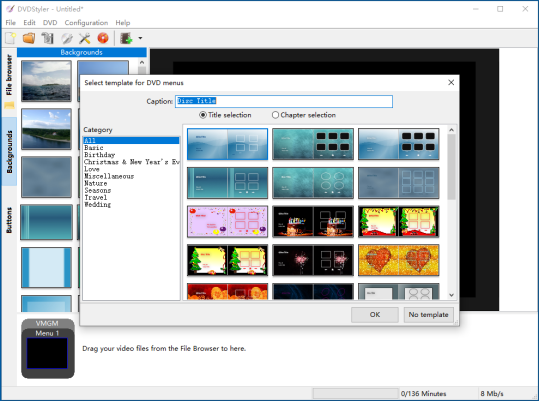
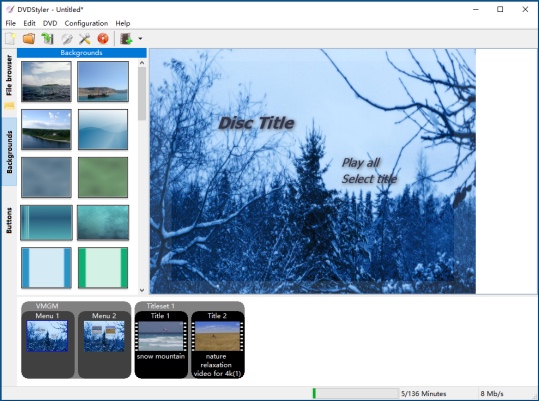
If you want to burn MP4 to DVD on Windows 10/11 without any software, Microsoft Windows's file management tool has a built-in burning feature. It’s now called Windows Explorer, which provides much convenience for widely users to burn audios, videos, photos, and documents files to a CD or DVD.
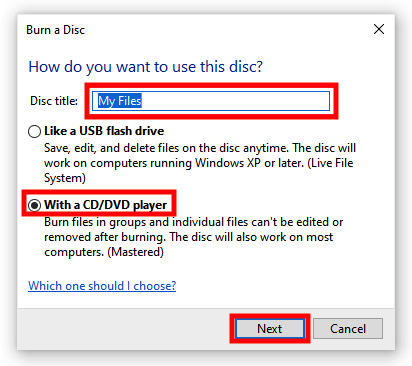
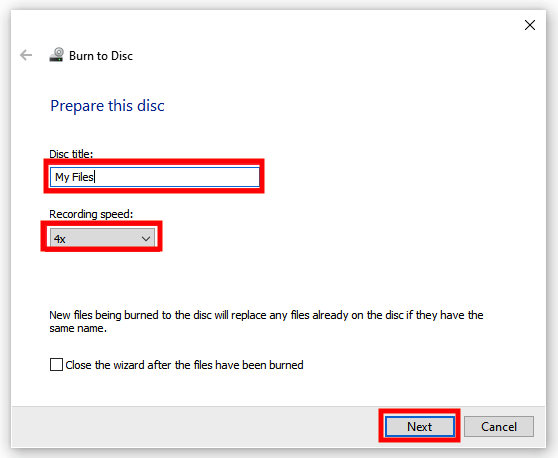
Not only can Windows Media Player play videos, music and pictures, but also transfer or burn these files to a blank disc. Plus, it support burn Audible audiobooks to a CD.
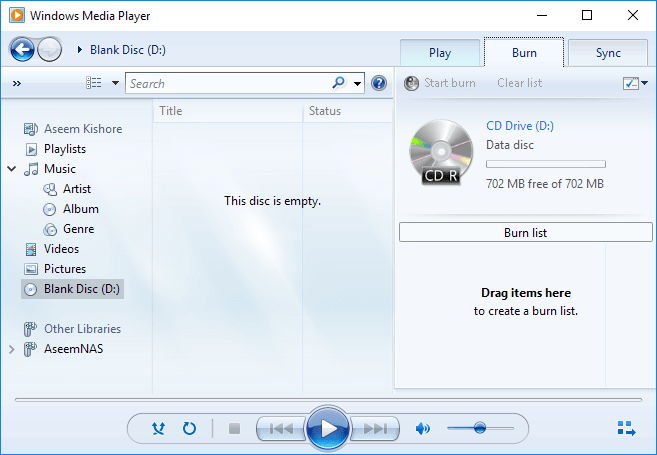
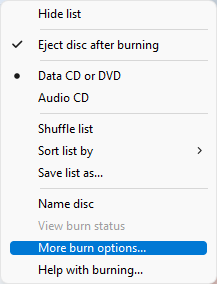
The reasons for burning MP4 to DVD can be multiple, which can be mainly divided into 3 types. They are listed in the following.
VLC can’t make DVD from MP4 on Windows straightly. It merely lets you transcode videos to DVD format. To create a real video DVD, the extra software or plugins are necessary. Simple steps are as follows:
No. For Windows 7 users, Windows Movie Maker is a decent DVD burning utility making it possible to burn videos and slideshows to DVD for media playback. But it was officially discontinued after Windows 7, so you can’t find it on Windows 11, 10, 8 and 8.1.
Video DVD is a playable DVD format that can only stores videos with standard resolution. It has two folders in the root directory – AUDIO_TS and VIDEO_TS.
In generally, the DVD purchased or rented from stores is a video DVD. The video DVD has a navigation menu that allows you to control the playback on any home DVD player and enjoy it.
If your computer has a built-in DVD drive or a USB DVD drive, you can also play it on your computer with supported media player software, such as Cisdem Video Player.
Data DVD is a DVD disc to store and backup various files, including photos, videos, audios, subtitles, documents, etc.
There are no limits to the stored files, so data DVD is suitable for the Windows users who only want to store MP4 videos instead of watch them on DVD players. However, once burning the files into the disc, the content cannot be changed unless it is a re-writable DVD.
When you create a video DVD, there are many other free MP4 to DVD burners for you to choose from, like DVD Flick, AVStoDVD, Ashampoo Burning Studio Free, ConvertXtoDVD, etc. But if you have high demanding in burning MP4 files to DVD, it is recommended to use a professional DVD Burning software. Cisdem DVD Burner is excellent.
Note that the more MP4 videos you put on a disc, the lower the quality will be. So, it'd better burn MP4 to multiple copies.
Burning data DVDs on Windows is easy and there is no need to install additional software.

Megan has an impressive deal of experience with Mac software and has the ability to explain tech stuff in a simplified, straightforward and easy to understand way.
heyby
I like the program called Cisdem DVD Burner in your article, which offers fancy DVD menus for me to create a beautiful DVD, and works fast. Nice job!