“How to write on a PDF on Mac without Adobe Acrobat?”
“Is there a way to write on a PDF on Mac for free?”
For people seeking for the answers, this post comes to your rescue!
PDF format has become diffusely applied to share documents over the Internet. We are dealing with PDF almost every day in the office. Frankly speaking, if you want to work more expediently, you’d better make your PDF file writable. Now check out the particular solutions given below about how to write on a PDF on Mac, hope these could help a lot for your work.
 Free Download macOS 10.13 or later
Free Download macOS 10.13 or later
The answer is yes. Mac has built a free PDF program for users to work on PDF files by default. Its name is Preview, providing a set of functions to edit, annotate, markup, lock and sign PDF files. For basic edits to PDF, this software is definitely an excellent tool, while you’ll have to find a specialized PDF editor to perform advanced edits like editing the existing texts and images.
If you want to write on a PDF on Mac utilizing Preview, jump to the third part directly.
As explained above, free program only supports simple editing tasks, so here we have picked out a professional PDF editor for those who have higher requirements for PDF editing. This editor is called Cisdem PDFMaster, an all-in-one PDF editor available on Mac. With its aid, it is easy to make any advanced edits to PDF files:
Even, if you want to handle PDF more skillfully, try its accompanying AI tool to summarize, rewrite, proofread and translate the content in your PDF document.
 Free Download macOS 10.13 or later
Free Download macOS 10.13 or later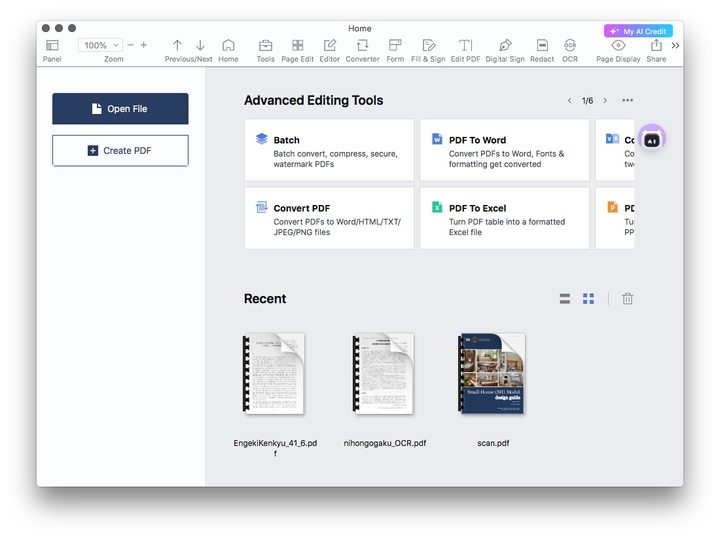
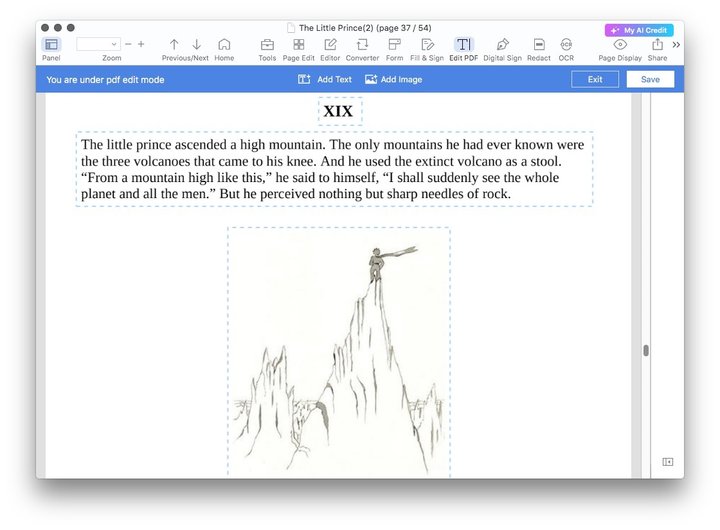
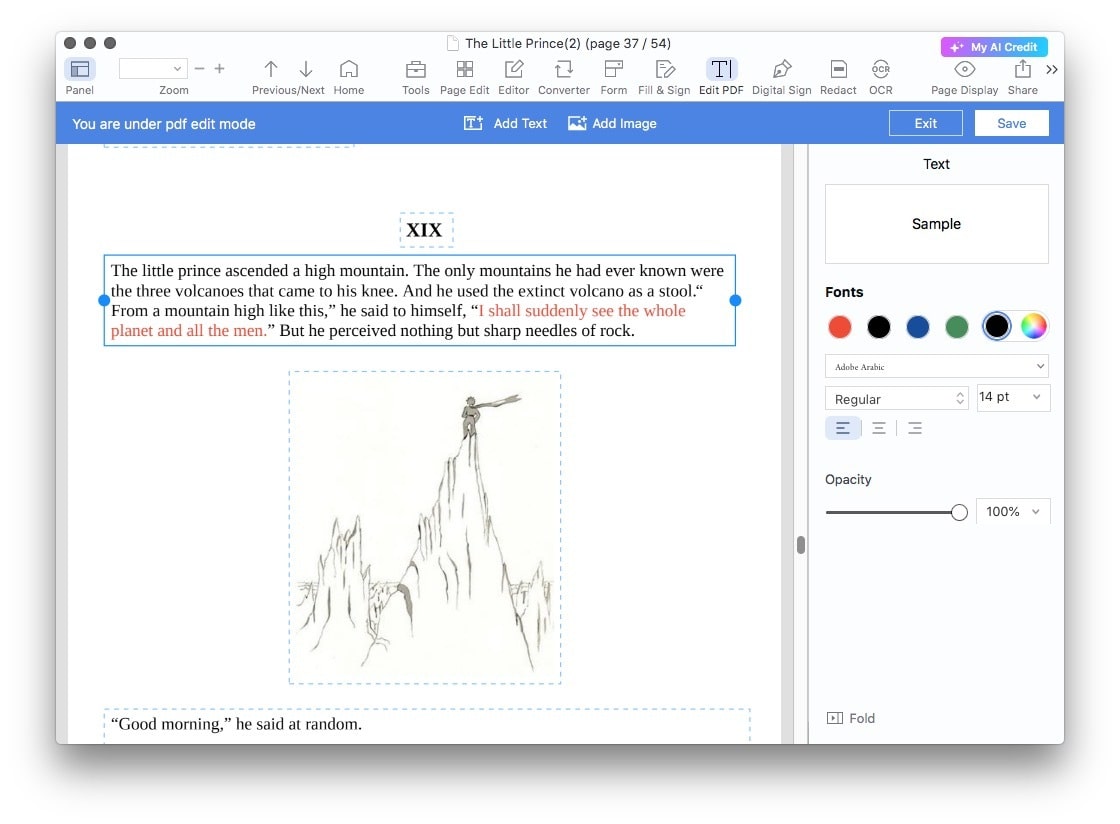
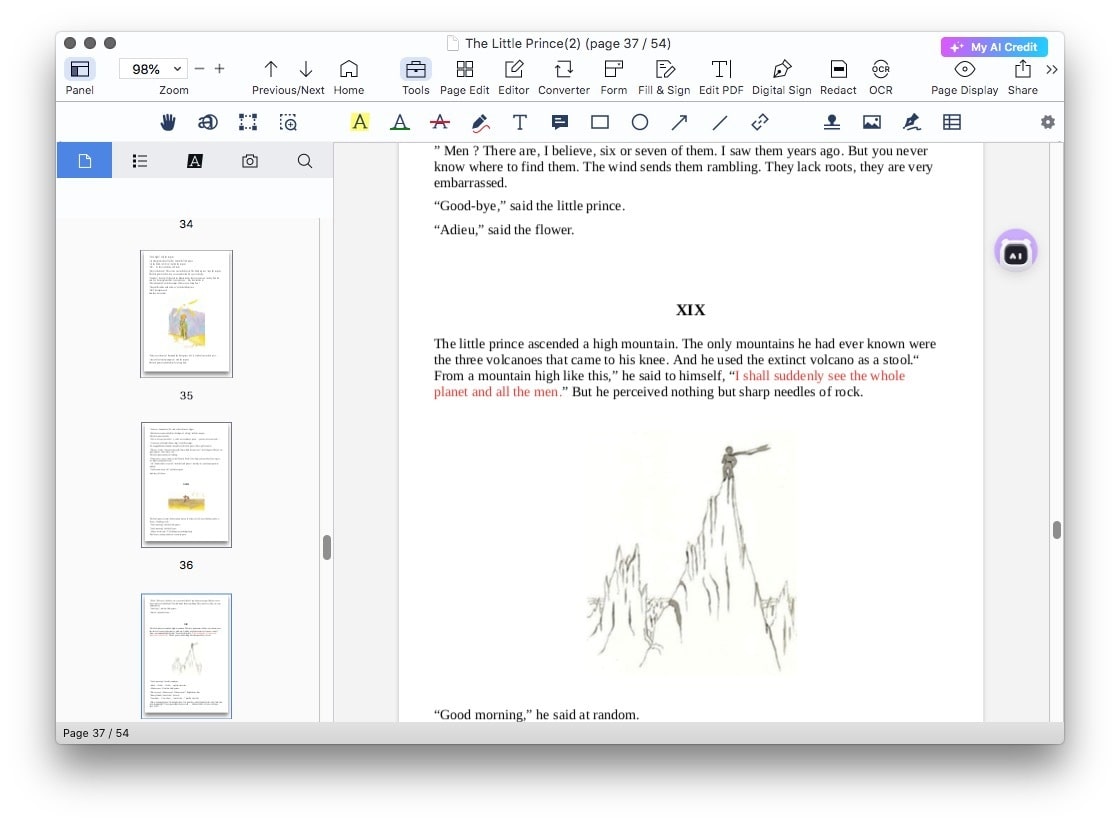
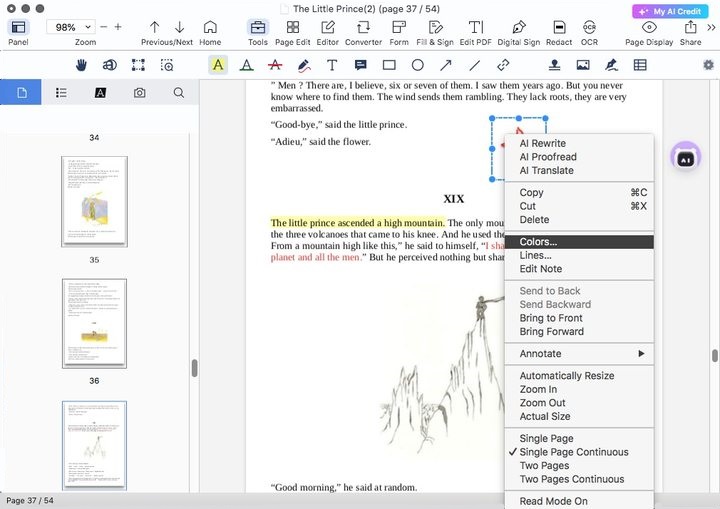
Preview is a PDF viewer that ships with Mac OS. Though it doesn’t allow to edit the current text in PDF documents, it can be utilized to add new text, make annotations, do drawings and fill out a PDF form.
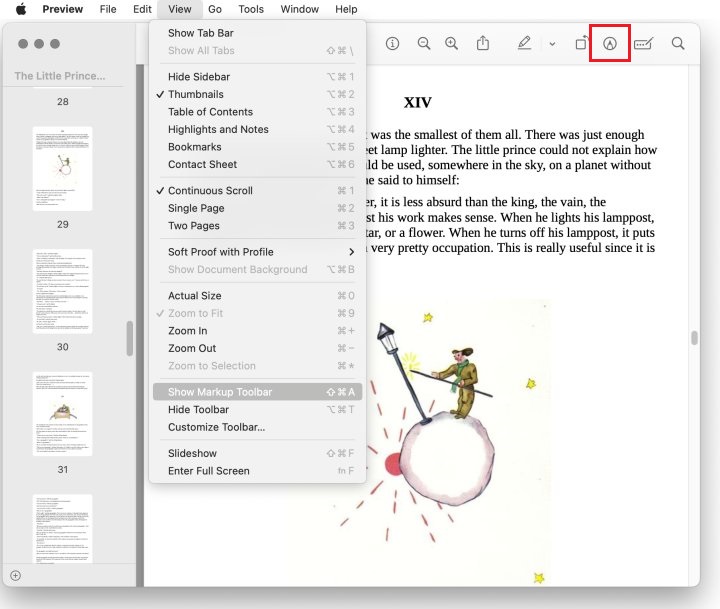
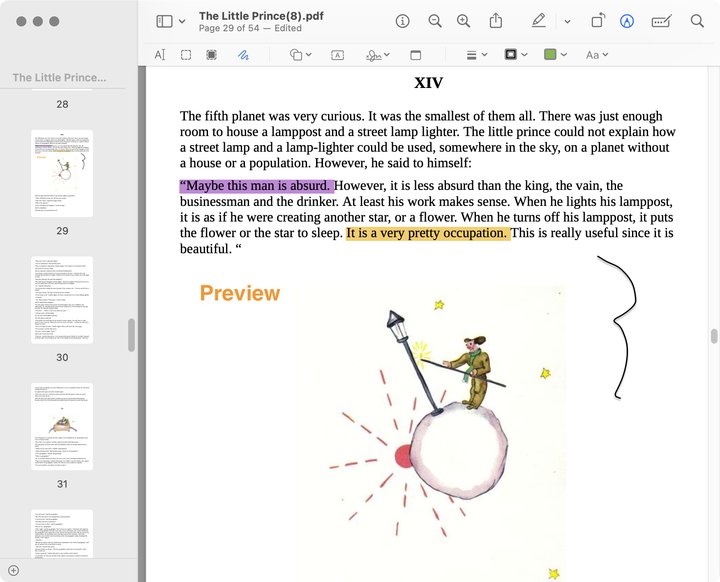
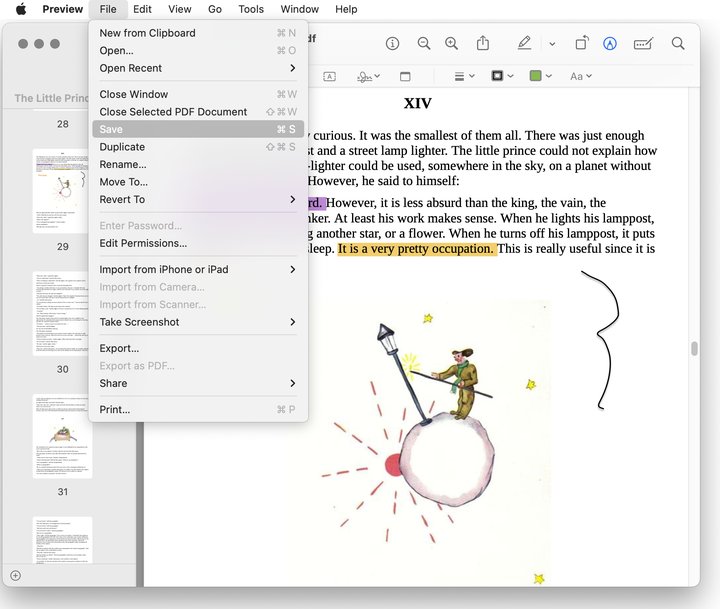
Aside from Preview, Google Drive also gives you an option to write on a PDF Mac for free. The secret lies in one of its built-in office suite--Google Docs, where you can convert your native and scanned PDF files into editable Word documents. Subsequently, you can edit the content in PDF at will. But one thing should be mentioned is that the images contained in PDF may be lost and formatting will be damaged.
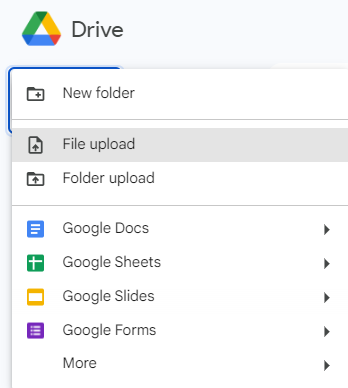
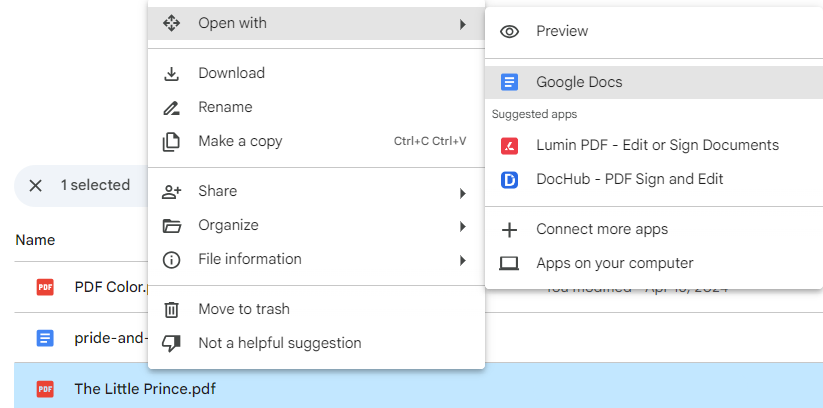
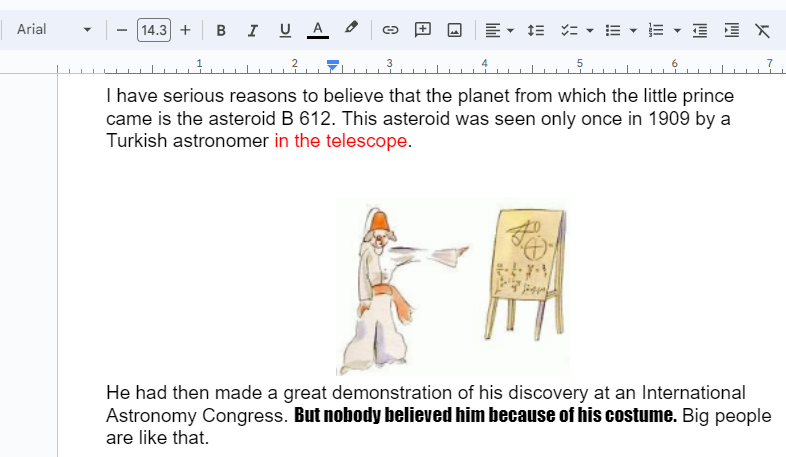
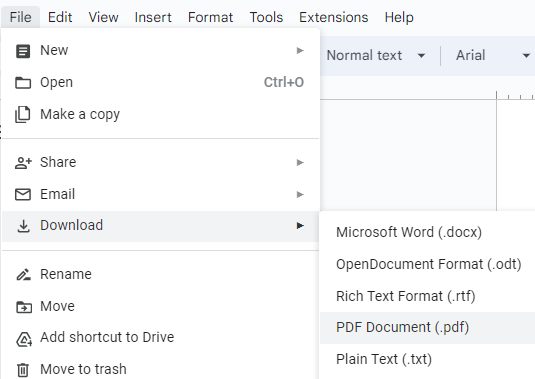
Sometimes, you may not have a Mac at hand, except for your mobile device, and you need to deal with some PDF files urgently. Don't worry! We also have a way for you to write on a PDF using your iPhone or iPad.
The Files app on iOS device is expert in managing all kinds of files. Specifically, it is an excellent tool to store, classify, share, sign and write on PDF files. Similar to Preview built in Mac, this software offers various brushes to write freely on the PDF pages, text fields to add texts, shapes and lines to annotate PDFs, etc.
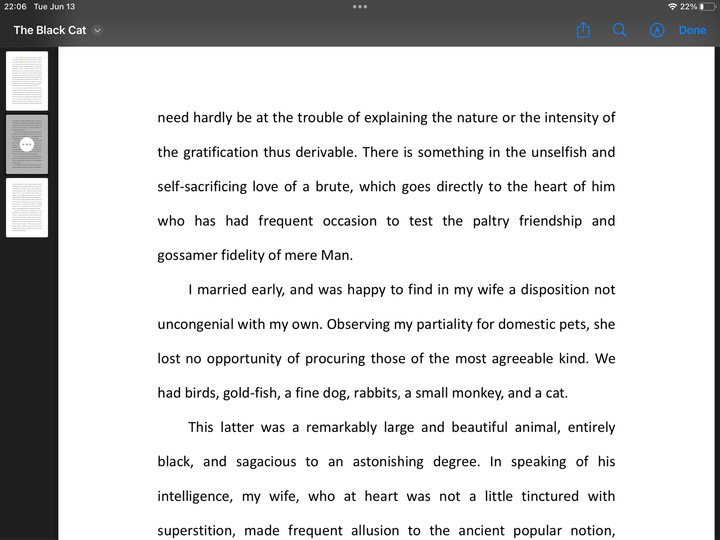
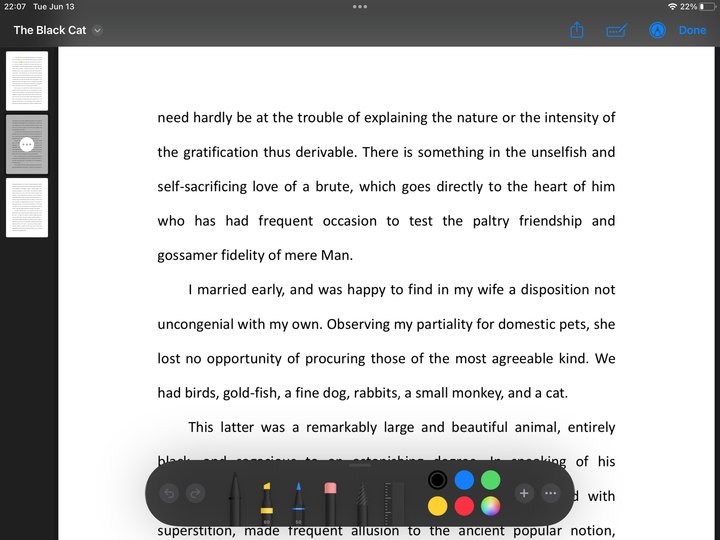
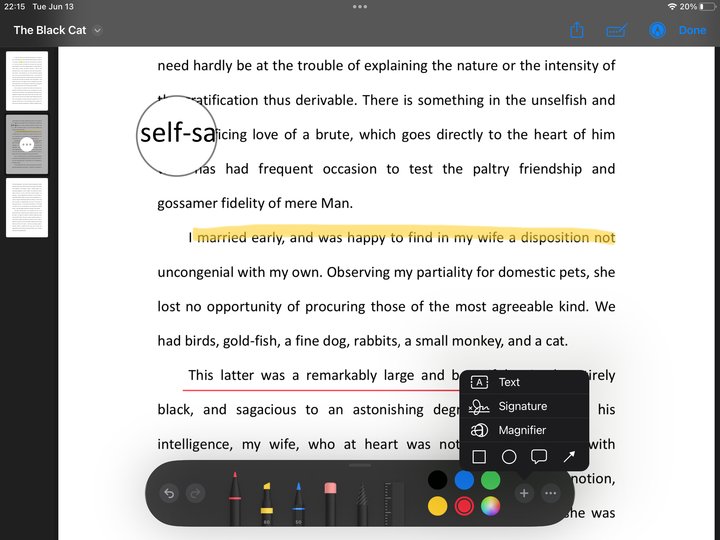
Well, we have already introduced 4 methods to write on a PDF on different devices-- Mac, iPhone and iPad. Among them, free solutions can help you get rid of the hassle of downloading, but give fewer options for editing PDF files. Meanwhile, dedicated PDF editors like Cisdem PDFMaster bring an all-embracing way to expertly handle PDF files, whether for basic tasks or advanced purposes. Choose one that fits for your needs!

Jose specializes in reviews, how-to guides, top lists, etc. on PDF, data recovery and multi-media. On his spare time, he likes to travel or challenge some extreme sports.