When working with PDF documents containing multiple pages, you may get stuck with the issue of how to update contents in a specific page or pages in a PDF file. It can be an arduous task if done by re-editing the PDF bit by bit. Fortunately, replacing a page in a PDF with a page in another PDF can work it out directly via appropriate tools. And here presents 4 handy tools to replace pages in PDF without a hitch.
If you have ambitions of becoming a proficient PDF maker, desktop applications may go beyond online tools because they can meet a wide range of your needs for manipulating PDF documents expertly, such as replacing, rotating, deleting, inserting and extracting PDF. To save some time and optimize your productivity, let's dive into the list of PDF desktop programs that are truly worth your while.
There is nothing more annoying than paying for a piece of software only to find that you do not gain access to all features and require an additional fee to trigger some functionalities. Satisfyingly, you have no need to worry about this issue with Cisdem PDFMaster, where you can enjoy all the basic and advanced features within the software once you have subscribed it.
 Free Download
Free Download  Free Download
Free Download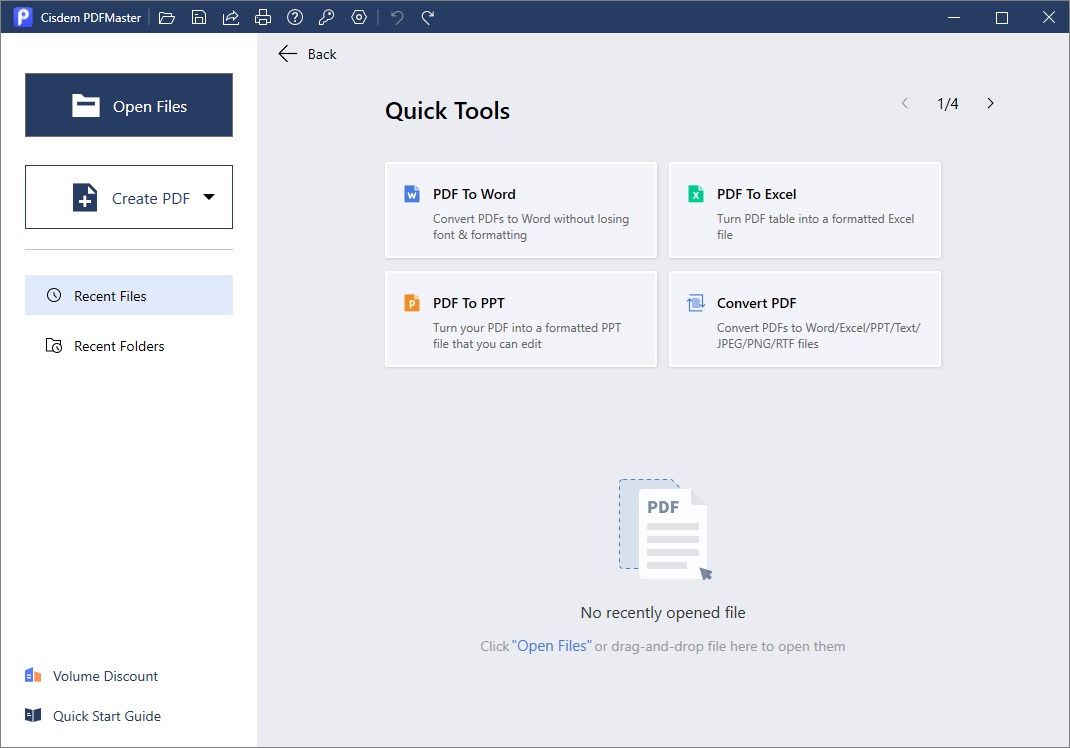
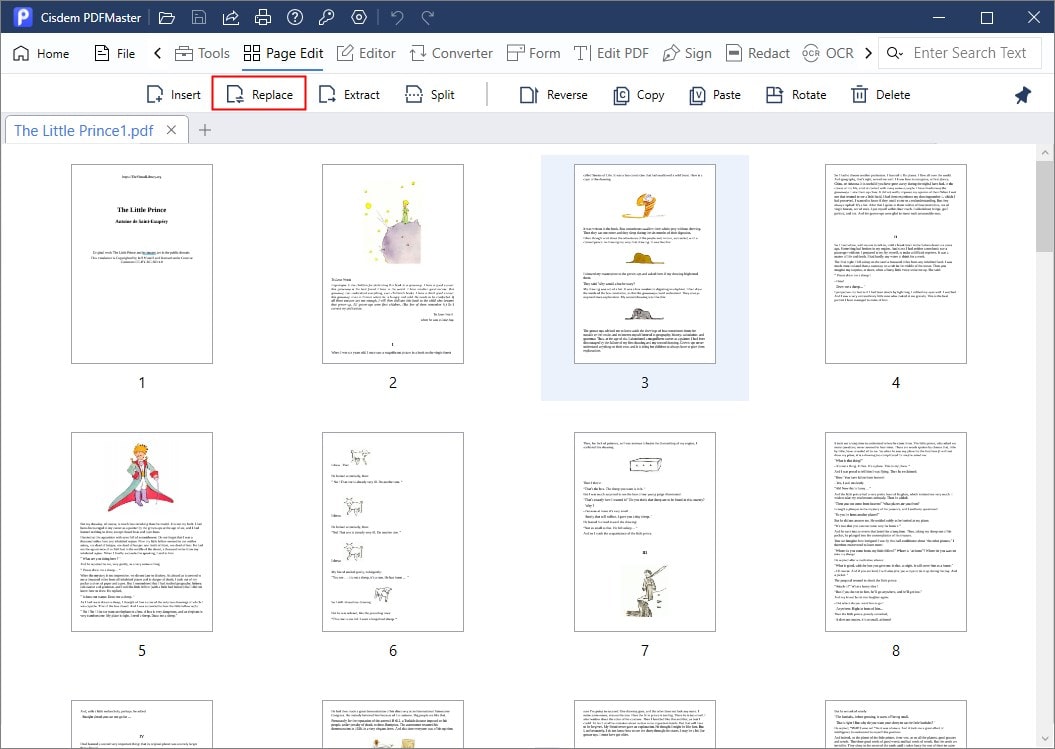
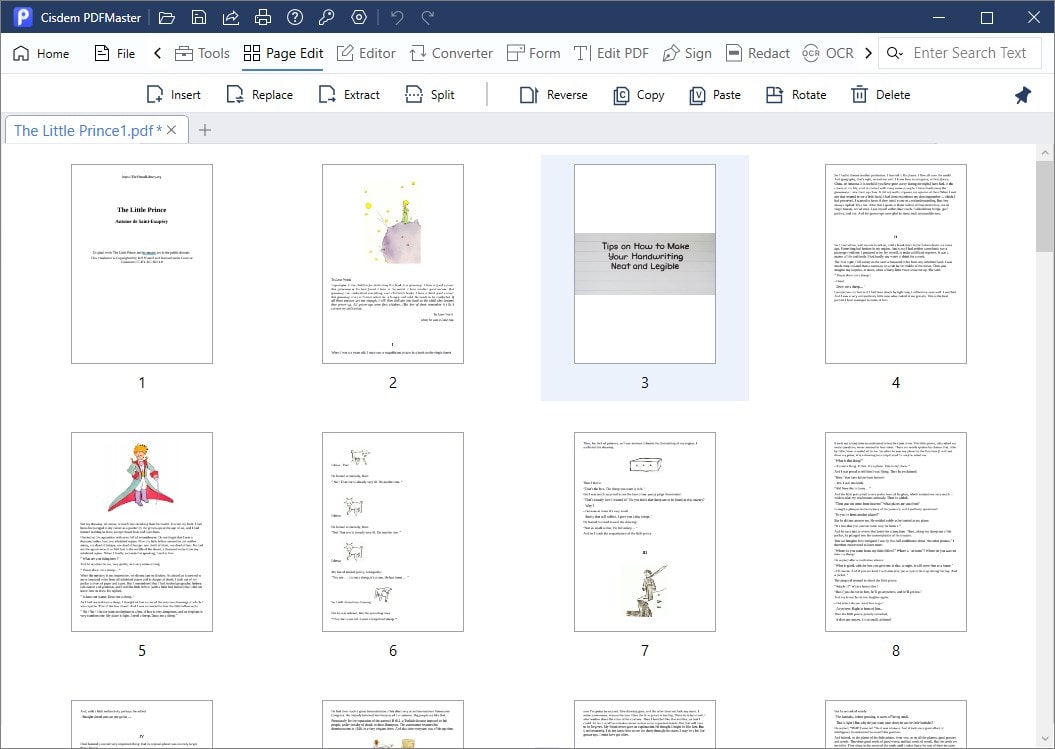
Adobe Acrobat is a world-leading PDF software solution dedicated to improving individual and business productivity. With its aid, organizing and manipulating PDF pages can be achieved without breaking a sweat, one of which is replacing a page in a PDF straightforwardly.
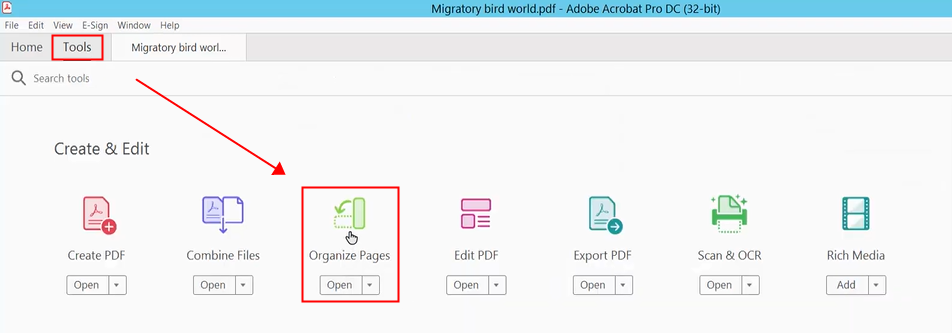
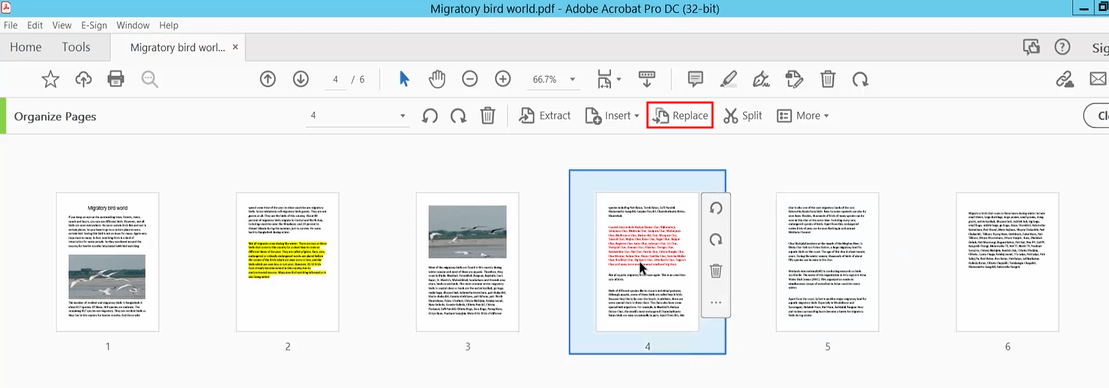
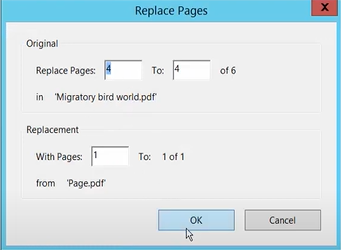
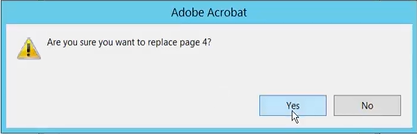
If you're on a Mac, there is a built-in program named Preview enabling you to replace pages in PDF for free, though the process is somewhat more complicated than the previous two. That is, deleting the page you want to replace, and then insert a new page from another PDF file into the original page location.
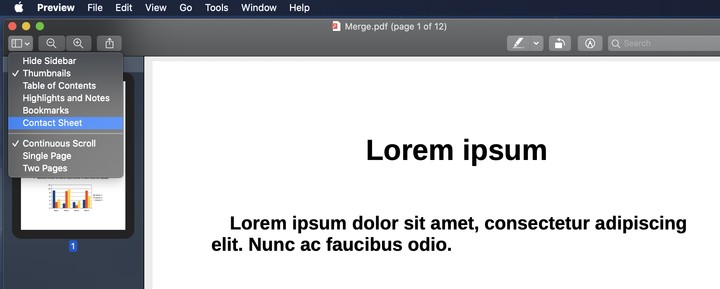
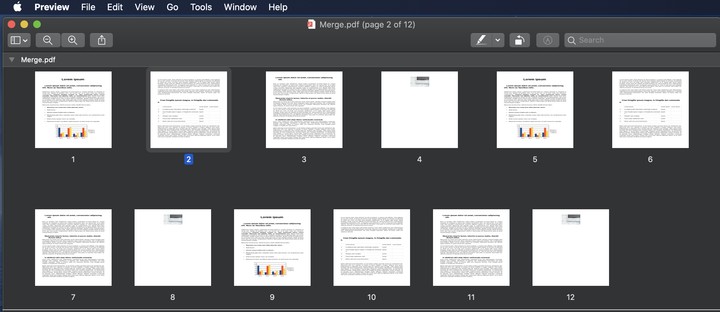
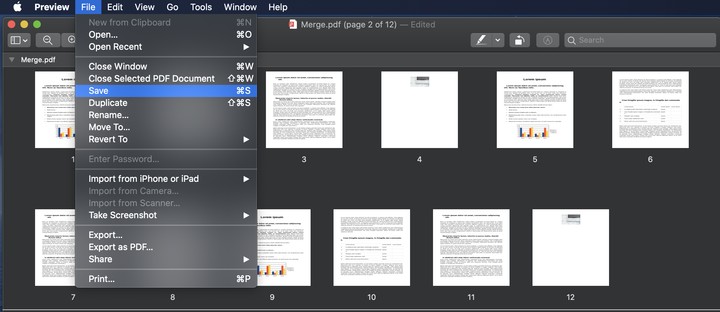
The market has been presented with plentiful free online PDF organizers facilitating adequate rearrangement of PDF files. Among which, iLovePDF has successfully made a positive reputation as an efficient web app due to its fascinating features and 100% free charge.
However, the free version does have some limitations, including no support for OCR and conversion of PDF to PDF/A, no batch operation for most features, and a cap on the size of each file uploaded.
Favorably, replacing a page in PDF is not out of reach. The way is to remove the unwanted pages and merge the remaining pages into one PDF file.
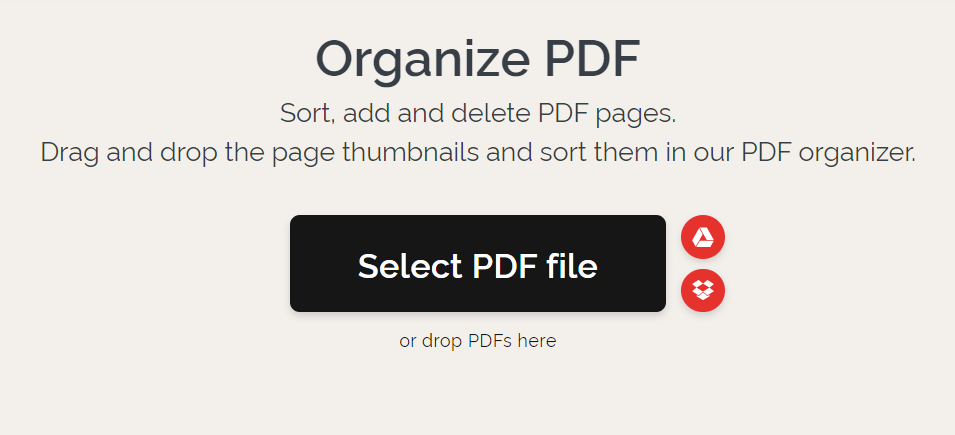
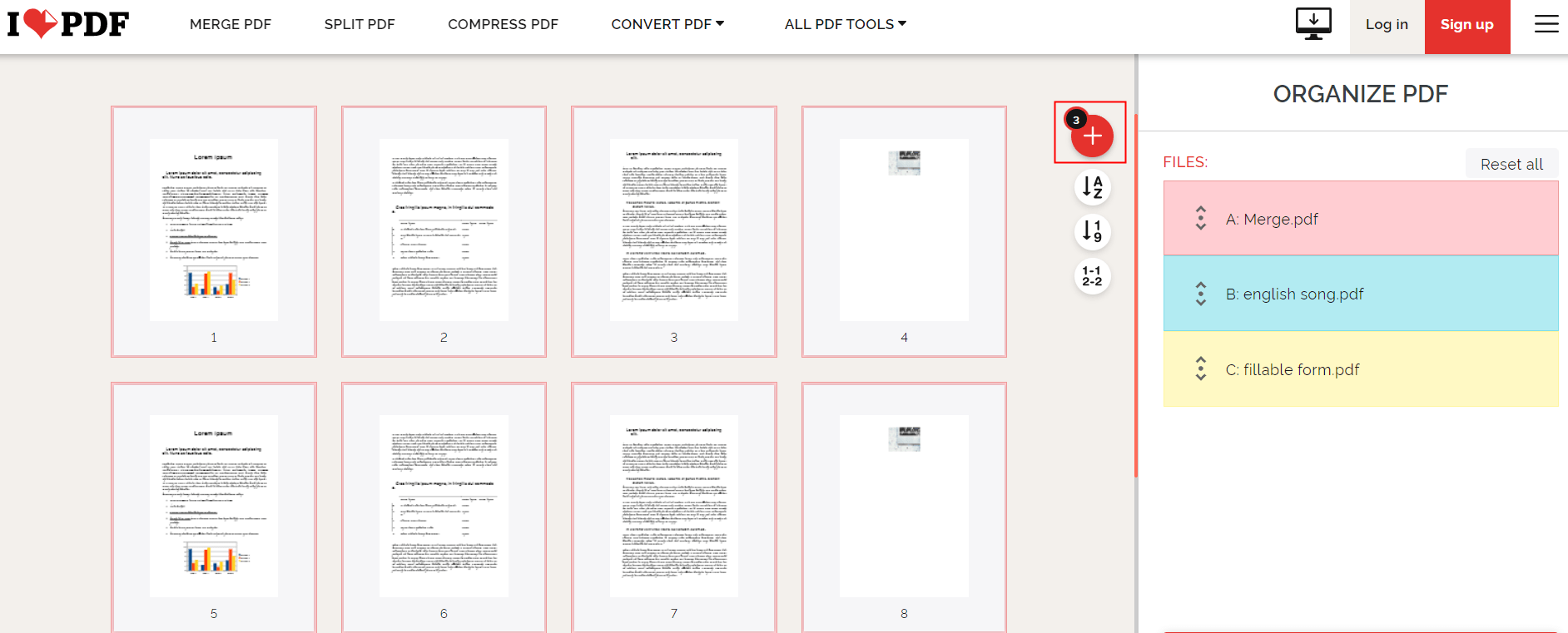
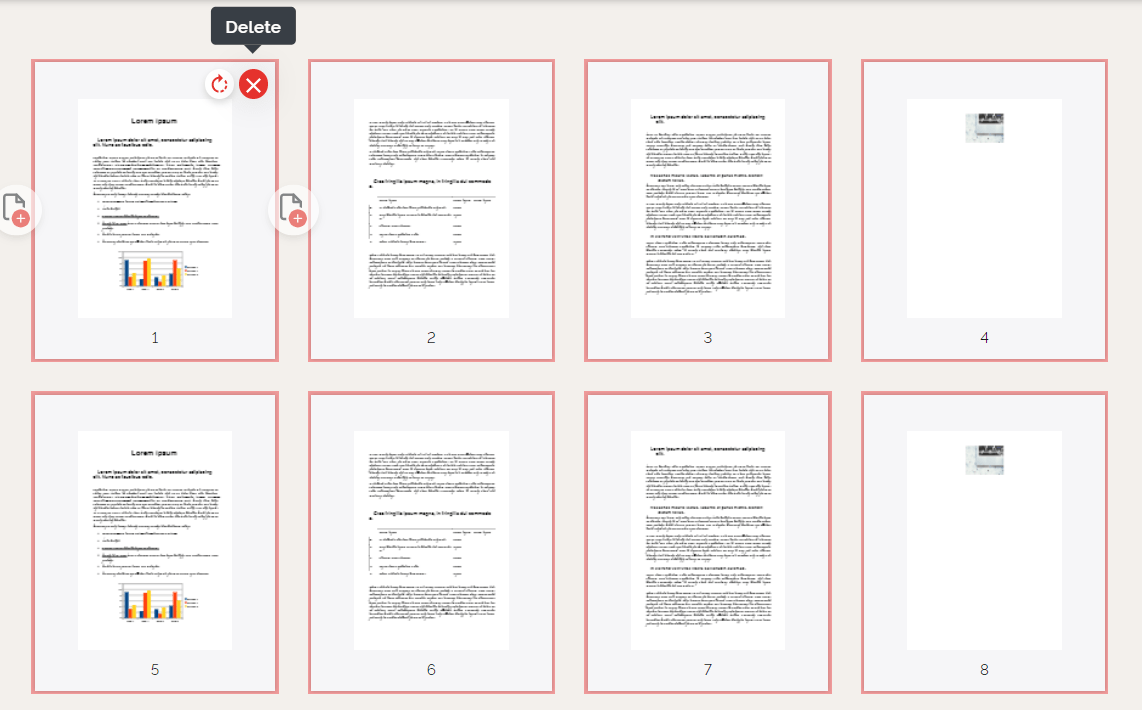
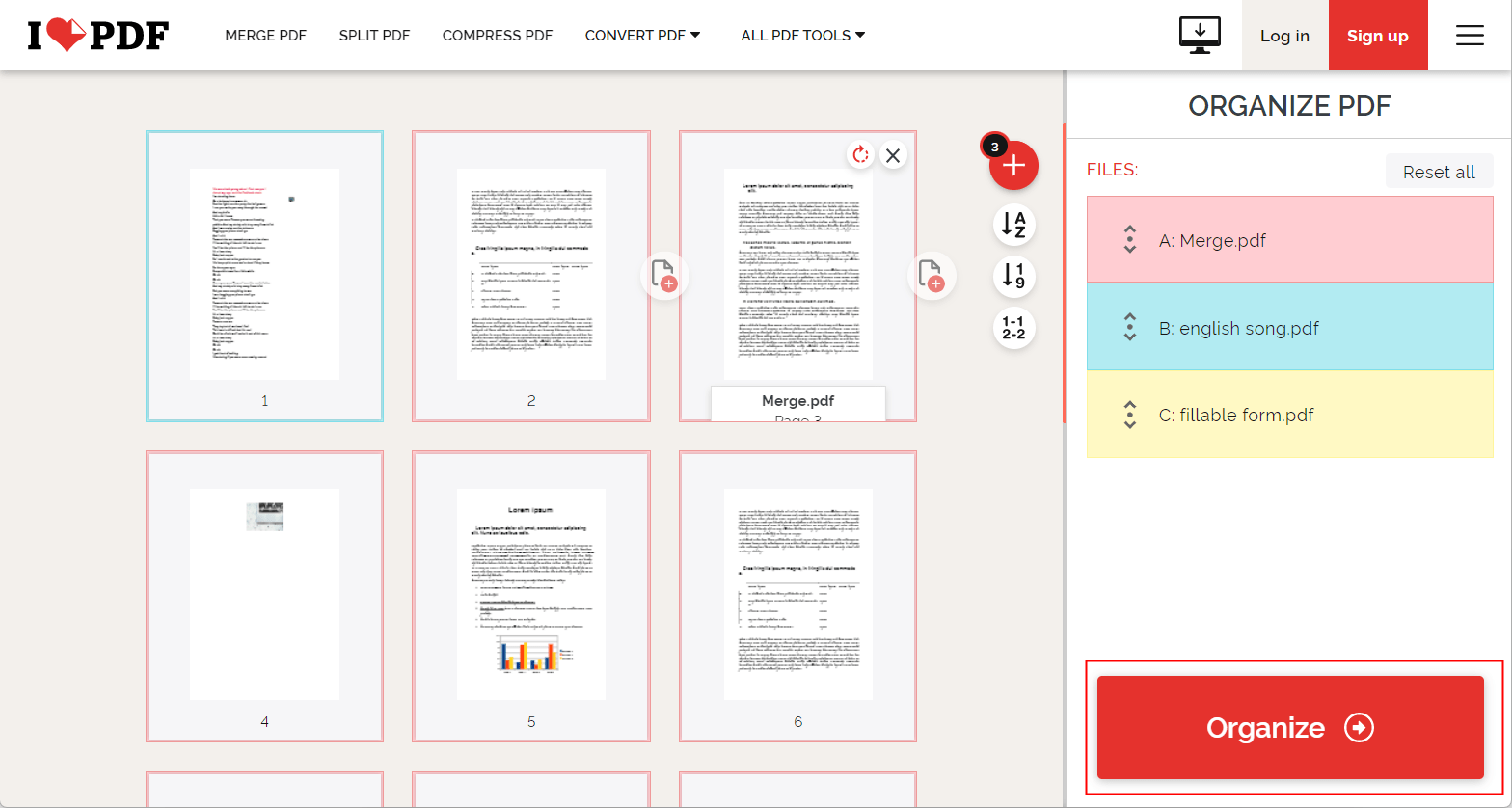
| PDF Tools | Page Features | Compatibility | Price |
|---|---|---|---|
| Cisdem PDFMaster | delete/rotate/extract/insert/split/replace | Windows and Mac | US$69.99/lifetime |
| Adobe Acrobat Pro | delete/rotate/extract/insert/replace/split | Windows and Mac |
US$29.99/month US$239.88/year |
| Preview | delete/rotate/insert | Mac | Free |
| iLovePDF | delete/rotate/insert | Windows/Mac/Mobile phone | Free |
To summarize, offline applications lead a more mind-boggling advance than online software for its all-round organization tools. Meanwhile, Cisdem PDFMaster is the best alternative to Adobe Acrobat in terms of functionality at a much lower price. And if you are new to it, you can replace pages in PDF for free and access its full features without any charge for the first 14 days. Download it to organize your PDF now!
 Free Download
Free Download  Free Download
Free Download

Connie has been writing for Mac productivity and utility apps since 2009. Each review and solution is based on her practical tests, she is aways energetic and trustworthy in this field.