Like many of us, you may have downloaded and saved multiple music files from your favorite albums for offline listening, but what if you deleted those music files by mistake or accident? No worries, here we list several ways to recover deleted or lost music files from computer or SD card.
You may delete or lose the music files that saved on a computer or stored on your SD card, to recover them, we need a computer to run the recovery process, be it a Mac or Windows PC, and the solutions for these 2 operating systems will be different.
If you are working on a Mac, there are 3 options to recover deleted music files from Mac or SD Card. You can recover deleted music files from Mac internal hard drive without a 3rd party data recovery program, but a data recovery tool is required to recover deleted music files from SD card on Mac.
Checking trash bin can be easily overlooked, but you are recommended to check your trash bin before any actions to recover the deleted music files. When we move a file to trash bin, we just lost the portal to access to the file on you mac, the file is still in your trash bin for permanent deletion or putting back.
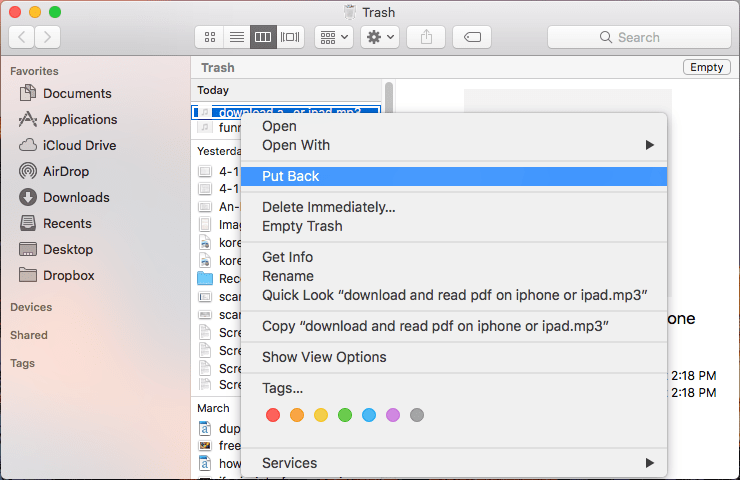
If you get used to back up files with Time Machine on mac, recovering deleted music files will be much easier. If you don’t have a backup, go to Method #3.
Time Machine is a backup program allowing users to auto backup files to mac internal or external hard drives, on an hourly, daily or weekly basis.
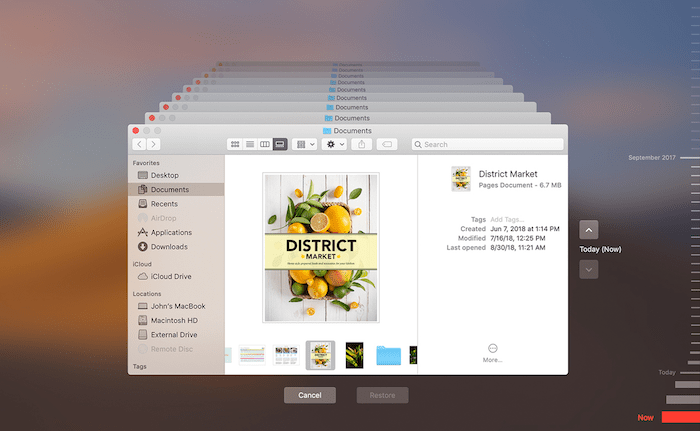
If you cannot or failed to recover deleted music files from mac or SD card using above 2 methods, then the ultimate solution is recovering with Cisdem Data Recovery.
Cisdem Data Recovery is a mac data recovery application to restore deleted, lost, formatted and missing files in 200+ formats, including video, audio, image, document, archive, etc.
 Free Download
Free Download
 Free Download
Free Download
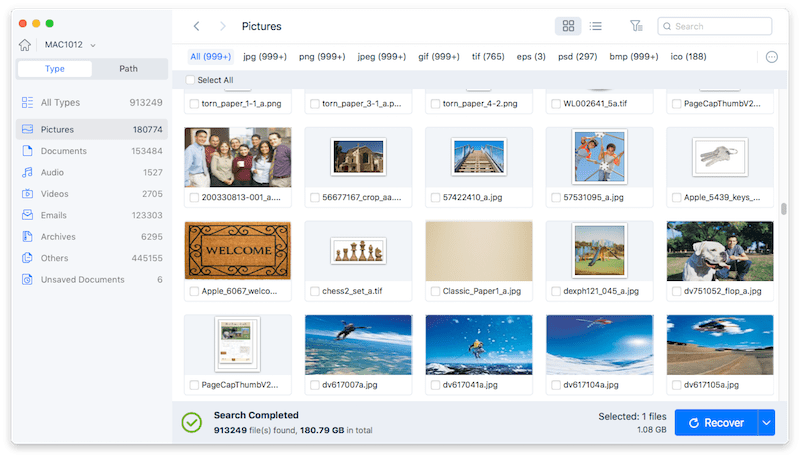
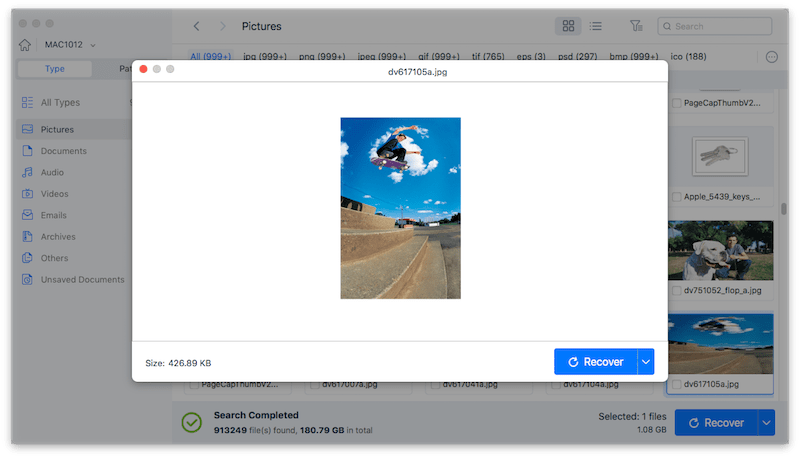
We have similar strategy to recover deleted music files on Windows as that on a Mac, check the recycle bin first, then restore permanently deleted music files via a 3rd party data recovery. Of course, you can also check your temporary folder on Windows to see if your deleted music files are there, though the chances are small.
Similar to recovering deleted music files on Mac, you are recommended to check your Windows Recycle bin before any other advanced solutions, making sure if your music files are permanently deleted or not.
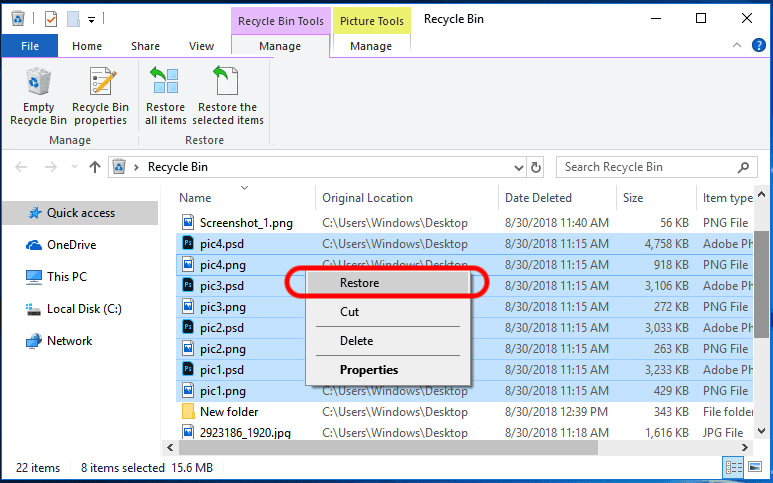
If your music files are permanently deleted on Windows or you are looking for the solution to recover deleted music files from SD Card on Windows, there is a free data recovery program may help---Recuva.
Recuva is a free program to recover deleted files from both internal and external hard drive on Windows PC. This program enables users to recover music, video, image, emails and other documents, there are 2 scanning modes offered for quick and deep scanning. It is free, but has a lower recovery rate than other paid data recovery tools. Anyway, it is still worth a try.
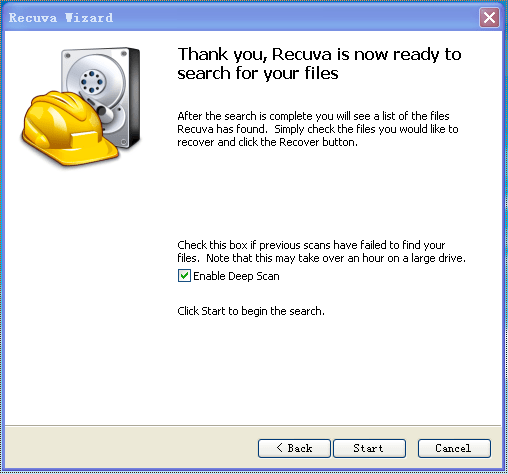
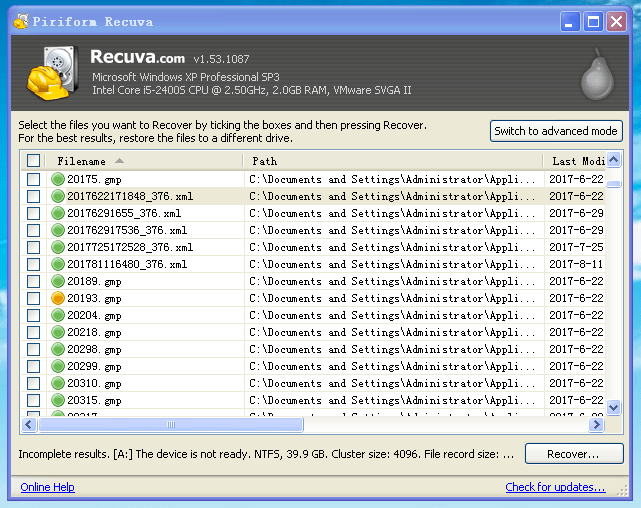
Notes: If Recuva Free doesn’t help to recover your deleted music files on Windows, you can try its paid Pro version or find a Recuva alternative.
If your music files are just missing or lost, don’t forget to check your Trash Bin first. If you are sure that they have been permanently deleted and gone, use 3rd party data recovery program to do the music file recovery. For mac users, you can use Cisdem Data Recovery for Mac, while for Windows users, you can try Recuva. The benefit of using a professional data recovery program lies in its high recovery rate and capability to recover deleted music files from SD Card on Mac or Windows PC.

Connie has been writing for Mac productivity and utility apps since 2009. Each review and solution is based on her practical tests, she is aways energetic and trustworthy in this field.