Seasoned Windows users will use Windows Backup and Restore or File History to recover deleted folders that not in recycle bin. These tools do help on Windows folder recovery, but not always working. Now many dedicated Windows data recovery software and free solutions are here to replace them, giving Windows users a way to recover permanently deleted folders successfully and efficiently.
In this article, we will introduce 6 ways to recover deleted folder that not in your Windows recycle bin, either with software or just for free. Here’s the basic knowledge you should know and how we get started with Windows deleted folder recovery.
If you delete a folder on Windows by right clicking Delete, it goes into the Recycle Bin;
If you permanently delete a folder on Windows by deleting it in Recycle Bin or pressing Shift+Delete, the deleted folder is still on your Windows drive, but it becomes invisible to the system. Once there is a new file or folder saved in the location where the deleted folder was, the deleted folder will be permanently removed and cannot be restored anymore;
If you have signed into OneDrive on your Windows, the deleted folder goes into OneDrive Recycle bin and will be permanently deleted after 30 days.
Many people might put off the idea of installing a professional program to edit document, video or others, because these jobs can be done by online free or open source tools, but regarding Windows folder recovery, they trust dedicated data recovery software much more than other alternatives, since these programs are proved to be reliable and plausible for getting back deleted data.
Cisdem Data Recovery for Windows is an app that available on both Windows and macOS, giving you a professional way to recover deleted, lost, unsaved, formatted and corrupted data, including recovering files after empty recycle bin. Though its Windows version differs from the Mac version a little, they both have equally simple and approachable process for data recovery.
Not only folders, it also recover deleted or lost files in 1000+ formats, including document, photo, video, audio, archives, exe, email, etc., no matter the folder or file is saved on Windows internal hard drive, or external HDD, SSD, USB, SD card or others. In addition, it can fix damaged videos, photos and documents. With fast scan, file filter and file preview, Cisdem Data Recovery for Windows give users the best experience on data recovery.

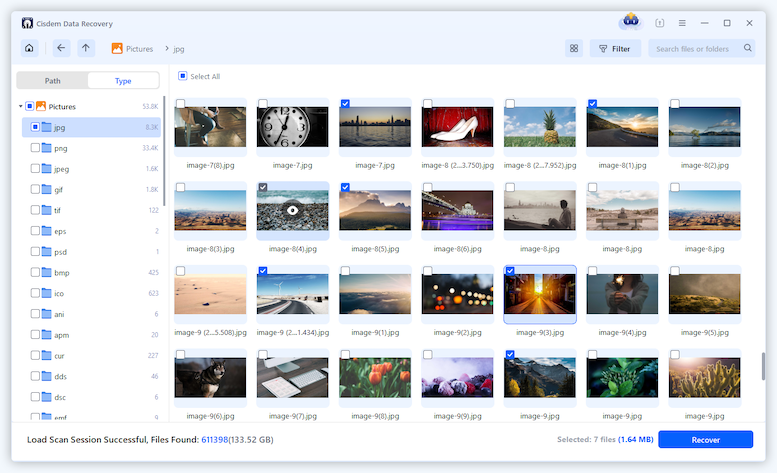
At the beginning or for any other personal reason, users may turn to free solutions for their Windows folder recovery needs. If this is the case, you can try following free ways to recover permanently deleted folder on your Windows PC.
In the world of Windows, many users prefer to use the native backup utility tool Backup and Restore to recover deleted files or folders from a backup. This tool is included in all later Windows versions since Windows Vista, it is recommended to back up and restore all data in your library, desktop, etc, and recover Windows system with a created system image.
If you haven’t set up a drive to back up data, this method won’t work for you.
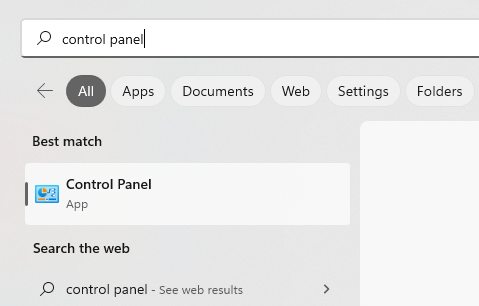
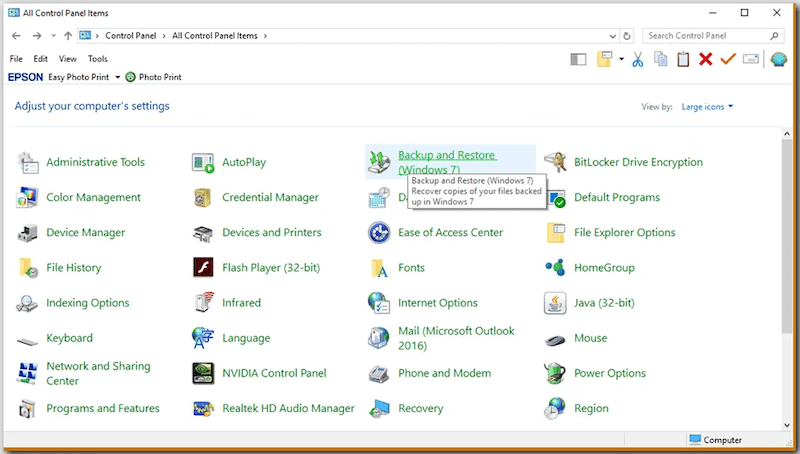
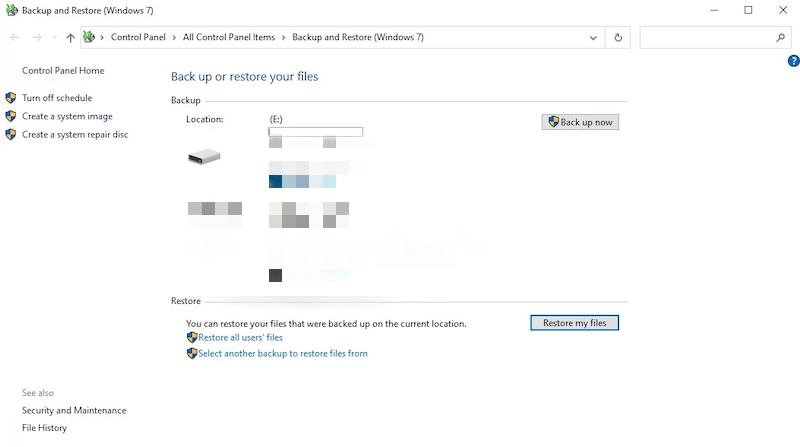
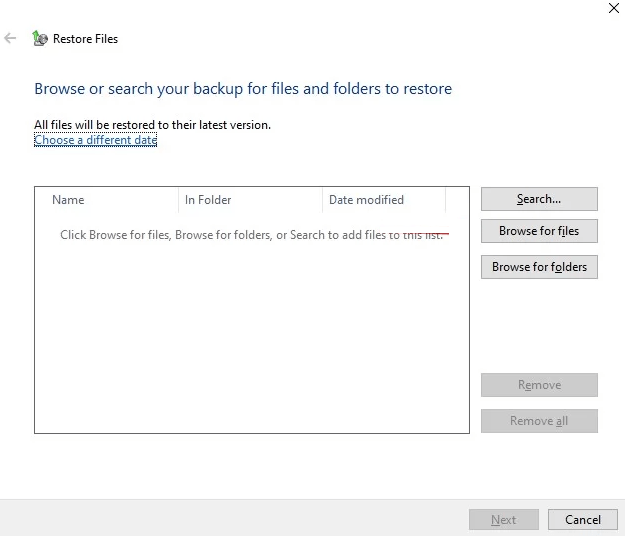
To the relief of many, Windows 10, 11 and earlier 8 has built in the utility tool File History to recover deleted files or folders for free. Different from Backup and Restore, File History is recommended to backup and restore personal files and folders, instead of system data. If you have set up a backup via local or external hard drive to turn on the file history, you can also use it to recover deleted folders that not in recycle bin.
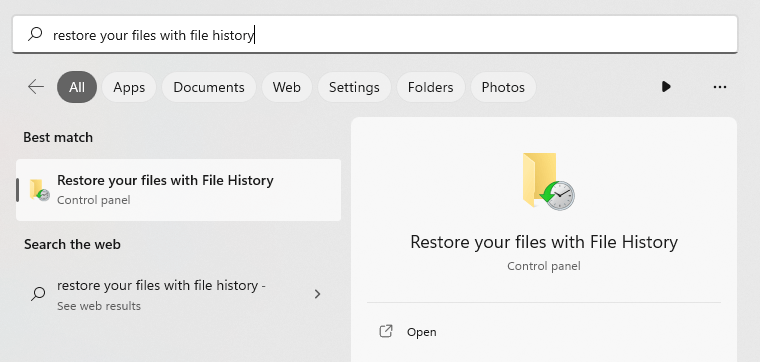
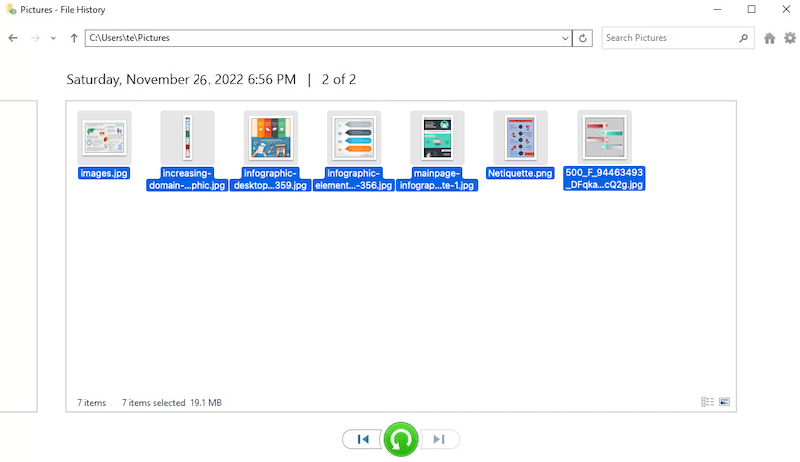
OneDrive is the file hosting service from Microsoft, it is not surprised a Windows user will use OneDrive to back up files as extended storage method. If you have files and folders uploaded into OneDrive but choose not to automatically sync up to date, there is still chances to restore deleted folders from OneDrive backup. For Windows 10 users, the OneDrive app is pre-installed, you just need to launch it and sync file to your computer.
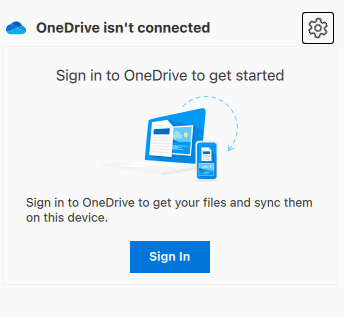
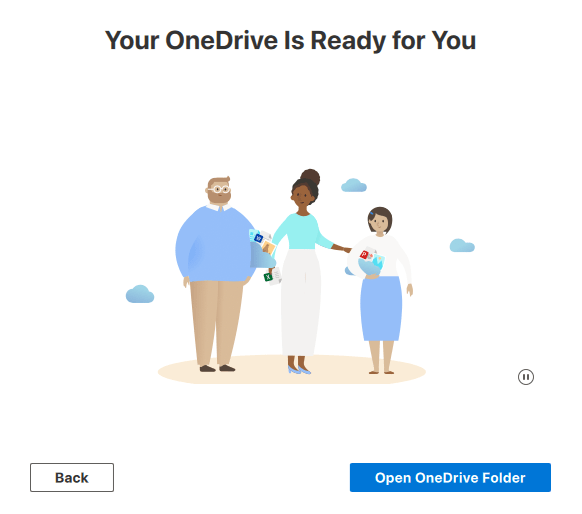
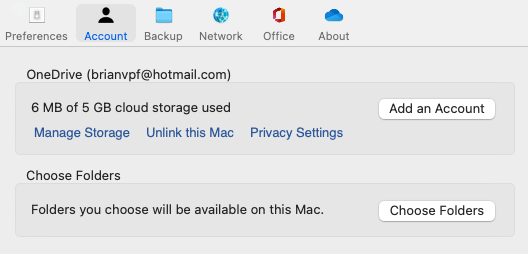
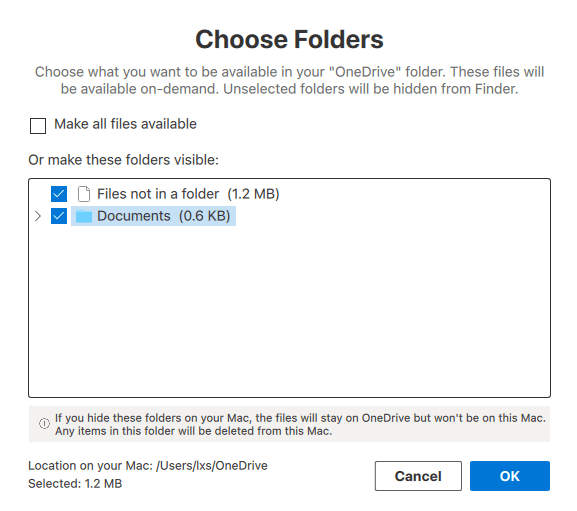
If all above methods fail to recover your deleted folder not in recycle bin on Windows, but you are still looking for a free solution, then try a free Windows data recovery software, it is not 100% sure to get your deleted folder back, but it is still worth a try.
Wise Data Recovery free version for Windows is recommended, this program not only recovers all common files (photos, documents, videos, email, etc.), but is also good at retrieving data from different storage devices. However, the free version only recovers 2 GB of data for free, and it doesn’t have an option to recover specific deleted folder, you have to find and recover all the files in the deleted folder one by one.
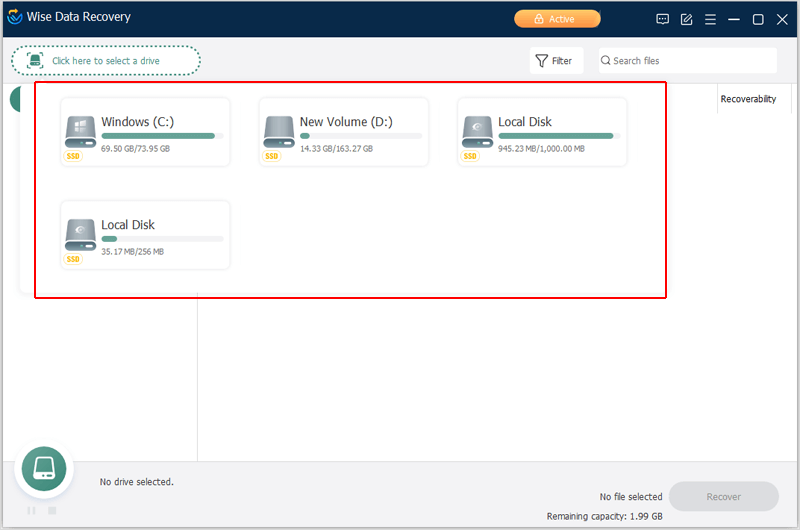
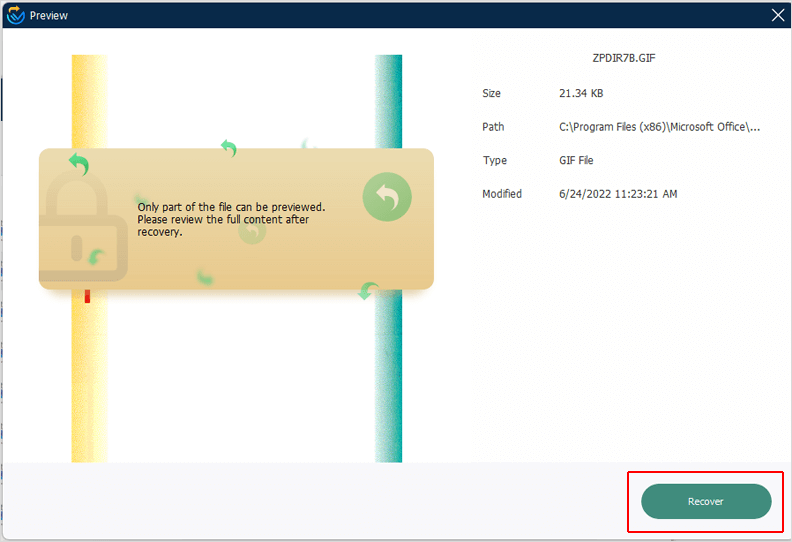
There are some Windows users that in the hope of restoring permanently deleted folder using start shell CMD, well, it is pitiful that this CMD doesn’t work at all to recover deleted folder that not in recycle bin, if the deleted folder were still in the recycle bin, this command may help.
But if you want to recover permanently deleted folder from an external hard drive on Windows 10/11, this command might be helpful and you can try following (in our test, the external storage device shows as E drive, you should change to yours in corresponding command lines:
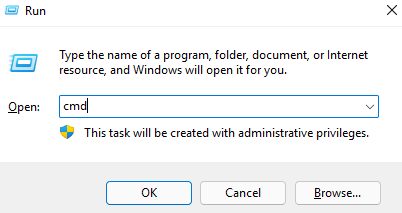
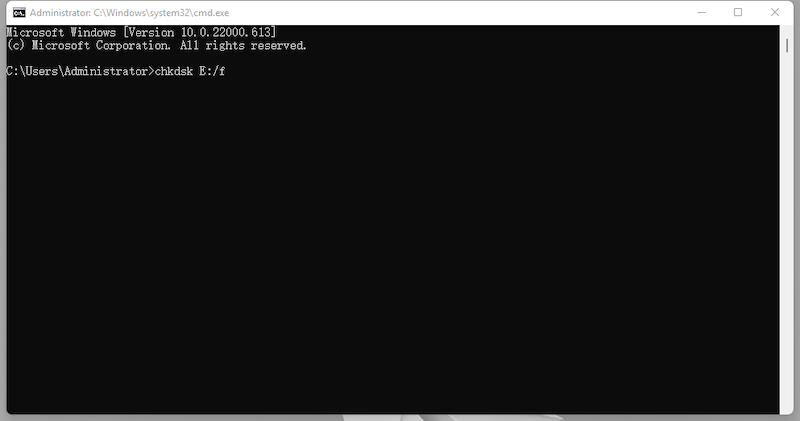
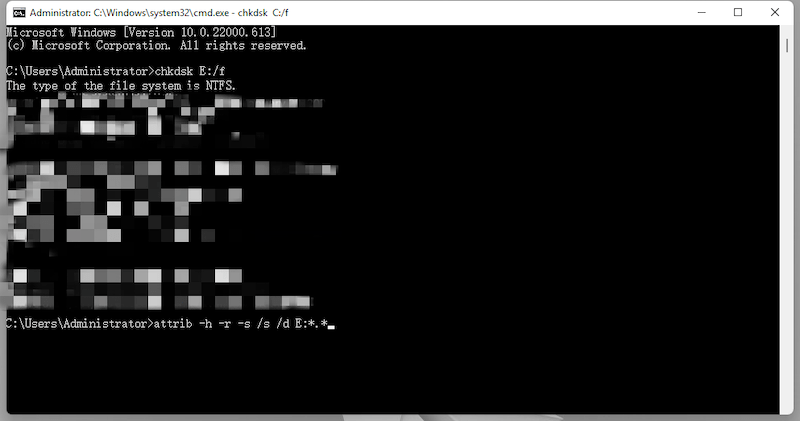
It is great that Windows has included recovery utility tools, making it much easier for us to back up and recover files or folders that not in recycle bin on Windows. But if you don’t have a back up and accidentally deleted a folder, you should use a reliable data recovery program and do the recovery as soon as possible. By using Cisdem Data Recovery and with above tips in your mind, you will be able to restore any deleted file or folder from your Windows.

Jose specializes in reviews, how-to guides, top lists, etc. on PDF, data recovery and multi-media. On his spare time, he likes to travel or challenge some extreme sports.