PDF to Word conversion is very common in our workplace, because editing a Word document is much easier and cheaper than editing a PDF document.
Search for convert PDF to Word on Windows, we can find many online sites. But what if we want to convert PDF to Word offline? Or we have confidential document that we don’t want to upload online.
Fortunately, besides online sites, there are also PDF to Word converters available for free and offline, and I am not just referring to Adobe Acrobat. This article talks about how to convert PDF to Word offline. Whether you are looking to convert PDF to Word for further edit or need to convert scanned PDF to Word on Windows, this article can help.
 Free Download Windows 11/10/8/7
Free Download Windows 11/10/8/7
There are many reasons why users prefer offline PDF to Word converters. Below are the common reasons:
PDF to Word is not a difficult task, because we can find a lot of PDF to Word converters. However, it is much likely we will get a poor-quality conversion result, and spend more time to revise or retype.
Cisdem PDF Converter OCR is the offline PDF Converter that can serve as a strong alternative to Adobe Acrobat. Most functions of Adobe Acrobat can be replaced by Cisdem PDF Converter OCR. Its OCR function boasts a high recognition rate, swiftly converting photos into editable Word documents.
What's great is that all conversion functions within the tool support batch operations. With a single click, you can upload a folder and perform batch operations on the files within, significantly enhancing our efficiency!
Furthermore, it is also suitable if you need additional features, such as converting specific pages, convert scanned PDF to Word.
Most importantly, it converts with good quality. Often the conversion from PDF to Word does not lead to the desired results when documents are rich in graphic elements or have complex characters. In our test, Cisdem PDF Converter OCR can beautifully convert complex PDF files to Word without any problem.
 Free Download Windows 11/10/8/7
Free Download Windows 11/10/8/7 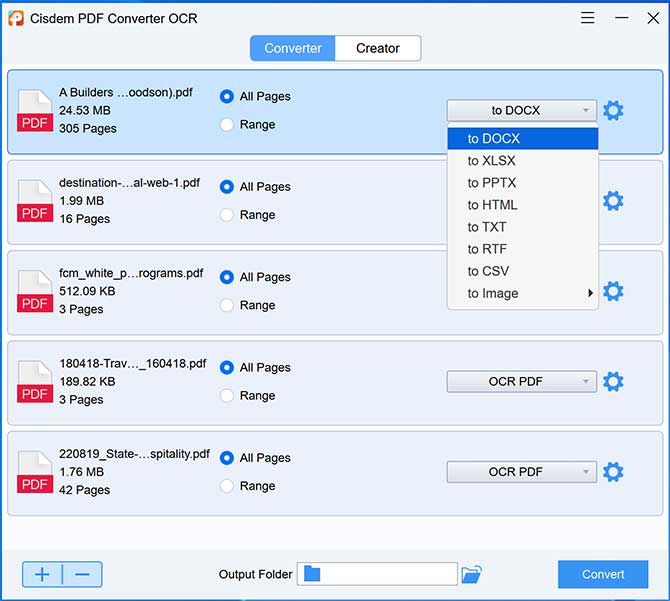
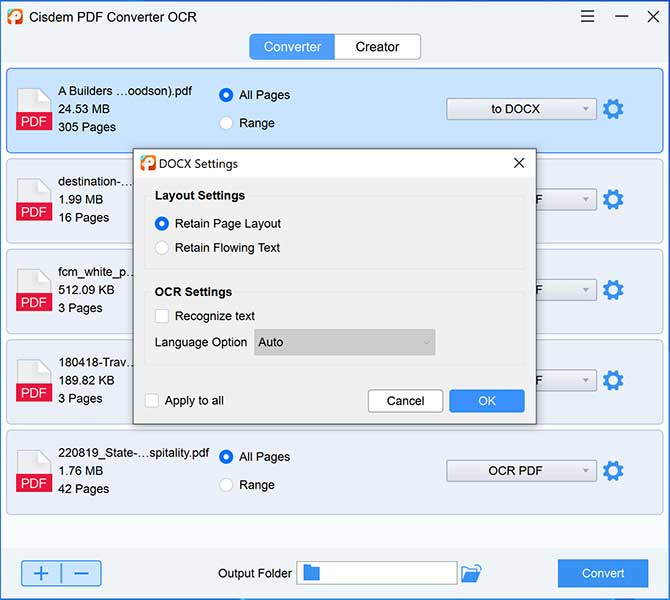
When we convert a PDF document into a Word compatible doc file, it doesn't mean that it can then be modified, all this depends on how the original document was created.
If a PDF file was generated from images or scanners, most of the converters will interpret the entire text as if it were a whole image file which cannot be modified. In this case we need a PDF Converter that comes with OCR capability to convert scanned PDF to editable Word on Windows.
With OCR [Optical Character Recognition]technology, recognizing text and images in scanned or image-based PDFs is no longer a problem. Cisdem PDF Converter OCR comes with advanced AI based OCR function that can help you turn scanned PDF to searchable PDF and editable Word, Excel, PPT, etc.
Once you add scanned PDF files, the program will automatically detect and then a window will pop up to ask you to download the OCR module or not. To convert your scanned PDF into Word files with OCR, you can download the OCR module and after conversion, the formatting and layout will retained, and the files become editable and searchable.
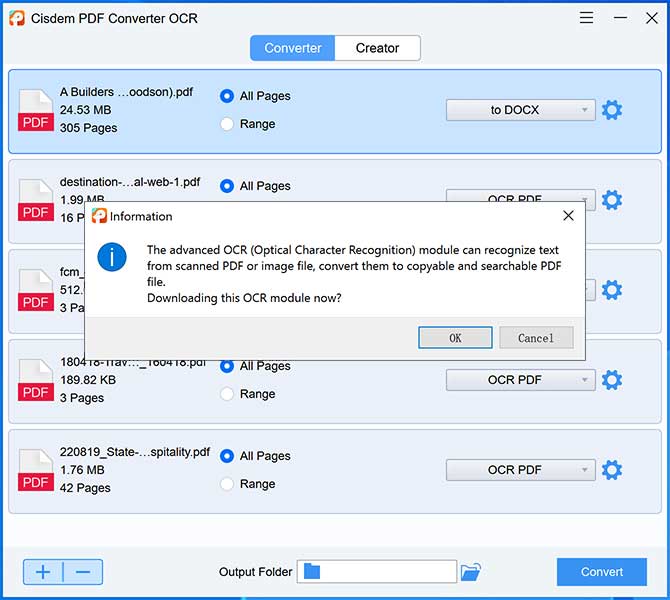
Creating a PDF file from Word file is also easy with Cisdem PDF Converter OCR. You just need to switch to the creator interface and add the Word files.
If you need to free convert PDF to Word offline on Windows 10 or 11, it may be hard to know where to start, then this is the place you can start with.
We've tested several free offline PDF to Word converters, and put following 3 tools together here.
In fact we can even use Word to convert PDF files, but it must be Word 2013 or newer (here, Word 365 is used as an example).
Noted that if the PDF contains scanned content, it needs to go through OneNote first. Additionally, some documents may encounter formatting issues after conversion, you may need to do manual adjustments.

Pro
Very easy to convert PDF to Word.
Against
Using Word to convert a PDF to Word offline may result in loss of formatting. Also, it is a paid program and you can only use it on the Windows operating system.
Microsoft Edge is the browser on Windows, it comes with a built-in PDF reader which lets users to read, annotate, copy and highlight PDFs. If your PDF is a native one and the texts can be selected, then you can just copy from PDF to a Word file using Microsoft Edge.
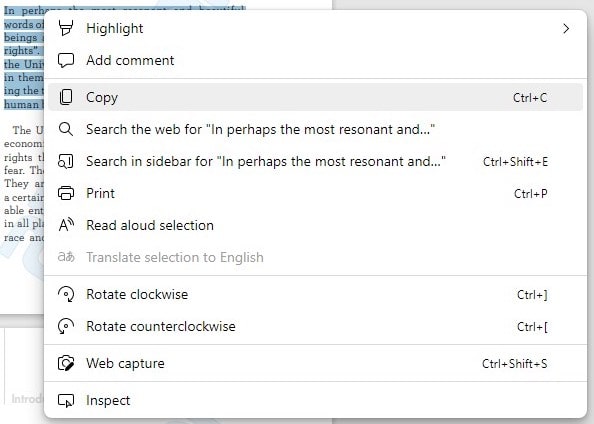
Pro
The entire process works seamlessly in a browser, No need to download a software.
Against
Lost all format and font.
It is easy to convert a native PDF to Word format, but if you want to convert a scanned PDF to Word, here is a OCR tool created for Windows users---FreeOCR. It is free to use, helping to export scanned PDF as Word, Text, even RTF format, also it can turn scans from your scanner to searchable texts. The weakness of using this tool is that it cannot keep the original formatting, you will have to manually adjust layout or fonts after converting.
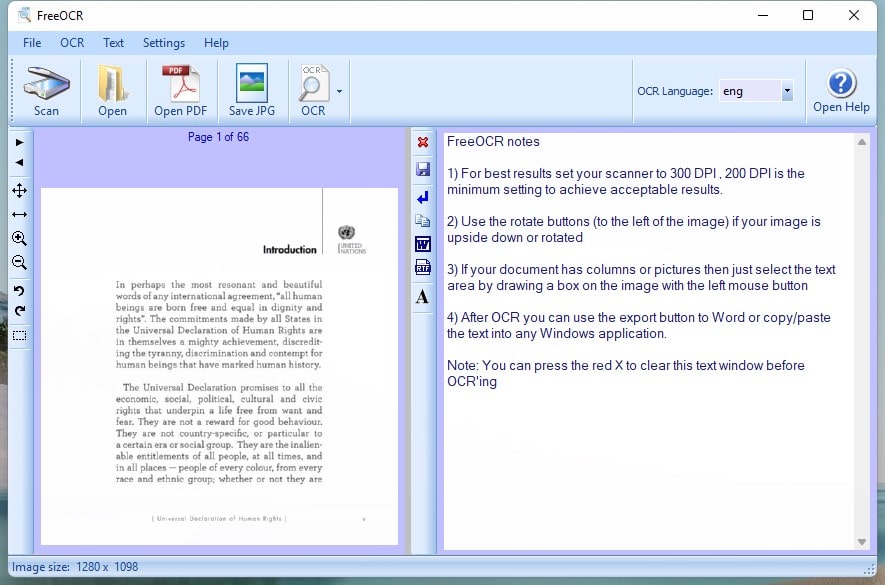
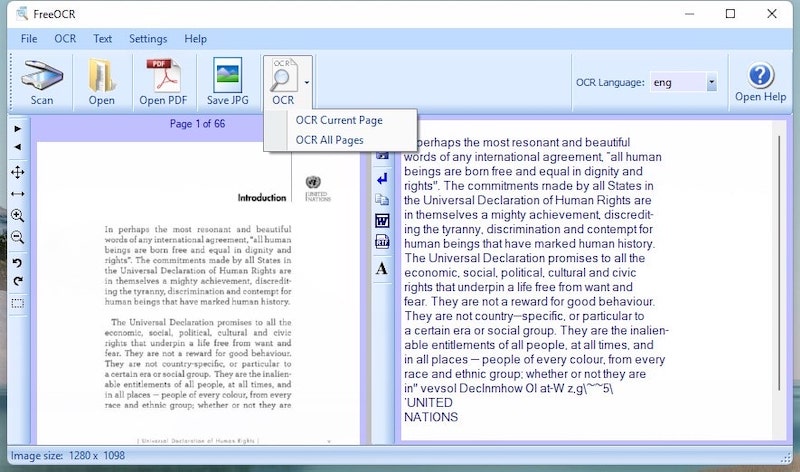
If you are still looking for some online free solutions to convert PDF to Word on Windows 10 or 11 without installing any software, here are several free options as follows.
ilovepdf is a superb option if you plan to perform different kinds of PDF tasks in your web browser, If you want to convert PDF files offline, you can download the desktop version, which is incredibly smooth to operate.
It has many PDF tools, including Edit, Create, Convert, Protect, Optimize and Compress PDF. Though the editing tools is not as advanced as other online PDF editors, it has the best conversion result.
As a general user that converts files for free, you cannot use its OCR to convert a scanned PDF to Word nor batch convert. And you files uploaded to its server will be stored for several hours, this may lead to information leaks.
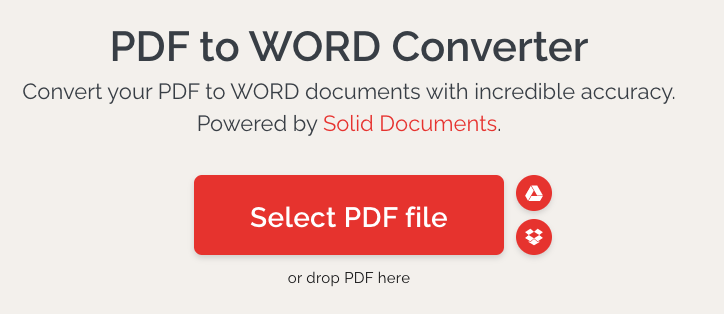
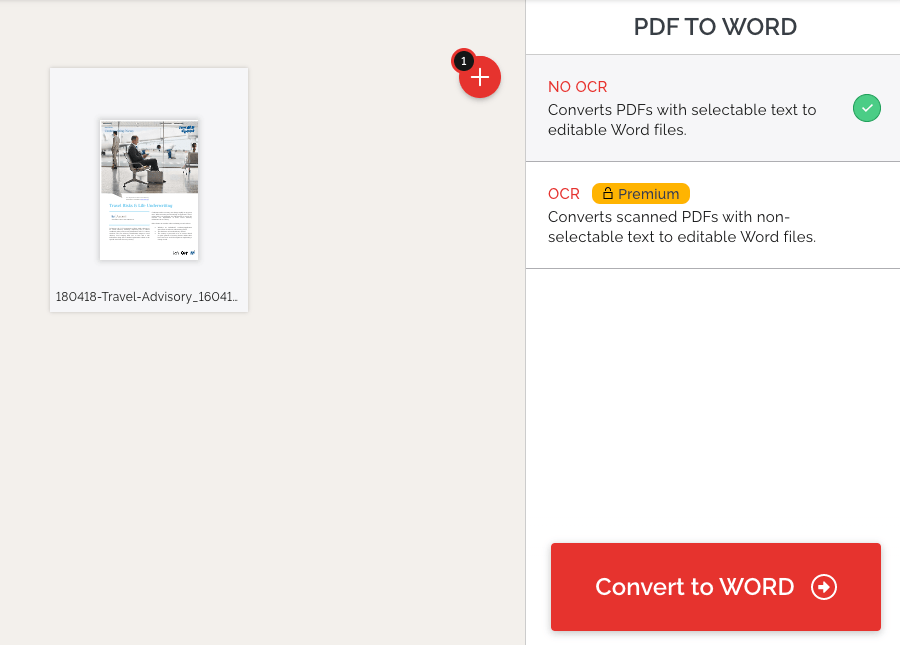
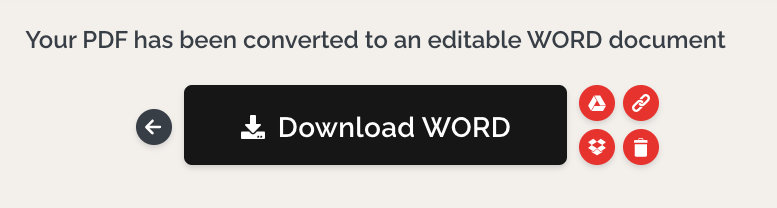
Though it has hourly limit, file size limit and not allows free users to access to its full tools, PDFCandy is still a good choice to convert PDF to Word for free on Windows. It is very easy to use and converts file fast. Same as iloverpdf, it doesn't offer batch converting and OCR support for free users.
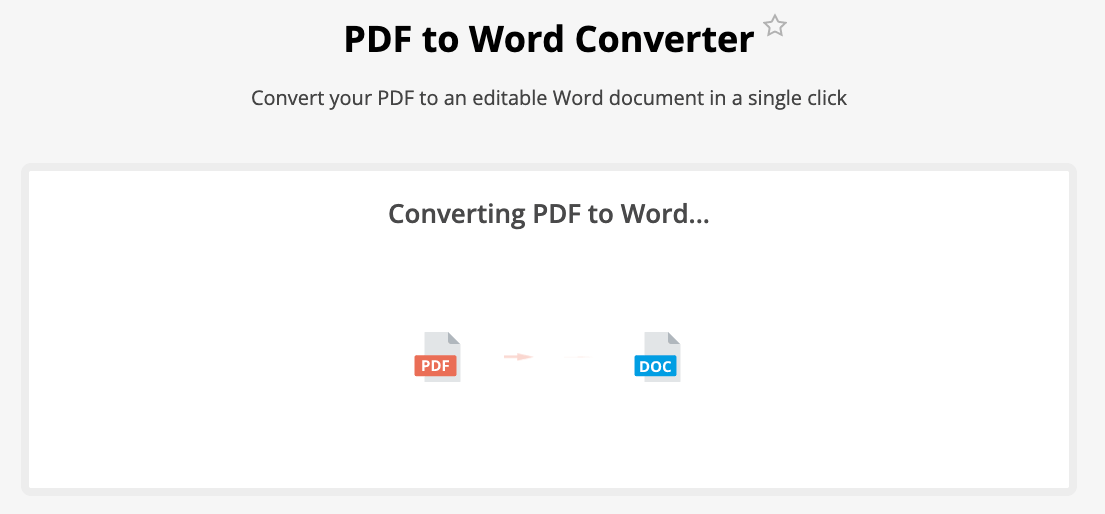
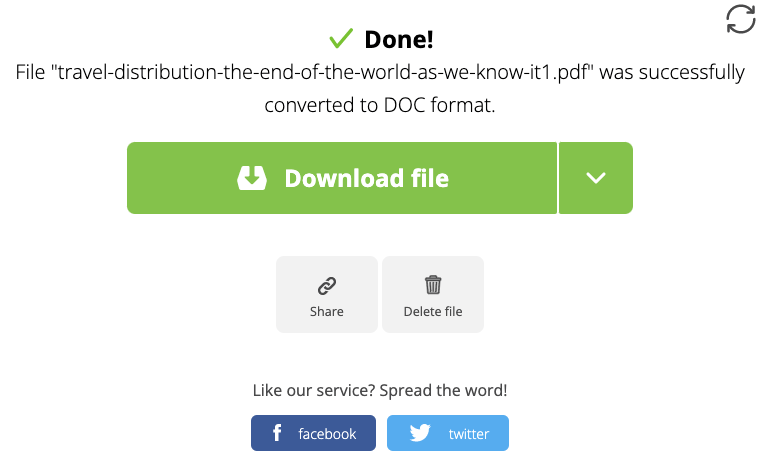
Many users also recommend using Google Docs to convert PDF to Word, it can load PDF files directly as Word and allow editing the PDF files before conversion. As long as you have a Google account, you can use this method. It also worth mentioning that Google Docs also comes with OCR support. But Google Docs only opens PDF as word, which means it cannot maintain the original formatting.
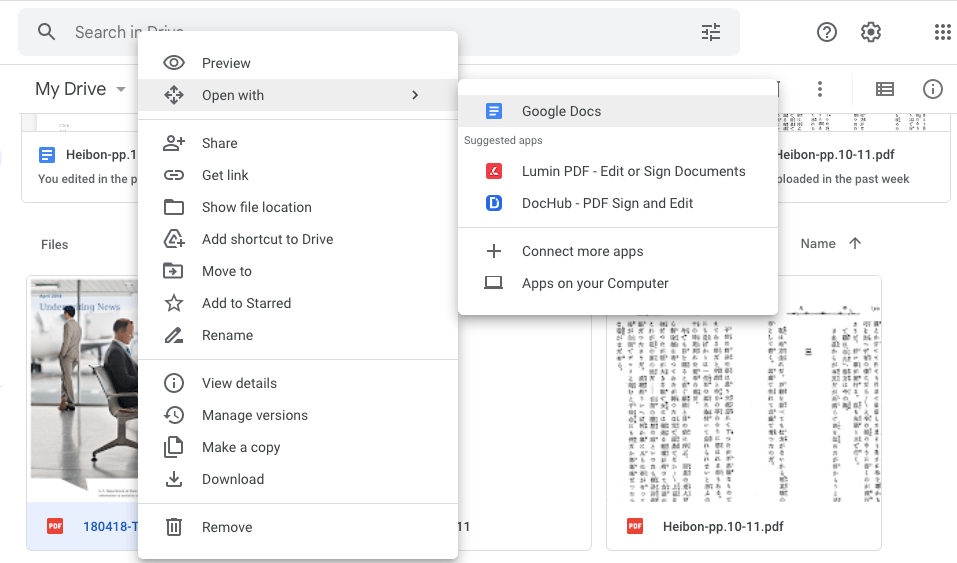
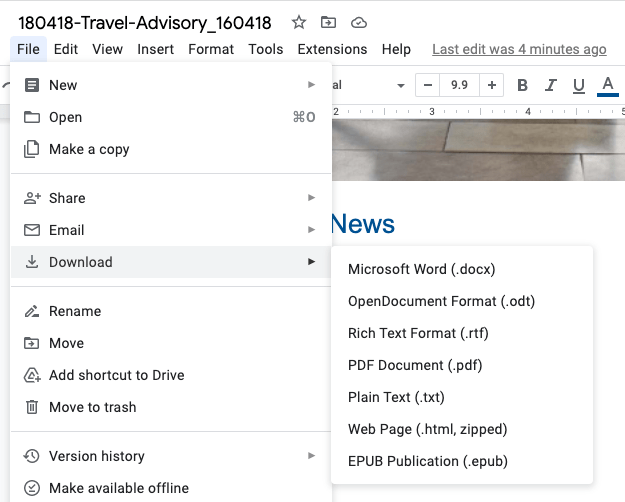
As you can see, there are many options that allow you to convert PDF into Word offline. As in many file conversion, the most difficult part is to maintain the original formatting, if you don't want to waste a lot time to manually revise the formatting issue, you'd better try an offline PDF to Word expert. It is worth trying Cisdem PDF Converter OCR, it has full PDF features, does conversion perfect, easy to use and affordable to buy.
 Free Download Windows 11/10/8/7
Free Download Windows 11/10/8/7  Free Download macOS 10.11 or later
Free Download macOS 10.11 or later

Jose specializes in reviews, how-to guides, top lists, etc. on PDF, data recovery and multi-media. On his spare time, he likes to travel or challenge some extreme sports.