FLAC, short for Free Lossless Audio Codec, is a lossless compression encoding audio format that can save metadata tag, album cover art and all related information with high quality. Plus with it is a free format, so that it can be available for all people. But, unfortunately, iTunes doesn’t support FLAC because Apple has its own audio encoding format called ALAC, which is pretty approximate to FLAC.
However, don’t worry, if you have a bulk of FLAC files on your device and avid for uploading them to iTunes library for storing, welcome to read this article, it testifies a couple of useful ways for you to convert FLAC to iTunes in high quality at a fast speed.
 Free Download macOS 10.12 or later
Free Download macOS 10.12 or later  Free Download Windows 11/10/8/7
Free Download Windows 11/10/8/7
Before converting, the first thing is to figure out the audio formats compatible with iTunes, go to the Preferences section of iTunes to enter into the “Import settings” dialogue, you will find that iTunes supports AAC, AIFF, MP3, WAV and Apple Lossless Encoder.
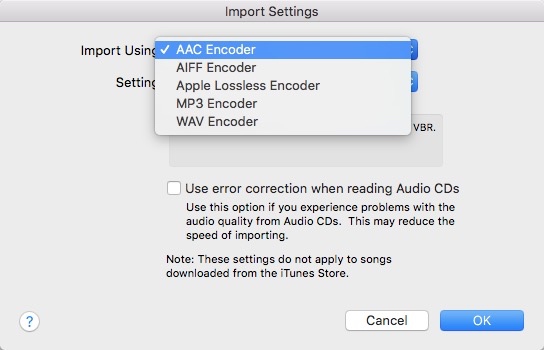
Besides, except for the formats listed clearly, iTunes also supports Audible .aa, .aax, M4B and M4P audio files.
| Full name | Encoding | Size | Sample bitrate | Best for | |
|---|---|---|---|---|---|
| AAC | Advanced Audio Coding | Compressed and lossy | Close to MP3 | 16 kHz - 96 kHz | An MP3 alternative with better audio quality for Apple systems, best for iTunes streaming |
| AIFF | Audio Interchange File Format | Uncompressed and lossless | Large | Up to a maximum of 16-bit/48kHz audio quality | A WAV alternative for Apple to provide high-quality music |
| MP3 | MPEG-1 Audio Layer 3 | Compressed and lossy | Small | 16 kHz - 48 kHz | The most popular and compatible audio format due to the small size and moderate quality |
| WAV | Waveform Audio File Format | Uncompressed and lossless | Large | Up to a maximum of 32-bit/192 kHz audio quality | Prowess for highest audio quality on a variety of devices, suitable for recording sound effects or clips from various sources |
| Apple Lossless (ALAC) | Apple Lossless Audio Codec | Compressed and lossless | Smaller than AIFF/WAV, but larger than AAC/MP3 | Between 16-bit/44.1 kHz and 24-bit/192 kHz | Best for those who need to hear distinct sounds on audio files, suitable for Apple devices with small size and good quality |
This chart has provided the common-used and popular audio formats for your reference, which helps you to determine the best format based on your purpose.
Quality loss is inevitable during the conversion process. But if you choose the lossless audio format like AIFF, WAV and ALAC, the loss will be cut down to the least extent, which can even be negligible.
Cisdem Video Converter is a professional decoder that not only provides 600+ digital formats for people to choose from, but also specifically designs a separate section for iTunes, allowing users to make corresponding tasks conveniently. It can also batch convert several files in a super fast speed without comprising quality, which benefits those who pursue high quality and efficiency.
Moreover, it demonstrates reliable functionality as a media editor and media player, freeing people from installing too many troublesome software, and permitting them to customize the files according to personal preferences and enjoy new files in the app. So, don’t miss this powerful multifunctional tool to liberate your computer.
Download Cisdem Video Converter based on your computer system.
 Free Download macOS 10.12 or later
Free Download macOS 10.12 or later  Free Download Windows 11/10/8/7
Free Download Windows 11/10/8/7
Open the installed software, drag-n-drop all FLAC files that you want to add to iTunes.
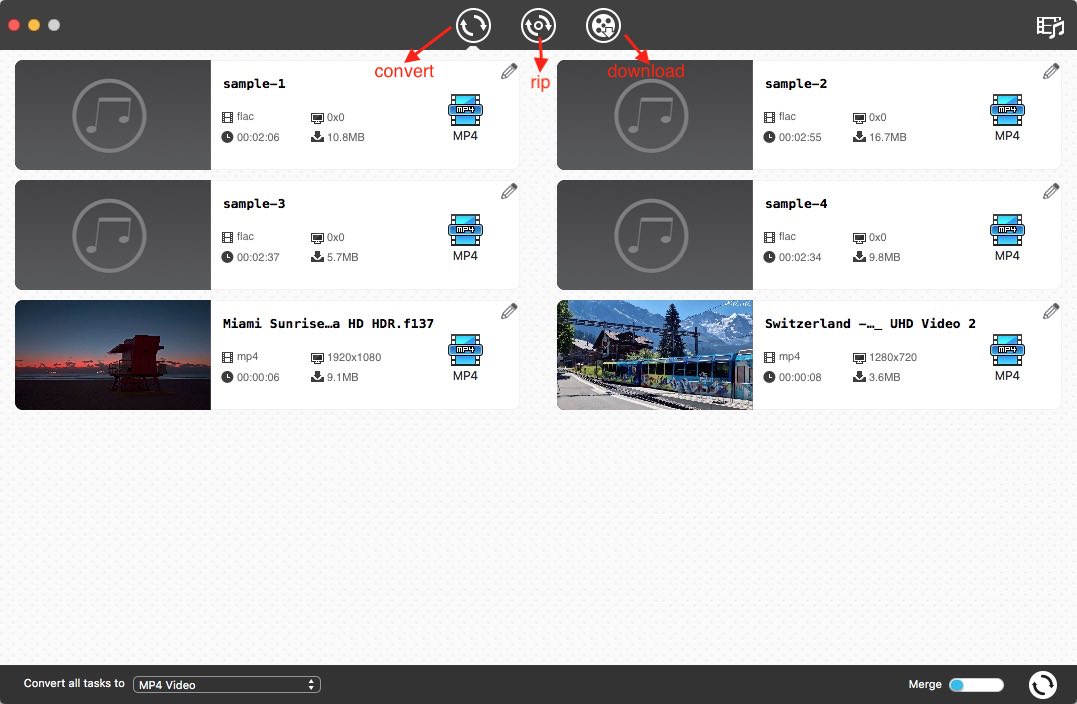
Note: If you have demanding in editing files, click “pencil” icon on the top right corner of the video thumbnail to enter into the editing dialogue for further adjustments, tap on “Save” when finished.
Click the drop-down icon of “Convert all tasks to” to activate the expanding format list, click “Apply Software > iTunes”, then you can choose the wanted audio format in this section.
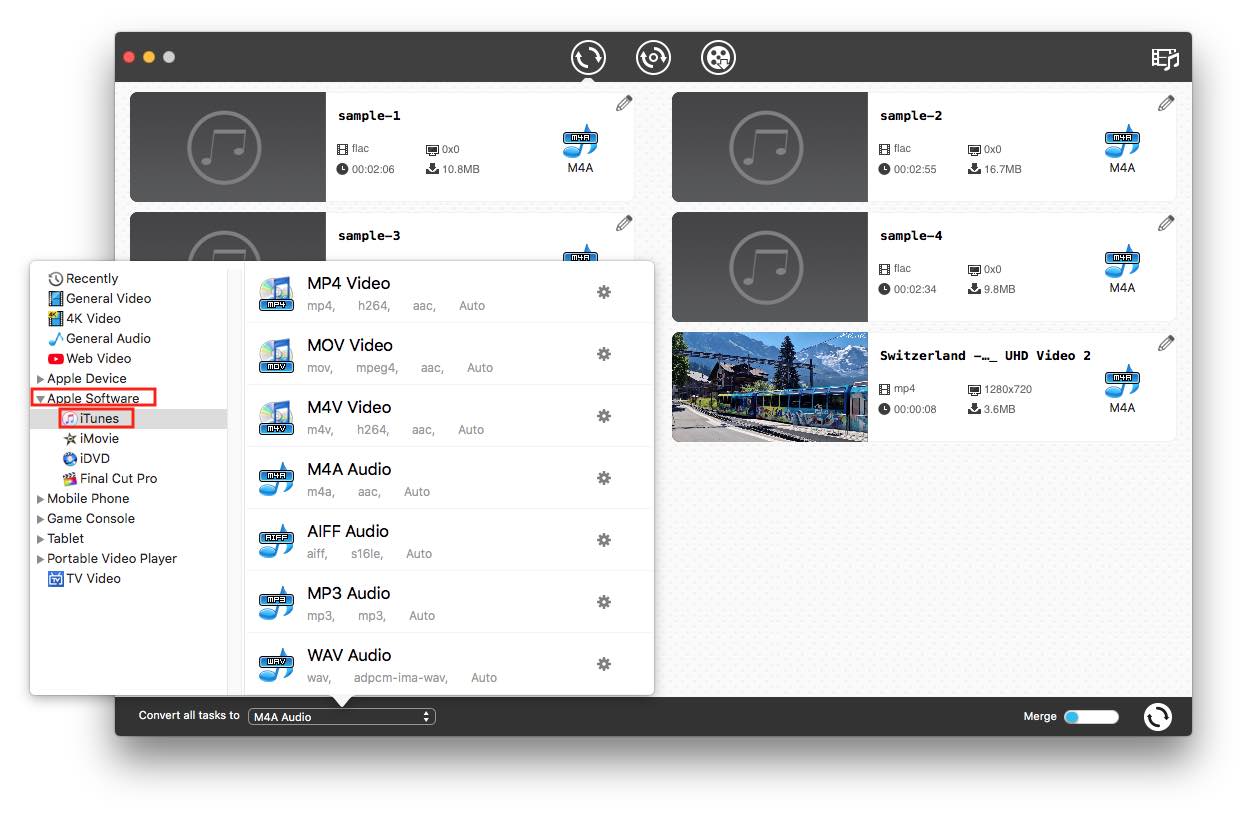
Click the “gearwheel” icon next to the selected format option to make advanced settings of the file, including changing codec, quality, sample rate and channel.
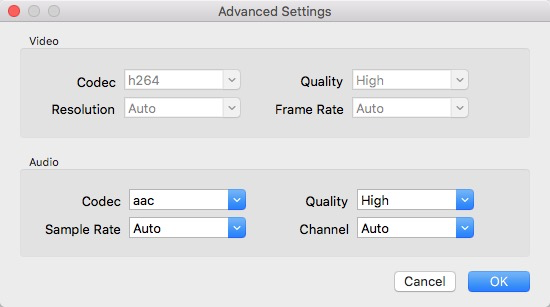
When all is done, click “Convert” icon to start to convert all files in one click. After converting, tap on the “checkmark” icon to find new files on your device.
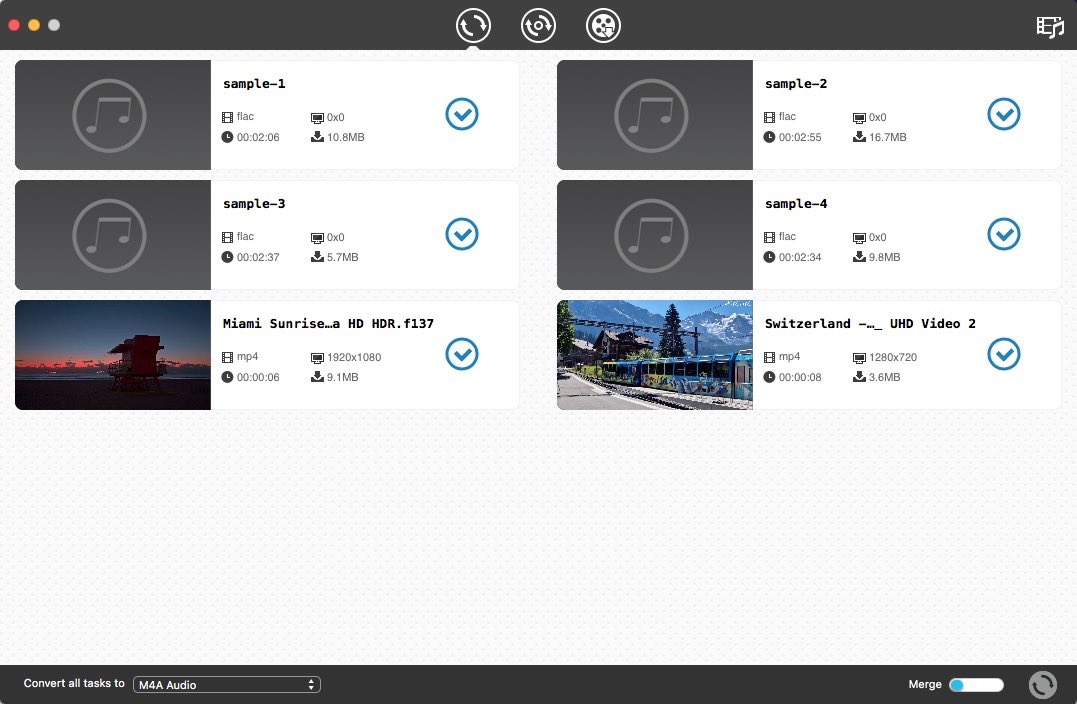
XLD (X Lossless Decoder) is a lightweight and free FLAC to iTunes converter available for people, which focuses on creating audios from a vast of files to WAV, AIFF, Apple Lossless, MP3 and other popular audio formats. This app is able to process files in bulk as well. But, it doesn’t offer any extra advanced features to modify the conversion.
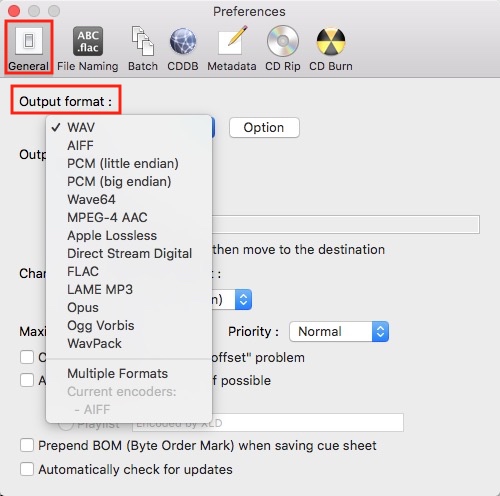
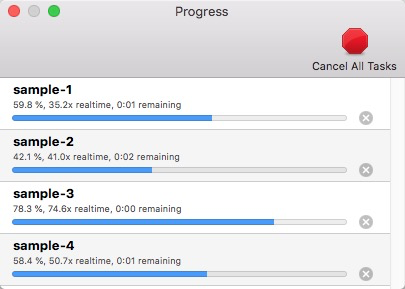
Besides, many online FLAC to iTunes converters are created for the needed people to use. The biggest advantage of it is that don’t need to install extra software to increase your computer capacity. But most of them lack of useful features to beautify the file, and can only deal with files one by one.
Hence, through numerous testings, we found out a powerful online converter that called online-audio-convert.com, which capable of batch converting a variety of file formats to iTunes with basic editing features. It works fast and safely without leaking your information.
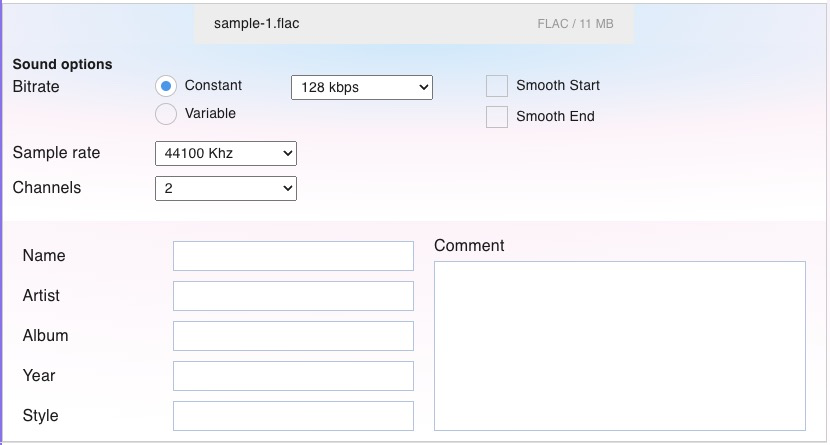
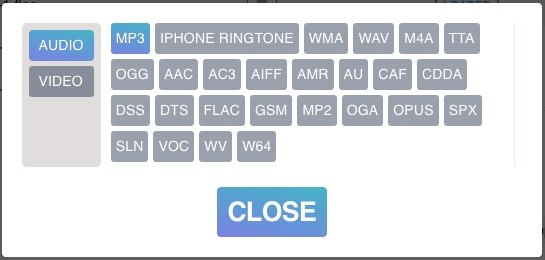
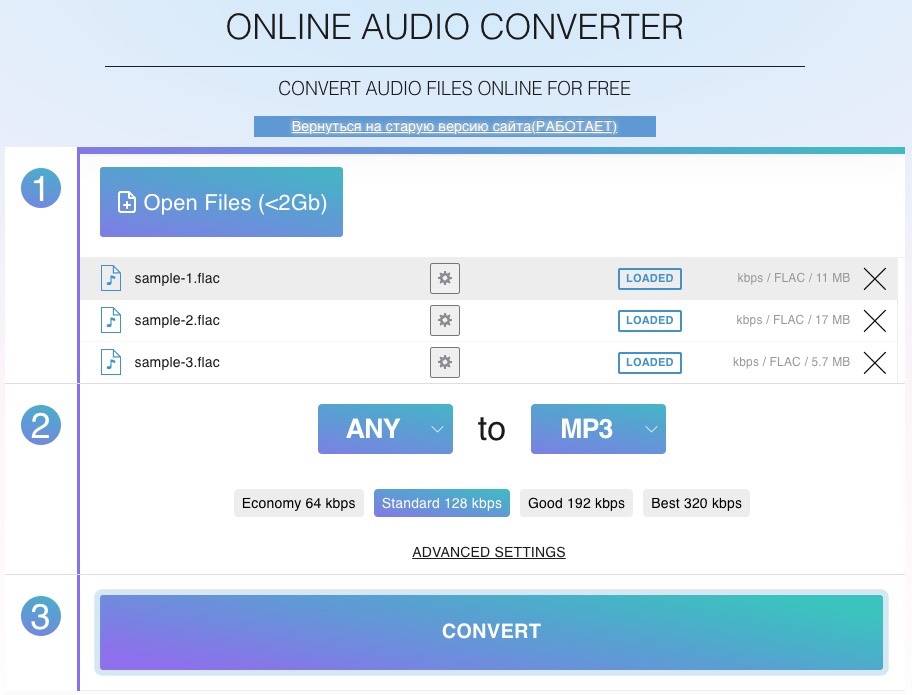
Using command lines is also a great way, which is for those encoder programs that are not equipped with a graphical interface to work out. FFmpeg is such a reliable open source tool that proficient in recording, converting, editing and streaming audio and videos files on Windows, Mac and Linux.
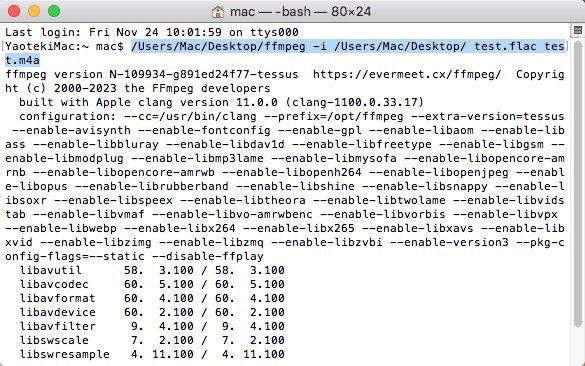 If you have multiple FLAC files to convert, then run the command: for i in *.flac; do ffmpeg -i "$i" "${i%.*}.m4a"; done.
If you have multiple FLAC files to convert, then run the command: for i in *.flac; do ffmpeg -i "$i" "${i%.*}.m4a"; done.
It goes an easy way for you to import FLAC to iTunes for backing up or relishing. Upon getting the new converted files from FLAC, you can obey the following guides for sound enjoyment instantly.
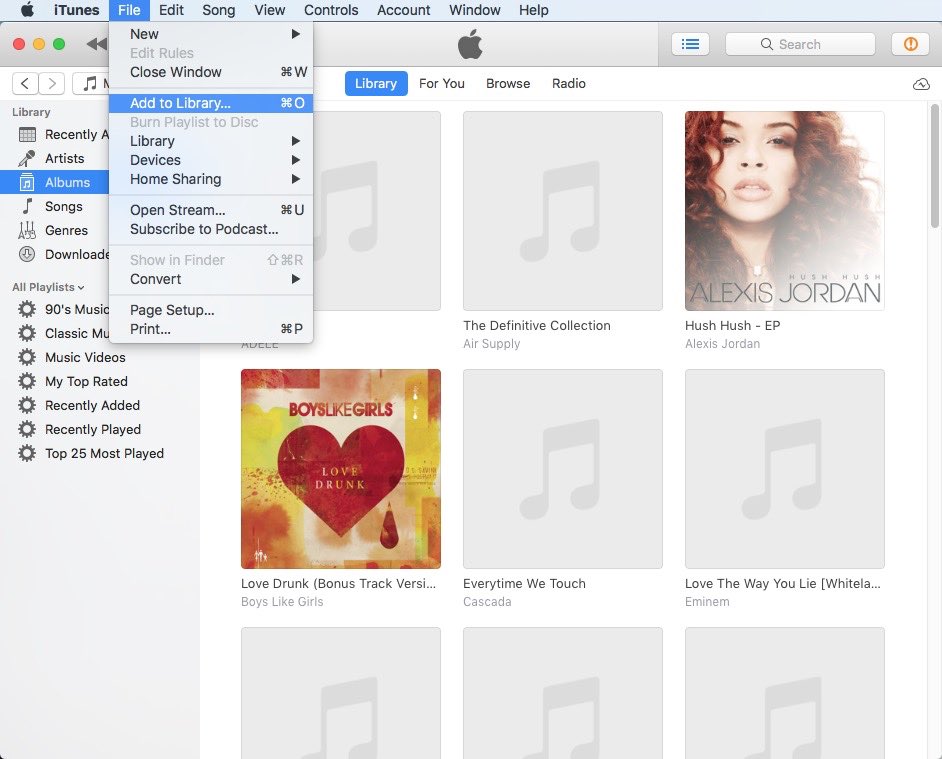
Although iTunes cannot play FLAC file, there are more accessible programs for you to play FLAC on Mac or Windows smoothly.
This article has showcased on how to convert FLAC to iTunes thoroughly. Actually, the crucial point lies in deciding which format supported by iTunes that you want. Then, you will suddenly realize that is equal to transcoding between audio files. One needs to mention is that you should choose the way based on your preferences or the additional features that you need, then you won’t feel overwhelmed by a large number of unknowing software, especially with new online tools emerging every day.

Megan has an impressive deal of experience with Mac software and has the ability to explain tech stuff in a simplified, straightforward and easy to understand way.