Safari is widely known as a superb web browser created by Apple. It is one of the common-used browsers that provides a great viewing experience for people to watch videos from any websites. However, watching videos online with Safari always requires a steady and fast Internet connection. If you apt for watching videos smoothly anytime and anywhere without buffering, the best solution is to download the target videos in advance.
Therefore, this article will show you how to download videos from Safari below, helping the needed people back up favorite content or view the video or movies without limitation.
Cisdem Video Converter is the a powerful all-in-one video downloader that can download videos in 1080p, 4K and even 8K resolution from any websites (YouTube, Facebook, Youku, TikTok, etc.) on Safari, Chrome, Firefox and more browsers. Also, it is capable of downloading videos in bulks, and supports playlists or channels downloading, greatly saving people’s effort and time.
Furthermore, it can be worked as a superior converter that is matched with embedded video editor, enabling you to convert the downloaded videos to any video and audio formats, even presets for third-party software or devices in a variable appearance that you want.
Download and install Cisdem Video Converter to your Mac.
 Free Download macOS 10.12 or later
Free Download macOS 10.12 or later
Launch it, click the third icon on the top to enter into the “Download” interface.
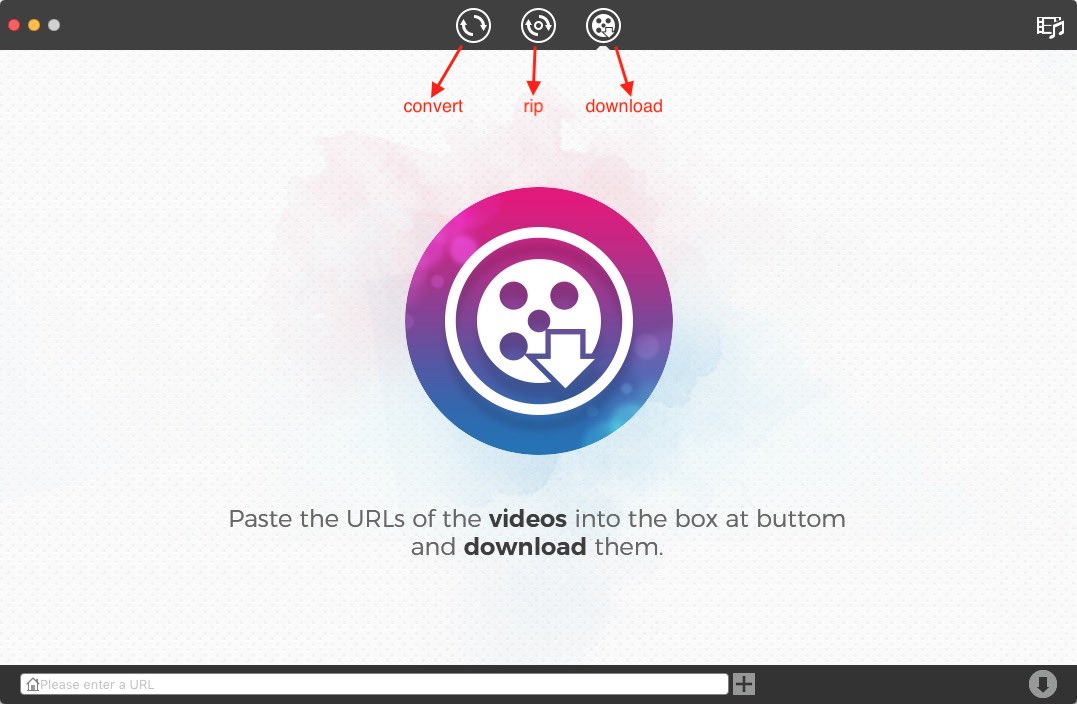 2. Copy and paste the URL
2. Copy and paste the URLOpen Safari, visit to any website to copy the video link, such as YouTube, open the wanted video, right-click on video and choose “Copy video URL”.
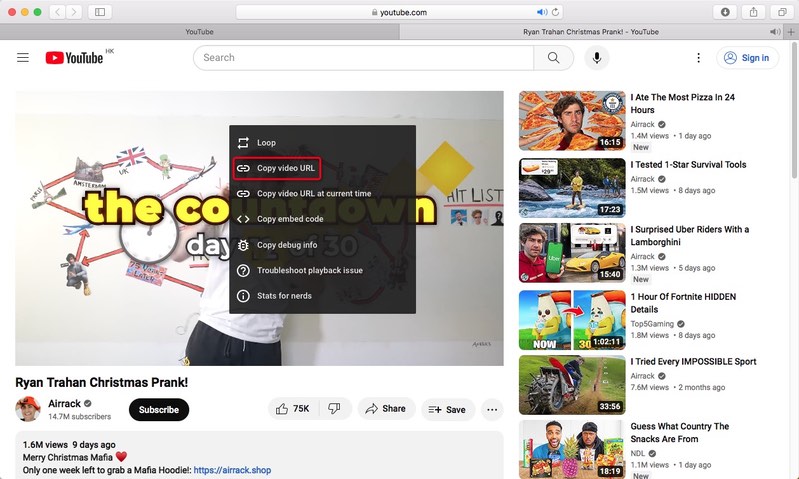
Then, go back to the downloader App, paste the copied link into the bottom blank box for adding URL, click “+” to start to analyze the contained video.
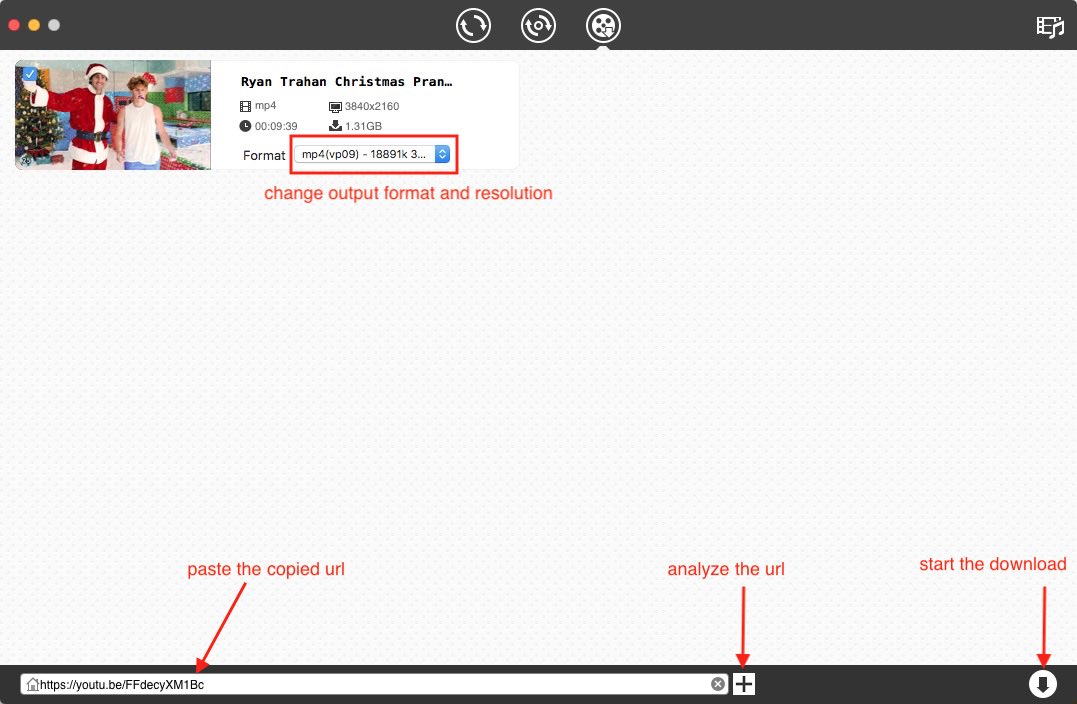 Note: if you want to download multiple videos, click “File > Input URLs” on the top toolbox. Only need to paste the video links, each line for one. Once done, click “OK” to parse out all videos in one click.
Note: if you want to download multiple videos, click “File > Input URLs” on the top toolbox. Only need to paste the video links, each line for one. Once done, click “OK” to parse out all videos in one click.
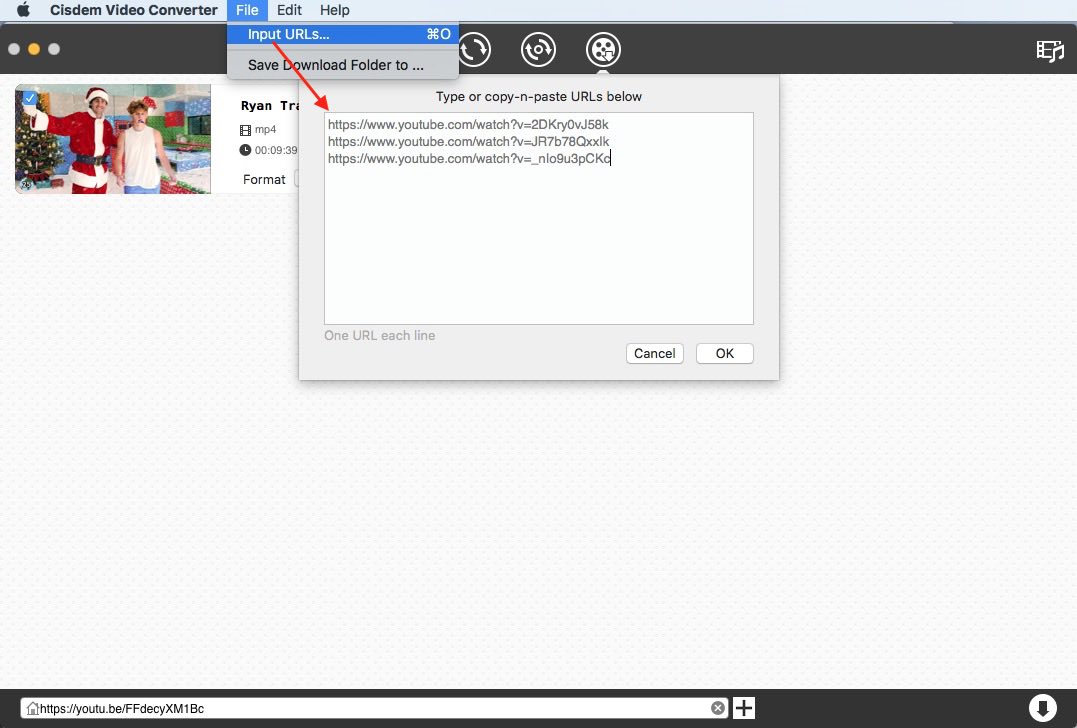
Click Download icon to start to download all videos instantly. Once completed, tick out “checkmark” icon to find the just downloaded videos on your device.
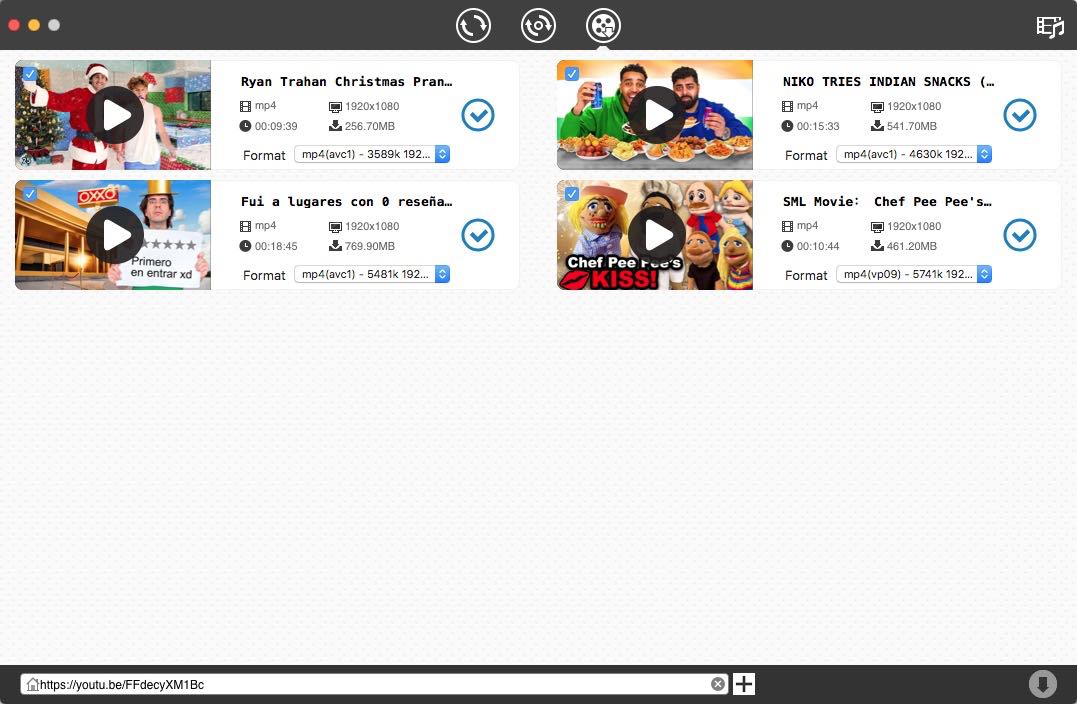
Video Saver owned by Xuyen Cao is an excellent video downloader for iPhone to download videos from Safari. It can not only download videos from Google Drive and Dropbox, but also come with a built-in browser to download videos from any websites effortlessly. It will download videos up to 1080P in batches, providing high quality for enjoyment.
Besides, it is a multipurpose software that can also be worked as video converter, editor and manager, which allows you to make basic editing to the download video and archive them well. However, you need to upgrade to the pro version if you don’t want the annoying ads.
Download and install the software from your App store.
Press on the three-dash icon on the top right corner, and choose “Browser” from the expanding list.
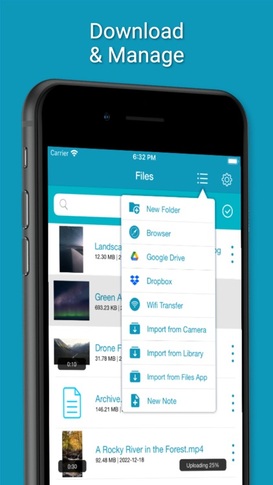
Loader.to is a reliable video downloader to download videos from Safari online without installing extra software. It is able to download videos from YouTube, Vimeo, SoundCloud, Facebook, Twitter, Twitch, TikTok, and IMDB, matching with corresponding interface for people to perform. It offers multiple output formats to choose, including MP3, M4A, AAC, FLAC, OPUS, OGG, WAV, MP4 and WEBM. It even supports downloading videos up to 8K resolution, but only in WebM format.
Open Safari, visit https://en.loader.to/4/.
Open a new tab, visit the supported website, choose one favorite video and copy its URL.
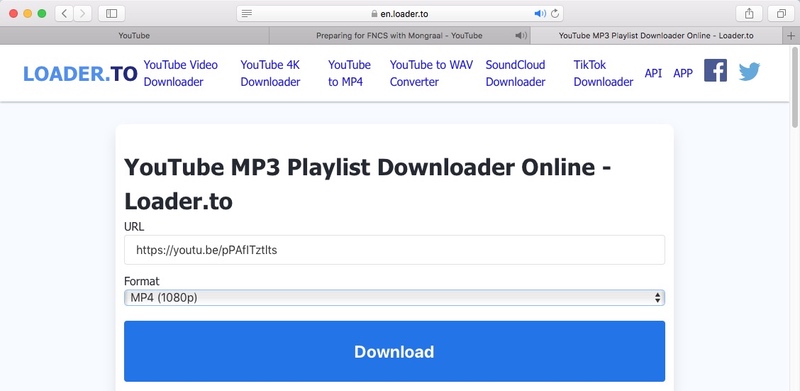
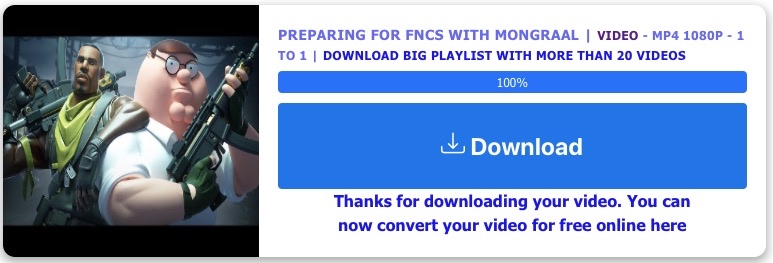
Pastedownload.com is also an excellent Safari video downloader that capable of downloading videos from 1000+ websites on Safari for free. It is easy to use and offers an auto-detection function to automatically monitor and analyze the pasted links. It will download videos to MP4 or WebM from 144p to 1080p. But you have to note that most download options are mute. Another annoying issue of it is that it contains unhealthy ads on the page.
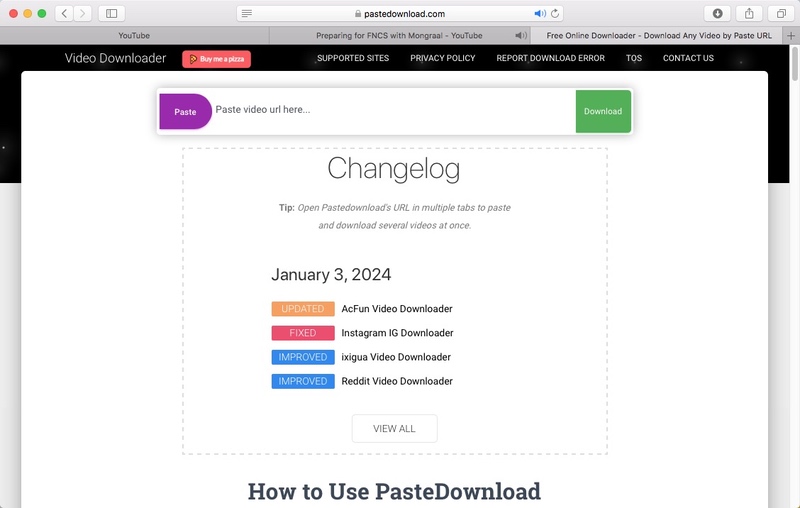
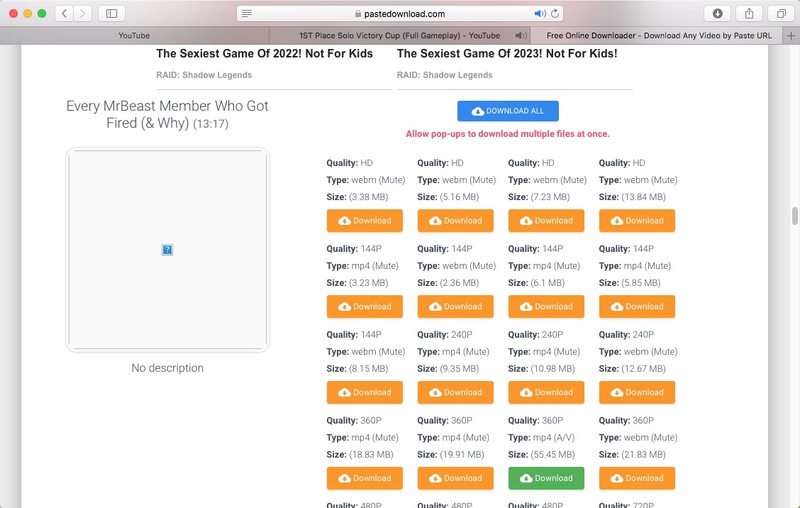
In the past, Safari for Mac offers an “Activity” window in the App to download videos from Safari directly with no help of third-party tool. However, the current Safari has canceled the “Activity” feature. If you still want to download Safari videos without installing any software, you can also use the Inspect Element to download videos from any websites on Safari. But this way can cause quality damaging. If you don’t pursue for high quality, you can take the following steps to get your wanted videos.
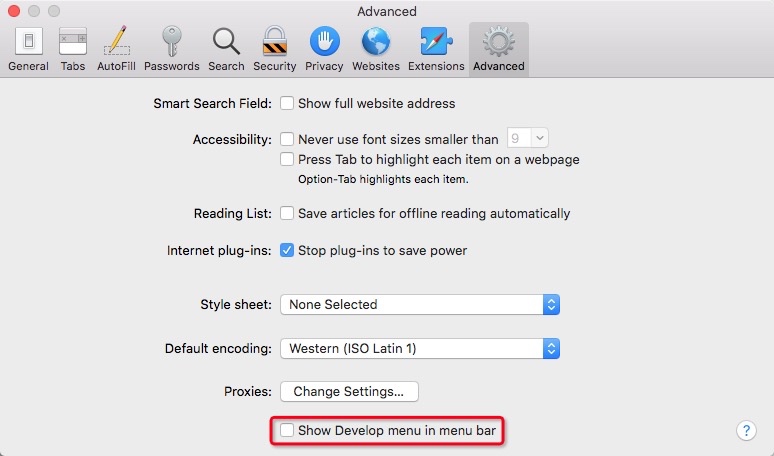
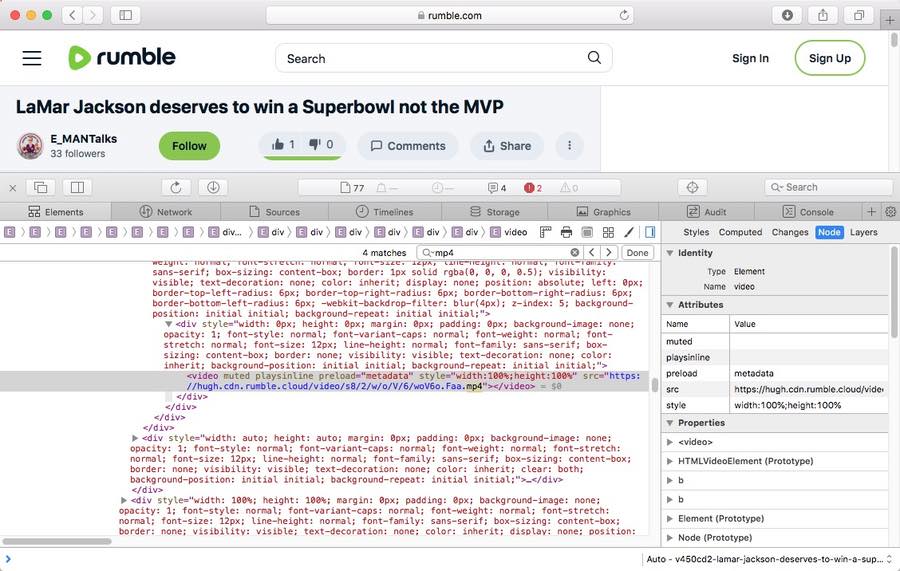
The steps on iPhone will be easier. But this way is not workable with all websites.
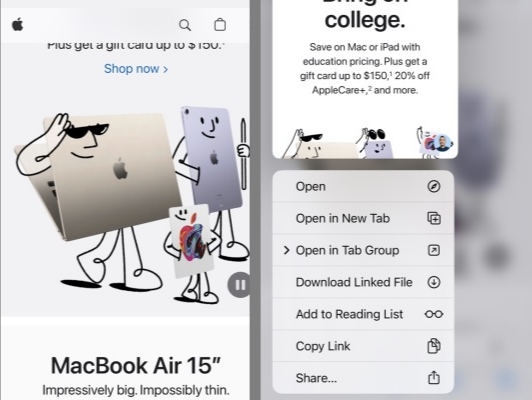
Yes, but actually, compared to Firefox and Google Chrome extensions, there are a few available Safari video downloader extension for people to choose. Through testings, we finally found out that Airy YouTube Downloader can be a great option, which offers a surprising feature that integrates with the browser to work as a video download extension on Safari.
Compared to normal extensions, this simple tool offers more powerful features, such as supporting batch downloads, supporting YouTube playlists or channels downloading, accessing and downloading private content, ensuring high quality up to 8K resolution, offering optional output formats, like MP4, 3GP and MP3.
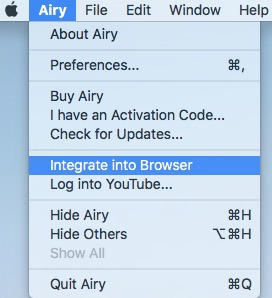
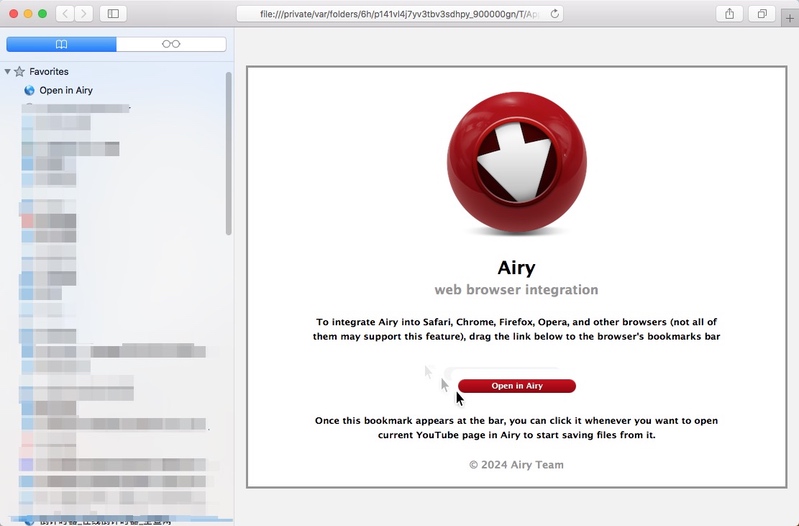
This article has revealed multiple awesome ways on how to download videos from Safari safely. Since different media or streaming websites applies different encryption codes to protect videos from being easily downloaded, the online or direct download ways may not respond to the uncommon websites. Thus, the most reliable way is to choose the professional video downloader, which is equipped with advanced technologies to handle thousands of websites, ensuring smooth downloading with high quality.

Megan has an impressive deal of experience with Mac software and has the ability to explain tech stuff in a simplified, straightforward and easy to understand way.