Google Chrome can actually be served as a powerful PDF viewer that allows opening a PDF file quickly in default. Moreover, with hundreds of PDF editor extensions available, Chrome brings great efficiency when it comes to dealing with PDF files.
But which extensions should be part of your Chrome experience? To resolve your concerns, we’ve picked out the best Chrome PDF editor extensions, making editing PDF in Chrome without a hitch.
 Free Download Windows 11/10/8/7
Free Download Windows 11/10/8/7  Free Download macOS 10.13 or later
Free Download macOS 10.13 or later
Google Chrome is not a PDF editor itself, but it has bundled with considerable extensions covering all aspects, many of which play roles in the PDF field and cost no penny. They are downloaded from Chrome Web Store and displayed on the Extensions list. For simple PDF editing tasks, such a Chrome PDF editor extension is quite enough.
Other than extensions, using online third-party PDF editors can also be a good option to make editing a PDF in Chrome come true. This way, Google Chrome works as a carrier tool launching the online tools.
As mentioned above, Chrome PDF editors offer an efficient way to edit PDF, this part will show the detailed steps of installing extensions, plus several best Chrome PDF editor extensions that you should not miss out.

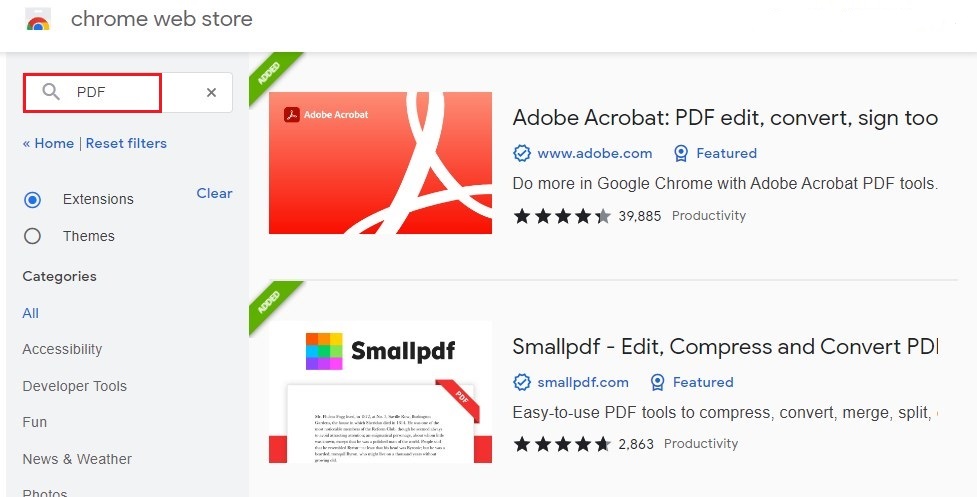
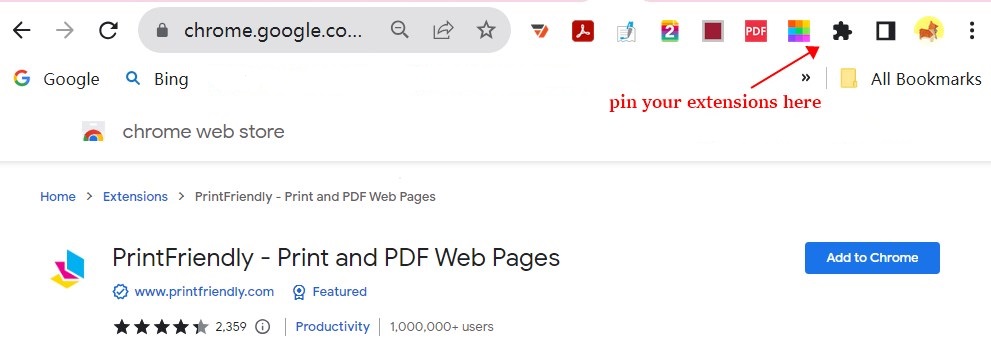
Below is a selection of the most acclaimed Chrome PDF editor extensions based on user reviews.
Adobe Acrobat has long made a positive reputation as a desktop PDF editor due to its brilliant performance in features and utility. But its high price has dissuaded many individuals and small businesses. Hopefully, Adobe announced an extension for Google Chrome, even those who are not Acrobat Pro subscribers can still enjoy some free PDF functionalities in Chrome.
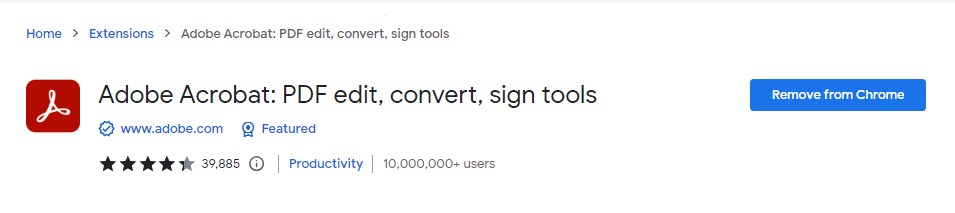
Smallpdf is a well-reviewed Chrome PDF editor extension, average rating 4.6 out of 5. Once adding Smallpdf to Chrome browser, you’ll get instant access to an abundance of useful online PDF tools, including PDF conversions from/to PPT/JPG/Excel/Word, Merge&Split, unlock and protect, compression, sign. However, more advanced editing features require a sign up and subscription, such as editing the existing text or adding a new paragraph. 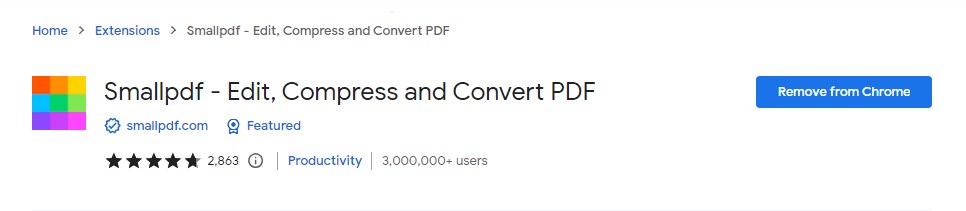
Similar to Smallpdf, Zone PDF extension has packed with as many tools as its online service. After clicking on Zone PDF extension thumbnail, Chrome will navigate you to its official website, where permits direct access to all types of PDF features. Additionally, this program lets save the edited PDF as Word, Excel, PPT, JPG and makes it possible to convert any number of files after registration.
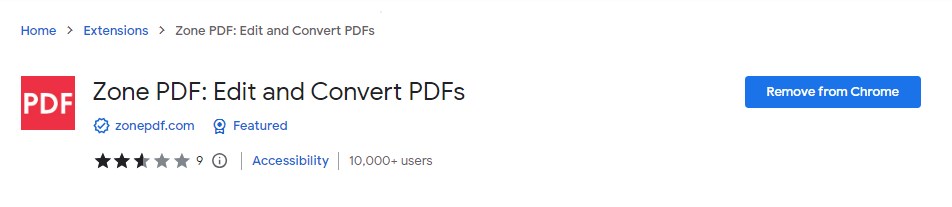
Though FormSwift PDF Editor has attracted a large amount of users, the fact that it advertises free but actually charges a fee annoys most of them. It asks users to sign up for a monthly membership when finishing the entire PDF file. Ignore this dispute, FormSwift can function as a qualified PDF editor. As its name suggests, this Chrome extension is meant for creating fillable PDF forms and filling out them. Furthermore, it has the capability of changing the existing text and adding text simply.
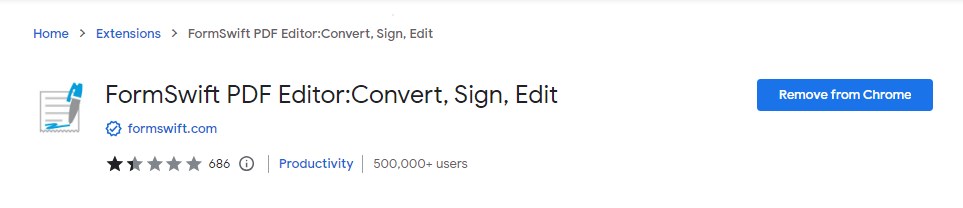
Even if the extension takes up only little memory, too many downloads can slow down the browser. And in actuality, there are not enough practical Chrome PDF editors extensions to choose from. Luckily, online PDF service also helps to edit PDF in Chrome in a hassle-free way.
Just type “edit PDF online free” into the Google Chrome search bar, numerous choices will be presented in the results. To get you out of confusion, we’ve sorted out two top-rated and powerful online PDF tools:
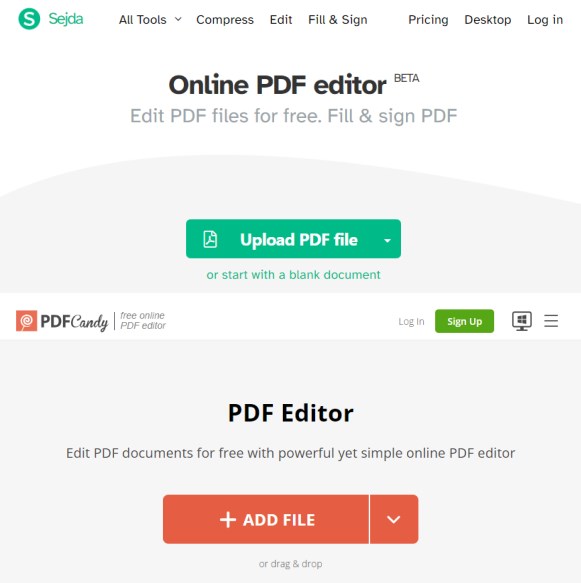
Both of them come with the following features:
To be honest, aforementioned Chrome PDF editors online do eliminate the hassle of downloading and installing software, but they are more or less flawed. For power users, desktop applications specializing in PDF files prove to be more pleasing. They are typically loaded with all functionalities you expect.
Cisdem PDFMaster is such a full-fledged PDF editor that aids users to edit a PDF in any aspects. It is able to edit the original text, images, links, comments and all other elements in a PDF, convert PDF from/to an extensive list of supported formats (OCR technology is applied), merge and split PDF, protect and unlock PDF files, create interactive PDF forms, etc. Most modes support processing files in a bulk and all these features are accessible through a pretty snappy and intuitive user interface.
 Free Download Windows 11/10/8/7
Free Download Windows 11/10/8/7  Free Download macOS 10.13 or later
Free Download macOS 10.13 or later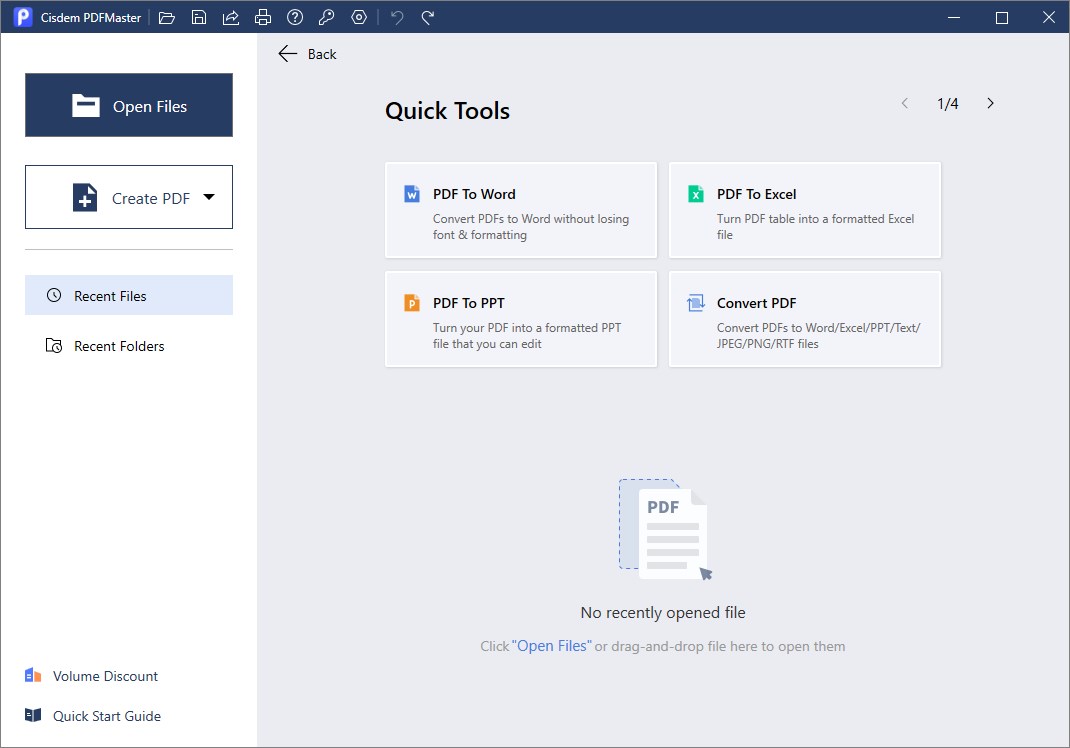
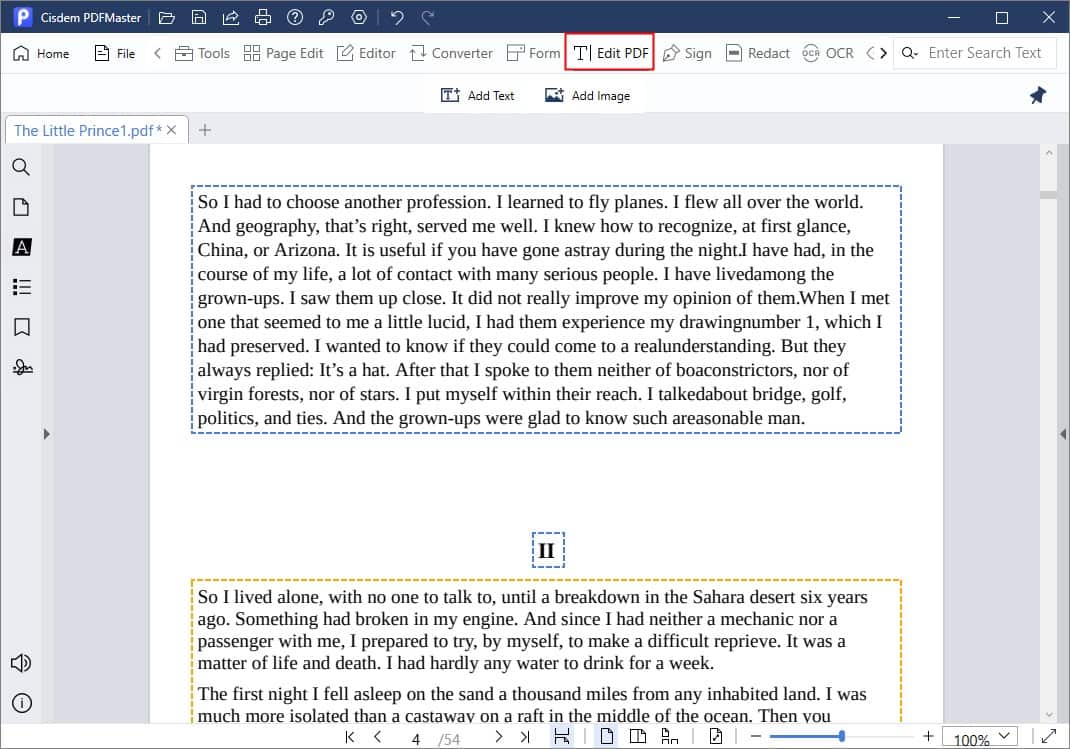
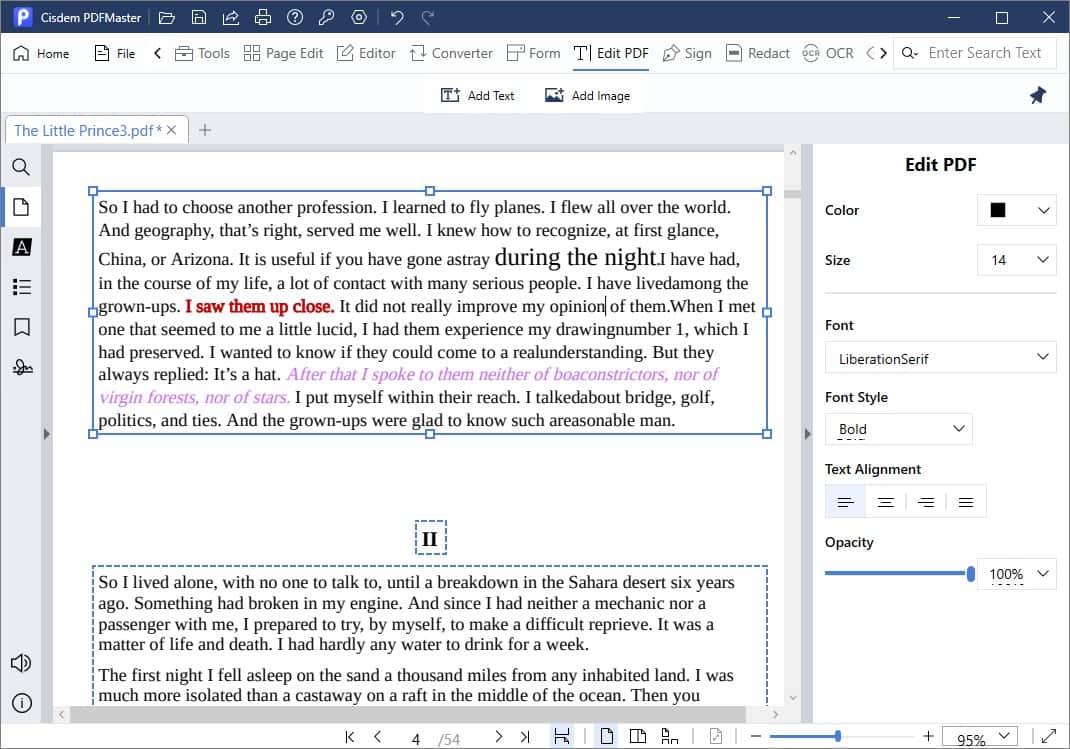
Compare Chrome PDF editors to desktop PDF editors, the biggest benefit of Chrome PDF editors is that they occupy less storage space and have PDF editing tools in the palm of your hand.
However, desktop PDF editors far surpass Chrome ones in several points:
In the first place, the desktop PDF editor empowers users more control over PDF files, such as more types of conversion file formats, batch processing, more flexibility to edit, digital signature...
Secondly, desktop ones make a more excellent performance than Chrome PDF editors. They will open large files smoothly without any lag and get the same work done better.
Thirdly, offline PDF editors are more secured than Chrome online PDF tools. They don’t require a stable Internet connection and have no process of uploading PDF files into the unfamiliar website. More seriously, some Chrome extensions can be ethically dubious or even malicious, which warrants users’ attention.

Jose specializes in reviews, how-to guides, top lists, etc. on PDF, data recovery and multi-media. On his spare time, he likes to travel or challenge some extreme sports.