10 Best Duplicate File Finders for Mac of 2025: Paid and Free
 139.5K
139.5K
 18
18

Duplicate Finder
The best duplicate file finder for Mac
Using a duplicate file finder for Mac is way more efficient than manually looking for duplicate files. To help you deal with the duplicate files on your Mac in the best possible way, this article talks in detail about two types of duplicate file finders: third-party ones, and built-in ones.
I tested many popular third-party duplicate files finders available for macOS and selected the 8 best ones based on several criteria, such as features, performance and user interface. I also considered integration with the Photos and Music app, since many Mac users need to remove duplicates from them. Below is a brief overview of the 10 duplicate file finders, followed a review of each one:
#1 Cisdem Duplicate Finder: Find duplicate image, document, music, video, archive, etc. on your Mac, helping you remove them with just a click.
#2 Gemini 2: A good-looking duplicate file finder for Mac with smart cleanup in the full version.
#3 Duplicate File Finder: An easy-to-use duplicate file finder app and does a good job of merging folders.
#4 Duplicate Detective: A basic but useful duplicate file finder app that works on older Macs.
#5 Easy Duplicate Finder: Easy to use and versatile, helping you find duplicate files on macOS 14.0 or later.
#6 dupeGuru: A free and open-source duplicate file finder with fair performance and a rich set of options.
#7 Disk Drill: A data recovery app that provides a tool to quickly find duplicate files in folders on a Mac.
#8 Duplicate Manager: A fairly customizable app to scan for duplicate files in Mac’s folders.
#9 Duplicate detection in Photos app: Find some duplicate photos and videos in the Photos app for free.
#10 Show Duplicate Items in Music/iTunes app: Find some duplicates in Music or iTunes for free.
 Cisdem Duplicate Finder
Cisdem Duplicate Finder
The Best Mac Duplicate File Finder & Remover
- Identify duplicate images, videos, audio files, documents and all other duplicate files
- Identify duplicate folders
- Also find similar images
- Find duplicate files on Mac, external hard drives, SD cards, etc.
- Find duplicate files within and across folders/Photos app
- Display duplicate files for you to preview side by side
- Automatically select all but one file for deletion in each set of duplicate files
- Let you select manually
- Also offer 8 preset rules (e.g. Select Newest) to help you mass select
- Easy to use and customize
#1 Cisdem Duplicate Finder
Compatibility: macOS 10.11 El Capitan or later
Latest version: 6.5.0, released in December 2023
Price: Free trial available (allow you to scan for and view duplicate files); $19.99 for one-year subscription
Cisdem Duplicate Finder is the best of its kind due to its useful features, outstanding performance, and ease of use. It’s user-friendly for everyone while also providing advanced features.
Using advanced algorithms, this app accurately identifies duplicate photos, audio files, videos, Word documents, PDFs, spreadsheets, archives, folders and other types of duplicate files, regardless of their file names. Except exact duplicates, it also detects similar image files, allowing you to adjust the Histogram and Features similarity thresholds for image comparison.
Supporting Mac and external storage devices, Cisdem Duplicate Finder can scan for duplicate files within and across folders and drives. It also scans Photos, iPhoto, Music and iTunes for duplicates. There are options to exclude specific folders or files from the scan.
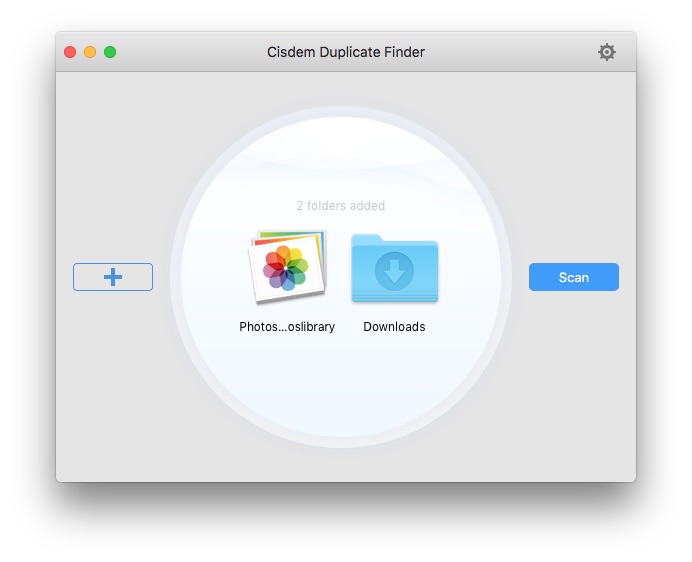
You can easily view, sort, search through the found duplicates. The app offers 3 preview modes, allowing you to preview duplicates and see file information. In each set of duplicate files, it automatically selects all but one file for removal, while manual selection is also allowed. In addition, it can automatically select duplicates based on your chosen preset rule (e.g. keeping the newest or oldest version).
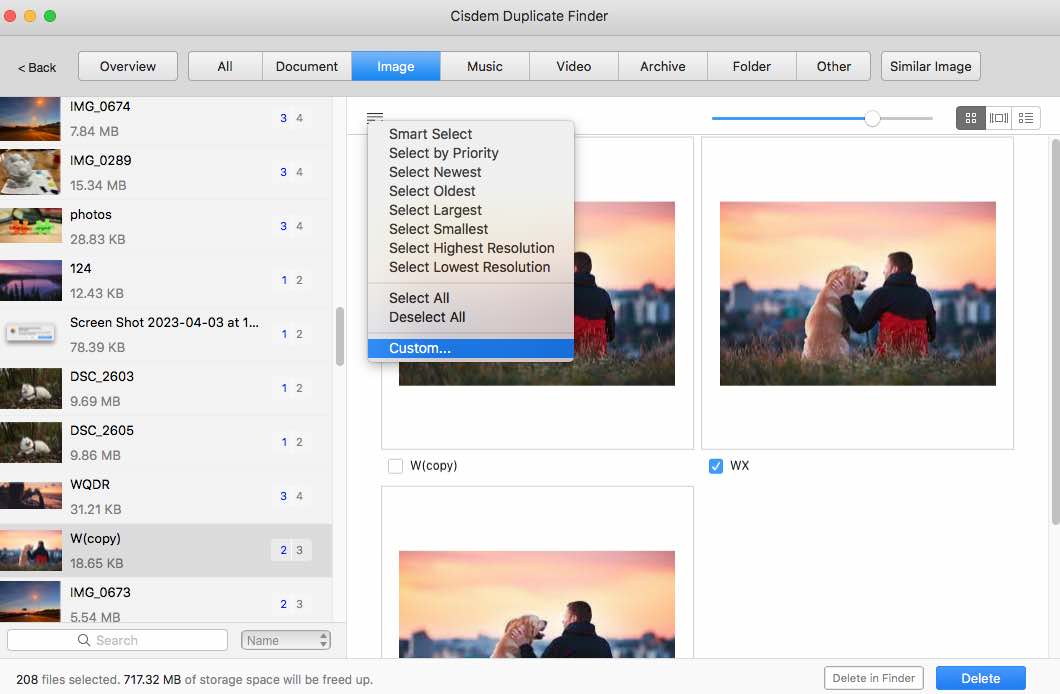
Cisdem Duplicate Finder offers a free trial, try it for free and see how many duplicate files it can scan on your Mac!
Pros
- Find all types of duplicate files.
- Scan one or multiple folders/drives/Photos libraries for duplicates at a time.
- Allow you to exclude folders or files from the scan.
- Offer 3 preview modes, including a side-by-side preview.
- Make it easy to delete all duplicates at once.
- Offer 3 deletion options: Move to Trash, Remove Permanently and Move to Folder.
- Provide a Restore from Trash feature.
- Easy and safe to use.
Cons
- Incompatible with macOS 10.10 or earlier.
#2 Gemini 2
Compatibility: macOS 10.13 High Sierra or later
Latest version: 2.9.11, released in February 2024
Price: Free trial available; $19.99 for one-year subscription
Gemini 2 is excels at searching for various types of duplicate files, including images, videos, audio, archives and documents. You can scan Mac folders as well as Photos and Music libraries. If the Scan for similar files option is enabled in Preferences, it can also find similar images and audio files, though its accuracy in identifying similar files is not as good as some competitors. You can set the scan to ignore specific folders or files if needed. Compared to the best duplicate file finder for Mac mentioned above, this app’s scan speed is slower and it consumes a lot of memory during scanning.
After the scan, the app displays duplicate files in groups. However, it may split a set of duplicate files into multiple groups if the duplicates are from different folders or subfolders, which always confuses me. You can manually select unwanted duplicates for removal or let Gemini 2 do it for you. Removed files go to Trash by default.
A unique feature is its Duplicates Monitor. Once enabled, it automatically detects new duplicate files in real time and notifies users. While this feature can be helpful, it consumes significant CPU resources.
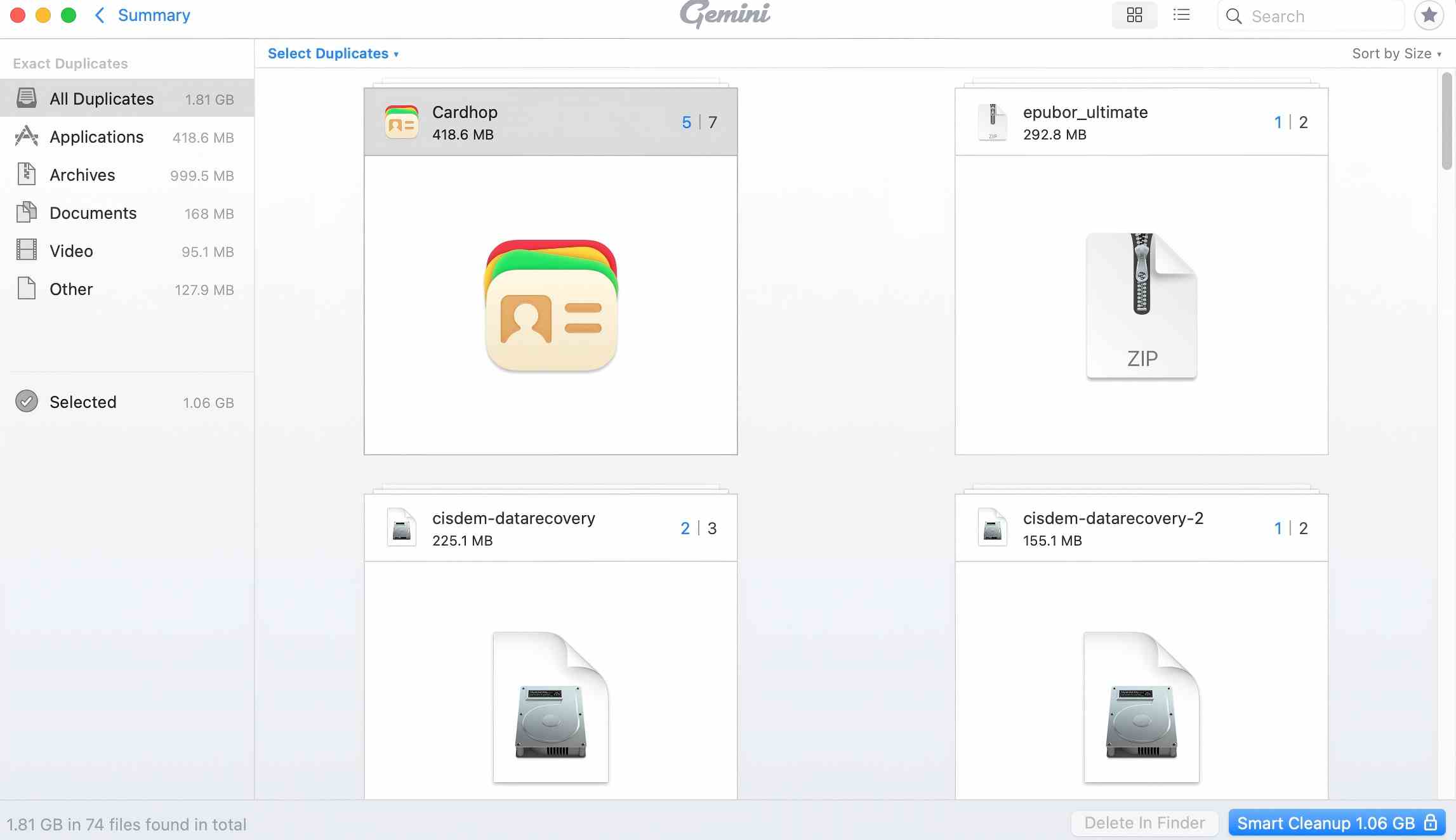
Pros
- Feature a nice interface
- Identify exact duplicate files and certain similar files.
- Provide a built-in preview feature.
- Save users from manually selecting duplicates to eliminate.
- Can detect newly created duplicate files in real time.
- Easy to use and customize.
Cons
- Occasionally freezes during scan.
- Cannot preview duplicate files side by side.
#3 Duplicate File Finder by Nektony
Compatibility: macOS 10.13 High Sierra or later
Latest version: 8.4.1, released in Mar 2025
Price: Free trial available; $14.99 for one-year subscription
Duplicate File Finder by Nektony is an easy-to-use app to find duplicate pictures, videos, audios and more. It can also handle advanced deduplication tasks like merging folders.
There are three scan modes. The default mode lets you scan one or multiple folders for duplicate files at a time. The other two modes are dedicated to handling pictures and music respectively, but they do nothing more than automatically adding the Picture or Music folder for scanning. The app can also identify very similar photos and audio files.
Found duplicate files are listed in a window where you can preview images and view details such as file name and size. It would be better if the app allowed side-by-side preview of duplicate images. After viewing the found duplicates, you can manually select the redundant files for removal, or use its Auto Select feature for automatic selection.
Upgrading to Duplicate File Finder Pro will unlock the Merge similar folders feature, which helps you merge two or more folders that contain identical files into one.
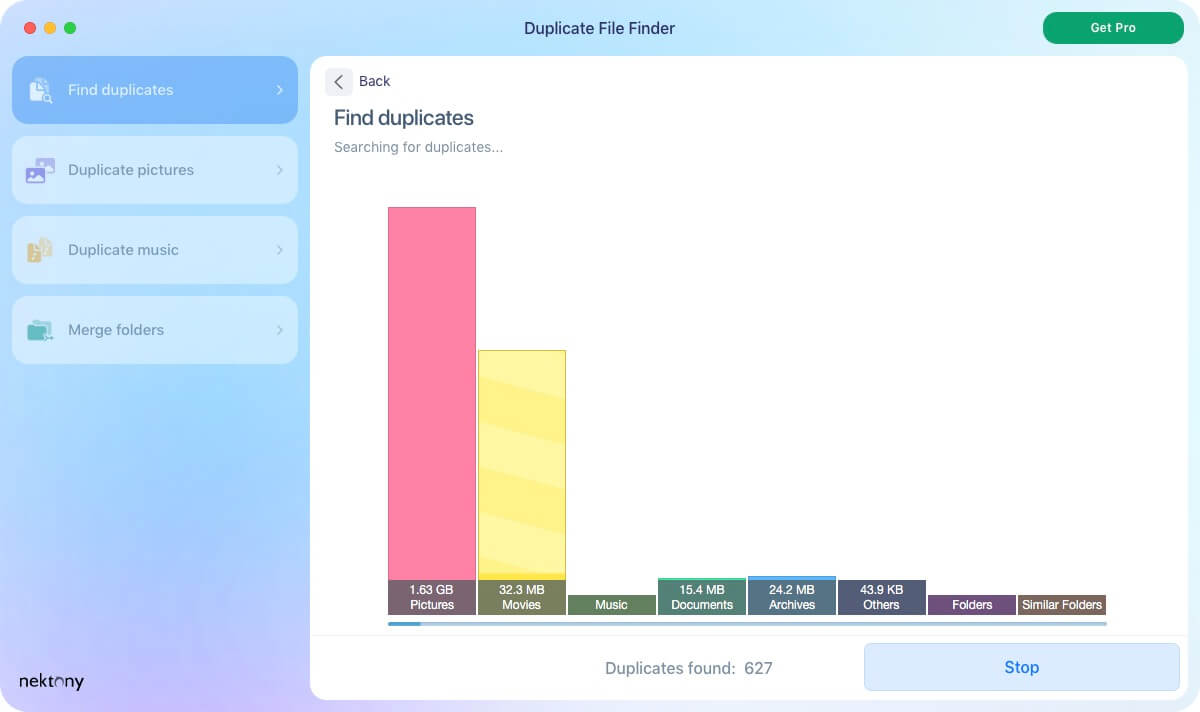
Pros
- Find duplicate files as well as folders
- Find similar photos, which can be slow though
- Provide an Auto Select feature to improve efficiency
- Provide a feature to restore deleted duplicates
- Provide a tool to compare two files byte by byte
Cons
- The “Put Back” option is not available for duplicates moved to Trash by this app.
- Sometimes it will identify some similar files as exact duplicates, especially when encountering photos taken in burst mode.
- Many features are limited in the free version.
#4 Duplicate Detective
Compatibility: macOS 10.7 Lion or later
Latest version: 1.99.3, released in March 2022
Price: Free trial available; $4.99 for one-year subscription
This is one of the few duplicate file finders that support macOS versions earlier than 10.10. It may appear less sophisticated due to its simple, unpolished interface. However, it can effectively scan for and remove duplicate files on Mac, finding duplicates both within and between folders. The process can be slow if there are many files. While it can search for duplicate folders, it lacks advanced features like similar image detection.
Although basic, the app supports finding duplicates in the Photos app. However, it failed to detect duplicate RAW images in testing due to its lack of support for RAW image formats.
The image preview feature is average. Unlike most other Mac duplicate file finders, it doesn’t display thumbnails for quick preview - only file name. This may not be ideal for users who are looking to handle duplicate photos. It’s worth mentioning that the app ignores certain files (such as system files) by default during scans. This helps keep your important files untouched.
It scans duplicate files on your Mac for free, but requires you to purchase its full version for the deletion of duplicate files.
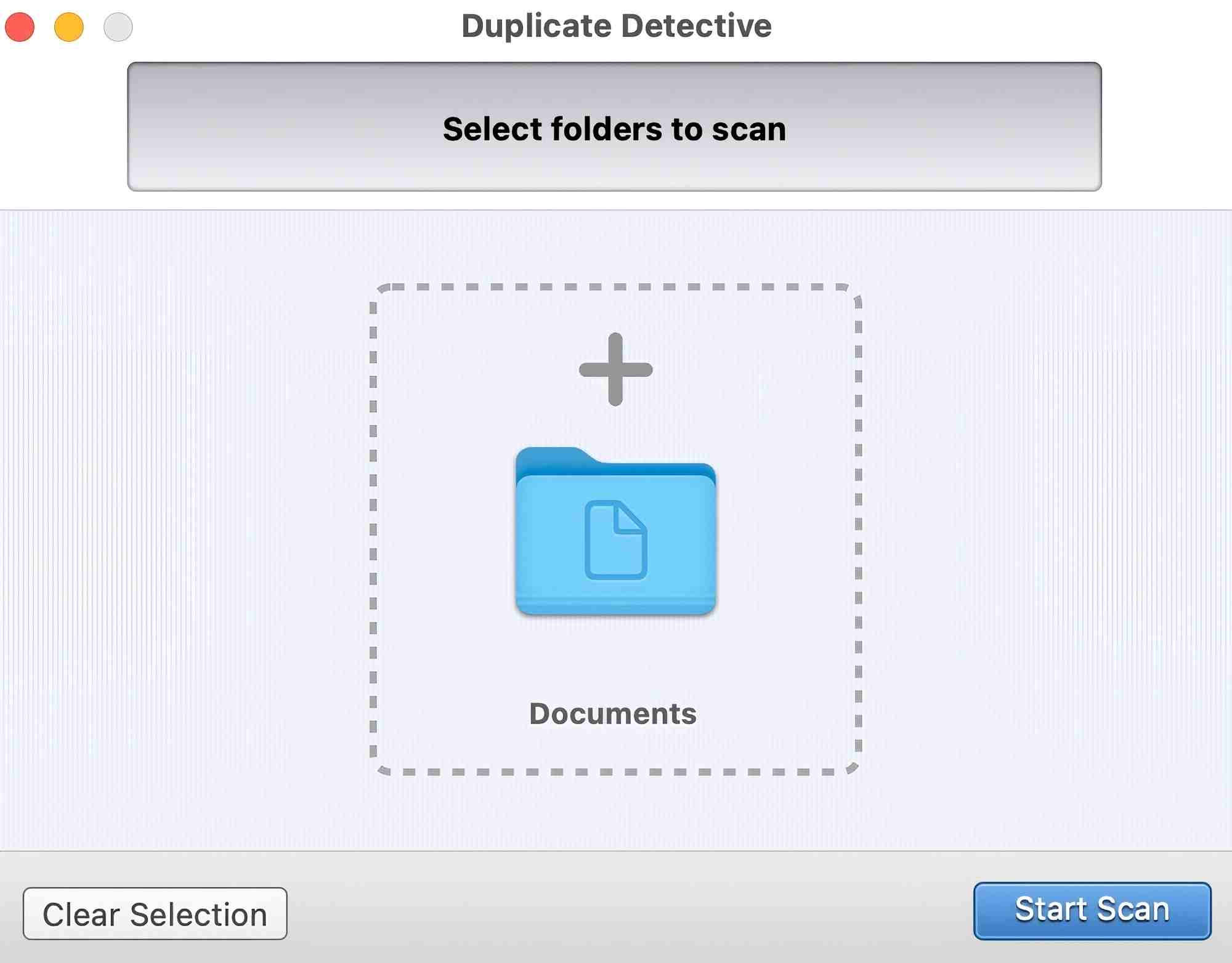
Pros
- Scan your Mac for duplicate files and folders.
- Let you preview each set of duplicate files one by one.
- Offer an Auto Select feature to facilitate the removal of duplicates.
- Easy for everyone to use.
- Compatible with old macOS versions.
Cons
- A bit slow.
- Preview is laggy.
- Not that customizable.
#5 Easy Duplicate Finder
Compatibility: macOS 14.0 Sonoma or later
Latest version: 7.33.0.70, released in February 2025
Price: Free trial available; $39.95 for one-year subscription
(This app’s newer versions only support macOS 14 or later, but for users running old macOS versions like macOS 10.6, you can find and download the older versions on its official website.)
You’ve probably heard of Easy Duplicate Finder, a well-known duplicate finder for Mac and Windows PC.
It provides over ten scan modes. To scan for duplicate files in Mac’s folders, the default mode is recommended. If you only want to find duplicate audio files, the Music scan mode is a good choice. There are also dedicated modes for Google Drive and Dropbox.
However, there isn’t a mode for the Photos app, where many Mac users want to delete duplicates. Luckily, some older versions (like version 5.25.0.1073) of Easy Duplicate Finder do provide a Photos scan mode.
To help users efficiently select unwanted duplicates for elimination, this app offers a helpful set of selection rules.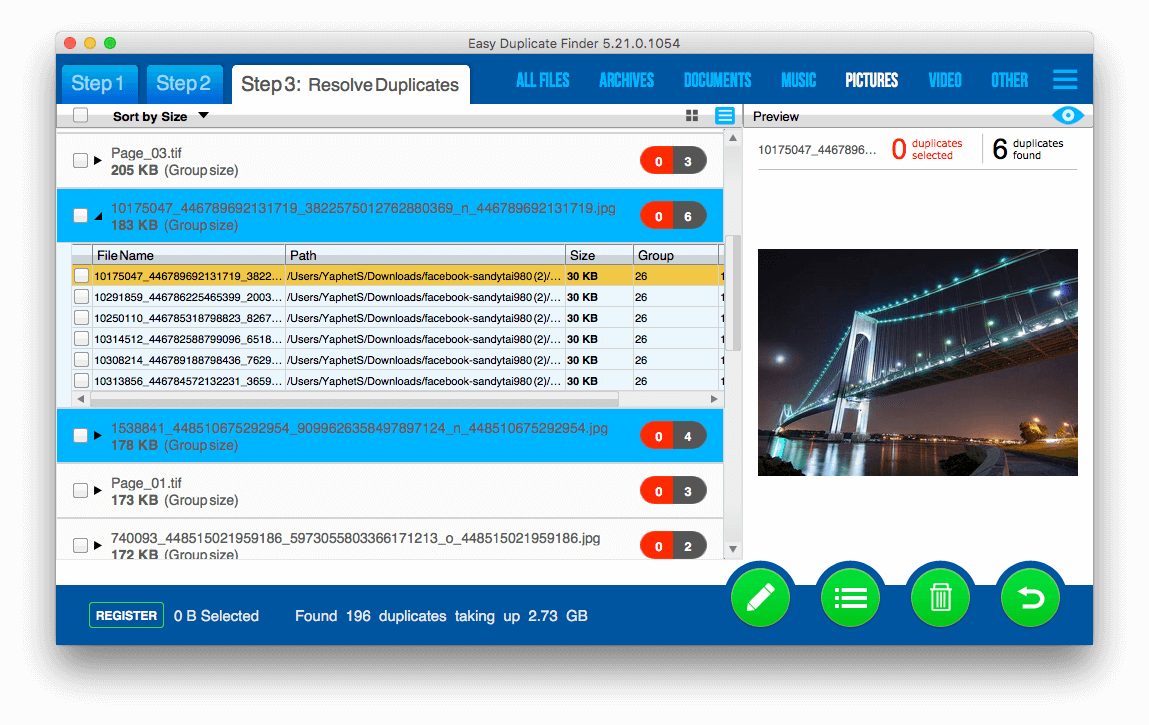
Pros
- Offer multiple scan modes for different purposes.
- Let you scan one or multiple folders for duplicates simultaneously.
- Let you exclude folders and files from the scan.
- Provide an Auto Remove feature for a quick removal of duplicates.
- Come with built-in instructions to guide you through the whole process.
- Easy to use and customize, even for novice users.
- Versatile.
Cons
- Pretty slow.
- Support for Photos not available in newer versions of this app.
- A bit pricey.
#6 dupeGuru
Compatibility: macOS 10.12 Sierra or later
Latest version: 4.3.1, released in July 2022
Price: Free
Are you looking for the best free duplicate file finder Mac? dupeGuru can be the choice.
This freeware has three scan modes: Standard, Music and Picture. Each mode has different scan options. The Standard mode allows you to identify general duplicate files by content or file name. Identifying by content can find duplicate files with different names.
The Music mode is specialized in looking for duplicate audio files. You can set it to find duplicates by content, file name or tag. Dedicated to working with image files, the Picture mode can help you find duplicate image files. You can ask this mode to find similar picture by setting the Filter hardness to be less than 100.
dupeGuru only supports scanning folders. It’s not a good idea to use it to find duplicates in other places (such as the Photos app) on your Mac.
The results window displays duplicate files, but preview feature is missing in the Standard and Music modes. Although this feature is available in the Picture mode, it’s not user friendly.
Although there is a “Dupes Only” button in the results window, it doesn’t work. I click on it, but it marked nothing. So, if you lots of duplicate files on your Mac, this free tool is not for you. It’s very time-consuming to view and manually check all duplicates one by one.
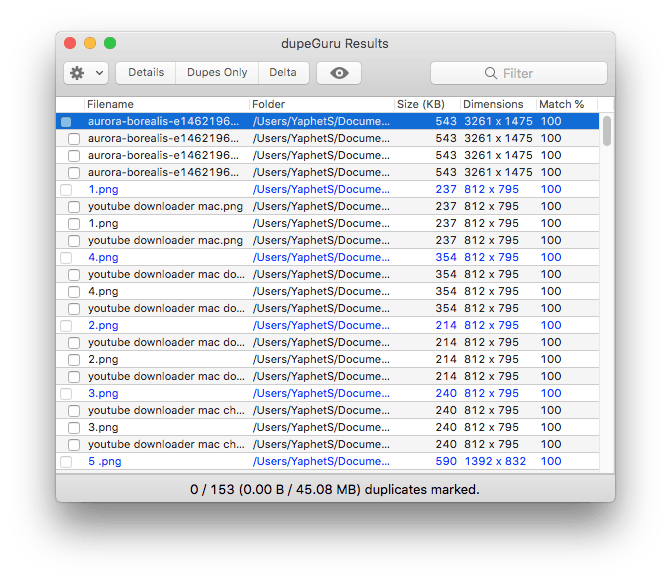
Pros
- Completely free to use.
- Provide 3 scan modes to find different types of duplicate files.
- Can also look for similar images.
- Offer an option to save the scan results.
- Fairly configurable.
Cons
- Occasionally not responding when scanning.
- The preview feature needs improvement.
- No proper support for the Photos app.
- Some features may be confusing for users who are not tech-savvy.
#7 Disk Drill
Compatibility: macOS 10.15.7 Catalina or later
Latest version: 5.4.1426, released in December 2023
Price: Free trial available; $89 for one-time purchase
Paid data recovery app Disk Drill has a bunch of extra tools, which are free. The Find Duplicates tool is one of them. Some other extra tools are S.M.A.R.T monitoring (which monitors the health of disks), Clean Up (which analyzes disk space to help you optimize storage), and more.
This free duplicate file finder tool can quickly search a folder on Mac for duplicates. It’s actually the fastest of all the tested apps. But note that it only supports working with folders.
Once the search is complete, you will be presented with the results window. There, you can view the file names, size, and locations of the found duplicates. It also let you view the thumbnails of duplicate images. However, other file types don’t support previews. If there aren't many duplicates on your Mac, manually select the ones that you don’t want to keep. Also, you can let this tool to select newest/oldest file in each set of duplicates for you to remove. By default, the removed files will go to Trash.
If you happen to have Disk Drill installed on your Mac, you can check out the Find Duplicates tool. If not, it’s better to get a dedicated app, especially if you want to make the Photos app duplicate free.
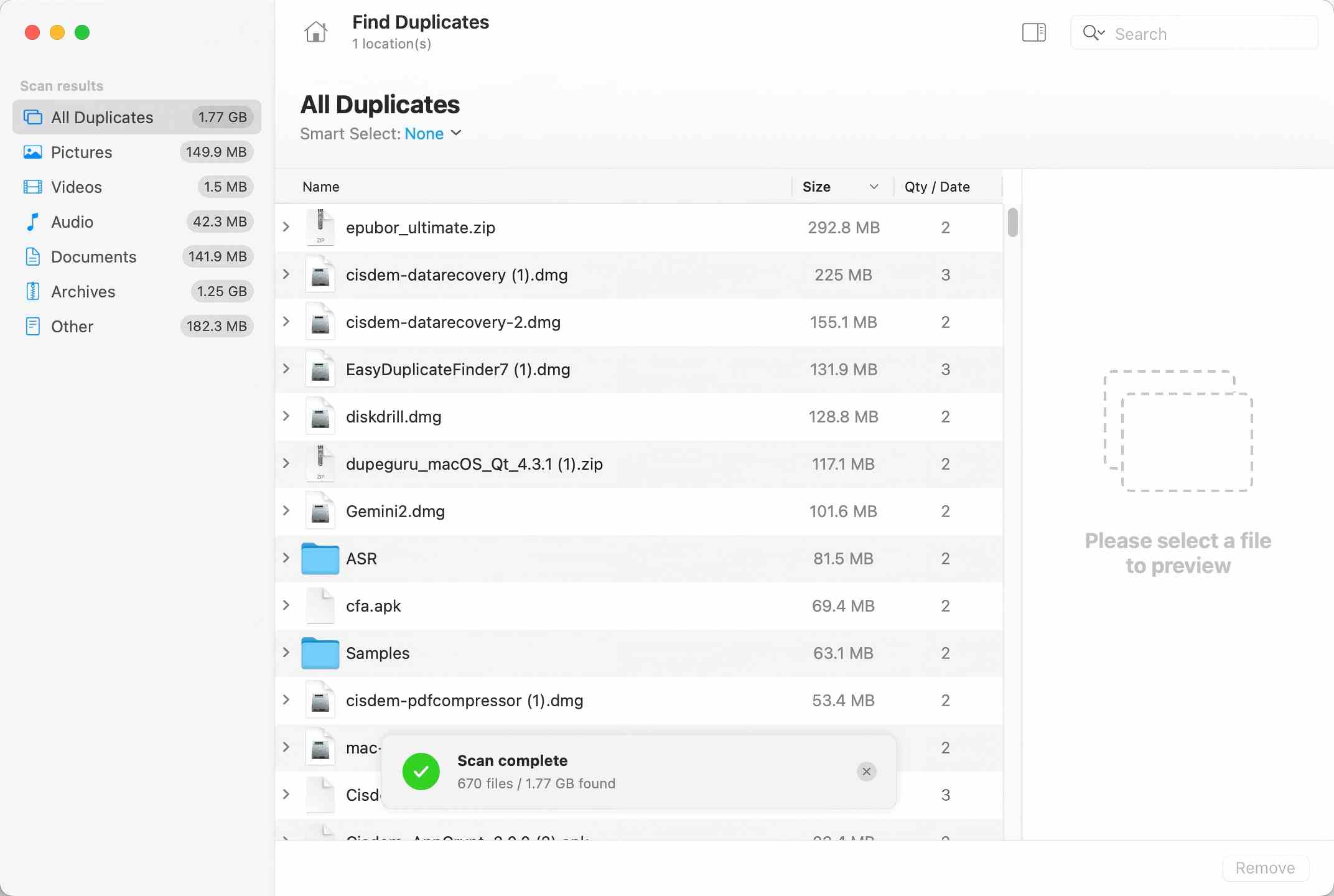
Pros
- Free to use.
- Find duplicate picture, videos, audios and some other duplicates.
- Scan fast.
- Ease to use for everyone.
- Come with other helpful tools.
Cons
- No support for the Photos app.
- The preview feature is not convenient.
- Little customizability.
#8 Duplicate Manager
Compatibility: macOS 10.8 Mountain Lion or later
Latest version: 1.4.4, released in January 2024
Price: Free
Duplicate Manager is a moderately customizable app to handle duplicate files on Mac.
It can scan one or multiple folders for duplicate images, videos, documents and other common duplicate files. Like dupeGuru, although it allows you to scan the Photos app, it actually doesn’t properly support Photos. Deleting the duplicates items that this app found in the Photos is very likely to damage your Photos library, which should definitely be avoided.
Duplicate Manager allows you to control what duplicate files to scan for and how the scan works. It offers five different modes for comparing files to identity duplicates. The default Checksum mode is recommended. However, the interface is not that intuitive. Some settings and options are somewhat hidden.
You need to get the paid (or pro) version of this app to mass remove duplicates. Otherwise you need to remove duplicates one by one.
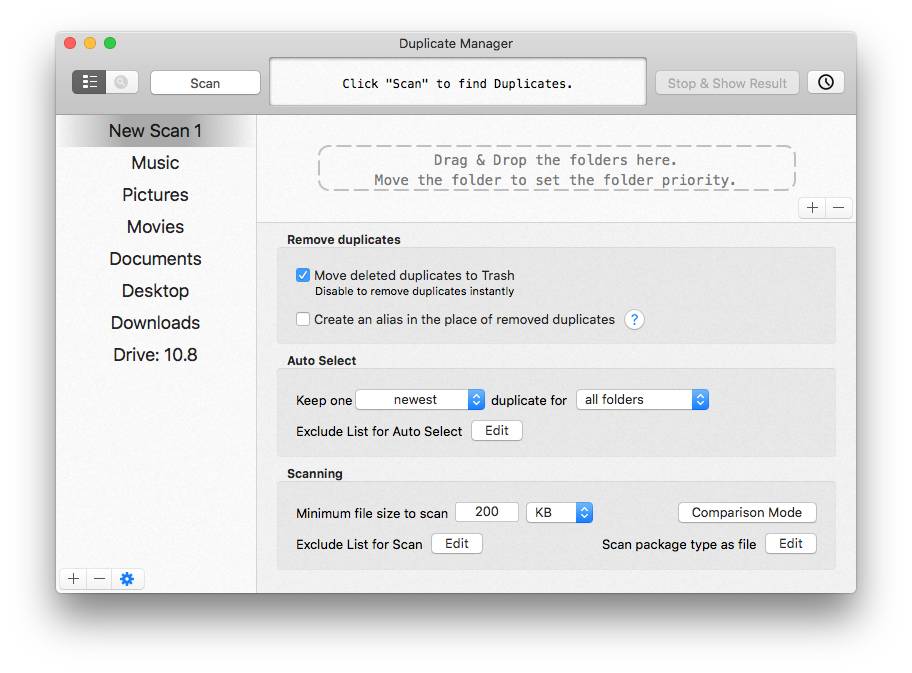
Pros
- Find common types of duplicate files.
- Customizable enough.
- Provide a schedule feature to regularly find duplicate files.
Cons
- A little bit slow.
- May lead to a damaged Photos library.
- Interface can be improved.
#9 Duplicate detection in Photos app
Compatibility: macOS 13 Ventura or later
Price: Free
The Photos app on macOS Ventura or later has a built-in duplicate detection tool. It detects certain similar photos in addition to duplicate photos.
This duplicate detection tool is completely automatic and works in the background. You don’t need to start or turn on it. You can’t force it to start the detection immediately either.
There's a delay in the duplicate detection. It usually only finds duplicate photos I created months ago. Open the Photos app on your Mac, you can find a Duplicates album on the left sidebar. If you don't find it, it's possible that you do not have duplicate photos in your Photos library. But more likely, you have duplicates, but they haven’t been detected by it.
There are some other limitations. This tool is only available in newer macOS versions. It only supports images and videos. It only works with files that exist in the Photos library. The possible disadvantage is that there isn’t an option to mass remove duplicates. You need to deal with every set of duplicate files one by one.
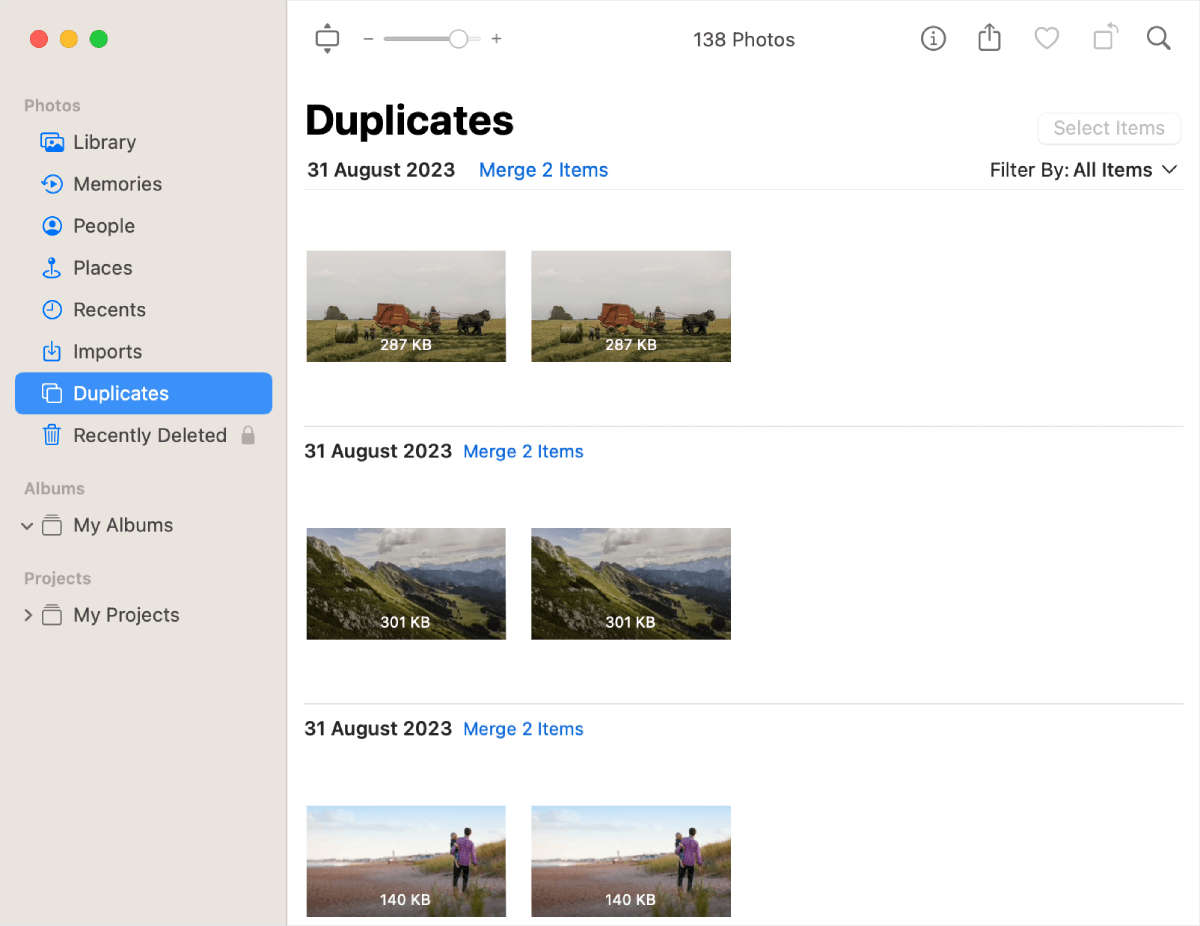
Pros
- Free to use.
- Included in macOS.
- Offer an option to automatically merge each set of duplicates.
Cons
- No support for file types other than images and videos.
- Not very efficient in deleting duplicates.
#10 Show Duplicate Items in Music/iTunes app
Compatibility: All macOS versions
Price: Free
Like the Photos app in newer macOS versions, the Music app on Mac also has a duplicate detection tool, which is called Show Duplicate Items. The same tool is also available in iTunes, which is replaced by Music since macOS Catalina.
This tool can quickly find duplicates and non-exact duplicates in Music or iTunes. It’s recommended to start with the former type. To ask this tool to find duplicates, press and hold the Option key and go to File > Library to choose Show Exact Duplicate Items. You need to manually delete the unwanted duplicates, which will take quite a while if there are tons of duplicates. To find non-exact duplicates, go to File > Library to choose Show Duplicate Items.
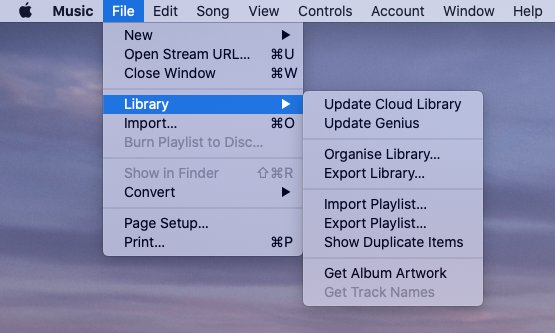
Pros
- Free to use.
- Included in macOS.
- Quickly find music files that are identical or similar.
Cons
- No support for file types other than audios.
- Not efficient in deleting duplicates.
Note: macOS also provides a way to help users automatically search for duplicate files in a folder, which requires the use of the Terminal app. This method supports all common file types like images, audios and documents. However, this method requires command line knowledge and is very inefficient in removing duplicates. So this article doesn’t talk about it further.
Frequently asked questions
What is the best duplicate file finder for Mac?
It depends. When choosing the best duplicate file finder for your Mac, consider the following:
- Compatibility: Make sure it is compatible with your Mac.
- File type support: Support identifying duplicate file types that take up the most space on your Mac.
- Preview functionality: Let you conveniently preview and view duplicate files.
- Automatic selection: Automatically select duplicates for removal, or offering selection rules to help you mass select.
- Manual control: Give you the option to select duplicates yourself.
- Safety prompts: Display confirmation dialog when removing, which can prevent you from deleting important files.
- Recovery option: Make it easy to restore mistakenly deleted files.
- Ease of use: Some tools offer advanced features, which are actually useless but only make you confused.
Are third-party duplicate file finder safe to use on Mac?
Yes, most third-party duplicate file finders are safe to use. These apps need permission to access your files on Mac in order to scan for duplicates, but they only compare files locally using algorithms. Your data will not uploaded to the Internet. Always download the app from the Mac App Store or its official site.
Conclusion
Removing duplicate files can free up storage space, making room for new files and possibly making your Mac run faster. Also, it’s easier to manage files on a duplicate-free computer. The best duplicate file finder for Mac can help you effortlessly, effectively and safely root out duplicates from your Mac, no matter where they reside and how deep they hide. Which one is the best? Well, I hope going through the above listed candidates can help you easily answer the question.

With a passion for tech and writing, Sarah joined Cisdem, where she focuses on creating articles about using utility tools to enhance file management and simplify contact management.

Adrian Li is Cisdem’s Chief Engineer and serves as the editorial advisor for Duplicate Finder and ContactsMate. His work and insights have been featured in leading tech publications such as Fossbytes, TUAW, Redmond Pie, SafetyDetectives, and BestForAndroid.
















 Free Download
Free Download
EsbeInime
Cool, I've been looking for this one for a long time
A Random Guy
I'm happy with my old iMac in general, but it has little space left. I tried the app you recommended. It found tons of duplicate photos and other duplicates and freed up gigabytes of space. It's amazing.
brownclark
Having trouble with duplicate files? just use "DuplicateFilesDeleter program"
Gina
The duplicate file finder you recommend is only for Windows.
M. Razali
In so far tried Cisdem DuplicateFinder and giving it a 5*. Except I was using an unregistered version of the sofeware and thus I can't get it to delete the duplicates. Any chance of a discount coupon? :)
Vonnegut
5 out of 5 stars for this only program Cisdem DuplicateFinder. I used this duplicate file finder for years. Others are definitely not recommended.
Rosa Reyes
Hi, Vonnegut, thank you for the support of our product Cisdem DuplicateFinder. We will keep up the good work.
Helen Krieger
Downloaded the free trial, but though it will locate duplicates it won't let you delete the extra ones...so really the free trial is more of a preview I guess.
Rosa Reyes
Hi, Helen Krieger, free trial version of many duplicate file finder only allows you to find duplicate files; if you want to delete them, you have to buy.
natamolestr
Very well written! I will immediately seize your rss as I can’t find your e-mail subscription link or newsletter service. Do you’ve any? Kindly permit me recognize so that I may subscribe.
Rosa Reyes
You can subscribe by clicking "SUBSCRIBE" on the lowest right corner of the page and inputting your email address, then clicking "Subscribe".
gabapentinea
Regards our friends,
angelo
Try DuplicateFilesDeleter. Helped me few months ago.
pachy
where can I find a mac version?
kevinm.lee123@hotmail.com
Thank you for writing this useful article. I tried Cisdem DuplicateFinder, it really found all of the duplicate files on my Mac. It saved my hard disk storage.
Richard90
Cisdem DuplicateFinder is really the best solution. I used it to find duplicate files on my Mac, it did a good job. I like it. Thank you, writer.
Chris
Useful article, useful tool. I tried the first one as it seemed better than others. Actually, it did well.
Barbara123
Writer recommended so many duplicate finders, I tried the first one. It was great!!! Thank you!!!