Learn how to convert Word to PDF in Windows 11/10/8/7 with diverse methods, use a third-party PDF converter (offline and online) or make use of Microsoft Word’s built-in feature.
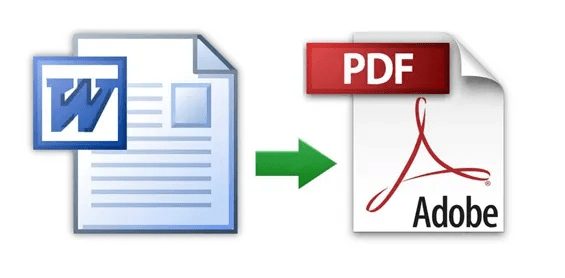
Word format is unarguably one of the most popular formats for content editing, allowing more engagement in document. Owing to its variable compatibility with different applications or operating system, however, a word file may be opened with content distortion or loss.
Meanwhile, PDF is a preferred file format when delivering a document, as it preserves the original formatting and layout no matter where it is viewed. That’s why people desire to convert Word to PDF.
 Free Download Windows 11/10/8/7
Free Download Windows 11/10/8/7  Free Download macOS 10.13 or later
Free Download macOS 10.13 or later
Unfortunately, the answer is no. Windows does not come with a free Word to PDF converter.
Apple fans may be quite familiar with iWork Pages which allows exporting Word as PDF on Mac easily, leaving Windows somewhat left out when converting Word to PDF on Windows.
Though we can press Ctrl+C and Ctrl+V to copy all the contents in a Word file into a blank PDF document manually, that takes a lot of time.
Luckily, diverse ways are available there aiding users to convert Word to PDF in Windows.
Now read on to explore these ways in detail, hopefully, it will help you a lot.
For those pursuing an excellent PDF conversion performance, it is more recommendable to utilize a professional PDF converter offline to perform Word-to-PDF conversions.
Among options, Cisdem PDF Converter OCR is the stellar that you should never miss a try. It supports large-scale and efficient batch PDF creations from Word, Excel, PowerPoint, Image and so on. Besides, it converts PDF back to well formatted Word, Excel, PowerPoint, even with OCR capability that works on scanned PDF and image-based files. All types of these PDF conversions have the same feature, that is, the formatting and layouts will be retained in output files as accurately as possible, and advanced conversion settings can be adjusted.
Apart from compelling features, this software serves up a visually-pleasing and clean interface, really friendly to new users. Moreover, it offers a generous trial period so users can take it a shot for free.
 Free Download Windows 11/10/8/7
Free Download Windows 11/10/8/7 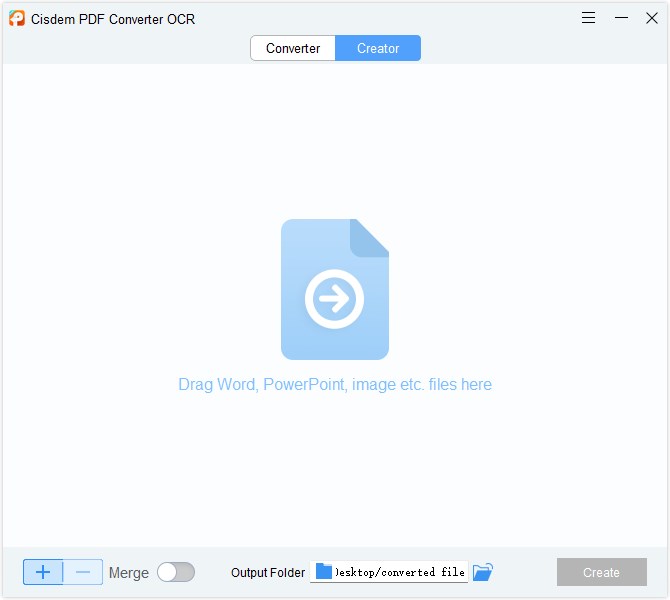
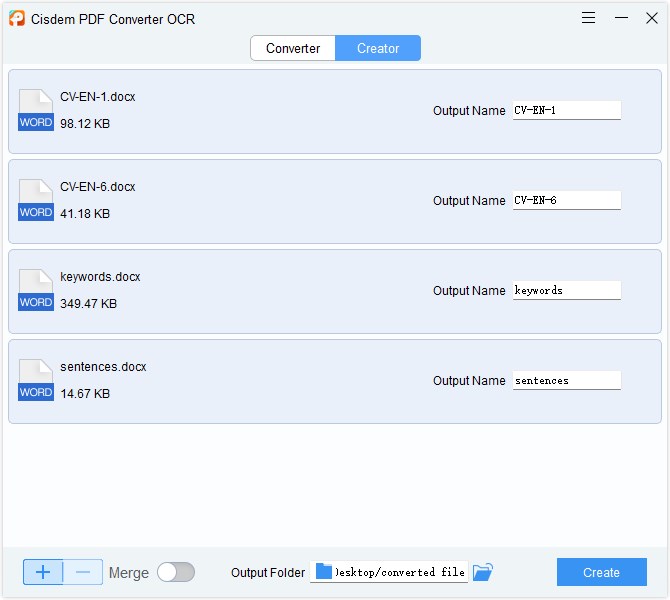
Part of users may have already installed and subscribed to Microsoft Word on Windows, then exporting Word as PDF will become an effortless trick. No matter which version you’re using, Microsoft Word can complete the conversion task successfully.
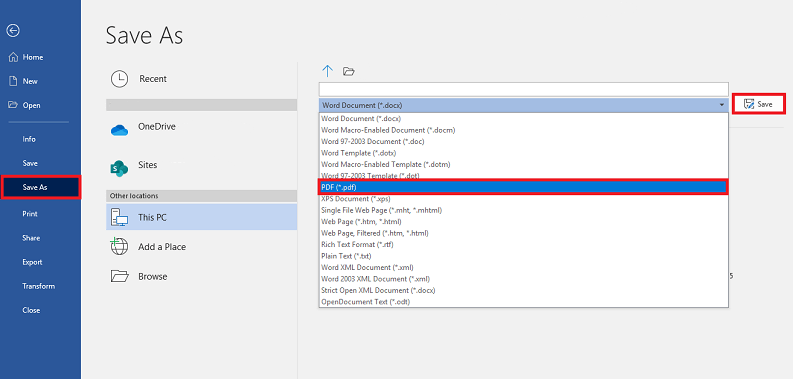
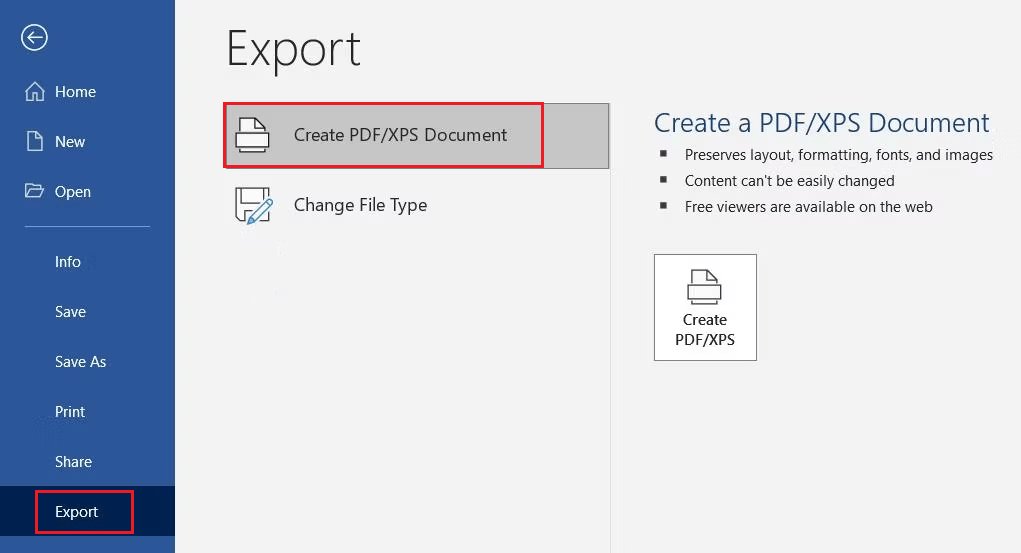
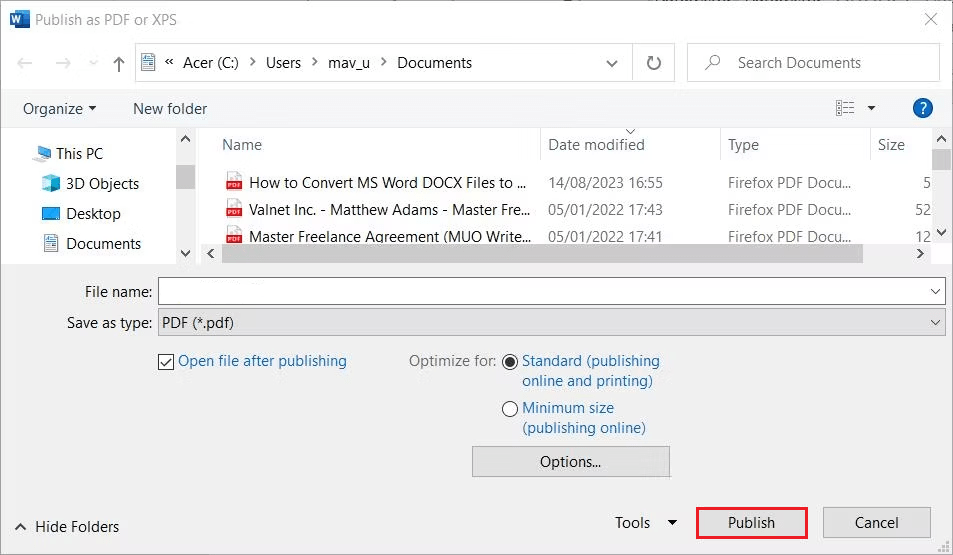
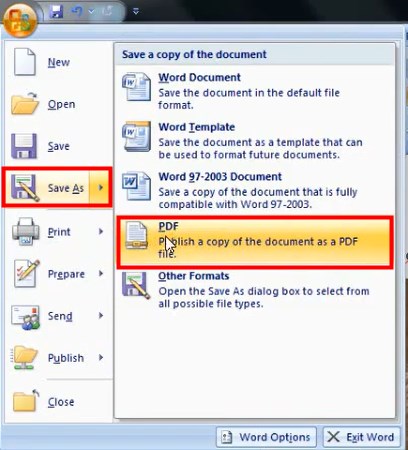
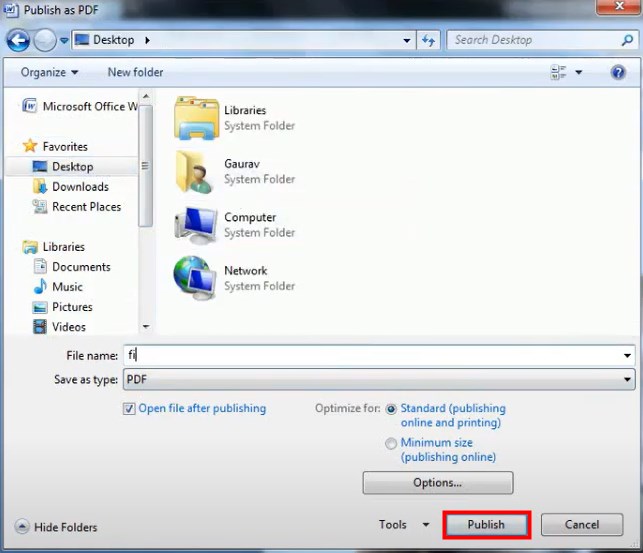
Free online Word to PDF converters also give a quick way to convert Word to PDF in Windows, it saves you time and effort to install and launch a 3rd party program, you just need to open your web browser and stay online to upload & convert. There are 3 options to convert Word to PDF online for free in your Windows.
Google Docs is on the top of this list, since it supports converting Word to PDF, as well as editing Word files with a selection of basic and advanced editing tools. In addition, Google, the tech giant secures the safety of your documents online and lets you share the files easily with a link or send to a specific person.
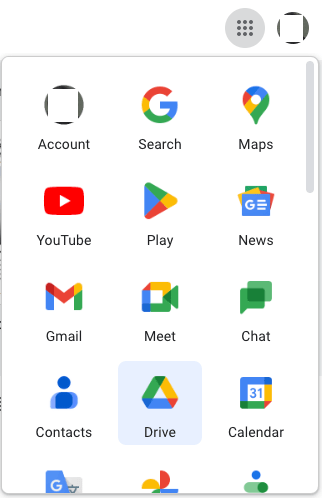
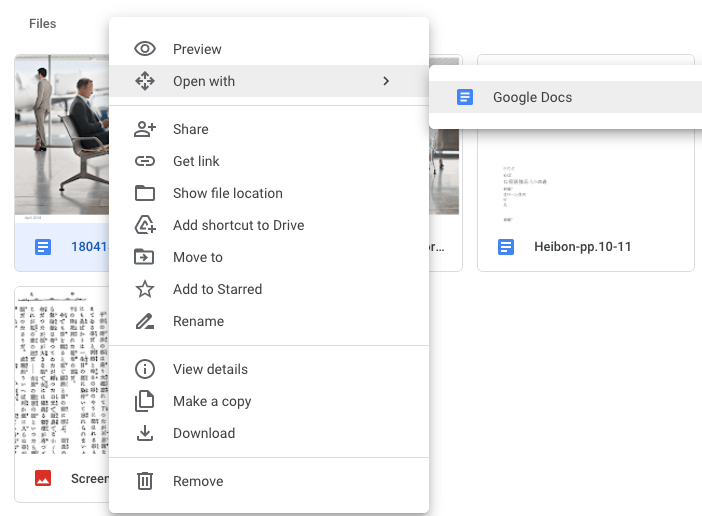
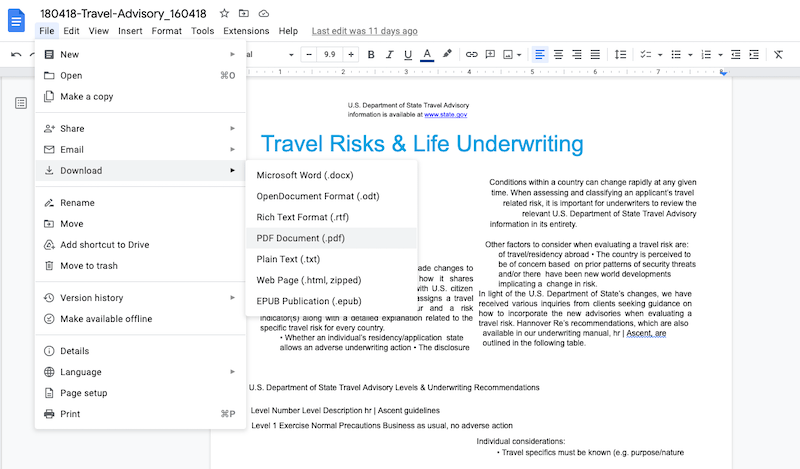
iLovePDF is a top-rated tool in a roundup of best free online PDF tools. It is powerful and surprisingly simple to use, there are a wide range of choices of exported formats and simple editing tools. Though it is 100% free to use, it has limited document processing: limited to 1 file per task.
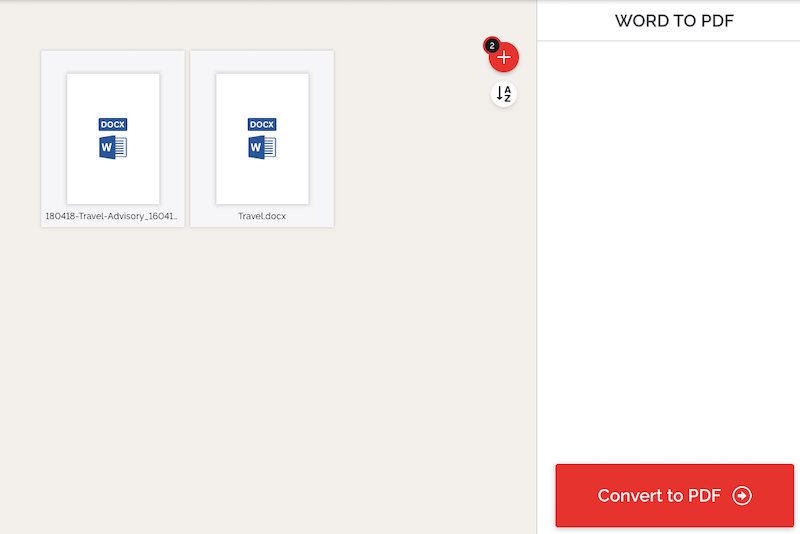
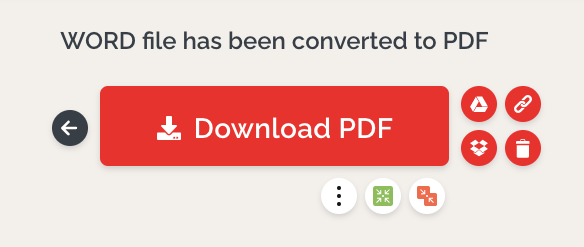
Smallpdf offers users a remarkable number of PDF tools from converting to editing, it is capable of handling a lot of conversions: convert PDF to other documents and also convert documents to PDF. Like any business, Smallpdf encourages users to sign it up for pro subscription, though you can still use it for free, it has limits: access to only 21 tools and process up to 2 documents per day.
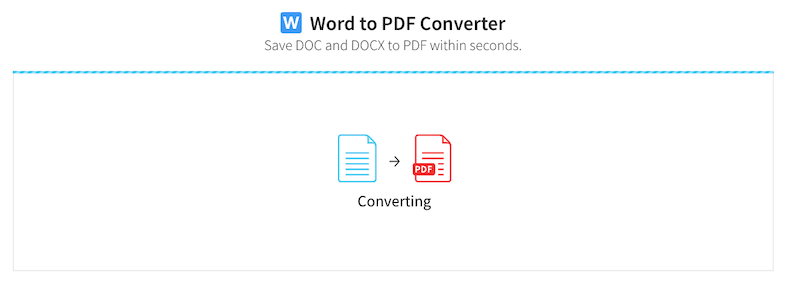
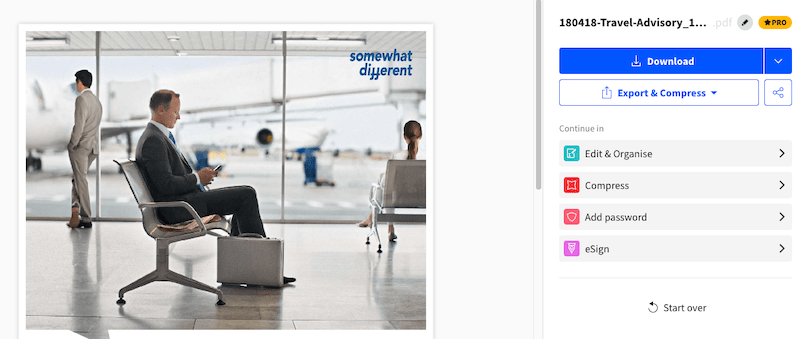
Mobile Phone is playing an increasingly important role in daily life, along with in working life. It helps users to handle business matters and access files whenever convenient. Now have the following tricks up your sleeves and make it possible to convert Word to PDF even on the move.
As is well known, iPhone and iPad have included a native app called Files, which provides a print feature to save a word document as a PDF.
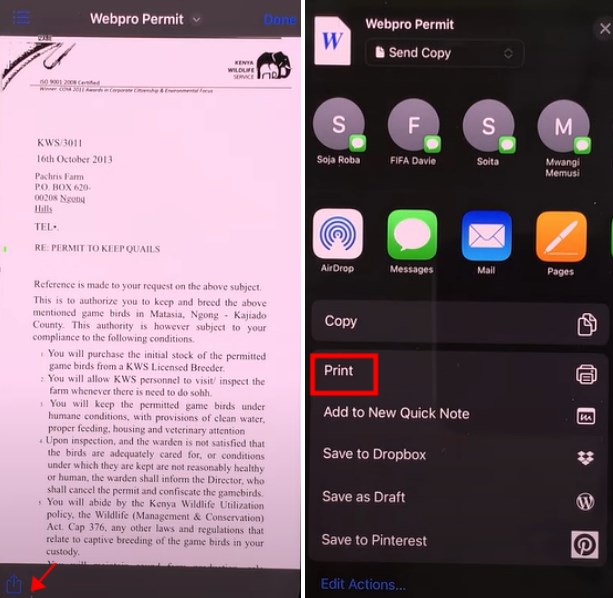
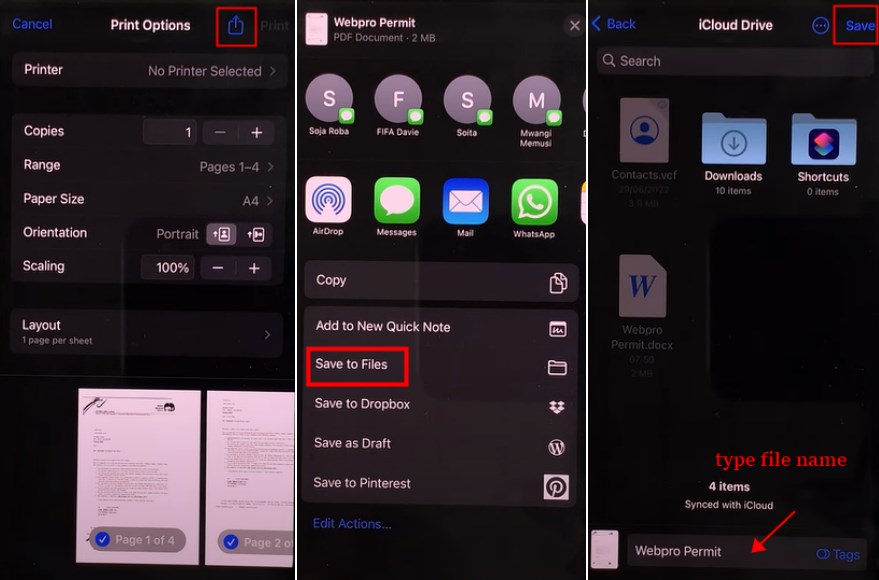
For Android users, you can download Microsoft Word app in App Store to convert Word to PDF.
Till now, we have shed light on several ways to convert Word to PDF in Windows, including offline and online. They all make it hassle-free to export a word file as a PDF. Most of the time, users are more likely to turn to free online tools for cost reduction. However, considering the outstanding conversion results and powerful features of a specialized PDF converter, Cisdem PDF Converter OCR makes itself worth the investment.

Jose specializes in reviews, how-to guides, top lists, etc. on PDF, data recovery and multi-media. On his spare time, he likes to travel or challenge some extreme sports.