NAS (network-attached storage) is getting more and more popular these days. As with other types of data storage, such as your computer’s local storage, external storage and cloud storage, there can be duplicate files on your NAS drives. You may want to find and delete unwanted duplicates to free up space and better manage your files.
Synology is a well-known name in the world of NAS. In this article, I’m going to talk about how to use a Synology duplicate file finder to find and delete duplicate files on Synology drives.
 Cisdem Duplicate Finder
Cisdem Duplicate Finder Free Download
Free Download  Free Download
Free Download
Synology NAS itself actually provides a way to help users identify duplicate files. There are 4 facts about this native duplicate file finder for Synology NAS.
How to access it
You can make your Synology device more powerful by installing tools known as add-on packages. The Storage Analyzer package is one of them. With Storage Analyzer, you can perform various tasks, including identifying duplicate files on your Synology NAS.
How to find duplicates
According to Storage Analyzer, it can identify “potential duplicate files”. And there are 2 options to configure the identification: Ignore file names and Ignore modification time.
Note: By “potential”, Storage Analyzer means that it doesn’t compare full hash values, because comparing full hash values can take time. So, as you can see, Storage Analyzer seeks a balance between accuracy and speed. If you need a duplicate file finder that identifies duplicate files by comparing full hash values and provides high accuracy, you can go to this part of the article.
How many duplicates can be found
You can specify the maximum number of duplicate files to be found. For example, if there are 1000 duplicate files on your NAS and you set the max number to be 500, Storage Analyzer will stop finding once it has found 500 duplicates.
How to delete duplicates
In each set of duplicate files, you need to manually delete the redundant ones. It can take a while. If you are looking for a way to mass delete them, you can check out the third-party solution, which provides accuracy and efficiency.
1. In Synology DiskStation Manager, go to Package Center.
2. Search for Storage Analyzer, install it and open it.
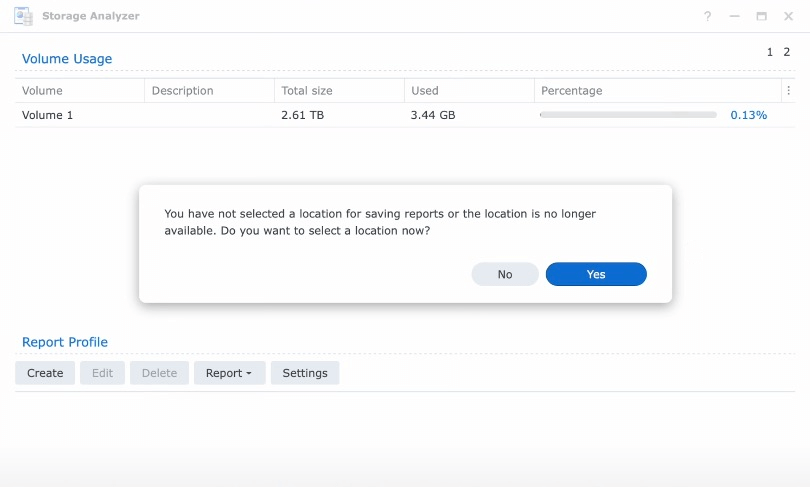
3. Choose Create in the Report Profile section. Give the task a descriptive name, such as Duplicates. Click Next.
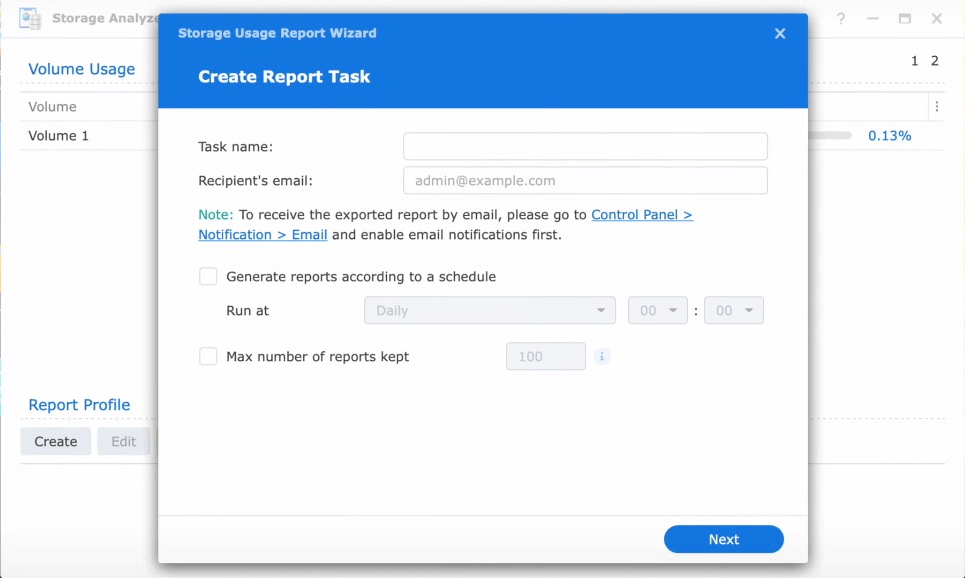
4. In the Select Report Items list, select the Potential Duplicate Files checkbox. Click Next.
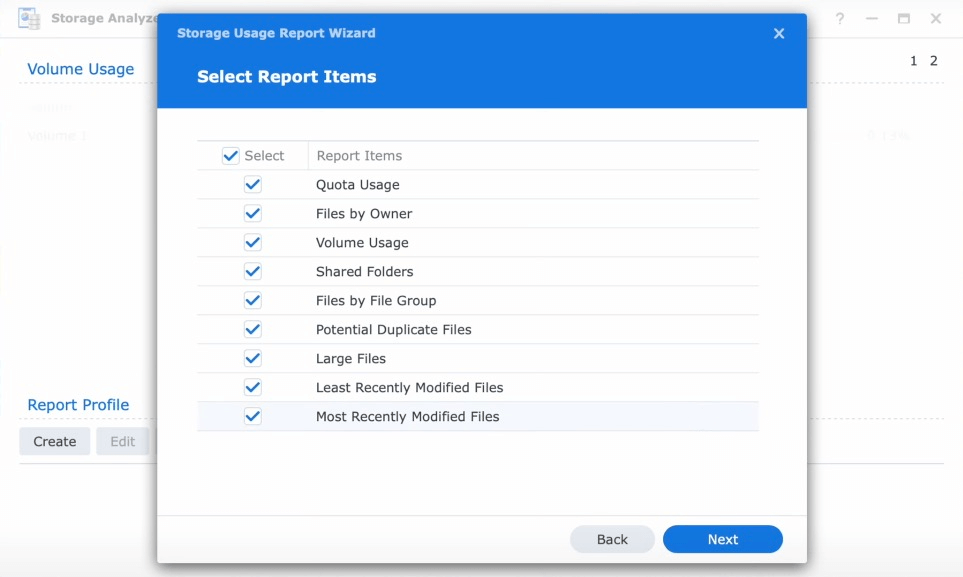
5. Select in which folders you want to find duplicate files. Click Next.
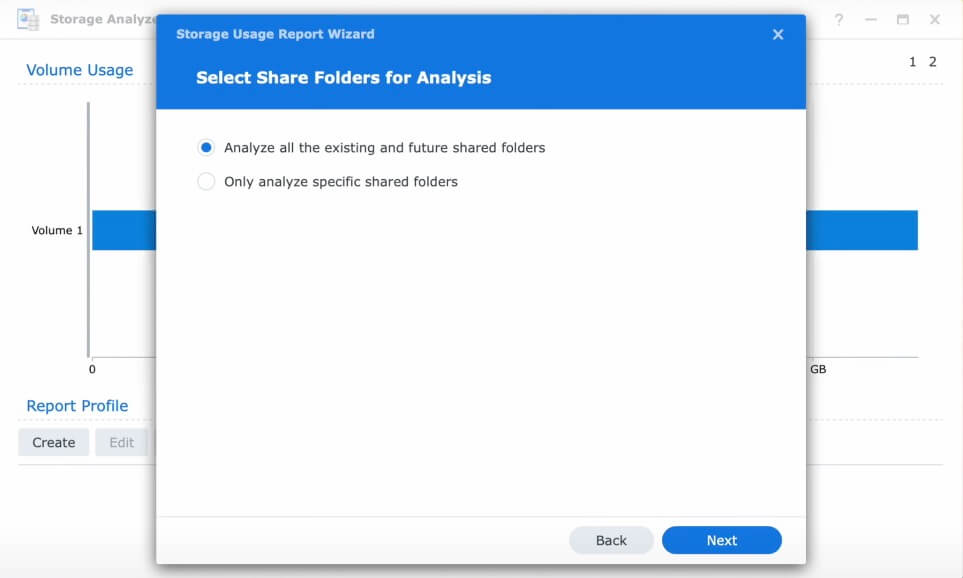
6. Configure the identification of duplicate files based on your needs. Click Next.
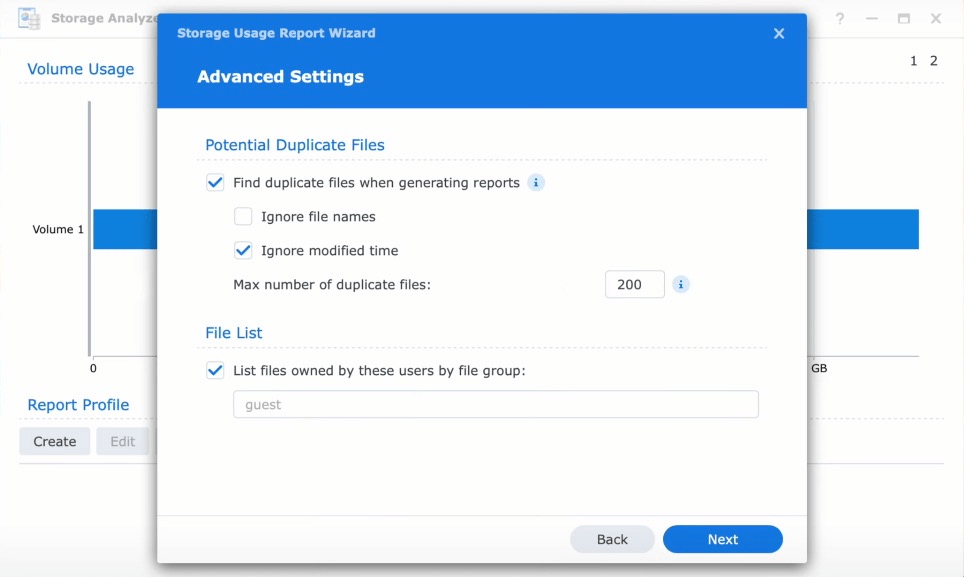
7. In the Summary dialog, select the Generate reports now checkbox. Click Done.
Once the identification is done, go check out the report, and you will be presented with a list of duplicate files found on your Synology NAS. Go through each set of duplicate files and manually delete the redundant ones.
There are still other ways to remove duplicate files in Synology.
Available for Windows and Mac, Cisdem Duplicate Finder is an easy-to-use app to find and delete duplicate files. It can find duplicate photos, audios, videos, documents, archives and other types of duplicate files.
It identifies duplicate files by comparing both files’ full hash values (with the MD5 algorithm) and sizes, so as to provide the highest level of accuracy (by avoiding the probability of MD5 collision). Once finishing the identification, it will display all the duplicate files for you to preview and automatically select all but one file for deletion in each set of duplicate files.
Cisdem Duplicate Finder can help users find and delete duplicate files in different locations.
In the same way, if you know how to successfully mount your Synology drive to your computer, you can use Cisdem Duplicate Finder as a duplicate file finder for Synology.
Important: If you are NAS-savvy and know exactly what you are doing, you can try this third-party solution. If the answer is no or you are not sure, then you may skip this solution.
1. Mount your Synology NAS to your computer.
2. Download and install Cisdem Duplicate Finder.
3. Click the Add button + to select your NAS to scan. Click Scan.
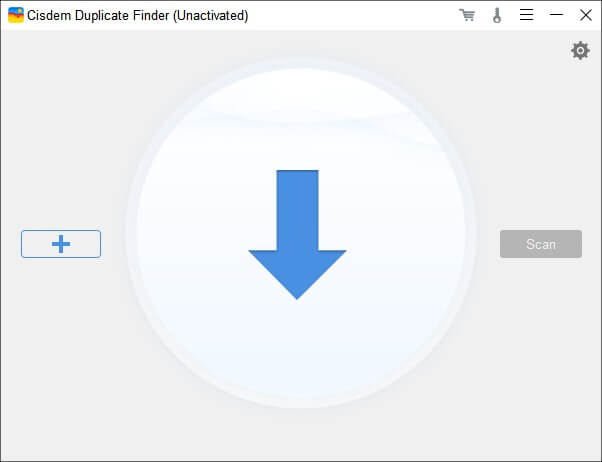
4. When the scan is done, the results window will display duplicate files for you to view and preview.
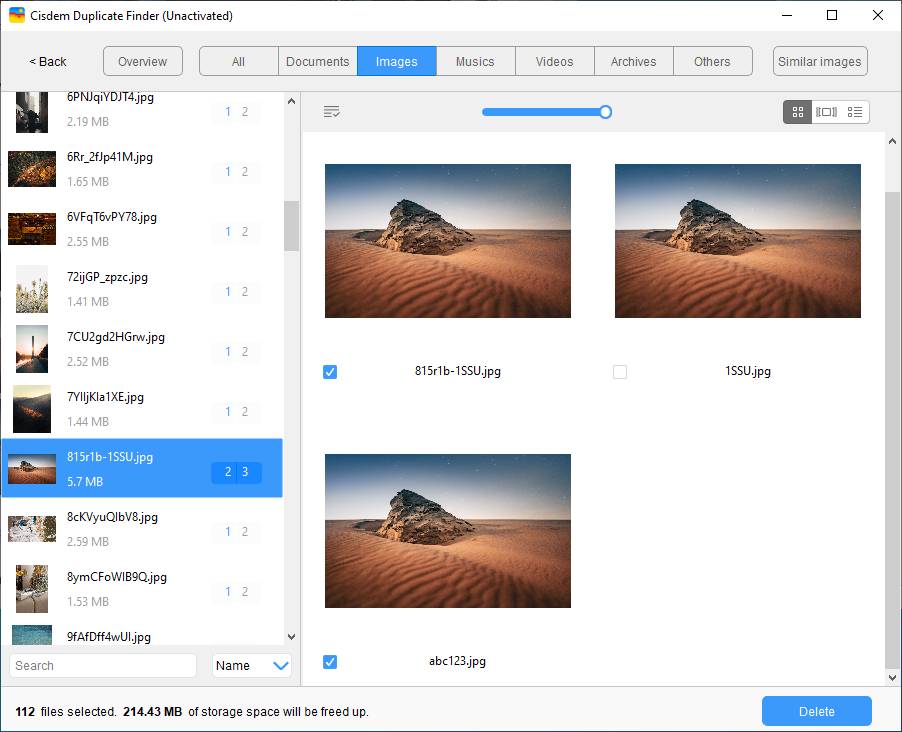
5. In each set of duplicate files, all but one is automatically selected for removal. If you want, you can manually select/deselect. Or, you can choose a selection rule to apply the rule to the sets you highlighted in the left sidebar.
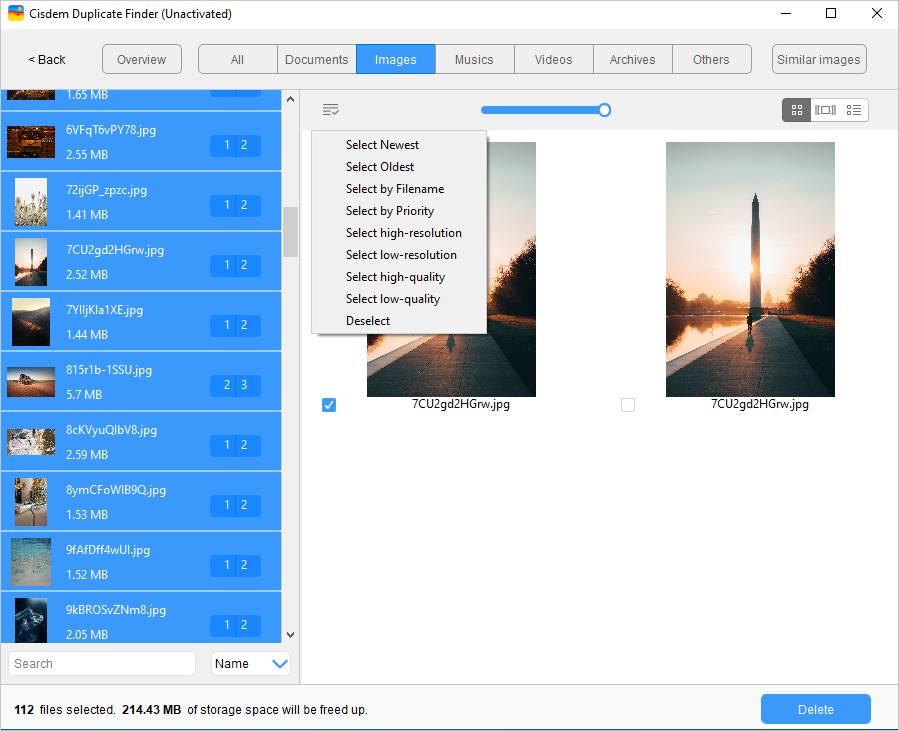
6. Once all the unwanted duplicates are selected for removal. Click Delete to get rid of them all at once.
Tip: Cisdem Duplicate Finder is an excellent duplicate photo finder, which can identify exactly identical photos, photos that look the same but different in resolutions, file sizes or formats, and similar photos in Synology NAS. If you only want to view the found exact duplicate photos, you can go to the Images tab of the results window. Non-exact duplicate photos and similar photos are listed under the Similar Images tab.
This article talks about two Synology duplicate file finders and how to use them respectively. One solution is from Synology itself, which is basic, not that customizable and requires you to delete duplicates by hand. The other one is third-party, which can provide more effectiveness and efficiency and requires you to be NAS-savvy. Which one is the best? I think it depends on your preferences.

Rosa has worked in Mac software industry for more than eight years. She believes that the purpose of software is to make life better and work more productively. In addition to writing, Rosa is also an avid runner.