There is more than one way to find duplicates in MEGA cloud storage. You can do it manually or with duplicate file finder software. This article shows you how to find and remove duplicate files in MEGA easily and quickly with software.
The method talked about in this article requires the use of a Windows or Mac computer. The method may or may not work for you, and you can find out by reading on. There are two main steps, and you can find detailed instructions below.
 Cisdem Duplicate Finder
Cisdem Duplicate Finder Free Download Windows 11/10/8/7
Free Download Windows 11/10/8/7  Free Download macOS 10.11 or later
Free Download macOS 10.11 or later
1. On your Windows PC or Mac, download and install the MEGA desktop app.
2. Log in to your account.
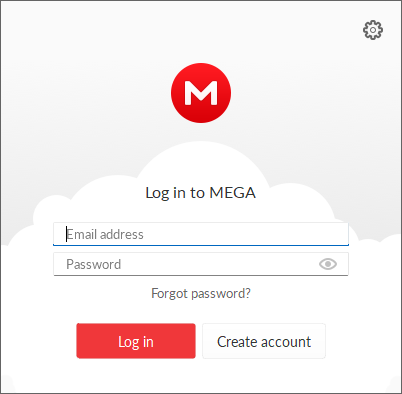
3. Choose Full sync as the install type.
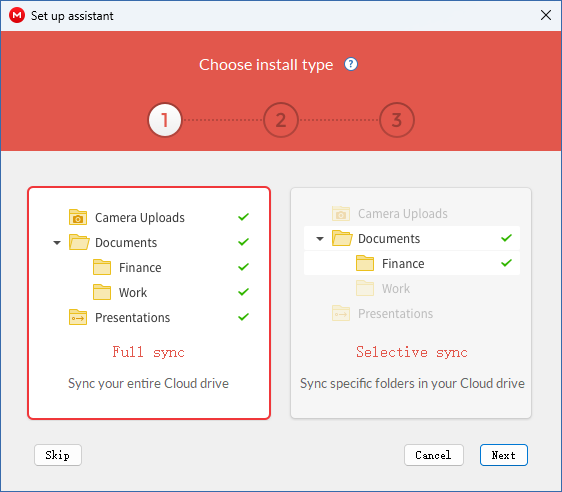
4. This step is optional. If you want, change the local folder location. I stick with the default location.
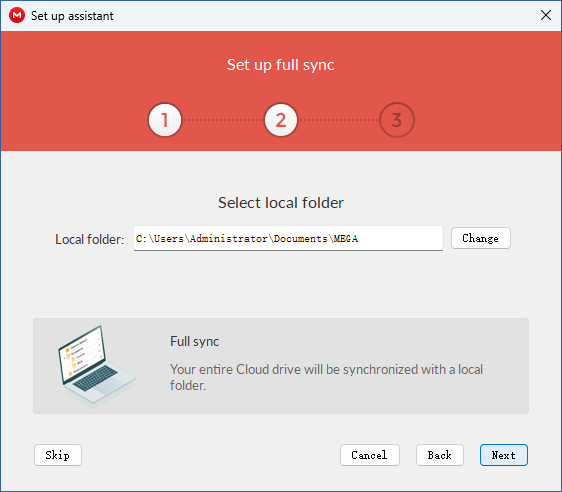
Now the desktop app will start syncing files. You can access the app and see the sync status by clicking the MEGA icon in the taskbar (on a Windows PC) or the top menu bar (on a Mac).
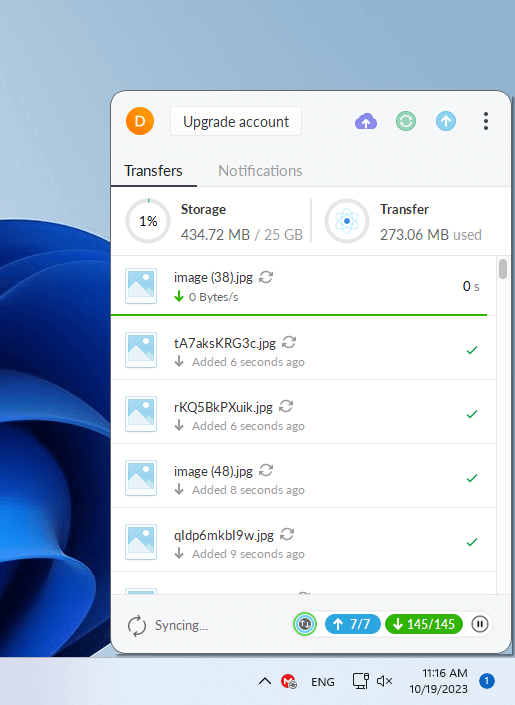
Wait for “Up to date” instead of “Syncing” to appear in the bottom left corner. This means that all files in your MEGA cloud drive are synced to your computer.
Now click the three-dot icon in the top right corner and choose Syncs > MEGA. This will open the local folder. And all the files in your MEGA cloud drive are there.
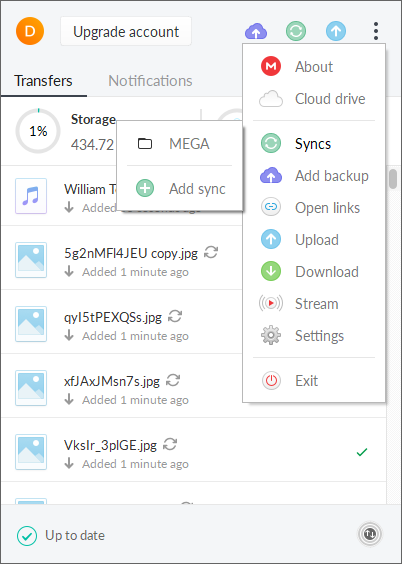
Note 1: The time the sync will take depend on the number of files in your drive. If there are tons of files, the sync may take a while. During the sync, make sure that the MEGA desktop app is open, the internet connection is good, and that your computer is running (instead of in sleep).
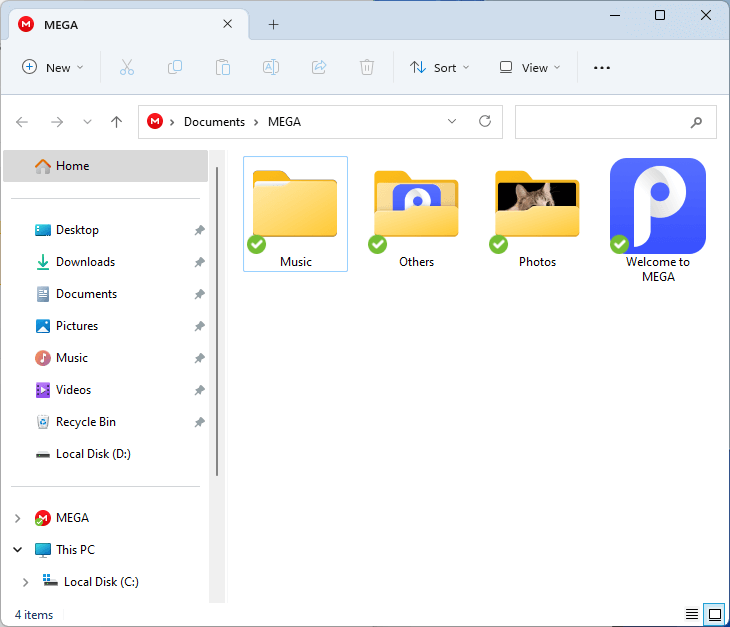
Note 2: To find out if this method works for you, you can do a test. Delete a certain file in the local folder, and then go to the website mega.nz to see if this file is also deleted in your cloud drive (and if this deleted file goes to the rubbish bin there). If yes, then this method will work for you, and you can start step 2.
Note: During the whole process, make sure that the MEGA desktop app is open.
1. Download and install Cisdem Duplicate Finder. Open the software.
 Free Download Windows 11/10/8/7
Free Download Windows 11/10/8/7  Free Download macOS 10.11 or later
Free Download macOS 10.11 or later
2. On a Windows PC, drag the MEGA local folder into the software. If you are using a Mac, use the Add icon to add the local folder to the software.
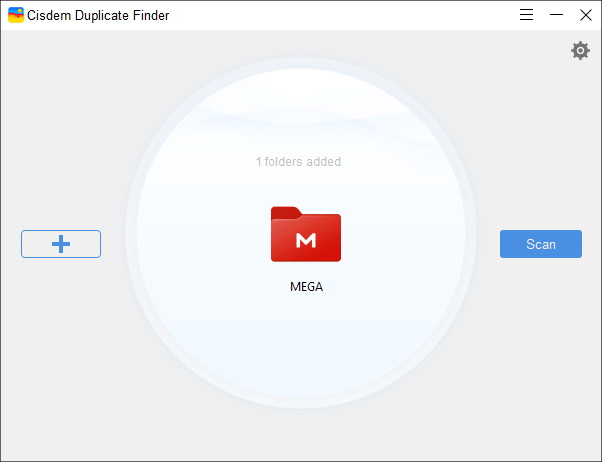
3. Click Scan, and the software will start looking for duplicate files in your MEGA cloud drive.
4. When the scan is complete, the results window will appear, displaying all duplicates found in your MEGA. You can conveniently view them.
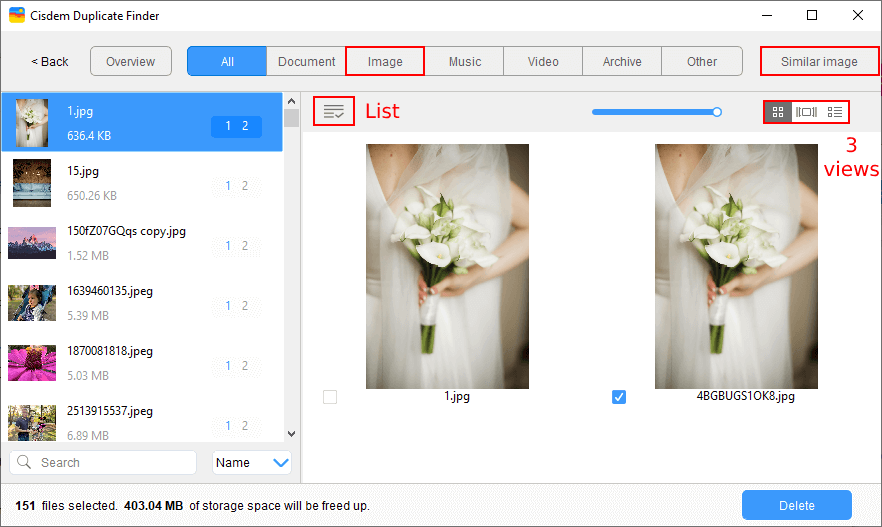
5. The software has already automatically selected all but one file for removal in each set of duplicate files. If you want, you can select or deselect by hand.
Also, there are selection rules to help you. On the left, highlight the sets to which you want to apply a rule and then click the List icon to choose a desired rule.
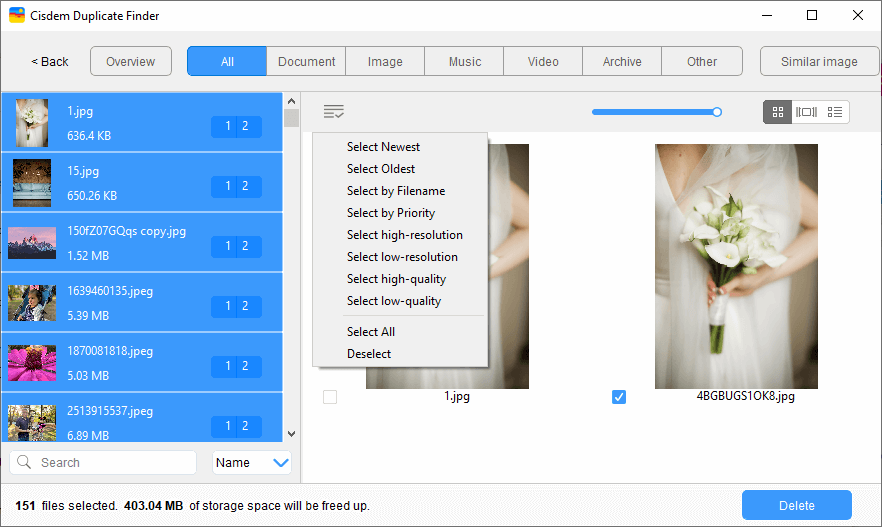
6. Click Delete in the bottom right corner to delete all the selected items.
The MEGA desktop app will automatically detect and sync the deletion of files. If you go to the website mega.nz, you will find the deleted files in the rubbish bin. Note that by default deleted files will stay in the rubbish bin for 30 days and then will be permanently deleted by MEGA.
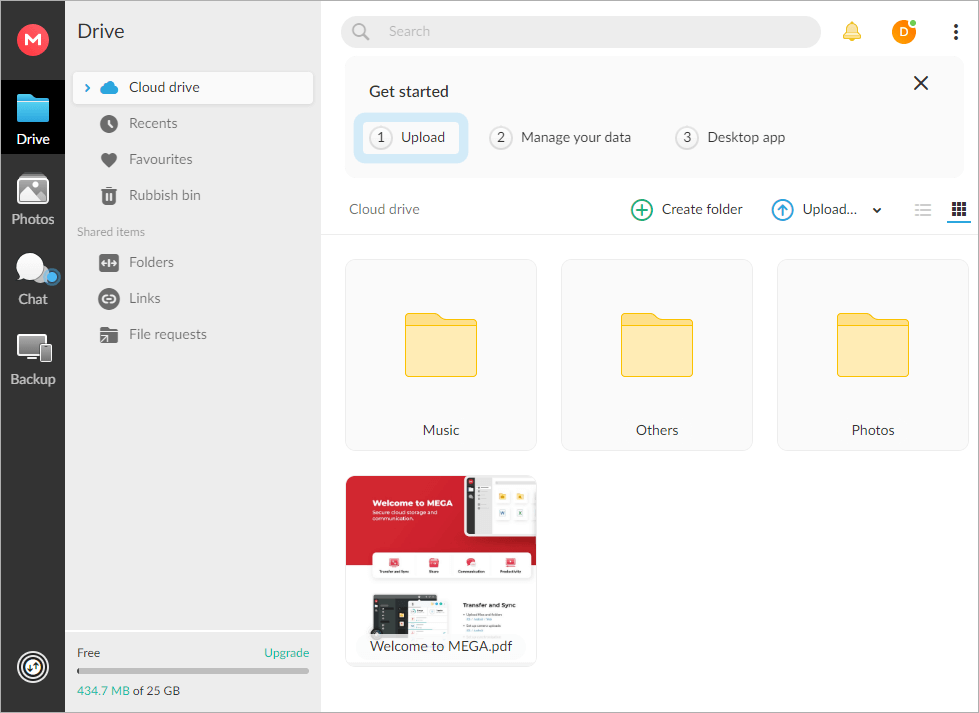
Tip: Cisdem Duplicate Finder can find duplicate photos, videos, documents and all other types of duplicate files. In addition to duplicate photos, it can identify similar images, such as photos that look the same but have different resolutions, file sizes or formats, or photos that look similar. To set the software to find them, you need to select the Enable similar images functions checkbox in Settings before you click Scan in step 3.
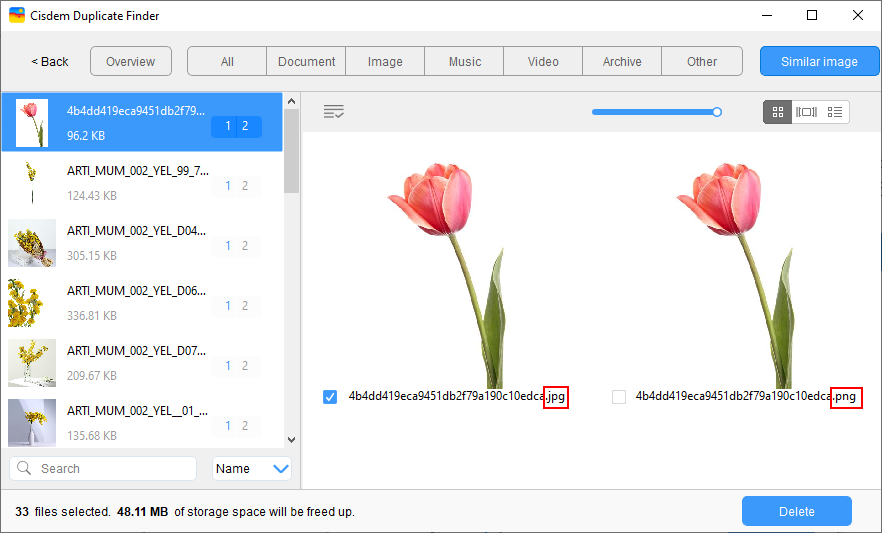
In fact, MEGA does have a feature to detect duplicate items during upload. But the detection is very basic and not that smart. It identifies duplicates only by the filename and format. Therefore, it’s possible to upload duplicate files to MEGA. There are still other reasons that can cause duplicates.
MEGA doesn’t provide a feature to help users get rid of duplicates. Luckily, duplicate file finder software can help you automatically find duplicates in MEGA and quickly remove unwanted duplicates.

Rosa has worked in Mac software industry for more than eight years. She believes that the purpose of software is to make life better and work more productively. In addition to writing, Rosa is also an avid runner.