Apple is committed to announcing a new Mac operating system upgrade once a year. Now in this year 2023, Apple’s WWDC has revealed the latest macOS version --- macOS 14 Sonoma, named after Sonoma County, an area in California’s “Wine County” region. Preceded by macOS Ventura, macOS Sonoma has seen a recent explosion of interest. What can you expect from this new system to come? Here’s every detail we know.

There are 4 release milestones we should make clear:
June 5, 2023 - The 14.0 developer beta 1 is released.
June 21, 2023 - The 14.0 developer beta 2 is launched.
July, 2023 - The first public beta is scheduled to go live during July.
July to September/October, 2023 - Apple will release several beta updates during this beta period.
September/October, 2023 - The official version of macOS 14 will arrive.
Compared to macOS Ventura, Apple has excluded support of some 2017 Macs in macOS Sonoma. Macs on which macOS 14 can still run are listed as following:
Since Apple has opened up its Beta Software Program this year, rather than waiting for the public beta release to try out macOS Sonoma, anyone with an Apple ID can get access to the develop betas. Make sure your Mac is compatible with the newest macOS operating system and follow up the instructions below to download and install it.
Note: Before the macOS update, for fear of data loss if any thing goes wrong, you’d better back up your Mac files with Time Machine utility or transfer the original Mac data into a reliable external hard drive.
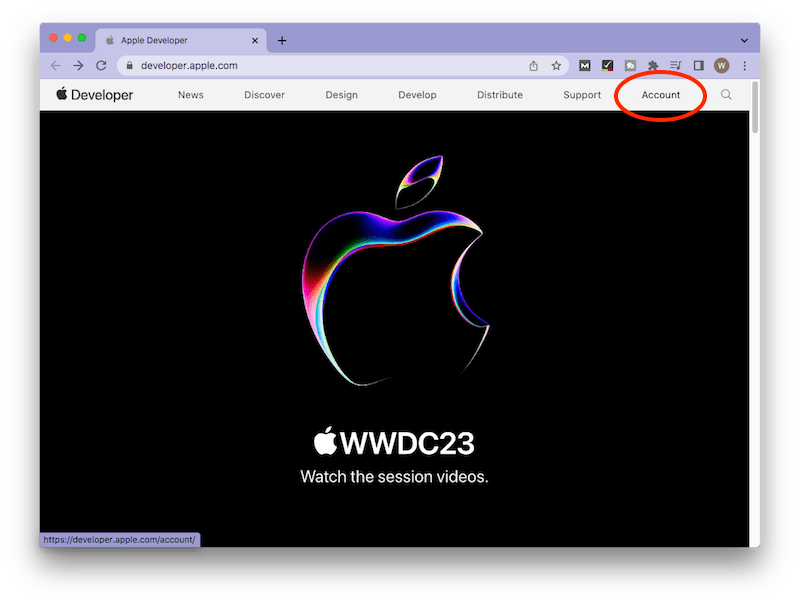
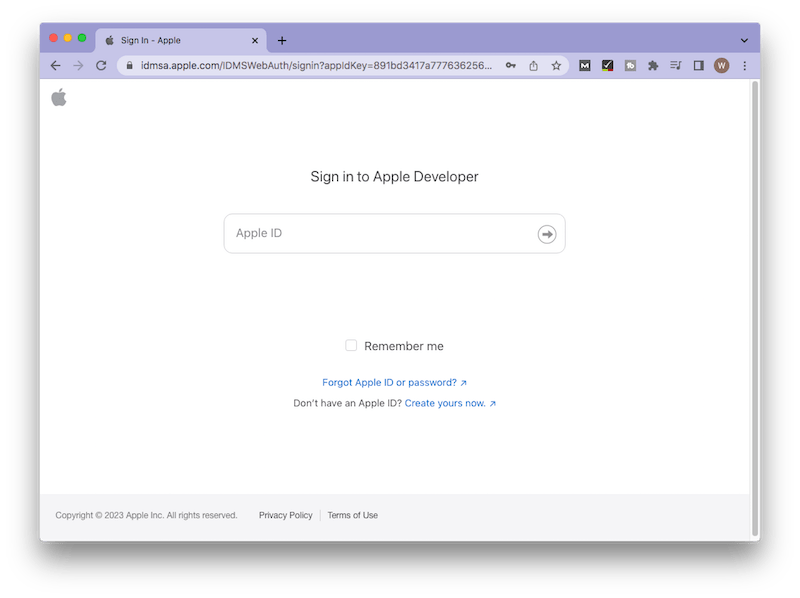
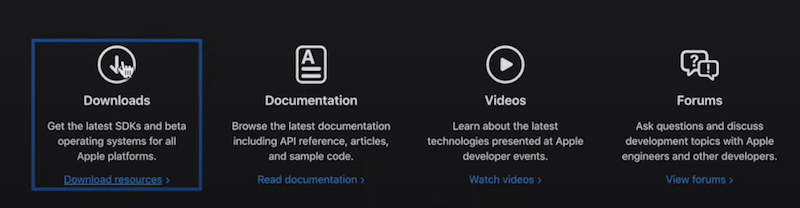
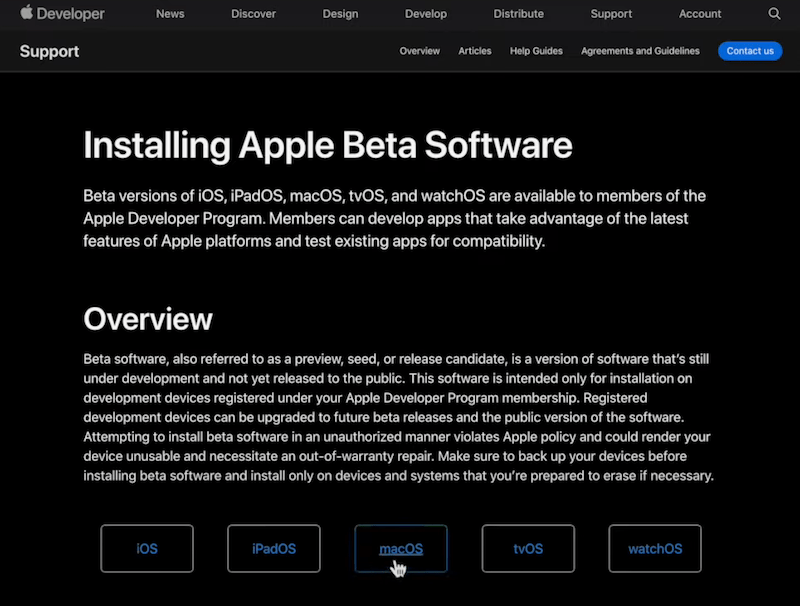
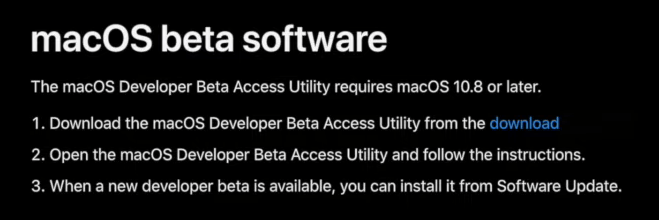
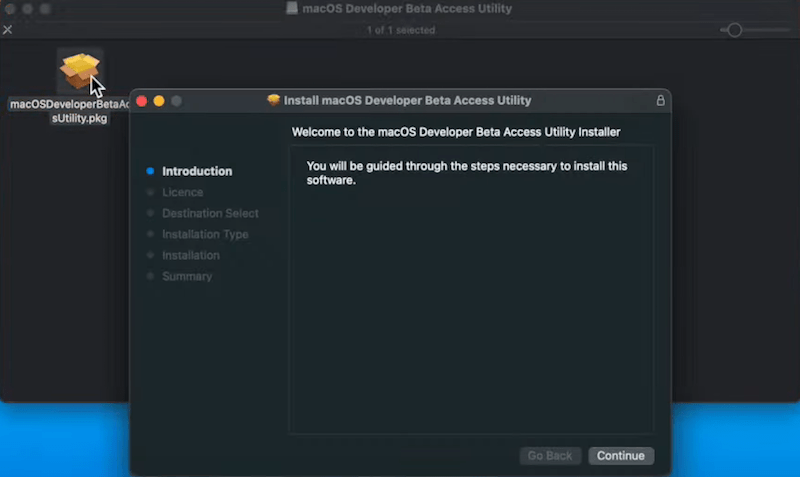
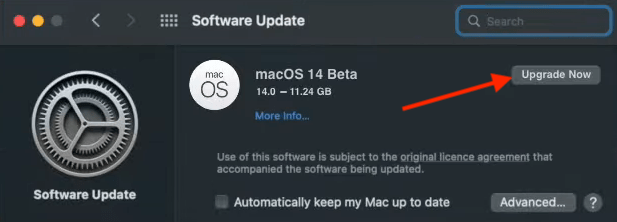
In case you lose some important data due to the upgrade to macOS 14 Sonoma while having no backup in hand, Cisdem Data Recovery for Mac is recommended to recover your data back without a hassle.
In this part we’ll look at some of the most useful changes and improvements that have been made to macOS 14 Sonoma. Whilst this isn’t the most significant Mac OS upgrade we’ve ever seen, there are some really amazing features here.
Apple has set spectacular slow-motion footage from all around the world as the screen saver on Mac OS Sonoma display. The videos play along in the background when you’re on your lock screen and as soon as you unlock your Mac, the video comes to a smooth stop. There are a number of wallpapers to choose from, like landscapes, cityscapes, underwater and earth.
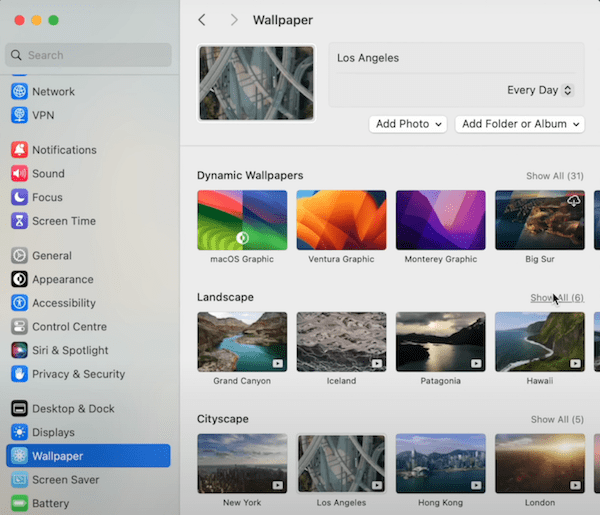
With macOS 14 Sonoma, you have the ability to share passwords with your family or friends. By navigating to Settings > Passwords and following the steps in Family Passwords, you can create a group of trusted contacts with whom to share a specific set of passwords and passkeys.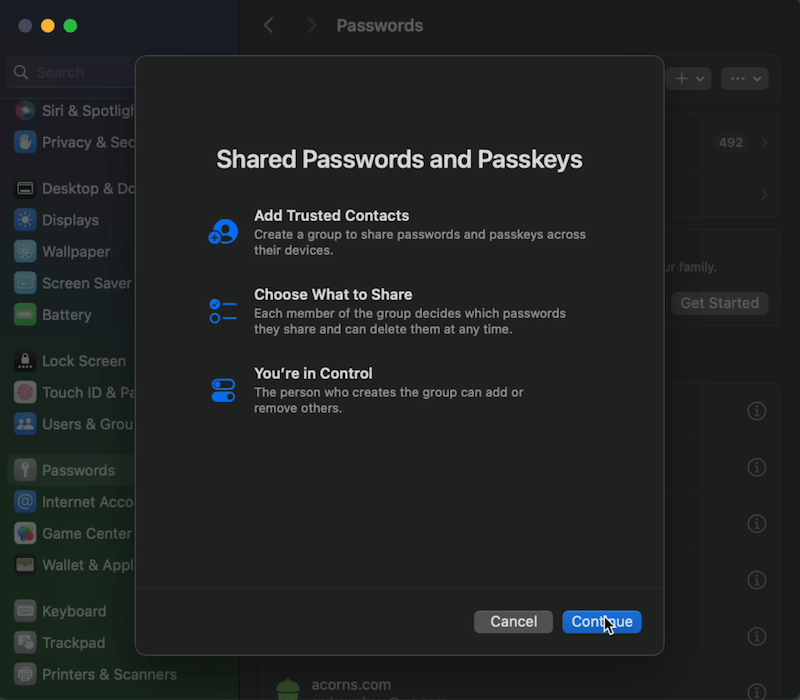
Now you can add widgets to your desktop on macOS Sonoma. Just like on your iPhone or iPad, these widgets are fully interactive. That means your Mac tools are no longer constrained to the sidebar or Notification Center, instead they can be located anywhere on the desktop as you wish. Moreover, you’re allowed to add iPhone widgets onto your Mac desktop without installing corresponding apps.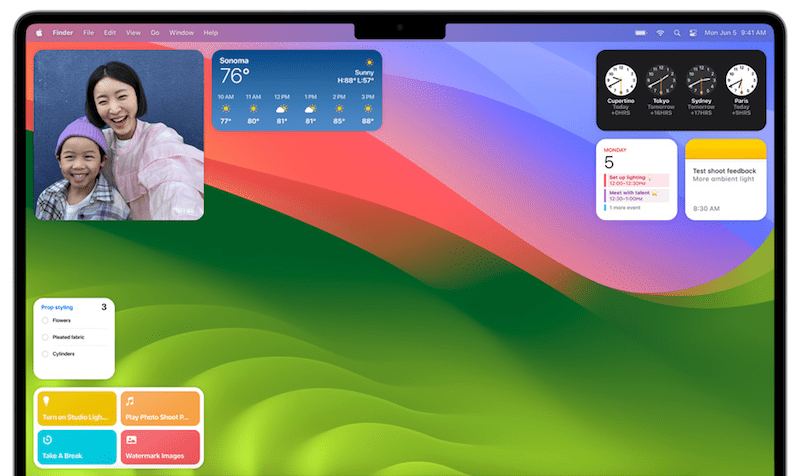
If you usually use web apps on your Mac, a nice new feature in macOS Sonoma is the ability to create dock icons for those apps. A dock icon will be made completely with the app’s logo, and clicking on that icon will directly take you to the website. This would be a pretty handful update when you use a specific web tool all the time.
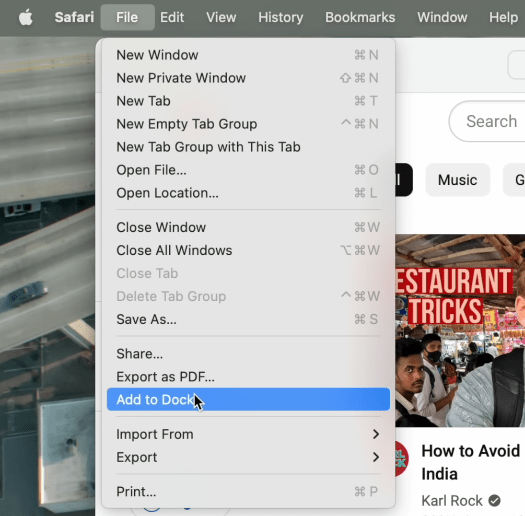
Apple’s also bringing some much appreciated help to video conferencing in macOS 14 Sonoma. By opening QuickTime and accessing your Mac’s WebCam, you can see that there’re a number of new features to choose from: Portrait, Studio Light and Reactions. If involving in a video conversation, you can react with fun 3D augmented reality effects like hearts, confetti, fireworks, etc.
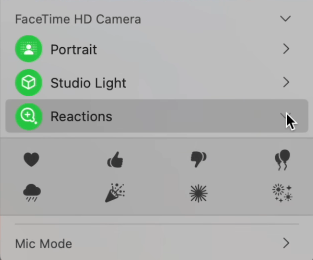
Assuming you’re the one who’s into gaming, Apple claims to have made some important changes that will improve your experience in Mac OS Sonoma. Game Mode is designed to focus CPU and GPU performance to the game, reducing its usage on background tasks. It’s also announced that more fan-favorite titles are coming.

Visual Lookup for photos has been a helpful function favored by Mac users in the previous macOS versions. Now in macOS 14 Sonoma, you could utilize the Visual Lookup even in videos, simply by pausing the video being played and looking up the info on the relevant objects. With Visual Lookup, it’s also achievable to find recipes for similar dishes from your photo.
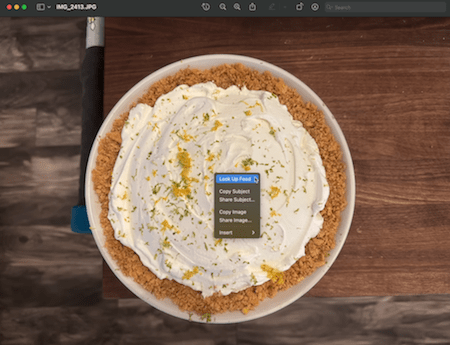
Sensitive photos and videos can be automatically blurred before you see them, and you can decide to or not to view the content. A sensitive content warning will pop up when you’re about to view an image that might have sensitive content on macOS Sonoma, not only in Message and Photos app, but also in other supported third-party programs.
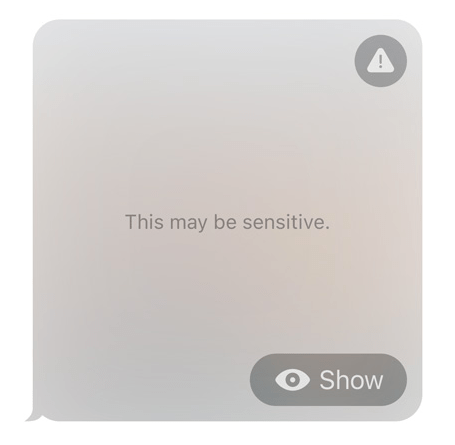
Typing on macOS Sonoma is generally better than it was in Ventura, with autocorrection is seeming to happen much more frequently, more intuitively and in a much smoother manner. Your Mac will try and finish your sentences for you, where it will predict what the end of your word is going to be, and tapping the space bar will finish the sentence efficiently.
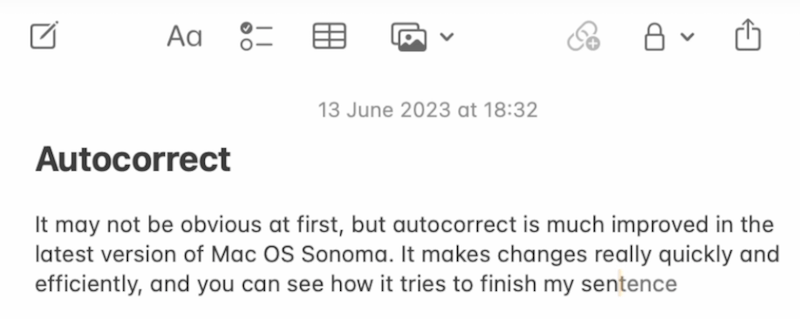
Reminders overhaul is apparent here on macOS 14 Sonoma. If you use Reminders for the creation of shopping lists, you can specify that a list is a shopping list or a grocery list. Then your device will treat the list differently to regular lists, separating out the individuals items that you add in and putting them into categories.
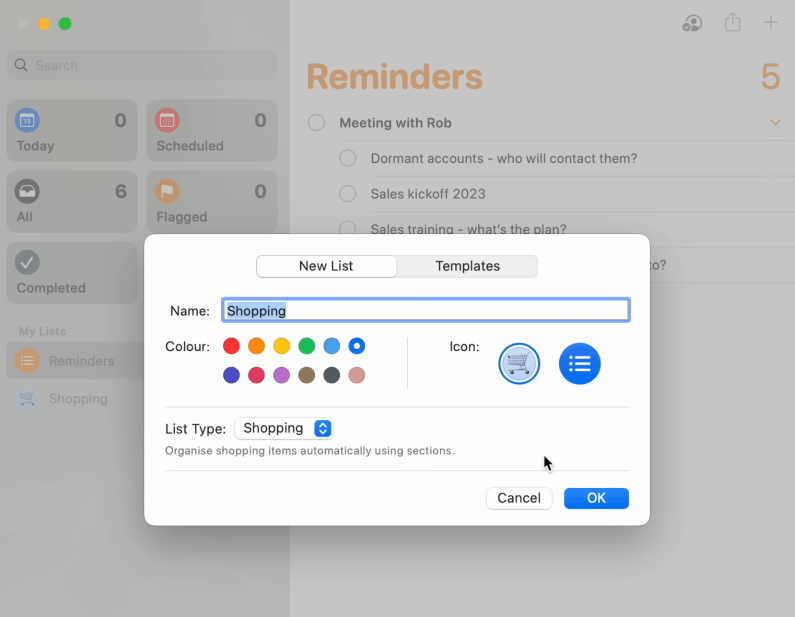
In this new Mac operating system, users can create and manage different Safari Profiles. Thus everything you do and utilize online can be separated off to those separate profiles. Browsing history, Safari extensions, tab groups, bookmarks and more are going to be covered under specific profiles. That’s really quite impressive!
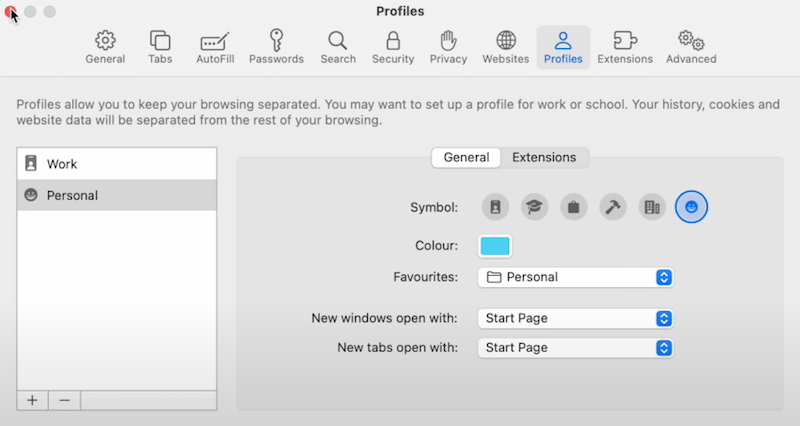
Apple also claims that improvements have been made in areas like reducing the ability for online websites to track you across other sites and devices. That’s to say, when you open a private browser tab on macOS Sonoma, then lock your Mac and unlock the machine again, your private browsing will remain locked until being unlocked.
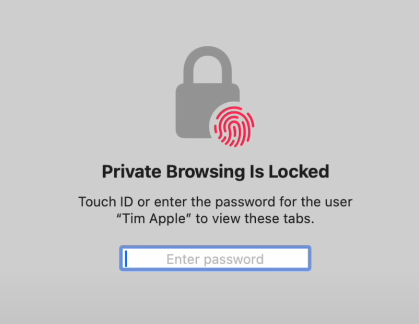
The final great addition to this updated version worth mentioning is the accessibility feature --- Personal Voice. Mac OS Sonoma will guide you through the process of recording around 150 phrases in your own voice, which will then be used to create a synthetic version of your voice. Aimed at those who are losing their voice, Personal Voice makes it convenient for them to communicate in FaceTime calls or in-person conversations.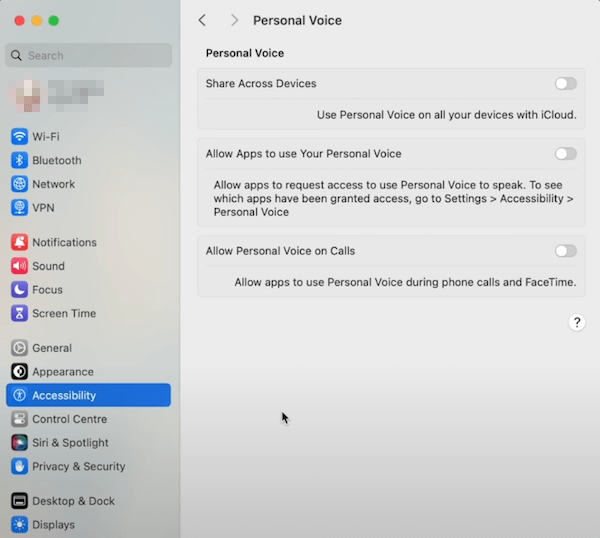
Is macOS Sonoma stable? It’s hard to say for the moment. But bugs and glitches are truly present in macOS Sonoma betas. If you count yourself among the typical Mac users who can’t wait to install the beta and enjoy new fantastic features of this latest macOS version, back up your Mac data safely before taking action.

Connie has been writing for Mac productivity and utility apps since 2009. Each review and solution is based on her practical tests, she is aways energetic and trustworthy in this field.