PDF documents are increasingly used by businesses and individuals to exchange various types of written content. It may involve contracts, reports, legal agreements, etc. Recipients might need to add notes, comments, highlights and more details to PDF. For such reasons, you'll require a dedicated PDF tool that enables you to markup your PDF files. Luckily, both Windows, Mac and iPad have several ways to mark up PDF, and you'll find them in this article effortlessly.
Add watermarks and mark for redaction.
 Free Download Windows 11/10/8/7
Free Download Windows 11/10/8/7  Free Download macOS 10.13 or later
Free Download macOS 10.13 or later
There are endless ways to mark up PDFs on Windows and Mac, but the easiest and most efficient one is to use a PDF editor. Here you are recommended to use a professional PDF editor, Cisdem PDFMaster. This app is incredibly robust and empowers you a great deal of freedom when working on PDF files. Adding markups to PDF is just one of its attractive features.
With the aid of it, it is of great convenience to highlight, underline or strike through text to improve readability. It also provides a bunch of markup and annotate PDF tools, including shape, pencil, note, call-out to add more details to your PDFs.
 Free Download Windows 11/10/8/7
Free Download Windows 11/10/8/7  Free Download macOS 10.13 or later
Free Download macOS 10.13 or later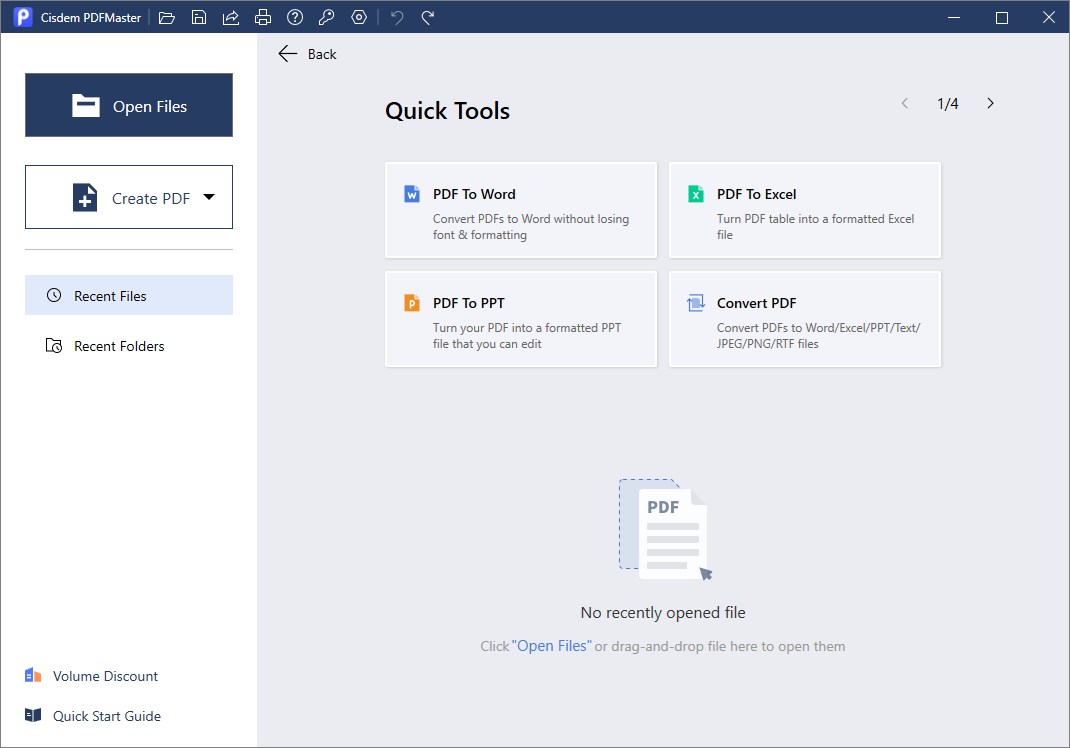
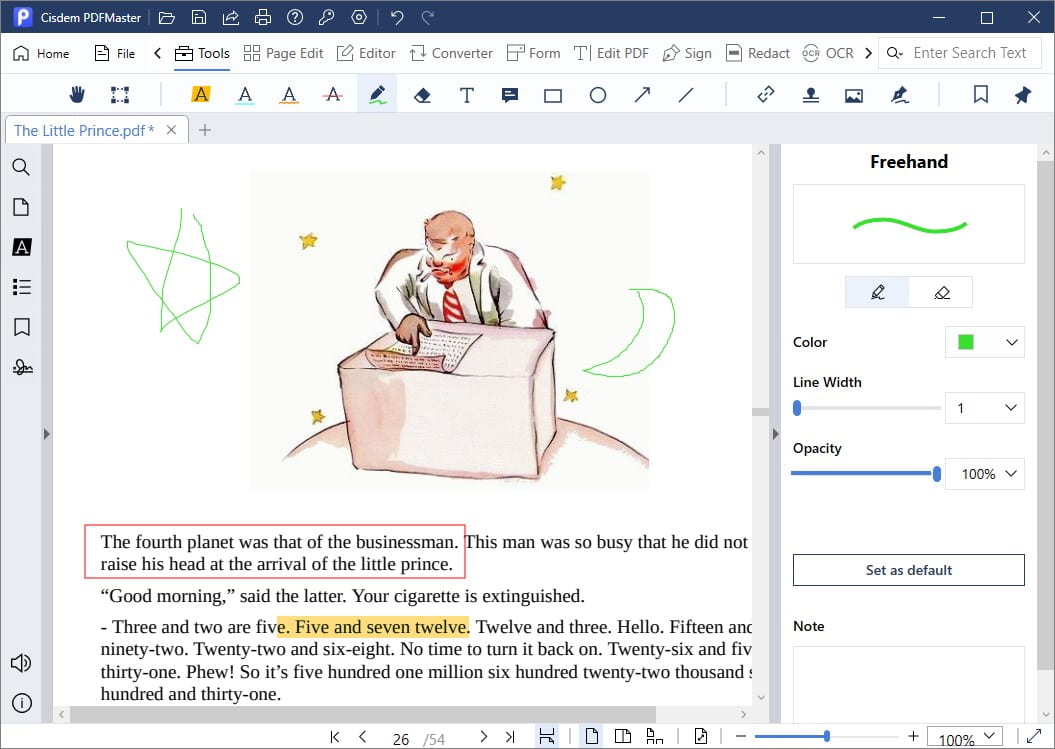
Apart from marking up PDF files, Cisdem PDFMaster can also perform the editing function: You can edit existing text with format, such as setting font style, size, color or alignment for words, sentences and paragraphs. and insert new text at your will. Also, you can insert new texts, images and links in PDF at your will.
For multi-pages PDF file, you are able to create a table of contents to display the document structure, so you can navigate to a certain part quickly. Besides, it is extremely easy for you to organize and manipulate PDF pages, like deleting, rotating, extracting, inserting and so on.
If there exits private and sensitive information in PDF, setting password, marking for redaction or adding a digital signature can keep your PDF secure.
Can you mark up a PDF for free?
Many users are looking for a free way to markup PDF documents. It's lucky that there are many options for you to choose from. In this section, you’ll find 4 workable ways to markup a PDF for free.
Compared to professional PDF editors, some free PDF readers and built-in software can also provide PDF markup features, with fewer markup tools available. But for basic needs, they are perfectly adequate.
Adobe Reader is a free PDF reader app, doing more than just opening and viewing PDF files. It's easy to markup documents using highlight, underline and strikethrough tools, add bookmarks, sticky notes or type text directly onto the page, and even draw on the screen with a freehand drawing tool.
How to Markup a PDF in Adobe Reader?
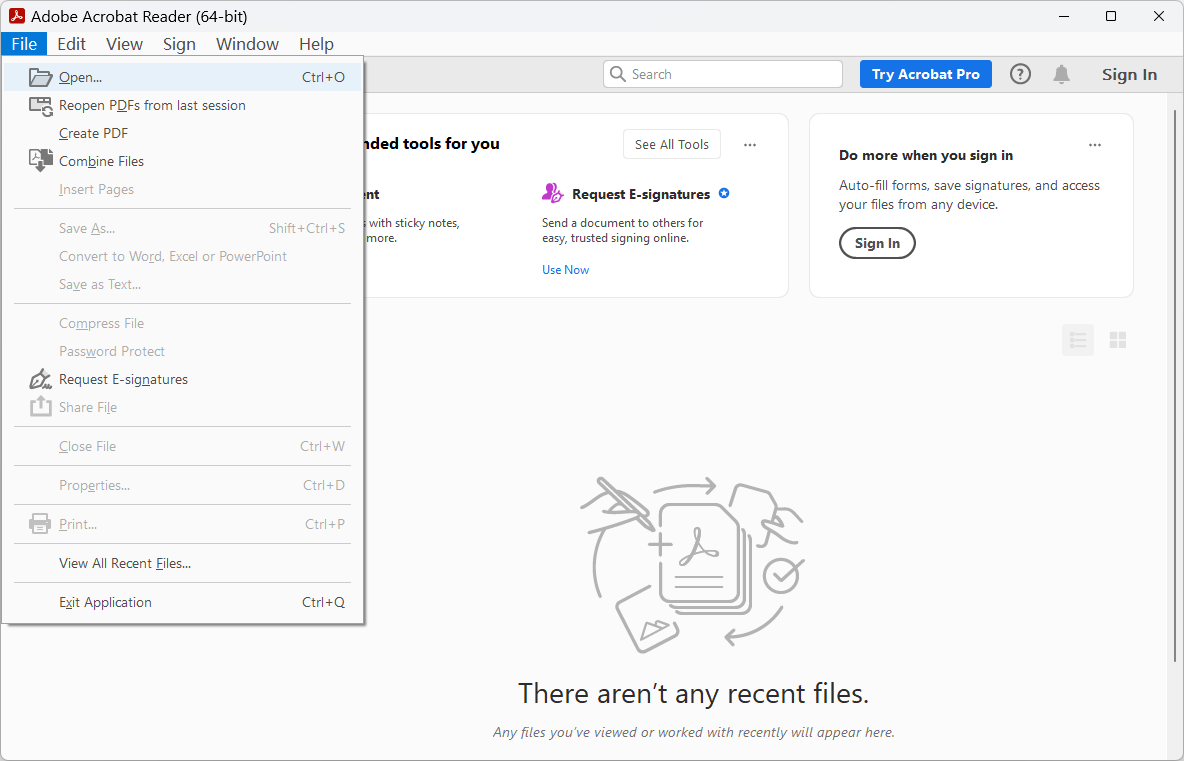
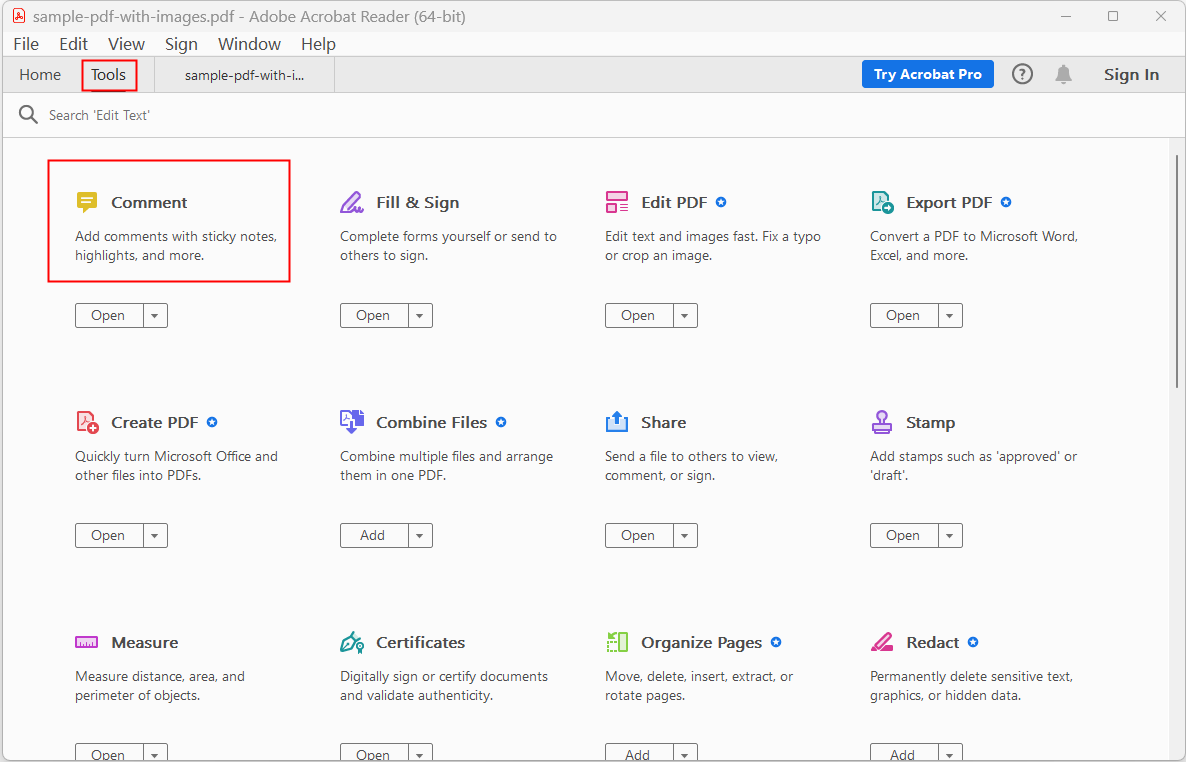
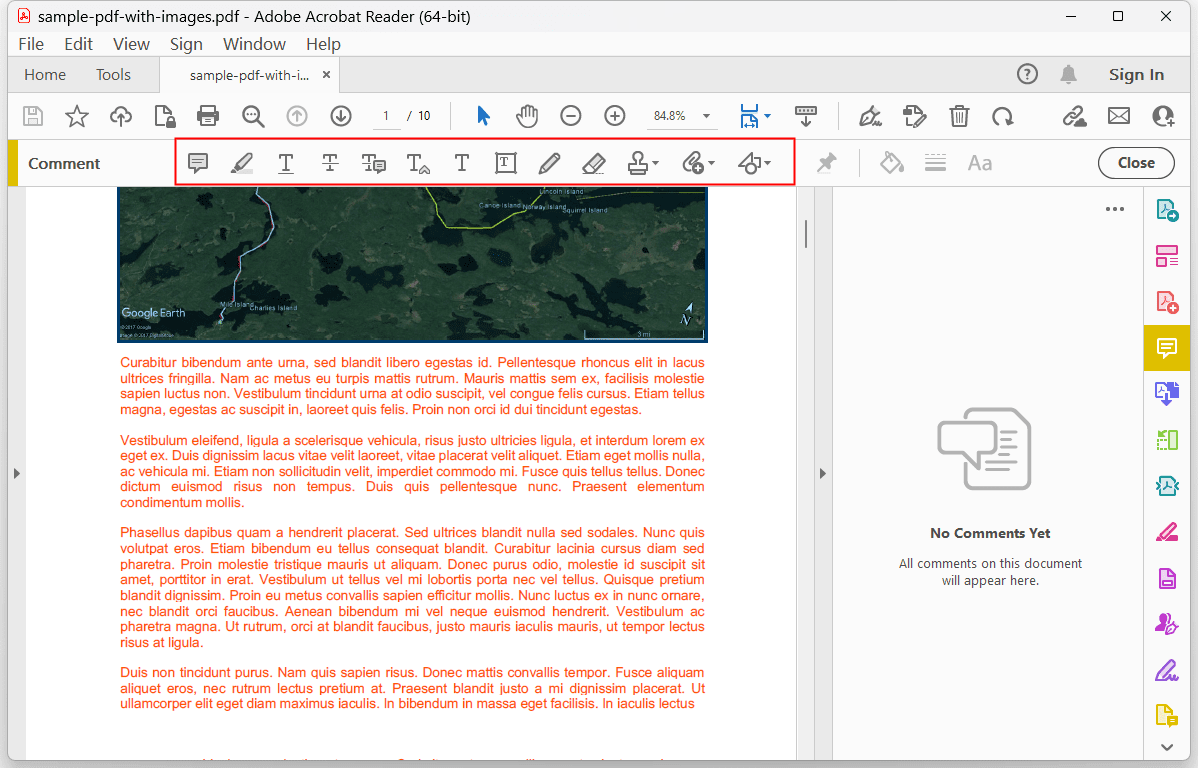
Preview is designed as a PDF and image viewer that comes with all Mac OS X systems. For Mac users, you can achieve the goal of marking up PDF files easily in Preview, which allows you to add rectangle, oval, line, arrow, polygon and notes, as well as highlighting, underlining and striking through text.
How to Markup a PDF in Preview?
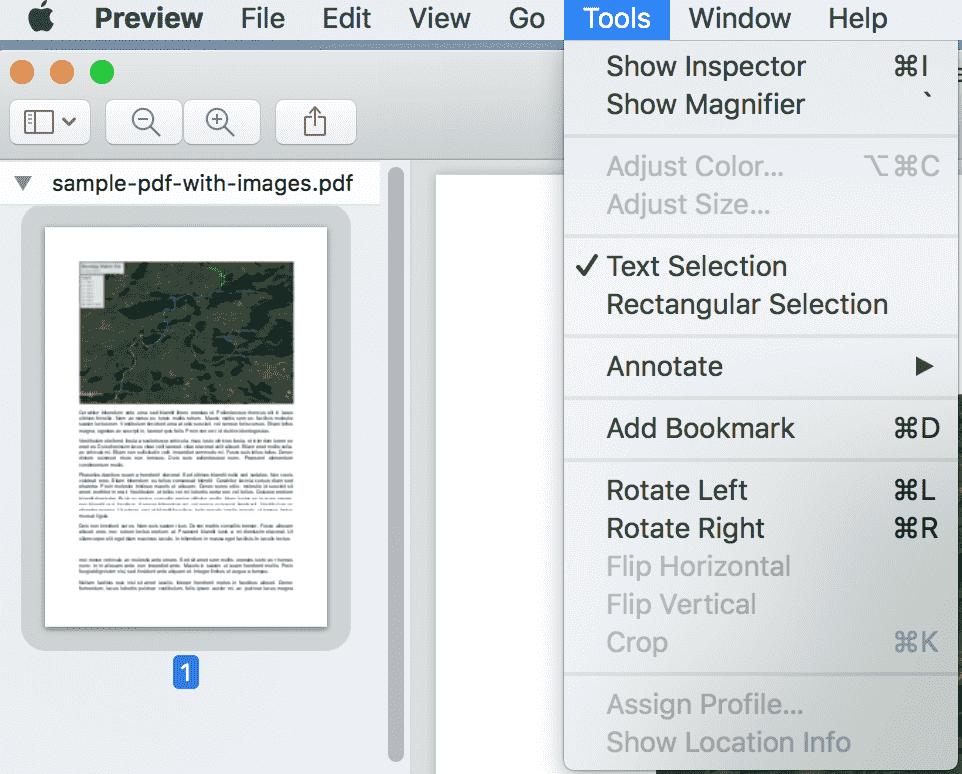
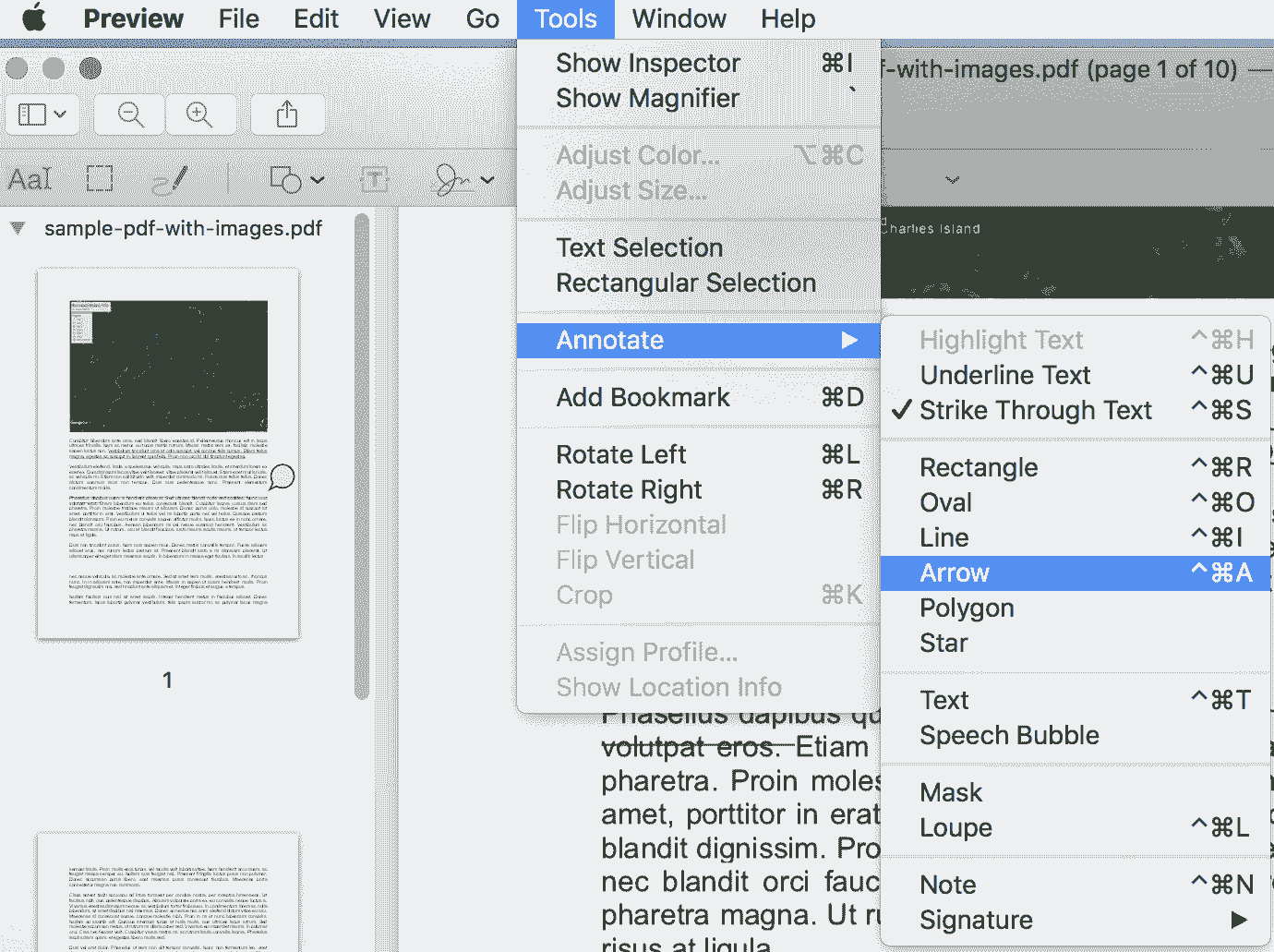
In addition to free software, you can also try online PDF markup tools, which usually work across multiple platforms and you don't have to puzzle about downloading any software.
Google Drive is a file storage and synchronization service developed by Google. It includes Google Docs, Google sheets and Google Slides, and files created and edited through them are saved in Google Drive. To mark up PDF files simply, you have to open your PDF with Google Docs, where PDF will be automatically converted into Word format.
How to Markup a PDF in Google Drive?
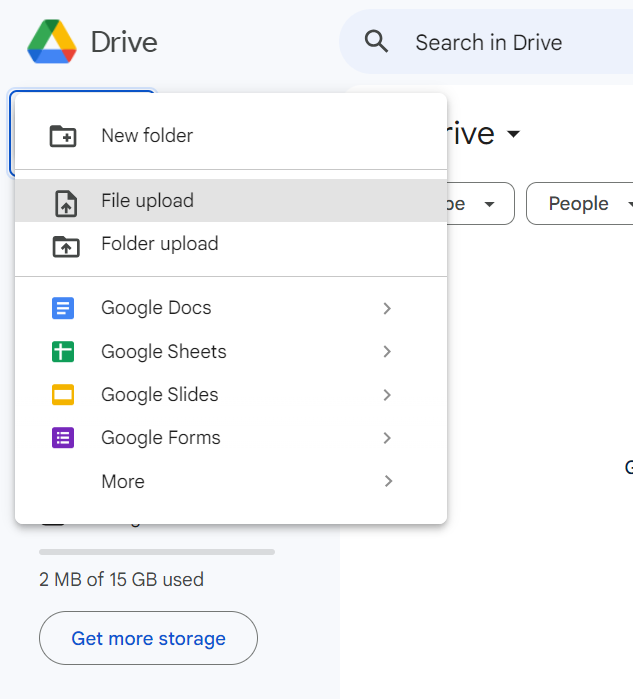
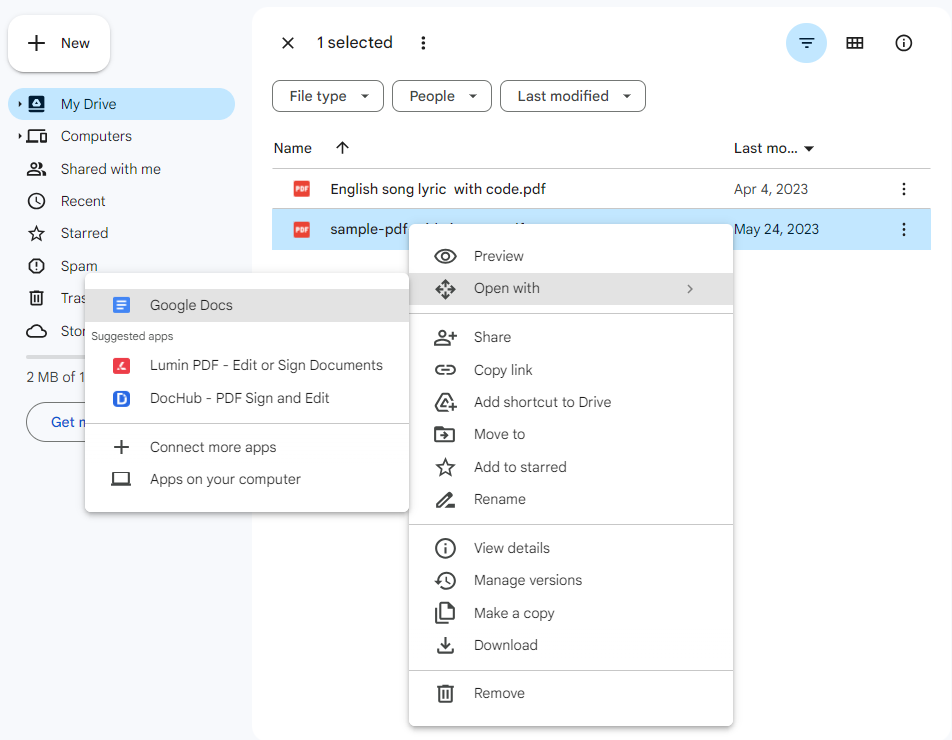
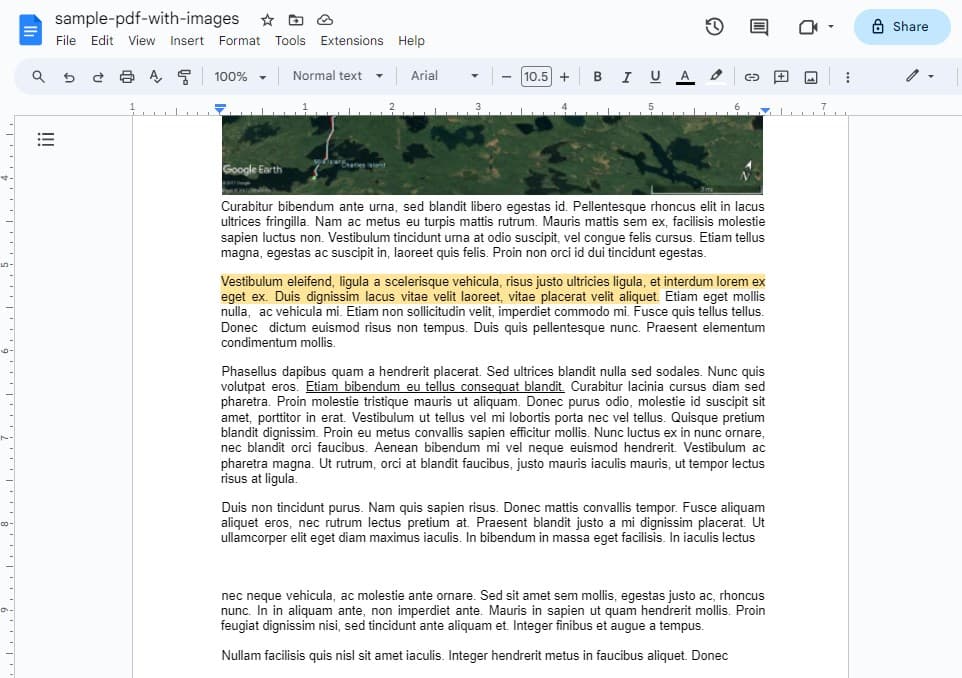
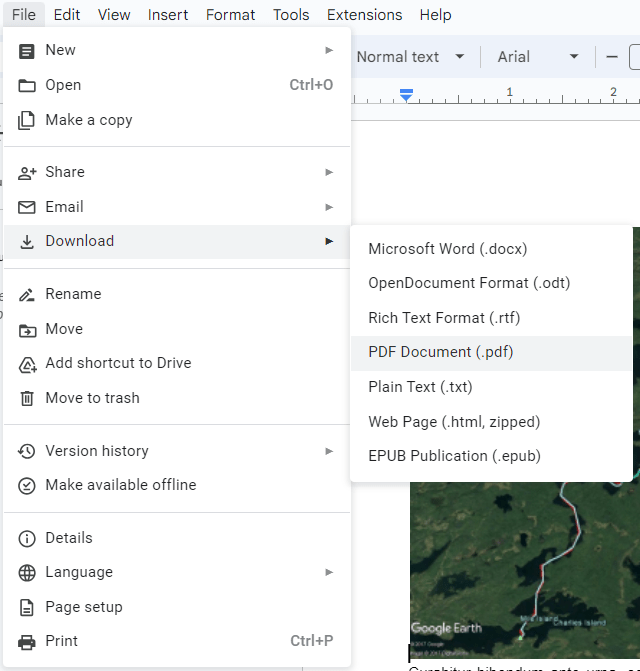
Limitations of Using Google Docs:
AvePDF is an online PDF software offering high-level features that you can use at work. It works on all devices and browsers. Besides, unlike other online PDF tools, AvePDF is highly secure that all files uploaded will be automatically deleted from its servers after 30 minutes.
How to Markup a PDF in AvePDF?
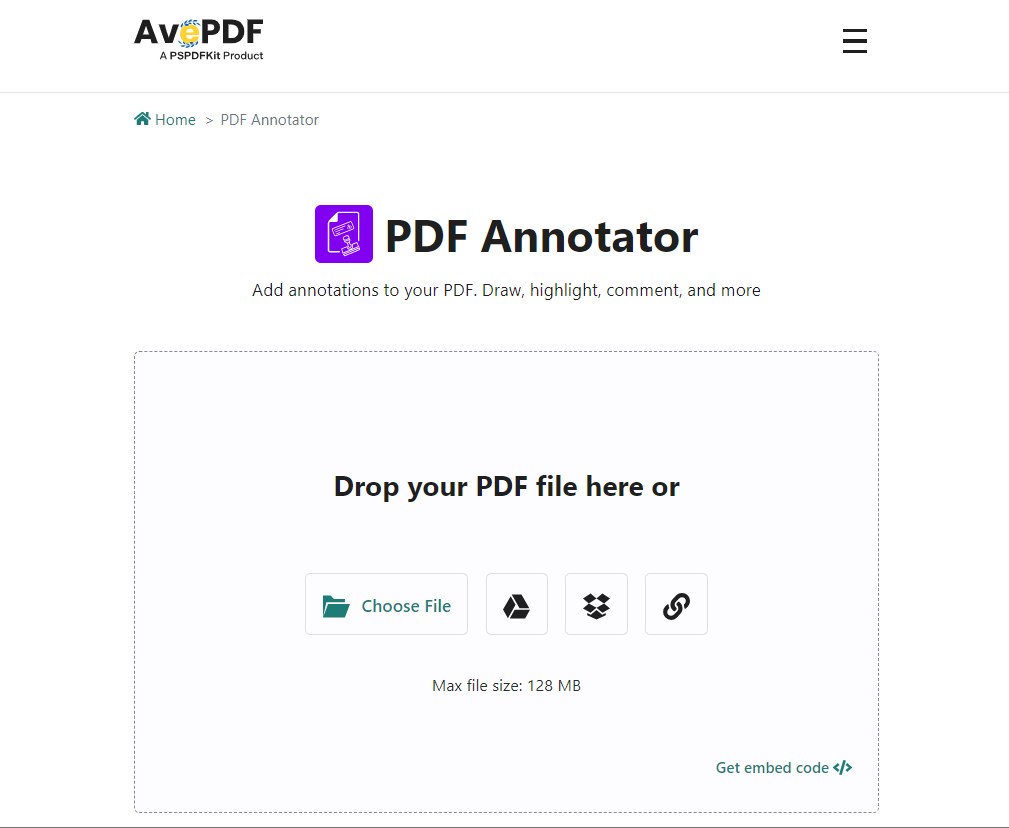
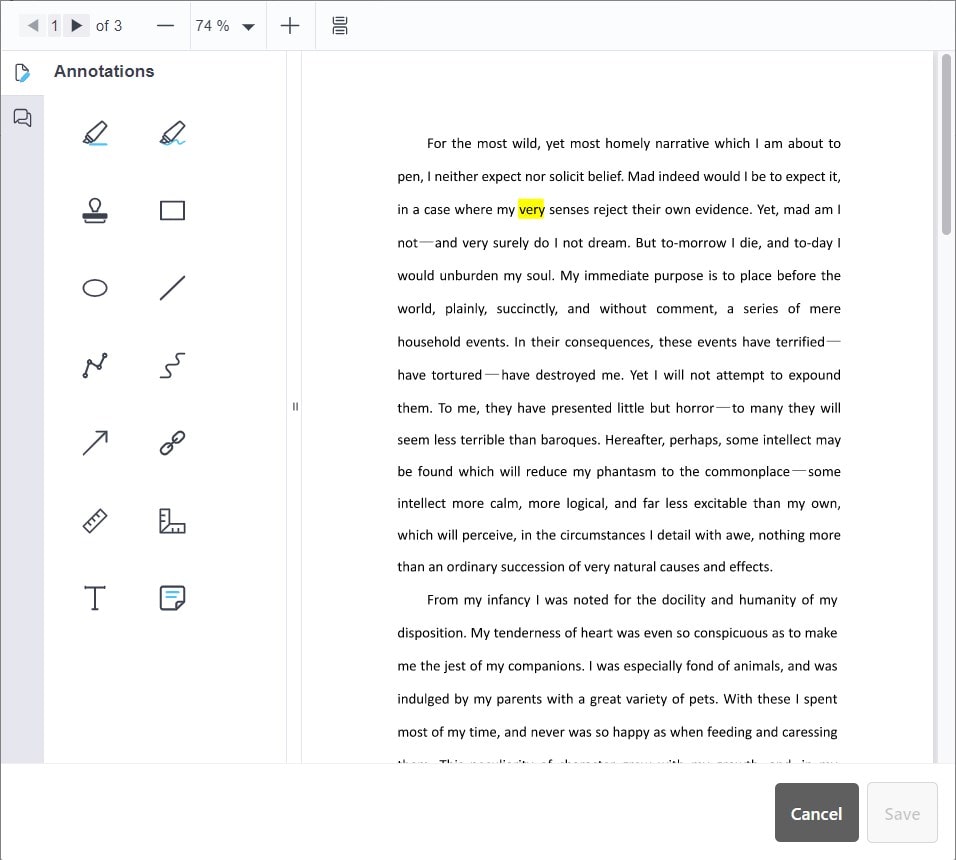
Limitations of Using AvePDF:
There isn't an equivalent on iOS of the Mac’s Preview app, but Apple still manages to give you powerful options to get most of your work done with PDF.
The Files app was a built-in program introduced to iOS in 2017, which has provided an effortless way to manage all your files efficiently on your iPad or iPhone. Beyond that, this app has one under-the-radar feature that lets you perform marking up of PDF documents using your iOS, including highlighting text, free-hand drawing, adding text, signature, magnifier and shapes.
Before you can mark up your PDF files, you need to download them from your device first and save them to the Files app.
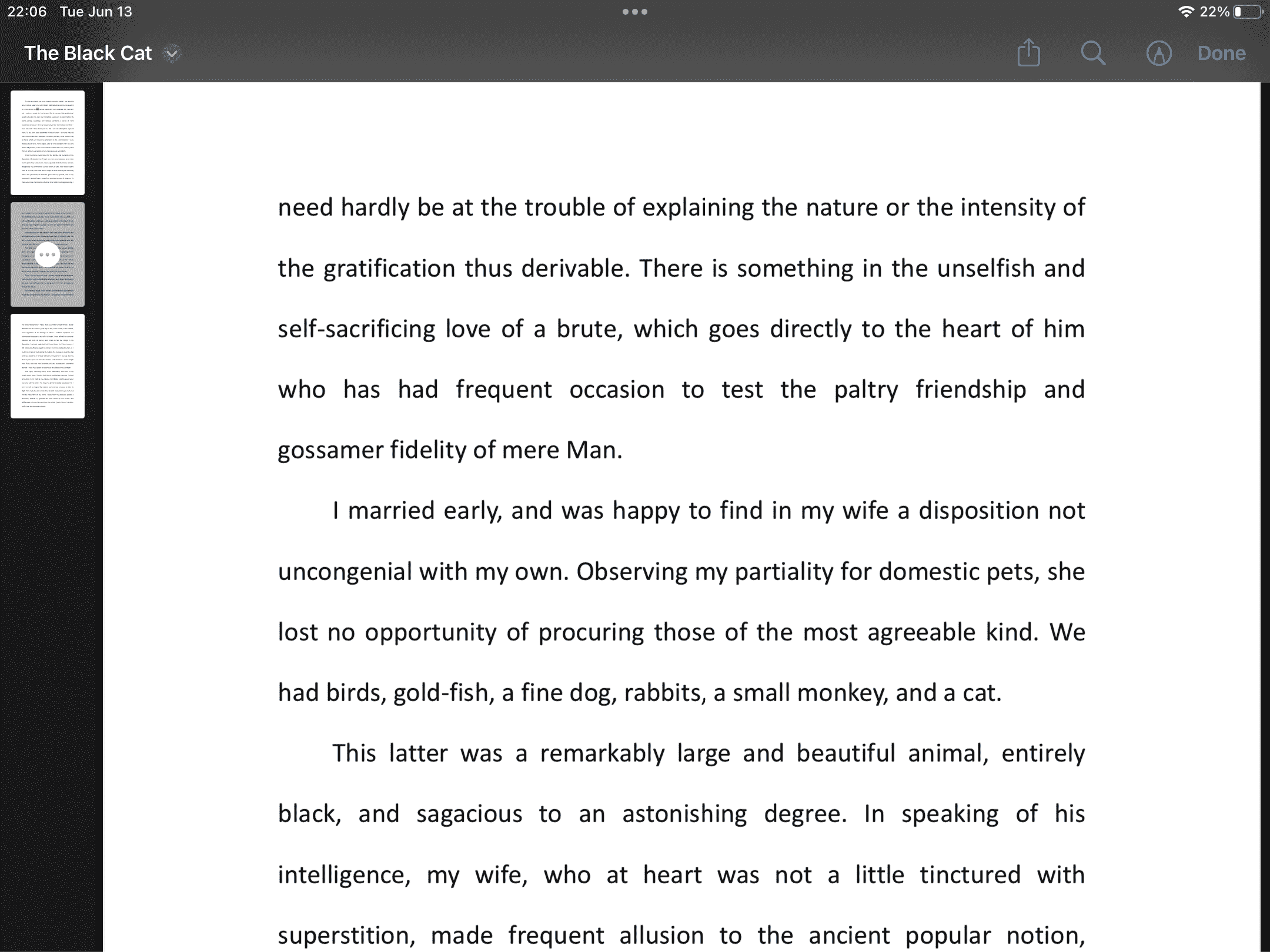
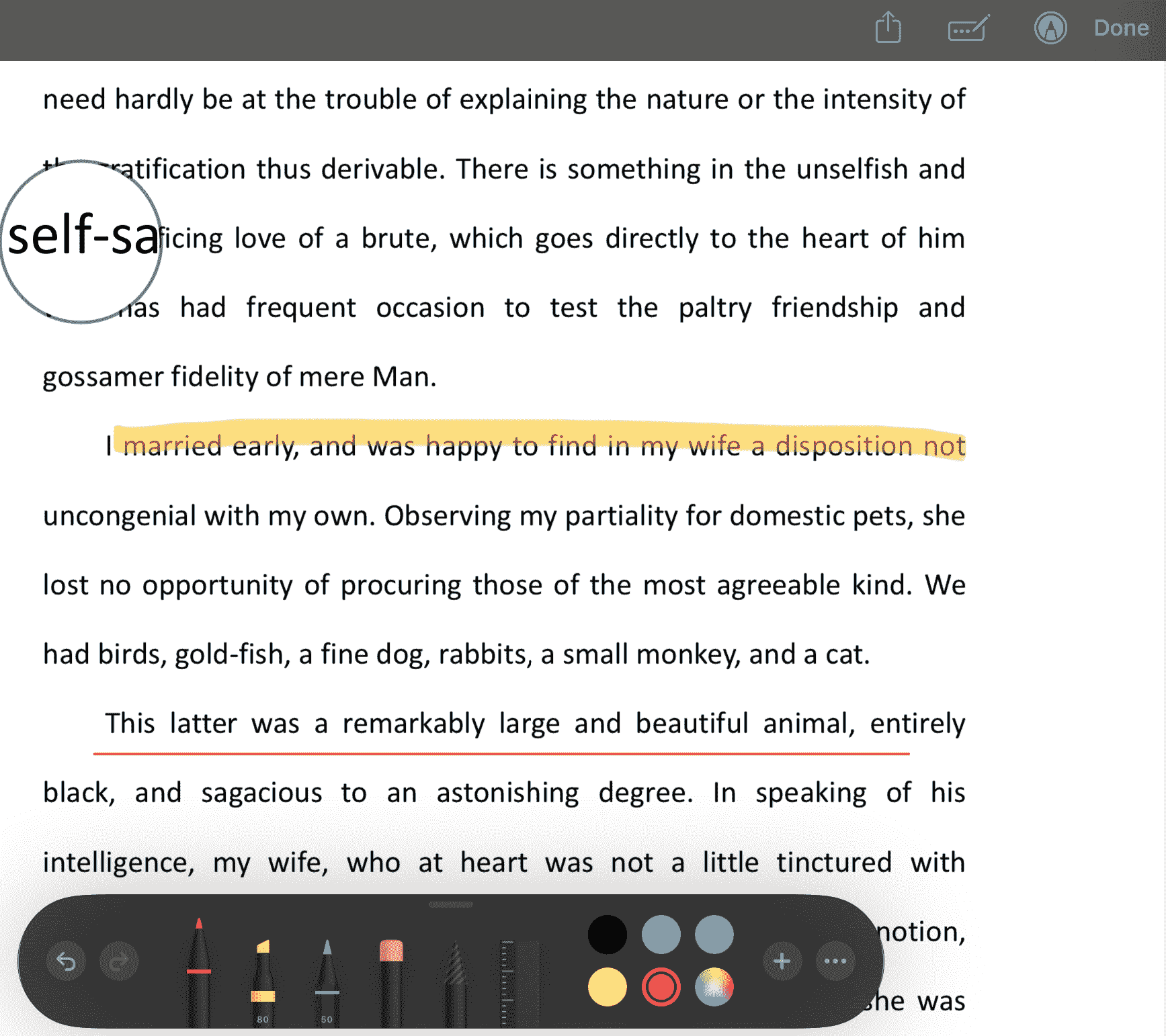
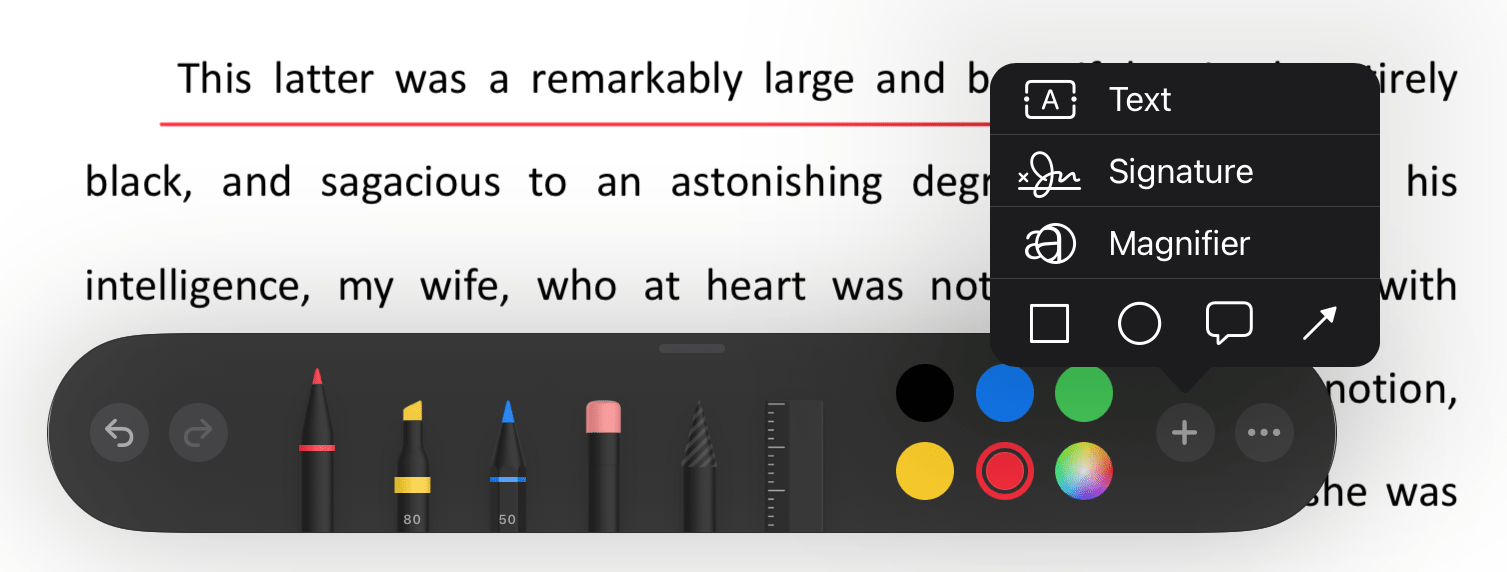
Although built-in software or free online tools are sufficient for simple tasks, not all tasks are very simple. In these cases, you need to turn to a more powerful tool. For Windows and Mac users, Cisdem PDFMaster will be a good choice, you can download it and try its free trial version for 14 days.

Jose specializes in reviews, how-to guides, top lists, etc. on PDF, data recovery and multi-media. On his spare time, he likes to travel or challenge some extreme sports.