If you have many contacts in Google account, you might need import them to another address book, or export Google Contacts for backing up, or perhaps manage them in Excel. To complete these tasks, all you need to do primarily is exporting your Google Contacts to Excel, vCard or other formats. How to export Google Contacts? Here we will show you the solving method.
As a separate server and a part of Google’s business-oriented suite of Web apps, Google Contacts becomes one of the greatest contact management tools today. The steps below describe how to export Google Contacts to CSV and vCard, which means that you’ll be able to view and import the exported Google Contacts in multiple apps and platforms.
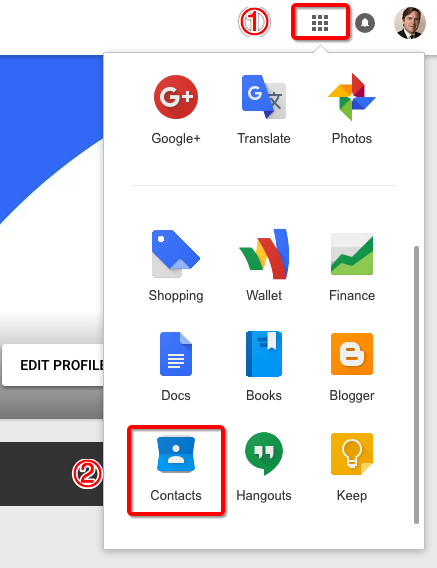
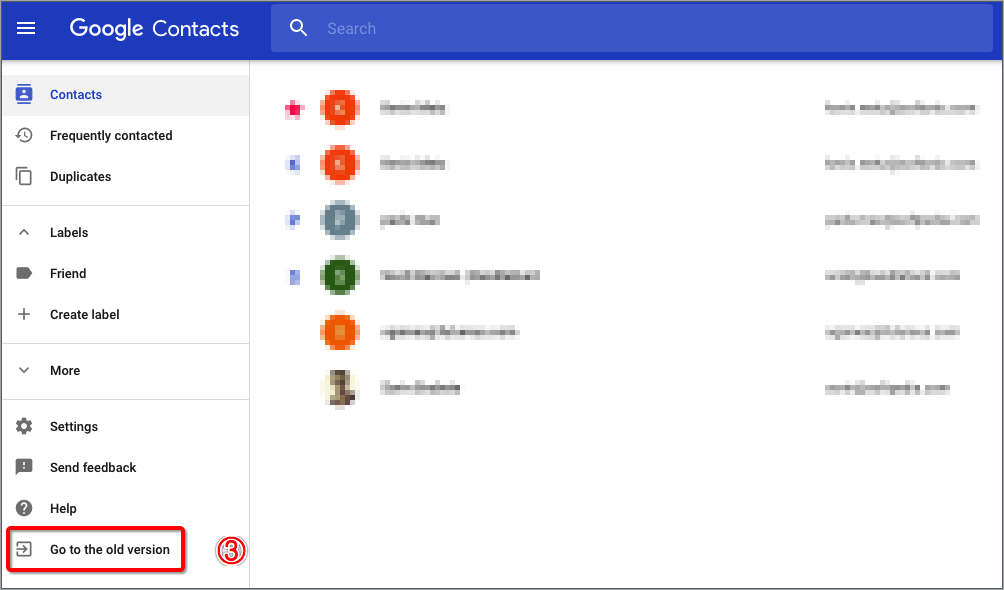
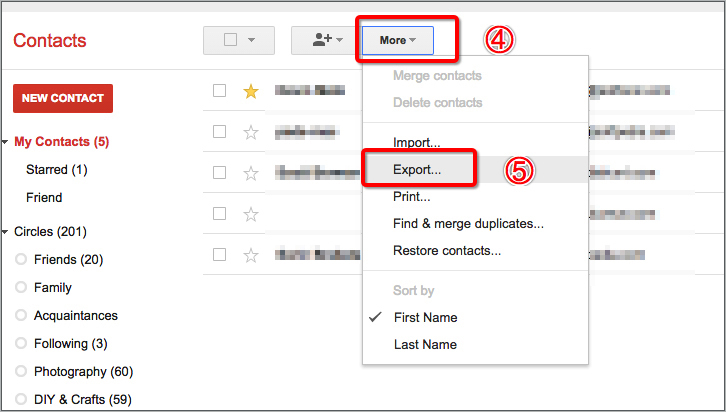
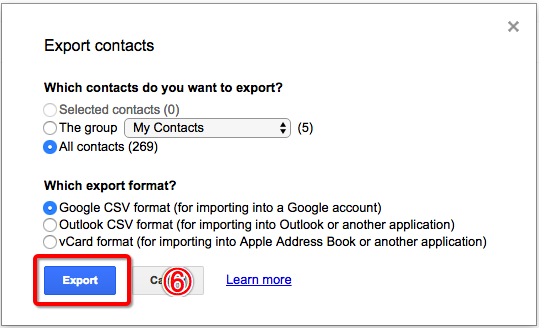
Note: There are two options. The first one is quite simple. You can consider whether you intend to export a group of Google Contacts, or all of them. When it comes to the second option, I think, I should explain each supported format to you at length.
Google CSV format: It’s mainly for importing the contacts into Google account. And it ‘s also excellent for backup purpose.
Outlook CSV format: If you want to import the exported Google Contacts file to Outlook or another application, you can choose this exported format.
vCard format: vCard is the format faultlessly suited to Apple products. Select this format if you desire to import the contacts to an Apple Address Book or another application.
Making a general survey of today’s market, you will find Cisdem ContactsMate is the most inclusive and highly effective solution for exporting Google Contacts on Mac. It can assist you to create, search, group and manage contacts on Mac. So if you have to hop among Google Contacts, Outlook, Calendar, Mac Contacts app, etc. to keep an eye on everything that could happen to your personal orbit, to use Cisdem Contacts Manager will be more convenient for your life.
Key Features of Contact Management Software
Steps to export Google Contacts on Mac with Cisdem ContactsMate
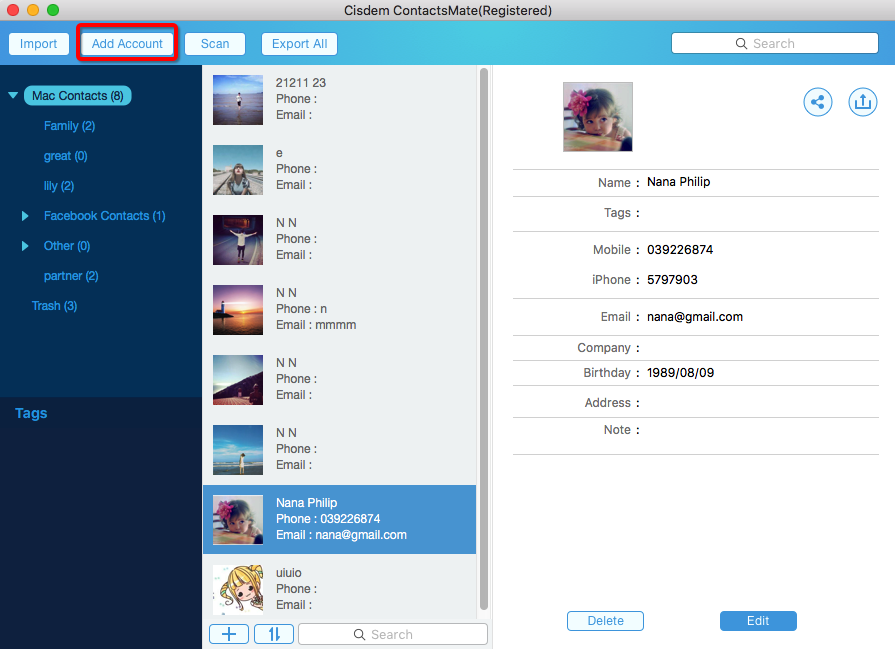
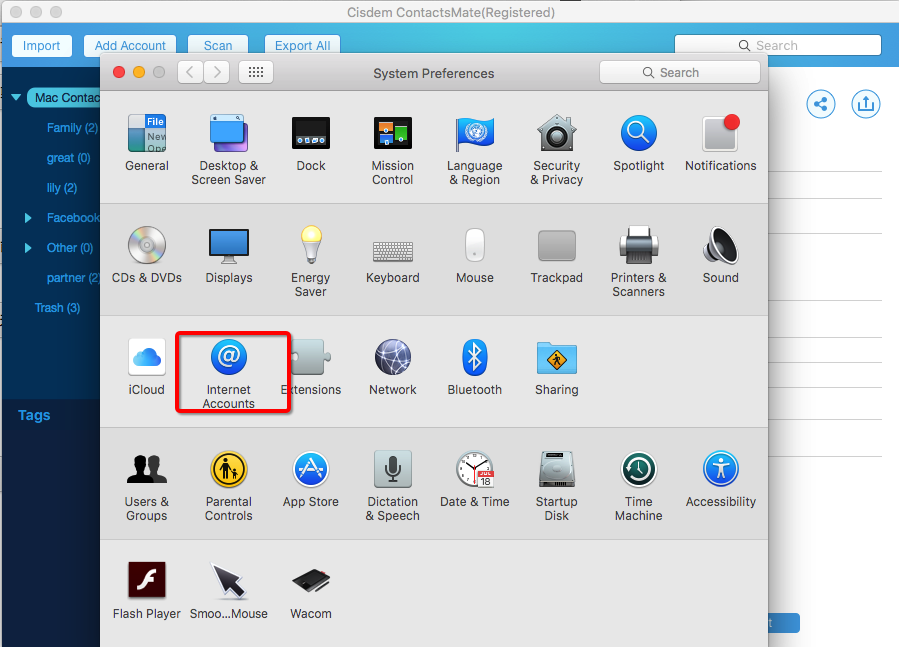
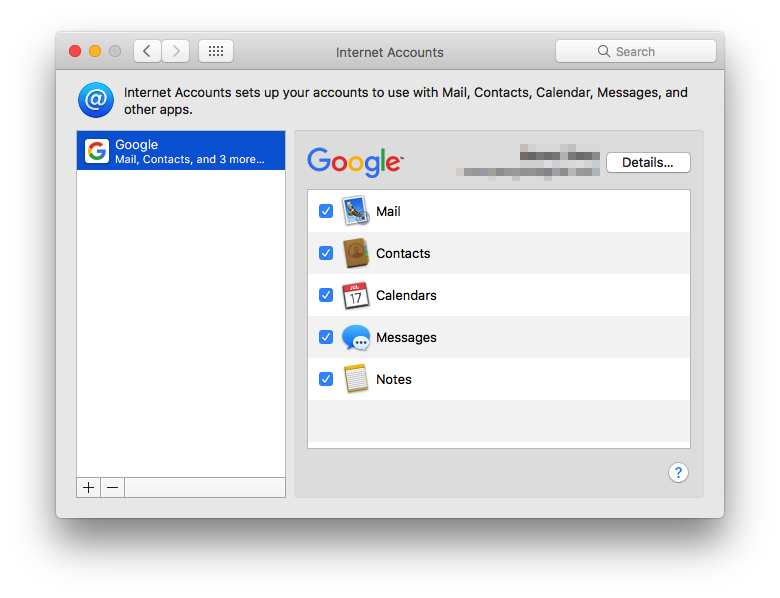
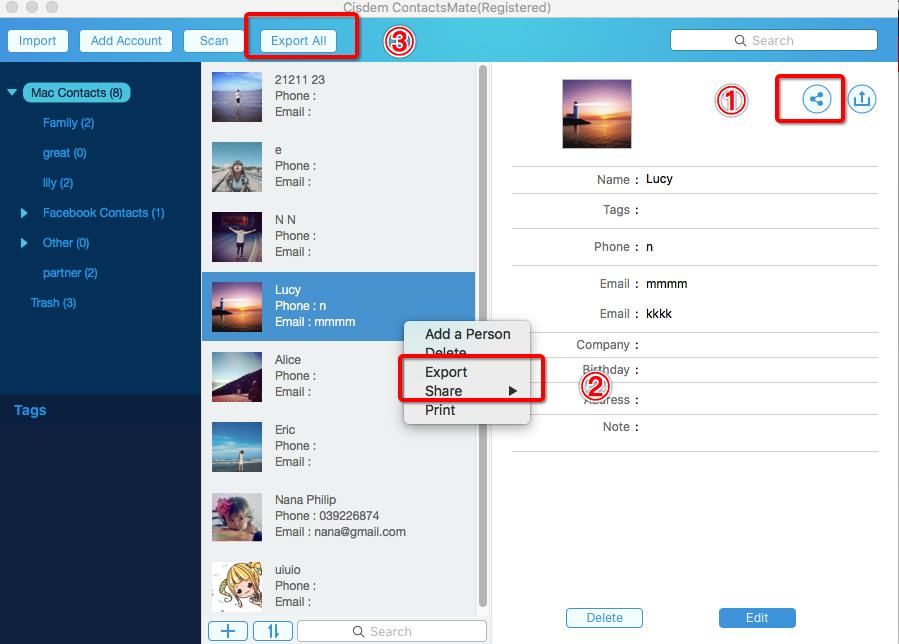
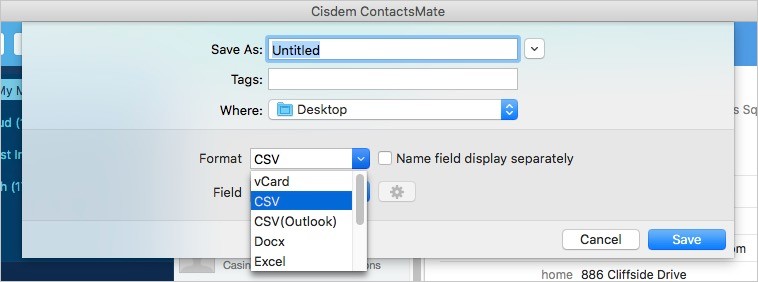
Obviously, exporting Google Contacts is not a formidable task. Using Google app to export contacts will be of great help. But if you would like to get a professional program to manage and export Google Contacts on Mac, you will need to try out Cisdem Contacts Manager for several days. I believe this piece of software will not let you down.

Peter has always had great enthusiasm for writing, programming and web development. He likes writing about software and technology, his works are featured on some tech blogs or forums like Tom's Hardware, CNET, etc.