Maybe you want to burn stunning movies to a DVD and enjoy them on DVD players in the future to create a wonderful memory with your friends and family. Or maybe you just want to clear up your Windows computer’s capacity and backup the movies in another way.
No matter what the reason is, if you still have trouble in burning DVD on Windows 10, just read this post. We will show you 7 best free DVD Burners for Windows 10 in 2023 to help more people burn a playable DVD on Windows 10/11/8/7 easily and safely.
 Free Download
Free Download  Free Download
Free Download
There are plenty of excellent free DVD burners for Windows (10/11/8/7) on the market. Here we tested and gathered 6 best free CD/DVD burner for Windows to help the public easily enjoy movies on their home CD/DVD players.
Compatibility: Windows and lower
Latest Version: 6.3.10
WinX DVD Author relies on its powerful skill earning a high reputation among all free Windows DVD burners. It can create DVD from MP4, VOB, FLV, WMV and almost all popular video formats easily. And it is able to burn a DVD in credible speed with a few clicks. Also, this free DVD burner for Windows 10 offers some advanced features to create a great DVD, like providing DVD menus, adding extra subtitles, cutting off the redundant segments of the uploaded videos, etc.
However, it only offers 6 DVD menus and the title menu button doesn’t make effects. If you have high requirements in burning a DVD, you can upgrade to its paid version WinX DVD ripper platinum, which offers more features with more enhanced performance.
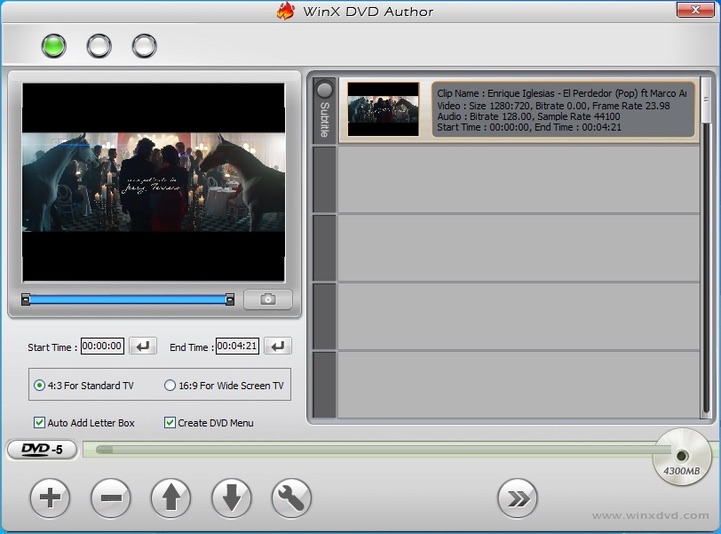
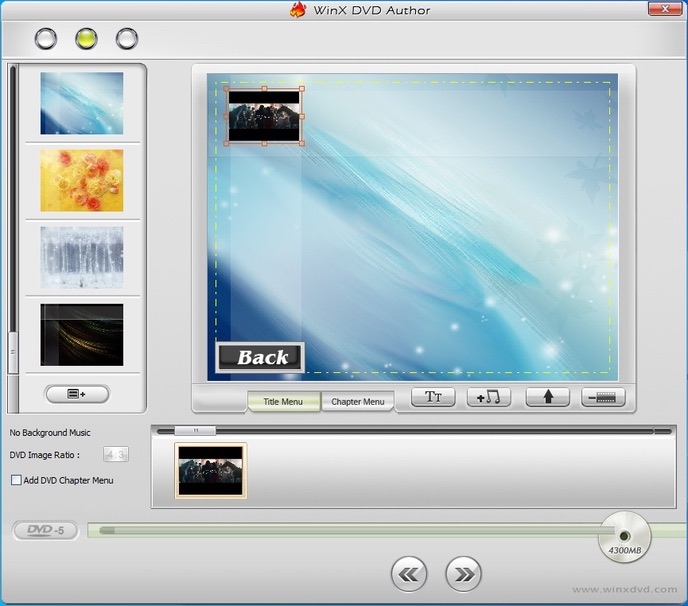
Compatibility: Windows 10/8/7/Vista
Latest Version: 4.5.8
For a superb free DVD burner on Windows 10, CDBurnerXP always comes to people mind at the first time with its simple operation and effective results. It not only can burn DVD discs but also is able to burn CDs and Blu-ray discs and create ISO images. However, it doesn’t offer additional features to modify the DVD. So if you just want to make a simple DVD, CDburnerXP will be a great choice to burn a playable DVD on Windows 10/8/7 and other more Windows systems.
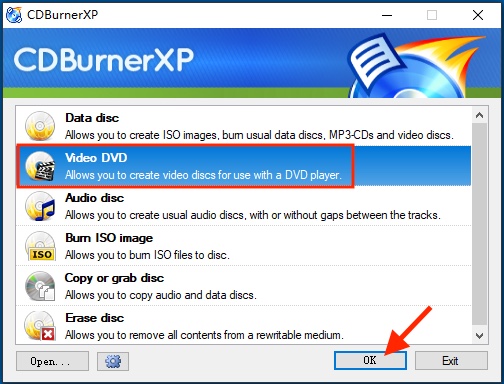
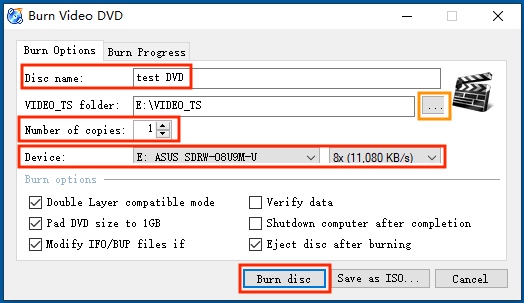
Compatibility: Windows 10 or lower, MacOS 10.15 or later
Latest Version: 3.2.1
Many people probably are familiar to DVDStyler, which is well-known as a free DVD burner available on Windows and Mac. It supports burning many digital file formats to DVD like AVI, MP4, MP3, DivX and more. This free DVD burning software on Windows (10) also provides some DVD menus, menu buttons and other graphic objects to create a fancy DVD. Even if you are a software novice, don’t worry because this tool will lead you step by step to burn a DVD .
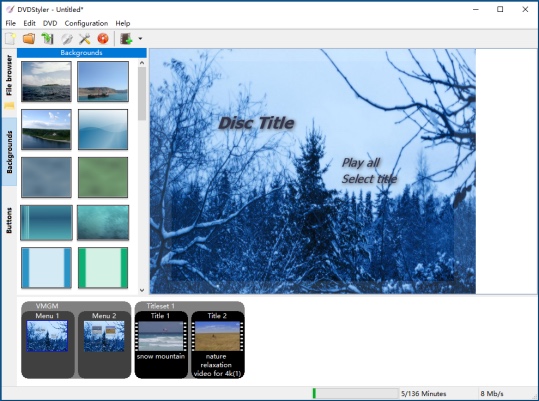
Compatibility: Windows 10/11/8/7
Latest Version: 11.09
Express Burn is one the fastest tool to burn DVDs among all of the free DVD burner on Windows 10. With the straightforward interface, people can understand how to use it to burn a DVD without difficulty. And it also offers numerous DVD menus for people to choose and create a beautiful DVD for better enjoyment. But you can only see the DVD menu effect after downloading it from the database, which may take you time to look for a favorite one.
Besides, it supports burning CD, Blu-ray discs and ISO images. Hence, this free DVD burning software on Windows 10 deserves to be possessed by all of you to create all kinds of discs.
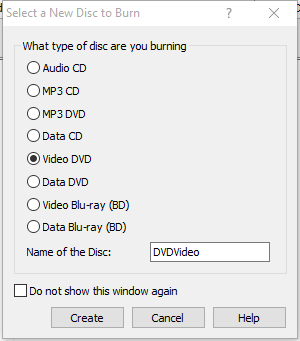
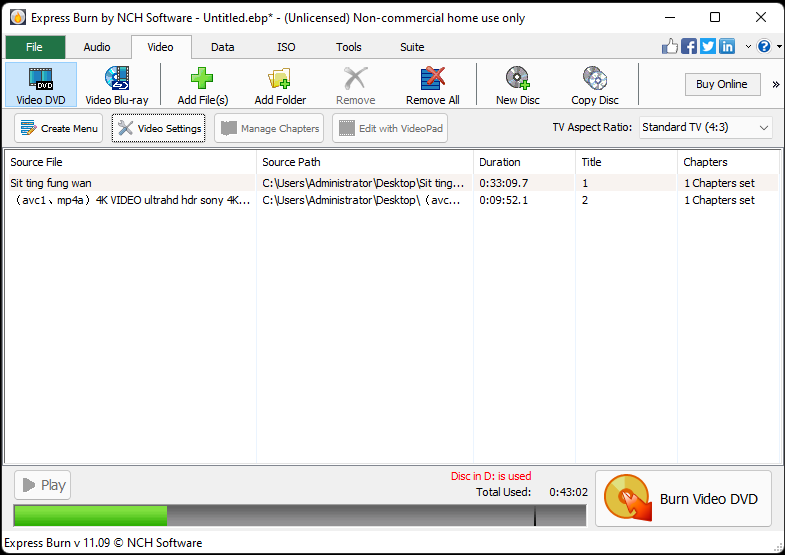
Compatibility: Windows 11/10/8/7
Latest Version: 15.7
BurnAware Free is a completely free DVD video maker and burner, which allows you to burn bootable and multisession discs and ISO images. In the meantime, it can be also used to burn audio CD, Blu-ray disc and help you burn them to ISO images. And BurnAware Free features a clear and straightforward interface, bringing great convenience for the public to burn a playable DVD on Windows 10/11/8/7/Vista.
In the beginning, the default interface will show you with different burning tasks, which allows you to choose a target one and then guides you to a simple interface for burning a disc with basic features. But if you want more advanced features, you need to upgrade it to the other two paid version: Premium and Professional.
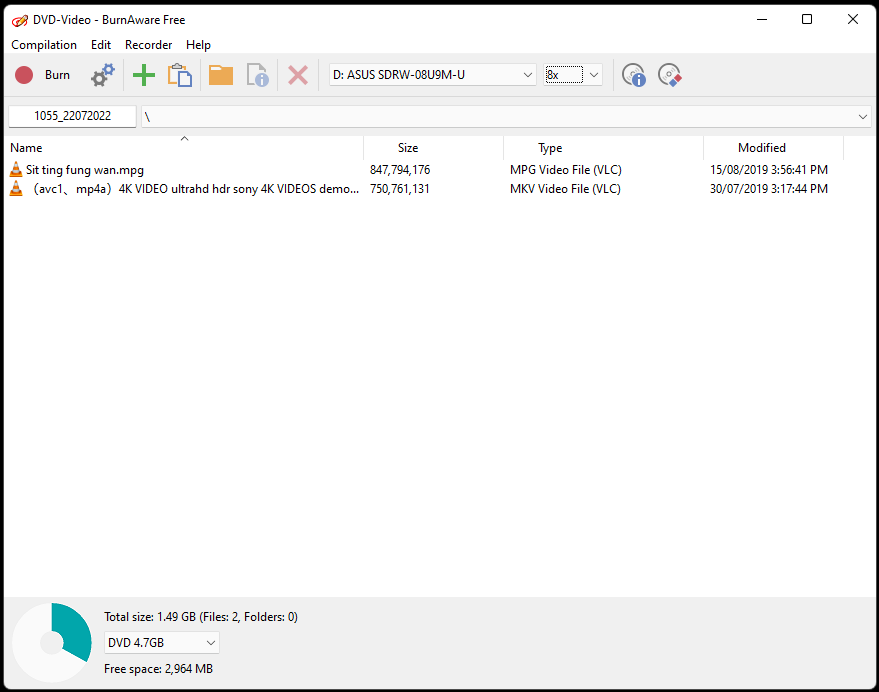
Compatibility: Windows 10, 8 ,7 and Vista
Latest Version: 2.5.8
If you are looking for a superior free DVD burner for windows 10, the lightweight ImgBurn is also a great option to help you burn a playable DVD on all Windows systems. It is a mixture of CD, DVD, Blu-ray and HD DVD burning software, which allows you to burn many files types like images, videos and audios to any disc types. And it builds up a basic process for you to finish any tasks perfectly: read, build, write, verify and discovery.
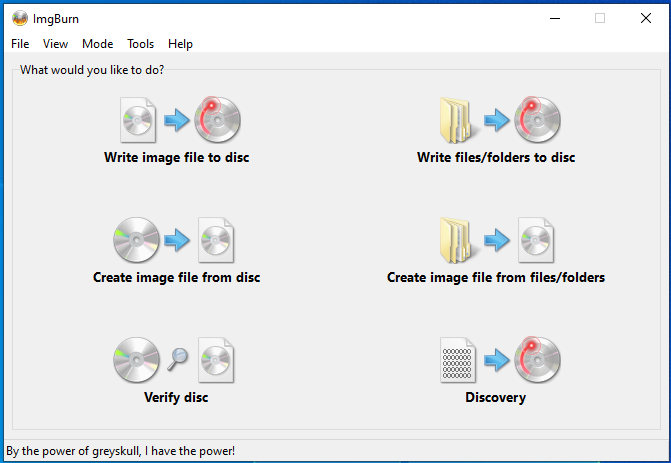
Compatibility: Windows 10/11
Latest Version: 2.0.0
Through our test, Cisdem DVD Burner for Windows is the best DVD burning software for Windows 10/11. Most of you must be familiar to Cisdem DVD Burner for Mac, which has always been helping people burn impeccable DVDs quickly and safely for many years, and has gained widespread popularity by the public with its powerful technology and high-quality performance. Cisdem DVD Burner for Windows is exactly its Windows version, which inherits the core technology of Cisdem DVD Burner for Mac.
It is capable of burning a wide range of popular digital video and audio file formats to DVD, including MP4, WMV, DivX, VOB, MP3, etc. Equipped with various editing features and advanced technology, it allows you to burn video to DVD quickly and keep the original quality even 1080P, 4K, 5K or higher resolution.
Get the latest version of Cisdem DVD Burner for Windows from its official website. Launch it on your computer
Insert a blank and writable DVD disc onto your computer drive, navigate to the video files on your computer, drag-n-drop the desired files to the interface.
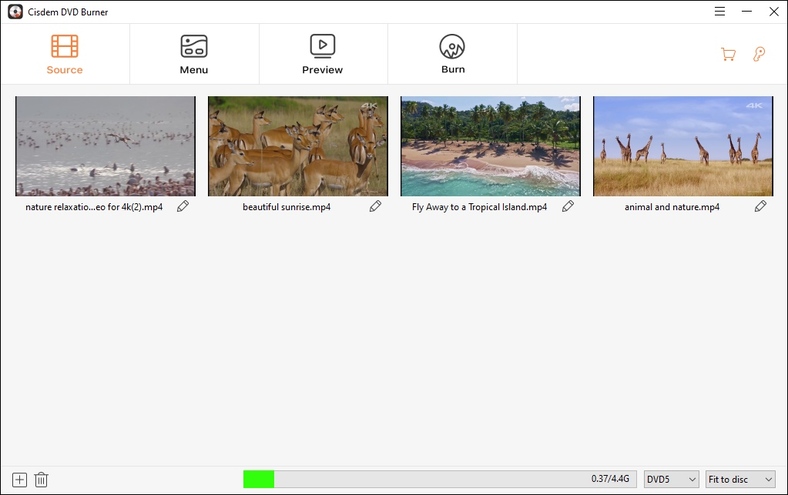
Move to menu section by clicking ![]() on the top line, you will see 30+ DVD menus on the left pane of the interface and choose a favorite one. You are also allowed to upload a new background music or image, choose a desired menu button to create a special DVD menu.
on the top line, you will see 30+ DVD menus on the left pane of the interface and choose a favorite one. You are also allowed to upload a new background music or image, choose a desired menu button to create a special DVD menu.
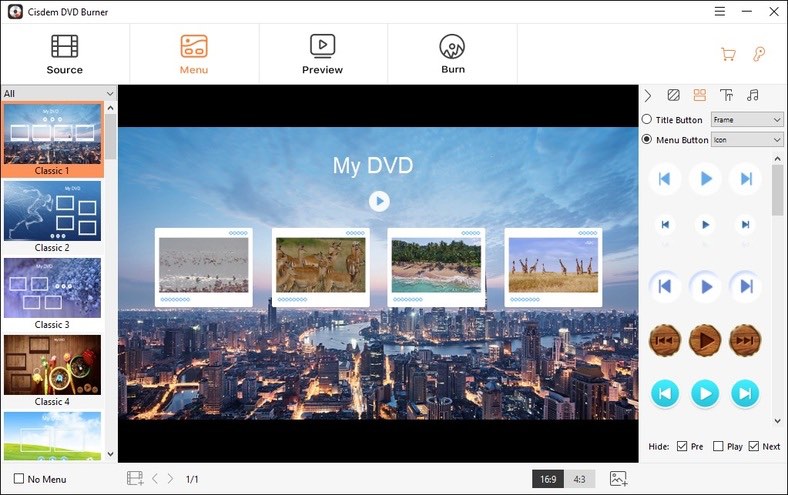
If you worry about that the final appearance of the DVD may not matched with your style, you can click ![]() to view the result in advance. Also, you can go back to the previous interface to change the setting if you are not satisfied with anywhere.
to view the result in advance. Also, you can go back to the previous interface to change the setting if you are not satisfied with anywhere.
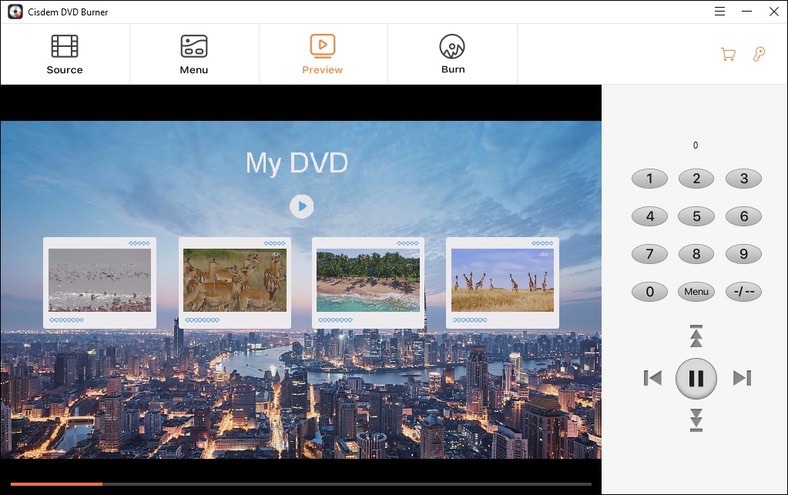
If there is no problem with the DVD, click  and edit the related information such as DVD type, DVD name, TV standard, etc. When all is done, click Burn button to start to burning a playable DVD on Windows 10/11 with the best DVD burner.
and edit the related information such as DVD type, DVD name, TV standard, etc. When all is done, click Burn button to start to burning a playable DVD on Windows 10/11 with the best DVD burner.
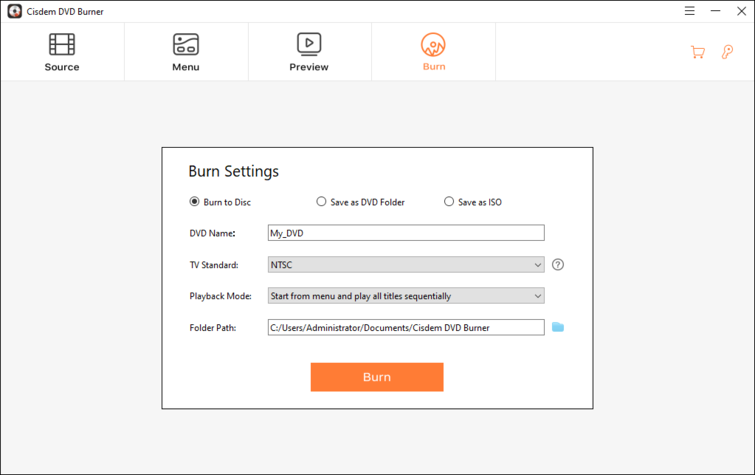
| Features | Best DVD Burner for Windows (Cisdem) | Free DVD Burner for Windows |
|---|---|---|
|
Supported formats up to 150+ |
Yes |
Most no |
|
Burning speed |
Fast |
Average |
|
Quality |
High Quality |
Average |
|
Provide various DVD menus |
Yes, also can manually create a DVD menu |
No or very few |
|
Offer video editor |
Yes |
No |
|
Simple interface |
Yes |
Some are outdated |
|
Provide preview function |
Yes |
No |
Obviously, the paid Windows DVD burners are better than free ones. With the support of these diverse and reliable function, it is able to easily burn 100% satisfactory and beautiful DVDs at once time without wasting any DVD discs. Hence, if you want to burn a high-quality DVD with less effort, a professional DVD burner is highly recommended.
1. Does Windows 10 feature a DVD burning function?
Yes, Windows 10 offers a built-in CD/DVD burning feature with File Explorer and Windows default media player. File Explorer helps you burn CD/DVD discs on Windows 10 without installing any third-party software. And Windows Media Player allows you to create audio CDs, date CDs and Data DVDs with a few clicks.
2. Can VLC Media Player burn a DVD on Windows 10?
No, VLC doesn’t offer a direct burning function. As we all know, VLC is famous for a credible media player and converter on multiple platforms. If you want to burn DVD with VLC, click it to know more details.

Megan has an impressive deal of experience with Mac software and has the ability to explain tech stuff in a simplified, straightforward and easy to understand way.