Generally, when we use a camera or phone to take pictures, the pictures will be stored in JPEG format. But if your Apple is updated to iOS 11 or later, you may find that the pictures will be automatically archived with the extension .heic or .heif. Apple’s default photo storage format, HEIC (High Efficiency Image Container), adopted in 2017, significantly reduces the amount of space a file takes up without losing image quality.
However, not all systems support HEIC format, which is why many users have the need to convert HEIC files to PDF files. No matter if you want to do the conversion on Windows, Mac, iPhone, Android, or even without any software, this handy guide comes with workable solutions for you.
 Free Download Windows 11/10/8/7
Free Download Windows 11/10/8/7  Free Download macOS 10.13 or later
Free Download macOS 10.13 or later
|
HEIC to PDF Converters |
Device |
Reasons to choose |
Disadvantages |
|---|---|---|---|
|
Cisdem PDF Converter OCR |
Windows and Mac |
Batch conversion; combine output files; fast and high quality; multiple input and output file formats supported; OCR technology |
Need to download |
|
Preview |
Mac |
Built-in and free |
Convert only one HEIC file at a time |
|
freeconvert |
Online |
Batch conversion; combine output files; various file conversions; free |
Takes long time to convert multiple HEIC; limit to 25 conversion minutes per day; delete file after 8 hours |
|
Photos |
iPhone |
Built-in and free |
Convert only one HEIC file at a time |
|
HEIC Converter |
Android |
Batch conversion |
Has annoying adds; input HEIC only |
Converting HEIC to PDF seems not a tricky task, since some native programs on MacOS and iOS devices as well as online converters working on all devices can do this job in a breeze. However, they come with few flaws. If you’re dying for a bulk conversion process and high-quality conversion results, they will fall short of your expectations.
Rest assured, there is an expertise in PDF file conversions that can satisfy all your needs. It names Cisdem PDF Converter OCR, one of the most popular and well-reviewed products developed by Cisdem. This app is built for both Windows and Mac users. Thanks to the rich features provided by Cisdem, users can convert multiple HEIC to PDF in a snap, while maintaining the original file quality. Moreover, it offers a merge option to combine exported HEIC files into a single PDF.
Other than HEIC to PDF conversion, it supports turning a wide range of other input file formats into PDF, also, transforms PDF back to various file formats.
Here are two tables listing the supported file formats in detail.
| Convert File Supported | |
|---|---|
| Input File Supported | *.pdf(including scanned pdf), *.bmp, *.png, *.gif, *.jpg, *.ico |
| Output File Supported |
*.pdf, *.docx, *.doc, *.pptx, *.xlsx, *.xps, *.txt, *.rtf, *.epub, *.html, *.xod, *.bmp, *.png, *.tiff, *.jpg, *.svg, *jpeg, *.pages, *key, *.numbers |
| Create File Supported | |
|---|---|
| Input File Supported |
*.pdf, *.docx, *.doc, *.dotx, *.dot, *.dotm, *.docm, *.xls, *.xlsx, *.xlt, *.xltx, *.xlsm, *.xltm, *.pptx, *.potx, *.ppt, *.ppsx, *.ppsm, *.potm, *.pptm, *.xps, *.rtf, *.dwg, *.dwf, *.dxf, *.dgn, *.rvt, *.chm, *.txt, *.html, *.ico, *.jpeg, *.png, *.gif, *.bmp, *.tga, *.tiff, *.jpg, *.aai, *.dcm, *.heic, *.pfm, *.psd,*.psb, *.pages, *key, *.numbers |
| Output File Supported | |
 Free Download Windows 11/10/8/7
Free Download Windows 11/10/8/7  Free Download macOS 10.13 or later
Free Download macOS 10.13 or later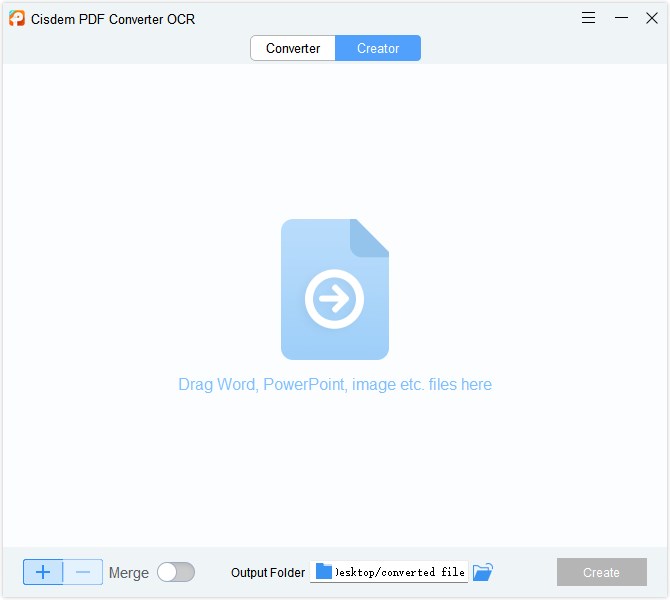
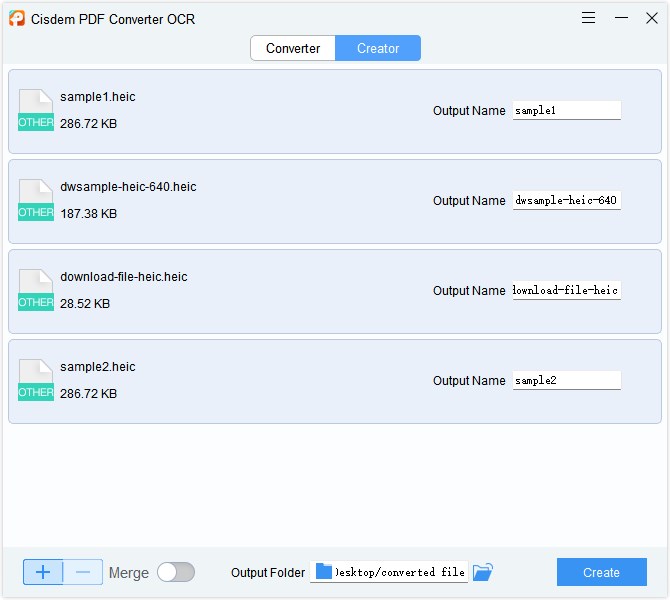
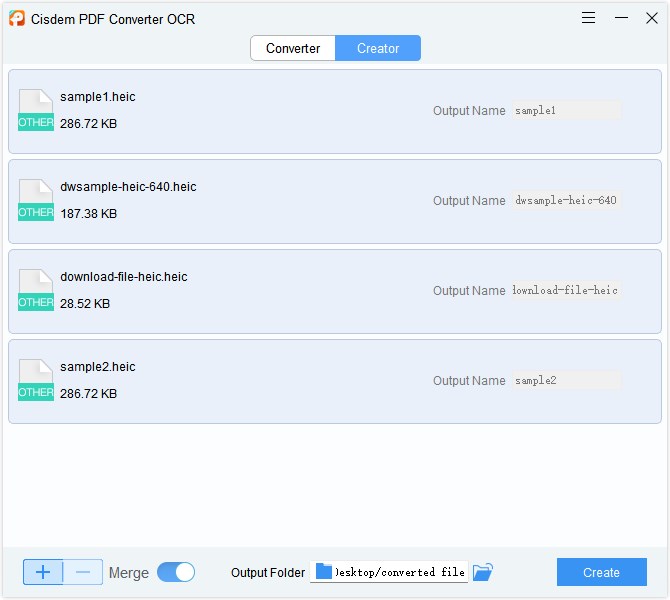
As you expect, Cisdem PDF Converter OCR also help to convert HEIC to other image formats, including JPG, JPEG, PNG, BMP, TIFF and SVG, but it takes more steps. Follow the above tutorial to save HEIC as PDF, then utilize the Converter feature to transform PDF to images. Now you can go ahead with the detailed guide below to convert HEIC to JPG.
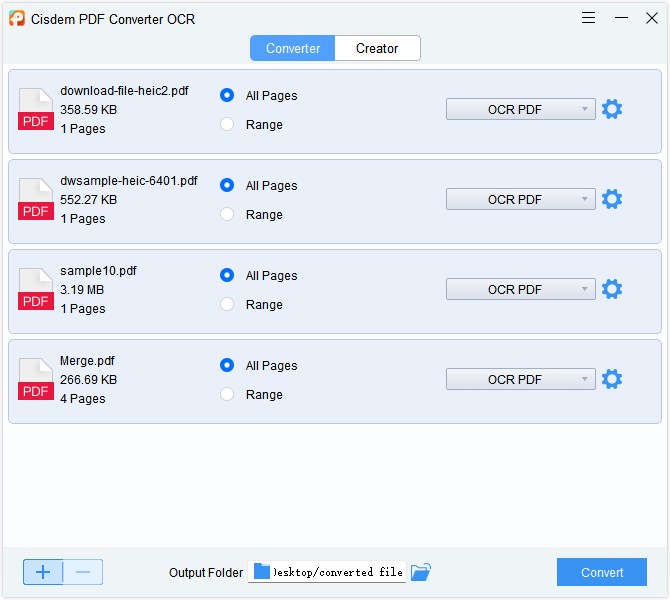
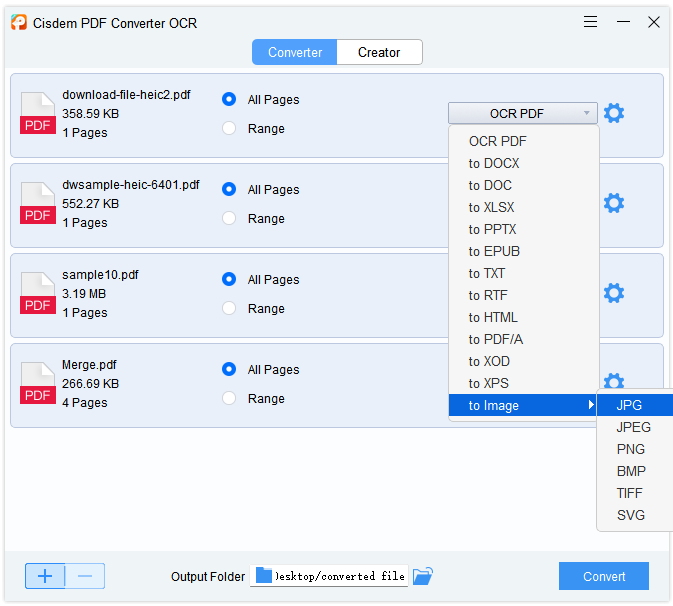
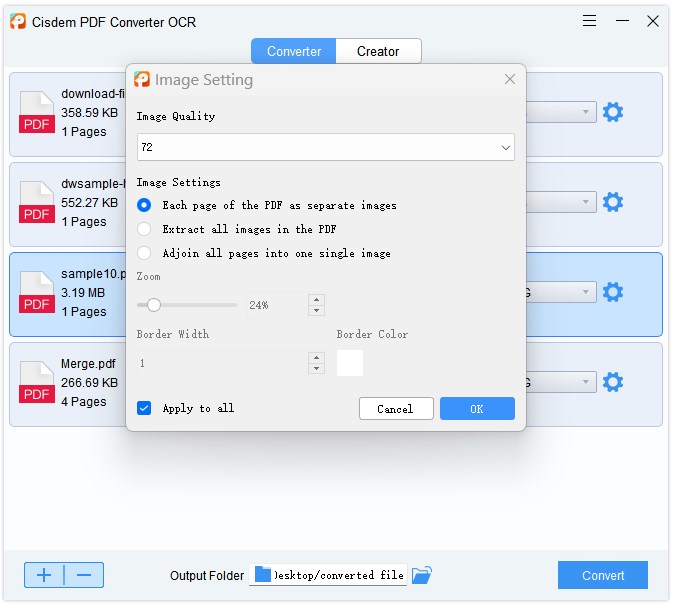
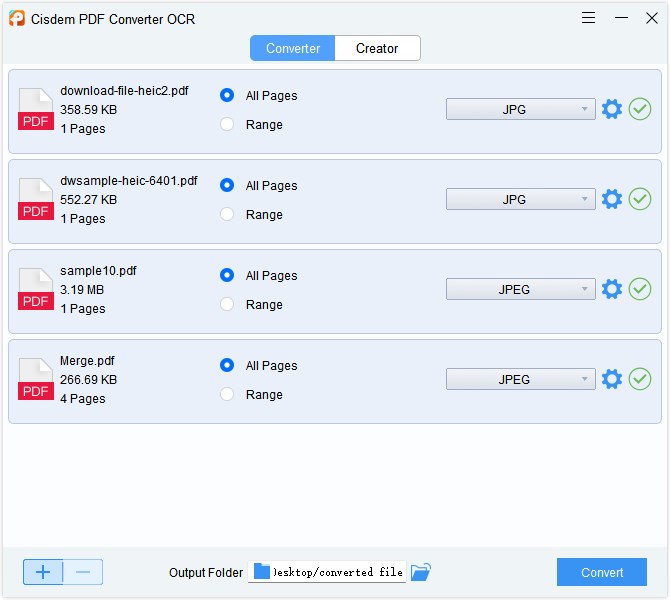
Actually, macOS High Sierra and later operating systems can easily open HEIC file with the built-in Preview app, but if you want to transfer a HEIC file to a friend who use other devices and can’t open it, then Preview can help you with that too. Preview supports converting a variety of image files to PDF, including HEIC, PNG, JPEG, PSD, TIFF, etc. This can be useful if you have troubles with image conversion.
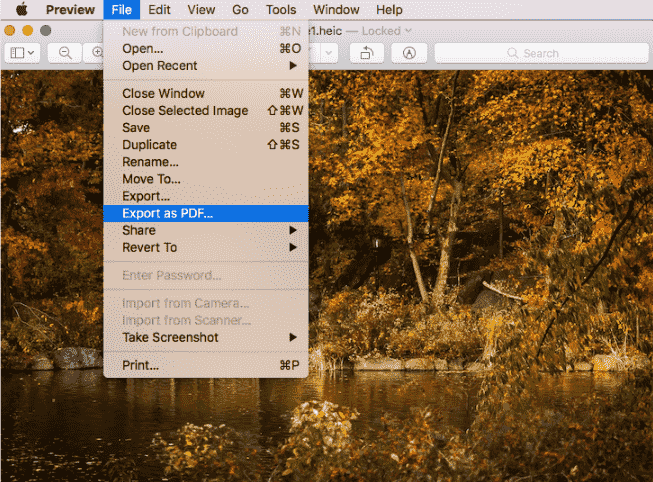
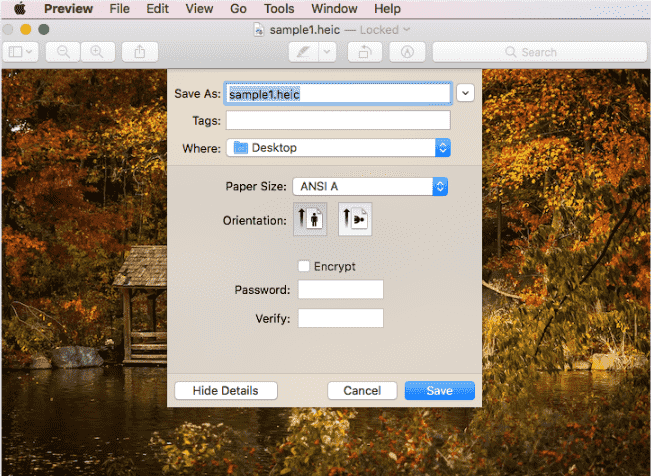
It’s easy to find numerous online HEIC to PDF converters on Google Search. But before making a decision, a series of questions about the security, features, and limitations of online tools always bother most users. Here we explore a 100% free web-based HEIC to PDF converter with advanced options for you. The only thing you need to be careful of is not to upload private files and information on websites.
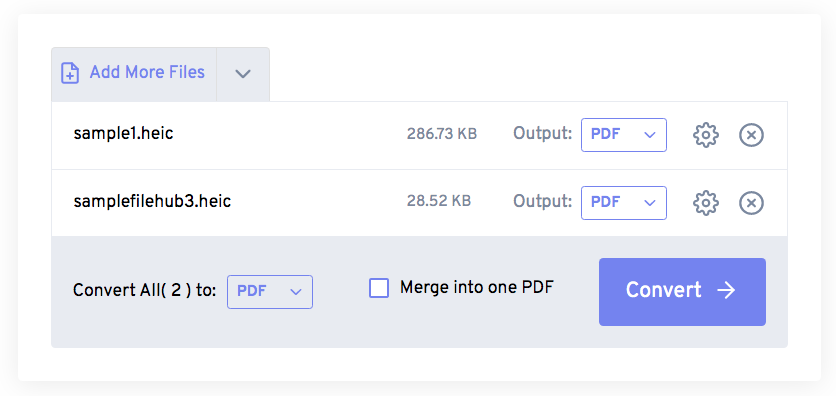
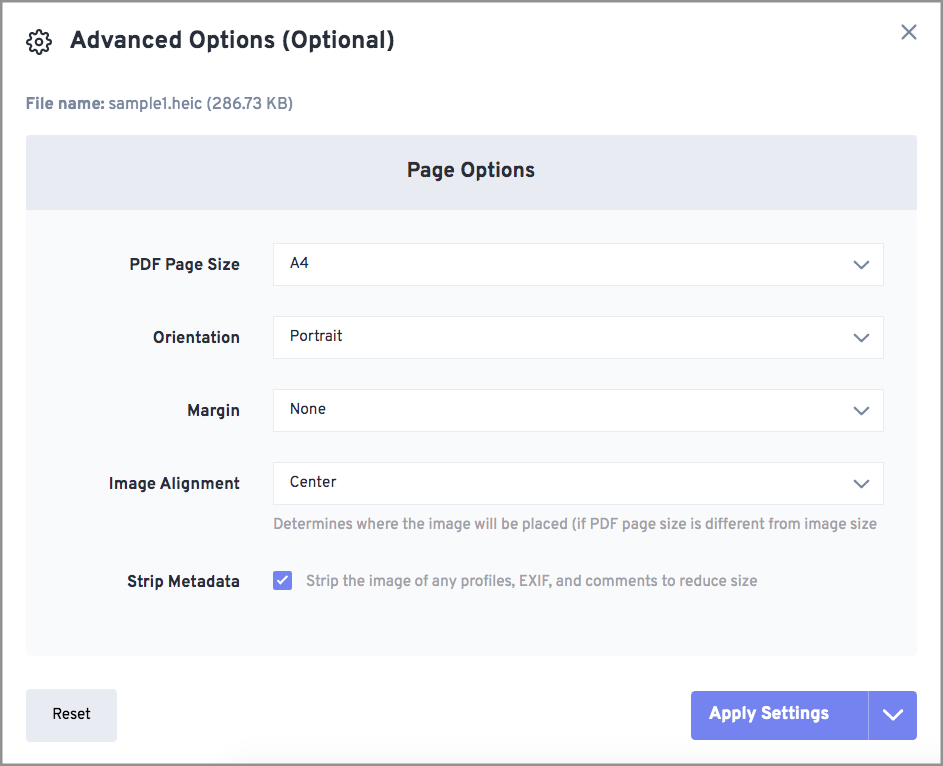
Considering that Apple and Android users also have conversion needs, we prepare 2 options right here.
Apple users can solve this problem more easily than Android users. No need to download and install any PDF converter apps on your iPhone! Luckily, Apple comes with a built-in PDF converter since iOS 10. By using the print function on Apple, you can easily save HEIC as PDF files for free.
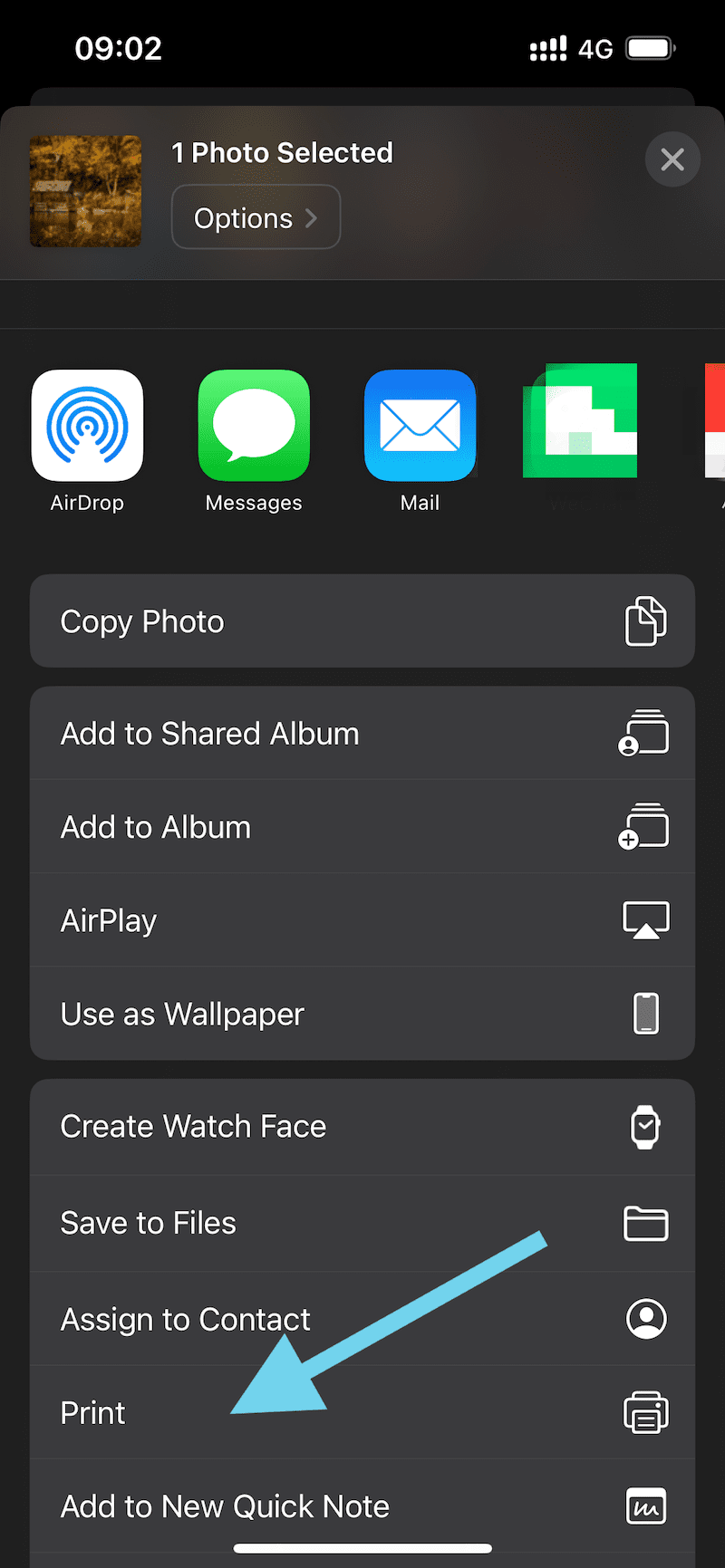
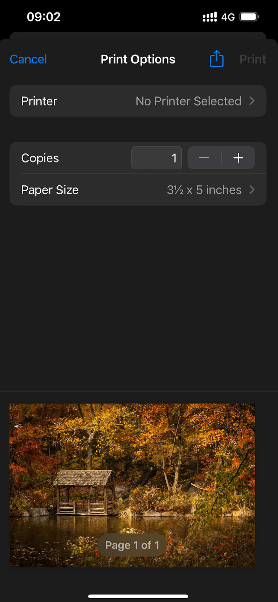
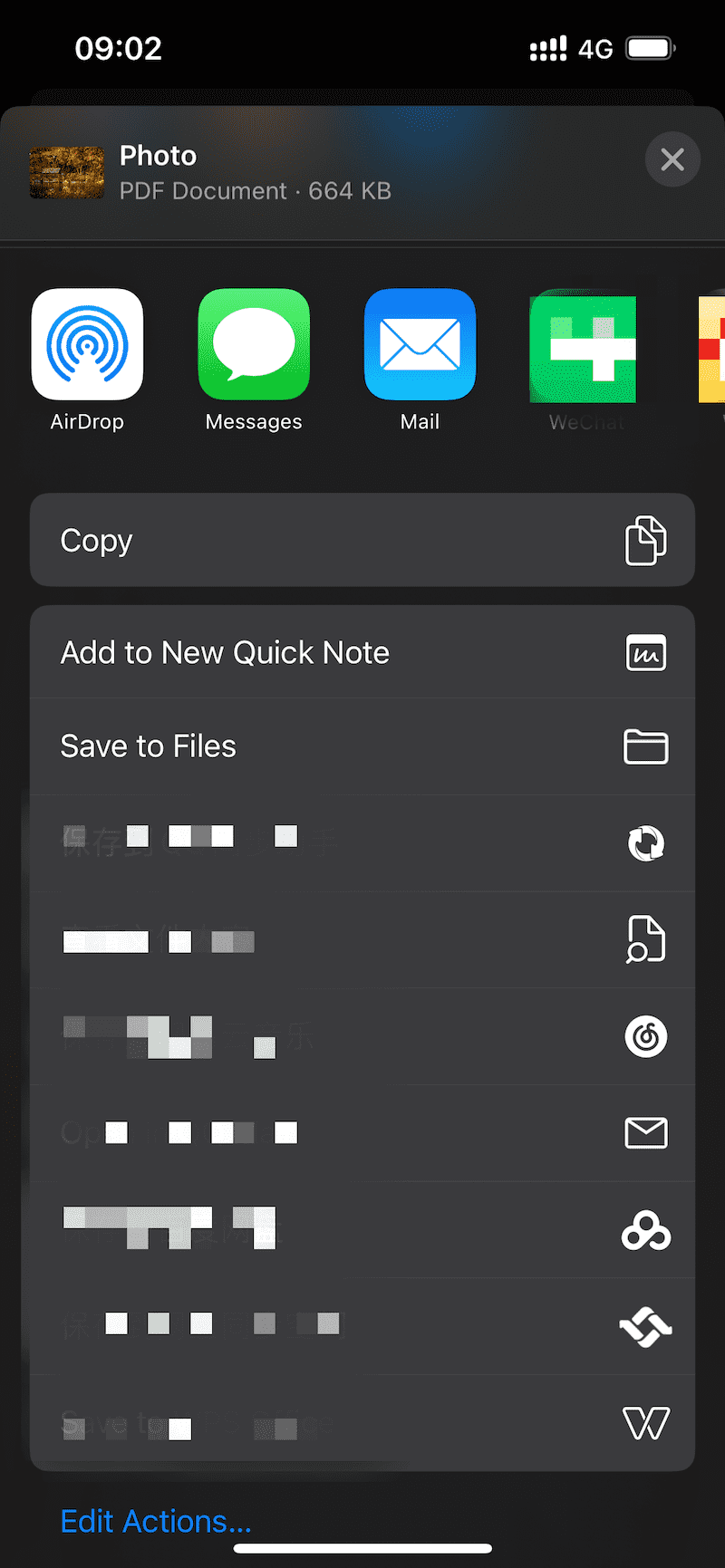
What can Android users do? HEIC is a new image format, but Android doesn’t fully support it. Android supports HEIC from 8.0, so Android phones before 8.0 will not be able to view photos in HEIC format. It’s time to depend on third-party apps such as HEIC Converter, a smart photo converter to convert HEIC files into a variety of image formats (JPG, PNG, WEBP, GIF, BMP and PDF).
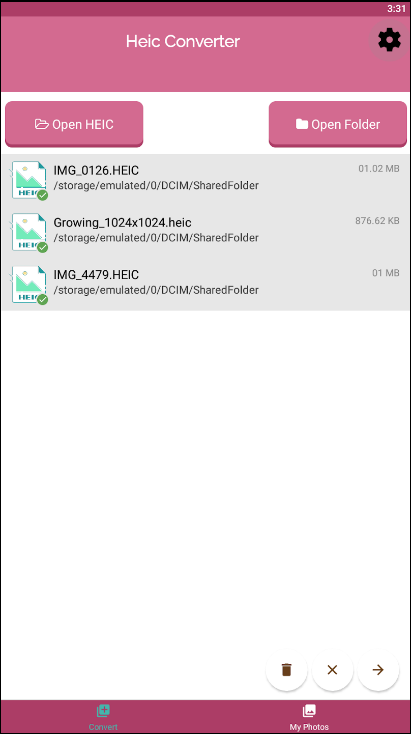
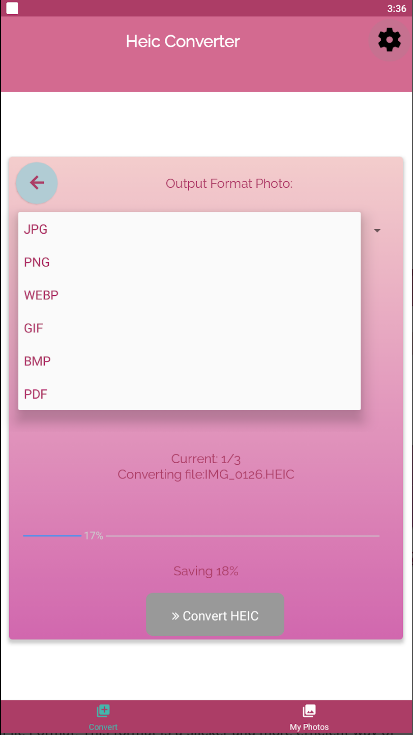
In addition to HEIC file, if you need to convert various image formats, MS Office or other formats to PDF, it’s better to choose an all-round PDF converter like Cisdem PDF Converter OCR or freeconvert online. They can provide rich formats, batch modes, advanced options and better service for you. By the way, protect your sensitive information when using the online HEIC to PDF converter.

Jose specializes in reviews, how-to guides, top lists, etc. on PDF, data recovery and multi-media. On his spare time, he likes to travel or challenge some extreme sports.