Blu-ray discs have gradually replaced normal DVDs relying on its high quality, especially for 4K UHD Blu-rays. With time flies, the below issues are prevailed in the forums or social websites.
Q1: I haves piles of Blu-ray disc movies cluttered on my room with only dust. How can I save them in a better way without occupying much space?
Q2: Although Blu-ray disc offers a high quality to view the movie, it is inconvenience because it only works with certain limited Blu-ray players. Please tell me the solution that can help me watch them anywhere anytime on any devices.
...
If you are also troubled by similar issues. Glad you came to the right place, this article intends to show you how to convert Blu-ray to digital to overcome all these issues. Since the purchased Blu-ray movies are protected with complex methods, it will also list a few powerful software to encode them without damaging the physical discs. Welcome to read on.
Click here to read: how to convert DVD to digital
1. Using iFunia Blu-ray Ripper
For converting Blu-ray to digital, iFunia Blu-ray Ripper is a superior software that is adept at converting Blu-ray disc, folder and ISO to MP4, TS, MPEG, MOV, AVI, WMV, MKV and many other formats. And it is sophisticated in decoding Blu-ray discs with encryption methods, such as AACS, MKB, BD+, and so froth. Moreover, it supports ripping 4K Blu-ray discs easily and exports them as 4K video formats as well.
With the built-in media editor, you can change the Blu-ray movies into your liking, such as trimming the unwanted segments, adjusting video effects, merging several titles into a large one and altering the volume. All in all, this simple App can be a powerful assistant to help you turn Blu-ray to digital in a few clicks.
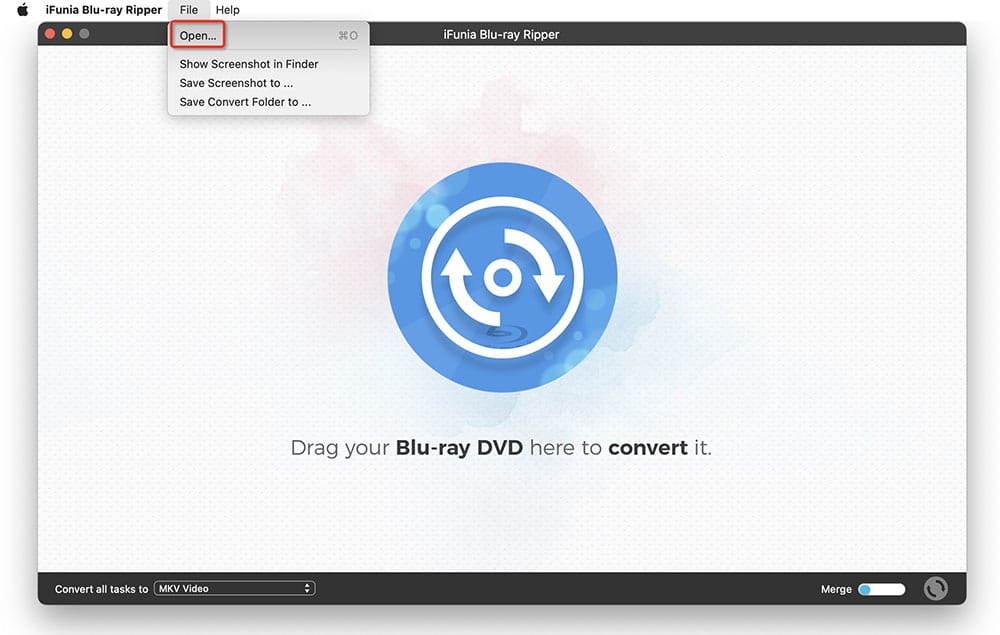
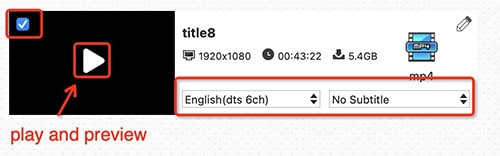
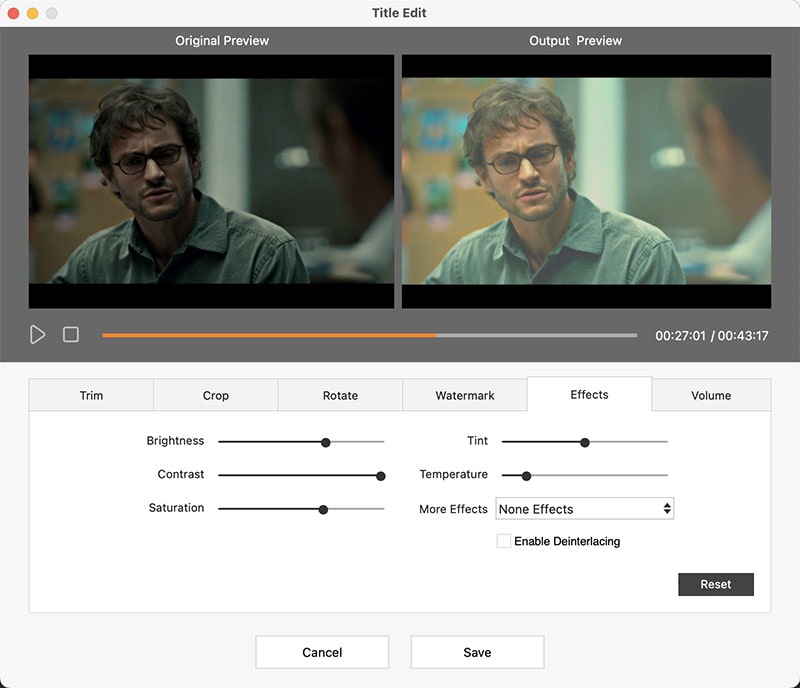
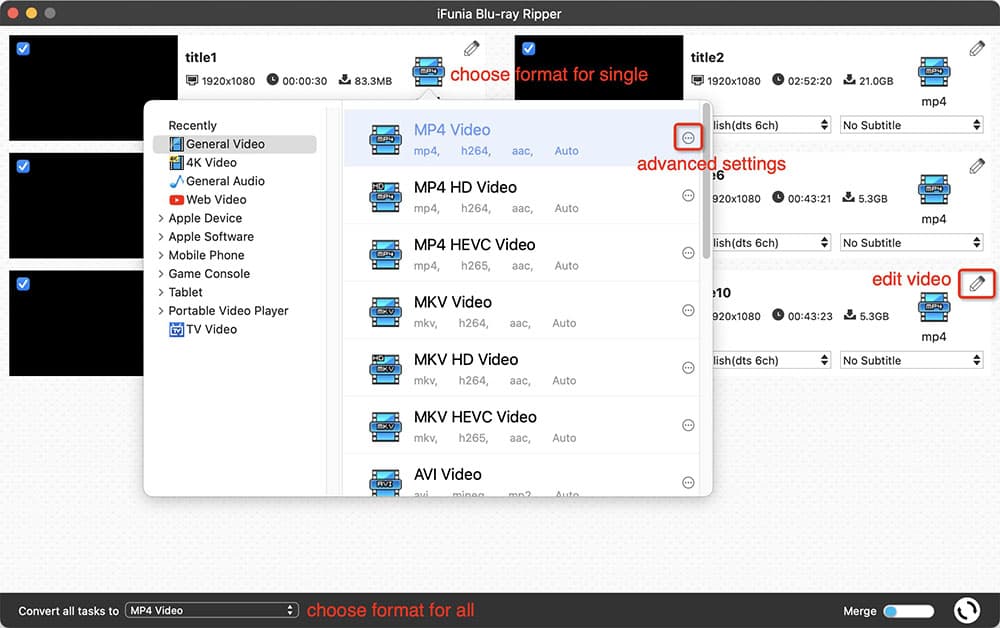
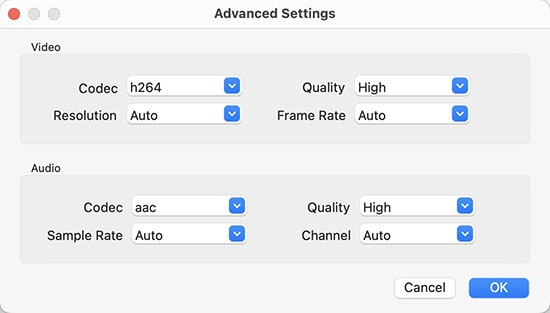
Acrok Video Converter is an outstanding multipurpose software that can deal with digital files, DVDs and Blu-ray discs. With the reliable encoding technology, it can turn copy-protected Blu-ray to MP4, MKV, FLV, MOV and many other digital formats, even including 4K video formats and third-party presets. It also prepares additional features available for users, such as playing the loaded content, widely customizing the titles, resetting encoding file parameters and so on.
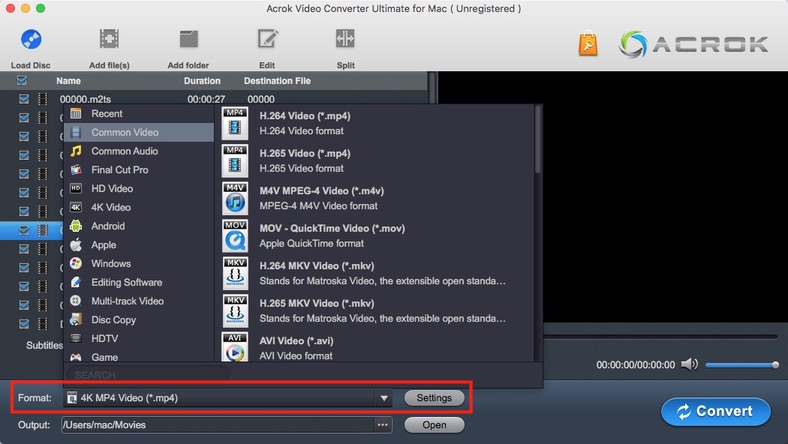
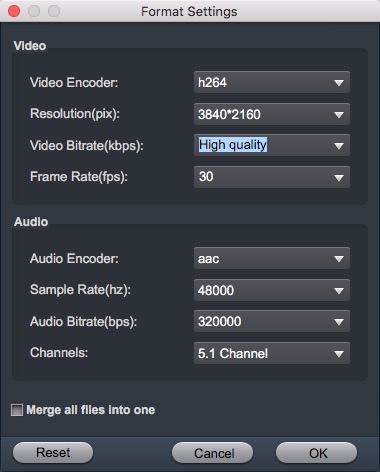
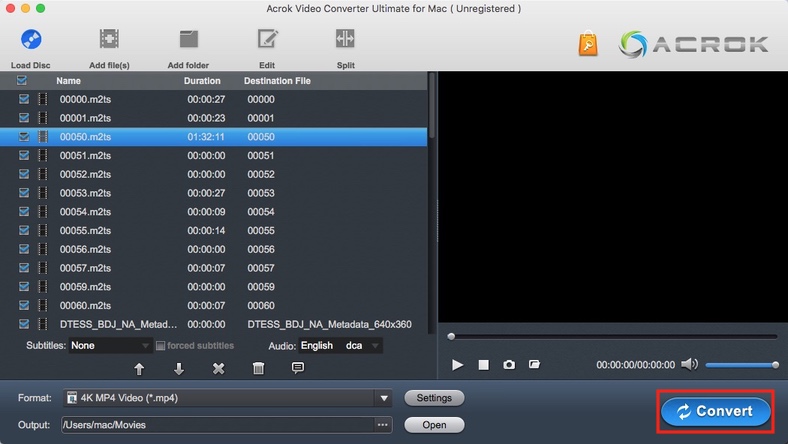
If you accept MKV format, it is recommended to use MakeMKV that can help you convert DVD and Blu-ray discs to MKV on Mac, Windows and Linux. It can even scan Blu-ray discs with copy-protection in one click, such as AACS, BD+, etc. And it will save all information included in the disc, like video and audio tracks, chapters, audio type, languages, etc.
Because the MKV format can store all metadata without compression, the output digital copy will be high quality but pretty large. So you have to prepare enough space for converting Blu-ray to MKV. Although it is free in the Beta version currently, it is actually a paid software that requires $60.
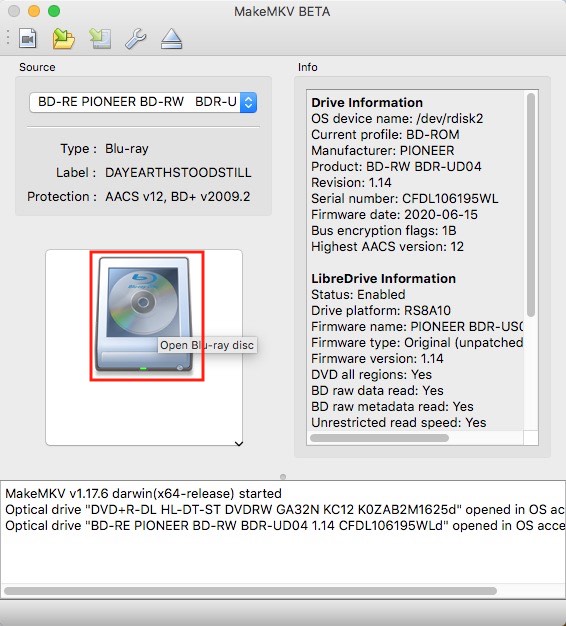
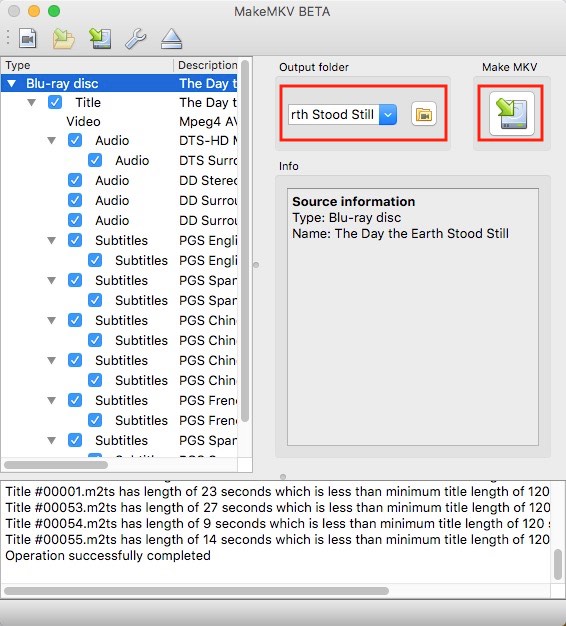
HandBrake is a totally open-source freeware to convert Blu-ray to digital for free on Mac and Windows. One regret is that it can only deal with discs without encryption methods. It will select the main title to convert by default. So if you want other titles, you can repeat the steps to choose others after you make default title to the queue for converting.
It offers some basic editing features, including trimming, cropping, rotating, adding subtitles/chapters, etc. However, it doesn't provide a real-time preview window like other tools. Plus with the outdated interface, this tool is not easy for people to get in hands in a short time.
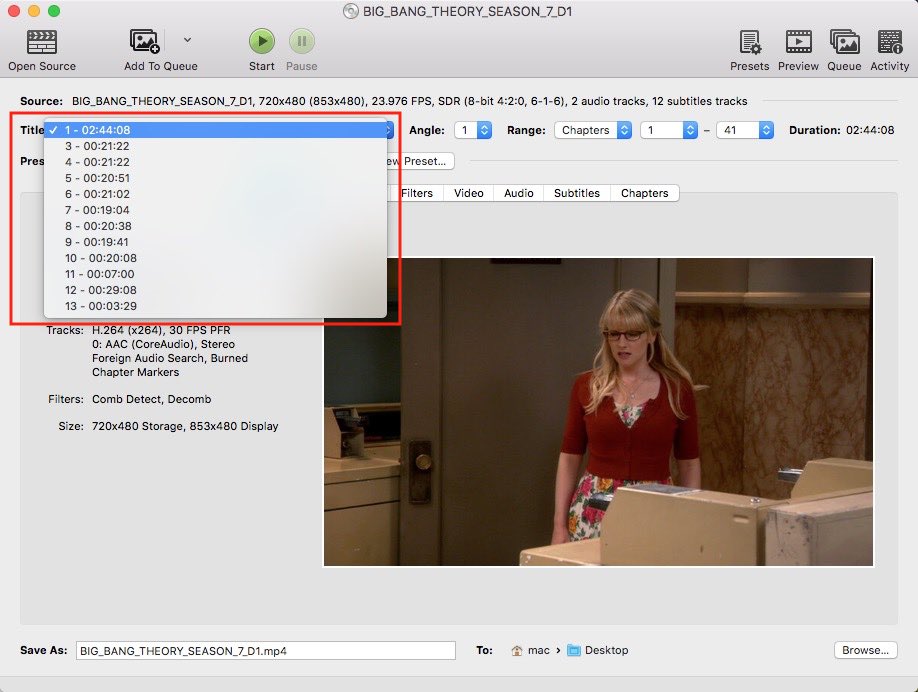
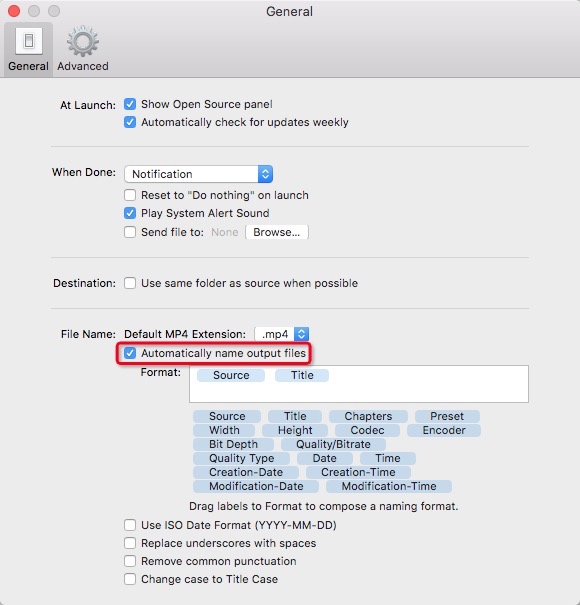
Vudu is a boon for mobile users. Actually, it is not a dedicated conversion software. Instead, it offers an in-app service to convert Blu-ray to digital by scanning the barcode on the Blu-ray discs. By requesting permission to your location data and your paid credit card data, it ensures the added disc that is not others. It needs 2$ for converting a Blu-ray movie to HDX quality. Thus, it is not suitable if you have massive of Blu-ray discs to convert because it will cost you a lot.
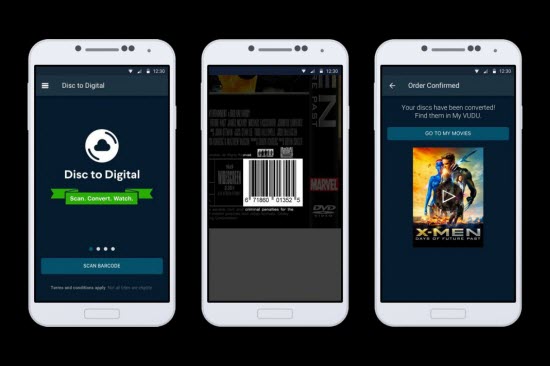
In theory, since Blu-ray discs are encoded with M2TS file extension, people can search for “online M2TS converter” to convert Blu-ray to digital online free. However, because Blu-ray applies intricate encryption methods, normal online converters have the incapability to make it.
But don’t worry, there are some online Blu-ray to digital services available for people from the market. This way frees people from complicated decoding process. But accordingly, people lose the freedom to decide the output format at will.
The goodness of this service is that it will give a download link for users to save the digital copy permanently. But its cost is a bit high, which requires $30 for one DVD per video alum and $25 for every additional conversion.
Digiraw has been dedicated on converting CDs, DVDs, Blu-ray and 4K UHD discs to digital formats (MKV/MP4) since 2012. It can help you convert the aging discs and make them play on your mobiles, computers, TVs or other devices through a USB drive.
| Output Video Format | Price for Ripping a Blu-ray |
|---|---|
| MP4 | $5.67 |
| MKV | $6.94 |
| MP4+MKV | $10.72 |
Walmart Digital Media Transfer service can also help you digitalize Blu-ray to MPEG1, MPEG2, MOV, AVI and WMV. It also accepts other DVDs, CDs, VCDs and MiniDVDs. For grabbing a digital copy, it needs $15.96 for the first 30 minutes and $5.46 for each extra 30 minutes. Therefore, ripping a 2-hour Blu-ray movie requires $32.34 in total.
An external Blu-ray disc drive (Because no computer is designed with internal drive now)
The Blu-ray discs for converting
A trustworthy Blu-ray to digital converter
Rich output storage place (Since a Blu-ray movie is large)
A fast and stable WiFi connection to ensure a smooth conversion
| HD Blu-ray | 4K UHD Blu-ray | |
|---|---|---|
| Resolution | 1920*1080 | 3840*2160 |
| Storage | 25GB - 50GB | 66GB - 100GB |
| Video Codecs | MPEG-2, MPEG-4 AVC, VC-1 | HEVC, VP9 |
| Region Codes | Three region codes | No |
| Price | $20-$30 | Free to $99/year subscription |
| Availability | Blu-ray players and new DVD players | Limited |
There is no doubt that 4K Blu-ray will be the best one when only considering definition. But if consider from a comprehensive perceptive, including size, price, compatibility, etc., 1080p Blu-ray is a great option in overall. As for the output format, there is no certain standard. If you pursue for ultimate clarity enjoyment, choose MKV. But if you want to enjoy high-quality on different device, MP4 will be better.
Copying Blu-ray is the process of making an entire copy of the original disc to a new disc with all information. And ripping Blu-ray will make use of various compression methods to back up and save disc to another digital format without DVD structure, making it played on diverse players and devices.
The last issue that many people care about is that whether it is legal to convert Blu-ray to digital. Generally speaking, it doesn’t matter if you don’t put the purchased Blu-ray into commercial use. So feel free to use a favorite Blu-ray converter to turn you cherished Blu-ray to any video format, and smoothly play them on any media players or devices in high quality without limitation.

Megan has an impressive deal of experience with Mac software and has the ability to explain tech stuff in a simplified, straightforward and easy to understand way.