The need to efficiently burn video projects to DVD discs on a Mac is so niche that it's hard to find the appropriate software for the task. There are some DVD burning apps for Mac on App Store, SourceForge, CNET, or other download sites. But you may unsure which one to choose and don’t know how to use them. This post discusses the 6 best DVD burning software for Mac, along with the pros and cons of each and a step-by-step guide to help you choose the pick one quickly.
 Free Download macOS 10.12 or later
Free Download macOS 10.12 or later  Free Download Windows 11/10/8/7
Free Download Windows 11/10/8/7
Selecting a suitable Mac DVD burner can be challenging since there are so many available options. I tested and ranked top picks to provide you with the most reliable recommendations. All the below best burning software for Mac can be used to burn a video DVD.
| App | Compatibility | DVD Menu Support | My Evaluation |
|---|---|---|---|
| Cisdem DVD Burner | macOS 10.12+ | Stylish templates & robust customization | Dedicated DVD burner to make DVD with menu, chapter, and sub easily |
| Burn | Mac OS X 10.9+ | Default theme | Best for burning DVD/CD for free without preview and other editing features |
| Roxio Toast | macOS 10.14+ | Preset templates & customization | All-in-one app to burn, copy, and rip DVD, best for advanced users with enough budgets |
| Express Burn | Mac OS X 10.5+ | Few templates | Good at burning files to Blu-ray video and data discs |
| DVDStyler | macOS 10.15+ | Antiquated templates & customization | Best free alternative to Cisdem DVD Burner, optimal for experienced users |
| iDVD | OS X 10.7 Lion to macOS 10.14 | Outdated templates & basic customization | Best for loyal, longtime iDVD users, need buy iLife Suite '09 or '11 |
Cisdem DVD Burner is an all-in-one and best DVD burning software for Mac that offers you a seamless DVD creating process. In the test, I found it can perfectly burn playable DVDs on Mac with beautiful menu templates. You can add any video file to it, regardless of its format, size and resolution.
This best Mac burning software has more advanced functions than the free one to meet the demands of users. It allows you to add audio tracks, watermarks, and subtitles to your DVD video, and lets you get more special effects. You can also customize a DVD menu for better playing navigation.
 Free Download macOS 10.12 or later
Free Download macOS 10.12 or later
Download the best burning software for Mac and install it, then follow the step below to use it.
Insert a blank DVD into your Mac slot.
Click "Add videos" in the middle to browse video files. Or drag-n-drop media files from the local folder to the software.
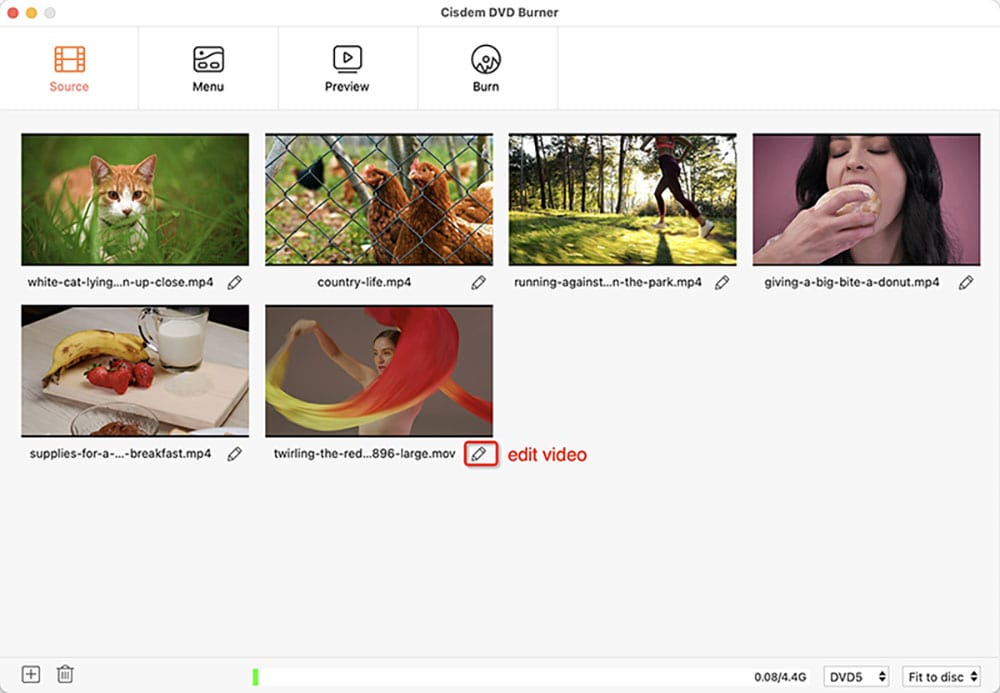
Click  under the video thumbnail to call up an editing window. There are some built-in editing options, like crop, effects, watermark, rotate, subtitle, etc. You can edit videos to make them more personalized.
under the video thumbnail to call up an editing window. There are some built-in editing options, like crop, effects, watermark, rotate, subtitle, etc. You can edit videos to make them more personalized.
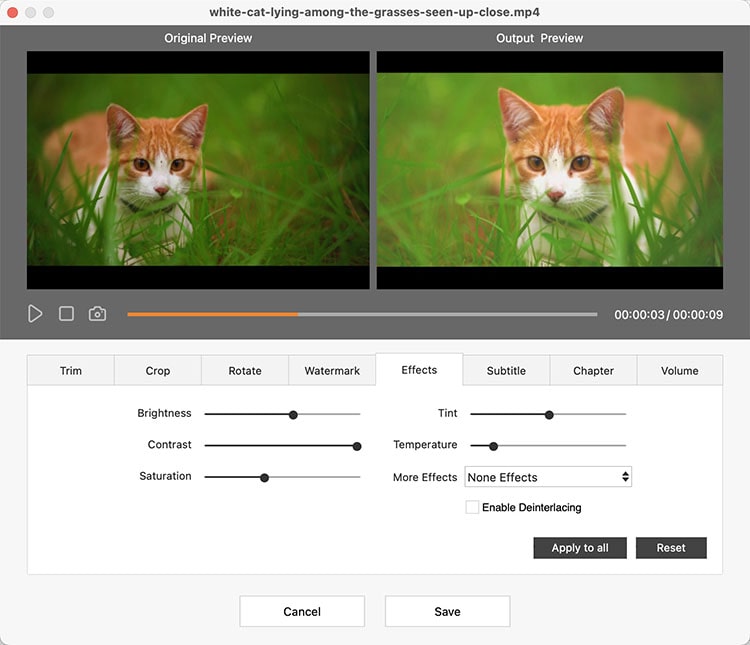
Click the "Menu" tab to go to the DVD template interface, and then you can make a DVD menu by adding free templates, background, music, and text, etc.
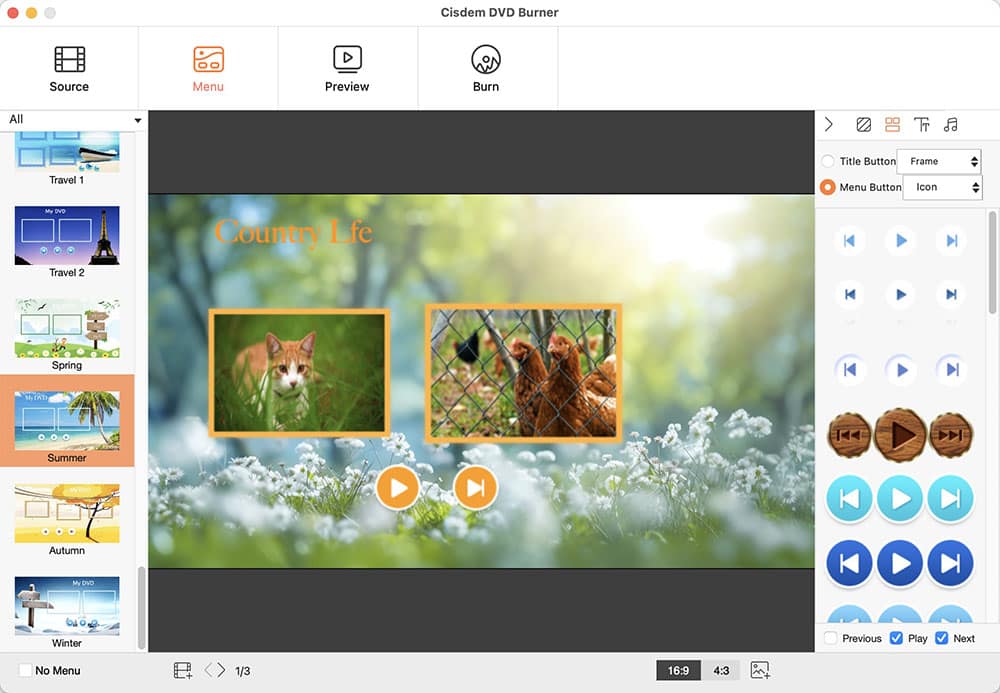
Click  to preview your adjustment.
to preview your adjustment.
Then click  to switch to the output setting window. Simply specify the output parameters, click "Burn" to start fast burning.
to switch to the output setting window. Simply specify the output parameters, click "Burn" to start fast burning.
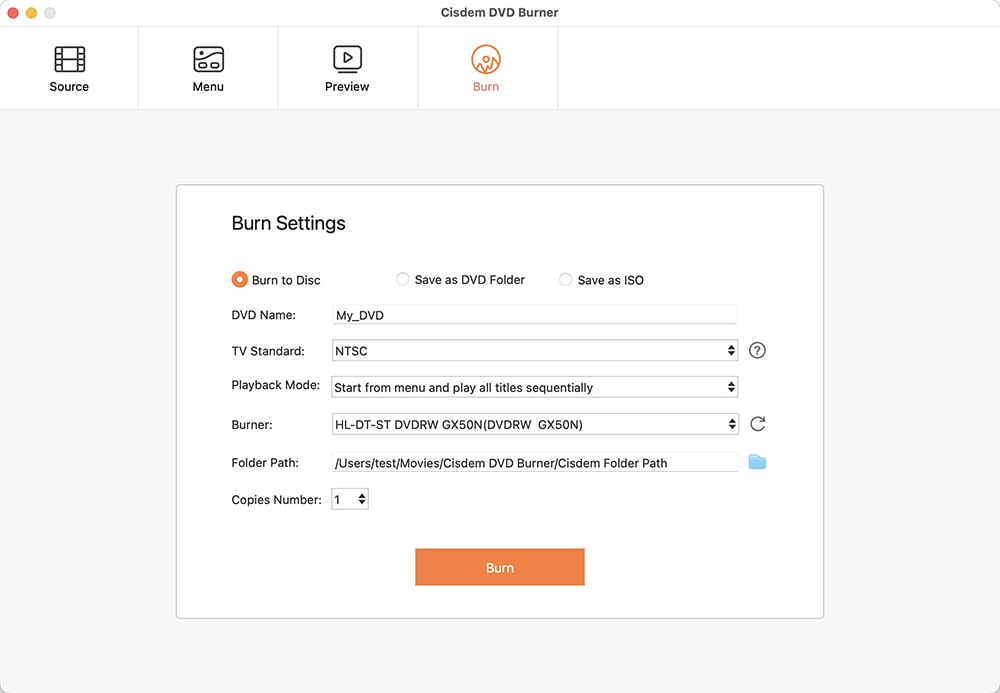
After analyzing the pros and cons of the most popular DVD Burning software offerings for Mac, I conclude that Cisdem DVD Burner for Mac outperforms the others.
Edit, add personalized menus, and begin burning, all in one go. The 90-minute video took only 20 minutes. I'm very happy with the output. Even if I have any doubts, I can consult the customer service via e-mail to get a quick response.
Burn is an open-source, free DVD Burner for Mac. It has an incredibly user-friendly interface and gained a wide reputation for doing basic burning tasks. You can even use Burn to copy DVD files (.dmg, iso, cue/bin, etc.). It supports authoring simple interactive DVD menu like commercial DVD movies and supports macOS Catalina or higher including macOS Sonoma. Below we will show you steps to burn video to DVD.
1. Launch Burn on MacBook and head to the “video” tab, then name your DVD and choose “DVD” from the pop-up menu.
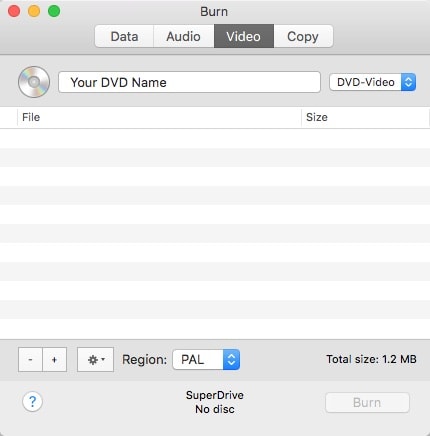
2. Click “+” to add your video files or directly drag files right into the burn file list. Most video files are supported, if the video format is not compatible, Burn will ask you to convert it to the right format. So some videos will require conversion in order to burn DVD perfectly.
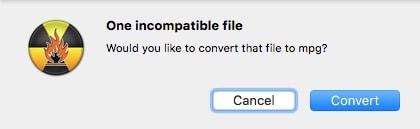
3. Insert a blank DVD and click the “Burn” button to start to burn your video files. And your MacBook will display a dialog indicating the DVD is burning.
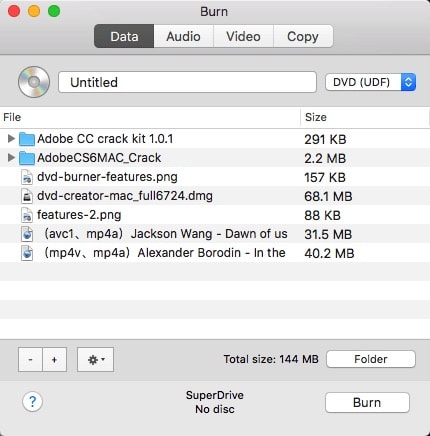
Burn is not the most powerful DVD burning software, but it is the handiest when one needs to burn CD. It is totally free and tailored only for Mac users. We recommend you use this nice little tool when you need to burn a music CD or burn simple DVD without customizing it.
Roxio Toast facilitates the burning of video, music, and photographs to disc, as well as editing them. It lets you craft visually appealing menus and chapters for your DVDs, creating an interactive DVD experience. Furthermore, Roxio Apple DVD burner software can also copy and secure CD/DVD, convert between media file formats, capture screen, and so on.
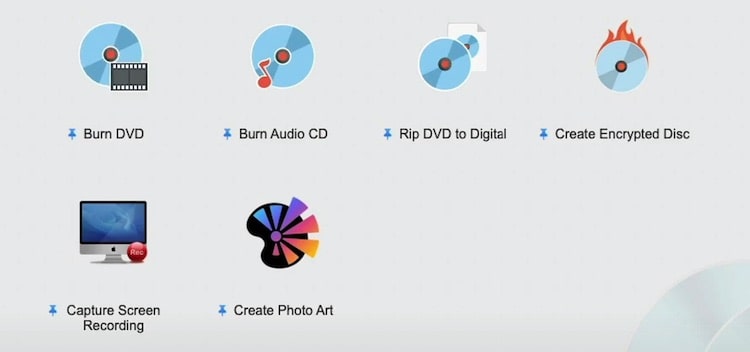
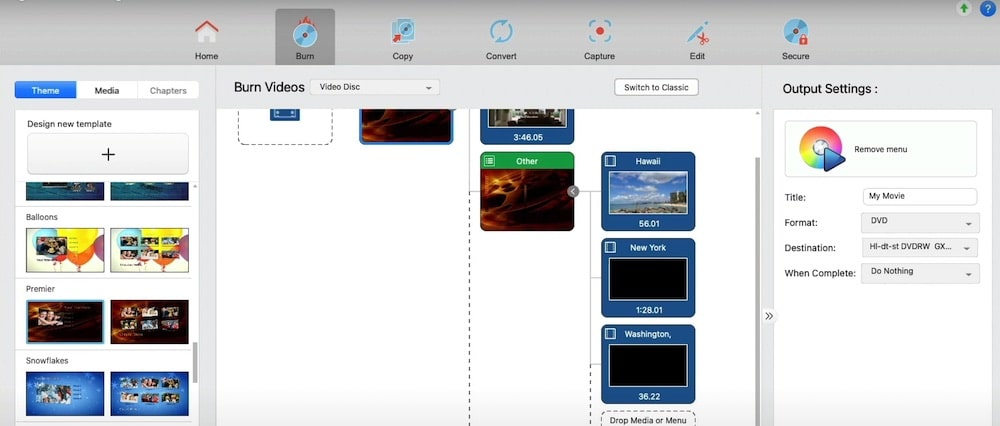
Roxio Toast is a comprehensive program that can do more than just burn DVDs. If all you need is the best DVD burner for Mac, then it is clearly not an optimal choice. Roxio Toast is very expensive and each upgrade to a new version involves a fee. Its interface is relatively sophisticated and may have a learning curve for those new to the program. When you download Roxio Toast, it also comes with other bundled software.
Express burn, presented by NCH software officially, is one of the best burning software for Mac and Windows. It supports a wide range of audios, videos, images and data to burn, and gives you the right to handle ISO/Joliet, Hybrid, and UDF. If you have videos in 3840*2160 resolution, you can go with this app to burn a Blu-ray disc. As an ideal alternative to the best Mac DVD burning software 2024, it is absolutely competent.
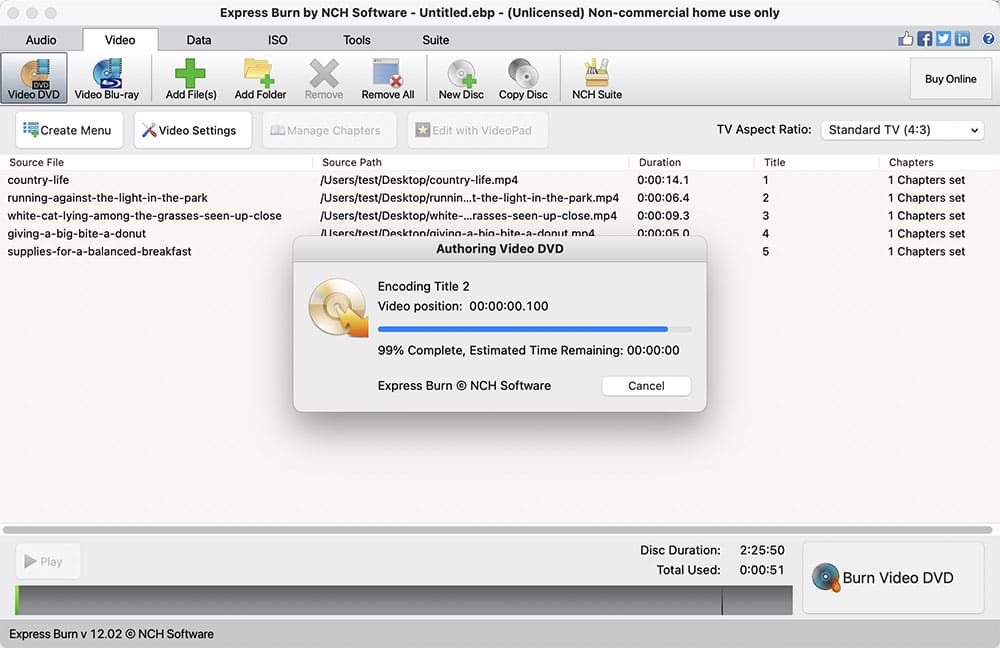
NCH Express Burn for Mac is another specialized software tool that supports burning playable DVD on Mac. But you need to put up with its limited disc menu templates and complex external editing software.
In my first test, it said it is 54% complete, with time remaining of 00:00:00. After two hours of waiting, the progress bar still hasn't changed, so it's obviously stuck. I have to start over.
If your video is 4K, it is worth a try as it can help one burn Blu-Rays to preserve the 4K resolution.
DVDStyler is also one of the most popular DVD making software on the market, is available on Mac, Windows, and linux. it is totally free to use and offers users with simple menu template, which is adequate for most users.
When you open it, DVDStyler will ask you to create a new project, and there are many setting options on this window, you can label the disk, choose the type of DVD size, video bitrate, audio bitrate, and post command (by choosing this you can set either at the last menu or the root menu). Click “OK”.
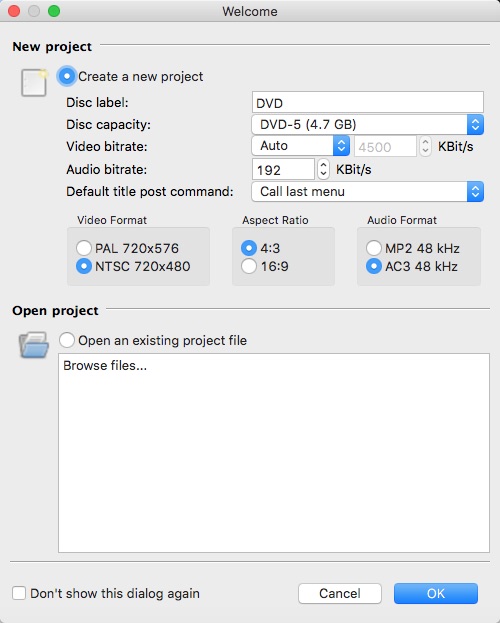
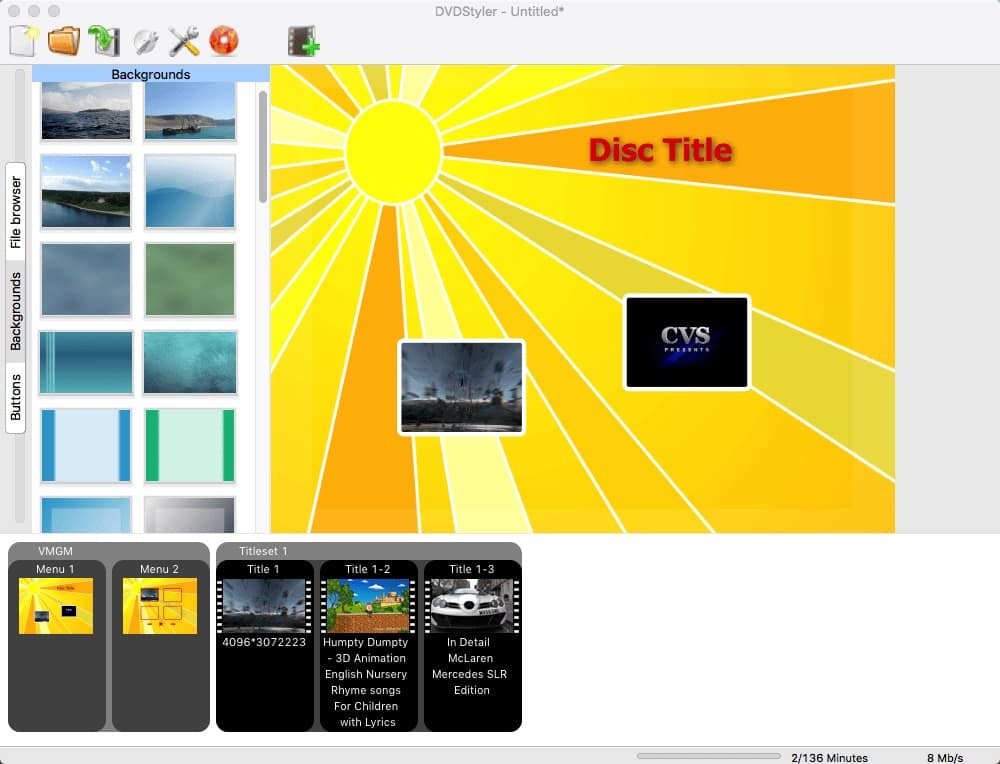
Users with multiple operating systems may like the ability to burn DVD on multiple platforms. This free DVD burning software was developed to be used by experts and is less intuitive than other options. Its complex configuration is not suitable for beyond the skill set of an average user. And it's a bit buggy as it will quit accidentally any time you make changes to the setting.
iDVD is the default DVD burning software for Mac. Most people use iDVD to burn videos on Mac. It has a simple interface and focuses on ease of use. Meanwhile, iDVD allows you to author and burn music, movies, and photos to widescreen DVD with the help of an internal Mac DVD burner or external device.

iDVD is another one of the best DVD burning software applications. if you are using an older Mac, this is the best option to go.
Yes, there are 4 tips to master:
* Buy a safe and good-quality DVD disc. Don’t purchase the bare, no-name blank media. Typically, the more expensive the media, the better its quality. And keep verifying your disc.
* Get an optical drive. Make sure your Mac has installed a built-in DVD drive or an external drive. (Apple has abandoned SuperDrive in 2012, but you can still purchase an external Apple SuperDrive on Amazon or eBay.)
* Don’t set too fast burning speed. It will lead to poor output quality and create the groundwork for the mistake. Note: Cisdem DVD Burner presets the best burning speed for you. You don't need to set it manually.
* Close irrelevant procedures during the burning process. Irrelevant programs will reduce the power of the best burning software for Mac, which badly affects the burning speed and quality.
Prior to the release of Mac OS X 10.7 Lion, Macs came with iDVD. Since decision to eliminate optical media from its Mac product line, Apple dropped iDVD support after February 2012.
Additionally, most articles introduced burn DVD on Mac with Finder app, but Finder can only burn DVD as data disk, which is not playable on DVD players.
Adobe Encore, sold in Adobe Premiere Pro bundle, empowers you to create DVD and design the menu from Photoshop documents. You can access this feature in Adobe Premiere Pro CS6 and previous editions. In September 2015, however, Adobe pulled the trigger and completely stopped selling Creative Suite 6 on the official website, so Encore disappeared too.
When it comes to the best Mac burning software, you might also think of the best CD burning software for Mac, which is used to create CDs from iTunes or any audio file. Burn, Roxio Toast DVD, and Express Burn are all decent CD burner for Mac. Now set Express Burn as an example. Let’s see how to burn a CD on a Mac.
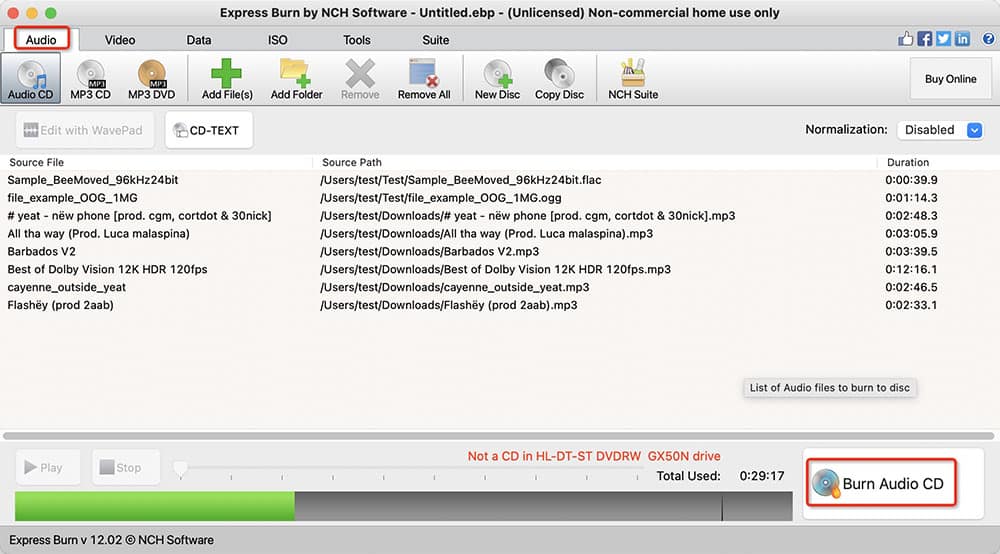
Among all the best burning software for Mac discussed, Cisdem DVD Burner earns the highest score from me. It’s a pretty professional tool to edit video, burn DVD, produce better quality, and the great thing is that it provides you with the most intuitive interface. This doesn’t mean the other best DVD burning software for Mac is not worth considering. Make a wise decision by yourself!

Peter has always had great enthusiasm for writing, programming and web development. He likes writing about software and technology, his works are featured on some tech blogs or forums like Tom's Hardware, CNET, etc.
Snow Wang
I'm planning to burn my precious videos to DVD for a better storage, but I'm new to it and the burned DVD's quality is not satisfactory. I learned a lot about useful DVD burners and burning tips from your article. Thanks!
Sam
Very nice. Thanks for offering and sharing. I deeply need software like this. There is lot of rip off, malware, virus affiliated and the Virus/Malware are getting more advanced.