Importing YouTube playlists to Apple Music allows you to control and listen to your beloved music seamlessly. Here's a how-to guide to help you achieve this goal.
Purpose one: YouTube provides over 80 million free songs for users to listen to. You want to download these songs from YouTube and add them to Apple Music for offline playback. For this purpose, go with method 1.
Purpose two: To pursuit the flawless and high-fidelity sound of Apple Music, you yearn to migrate from the YouTube platform to Apple Music, while preserving the cherished playlists amassed on YouTube. For this purpose, jump to method 2.
 Free Download macOS 10.12 or later
Free Download macOS 10.12 or later  Free Download Windows 11/10/8/7
Free Download Windows 11/10/8/7
Method 1 enables you to put any YouTube song on Apple Music. Utilize a video downloader tool to save music from YouTube or YouTube Music to your computer. Once that's done, manually import as many YouTube songs as you like into Apple Music without limits.
| Supported audio format | AAC, AIF, AIFC, AIFF, ALAC, M4A, M4P, MP1, MP2, MP3, AAX, M4B |
|---|---|
| Most commonly used format | AAC, AIFF, ALAC, M4A, MP3 |
| YouTube original audio format | M4A (encoded with aac) |
If you wish to enjoy the highest-quality YouTube music, it is better to import M4A audio. Due to Apple Music's settings, you can only add M4A with the highest bitrate. Or, after selecting M4A with low bitrate, convert it to other audio formats.
If you often need to transfer audio to different devices for playback, convert M4A to MP3, which owns the highest compatibility.
Cisdem Video Converter is a simple and nifty video processing app. It provides support for downloading audio & video from 1000+ websites and saving them in 600+ formats, including converting YouTube songs to Apple Music format. It can quickly download multiple YouTube songs without compromising their original quality.
As an ultimate and versatile program, Cisdem Video Converter can serve as a media file compressor, editor, combiner, and player. Also, it lets you convert private or encrypted DVDs to digital files.
 Free Download macOS 10.12 or later
Free Download macOS 10.12 or later  Free Download Windows 11/10/8/7
Free Download Windows 11/10/8/7
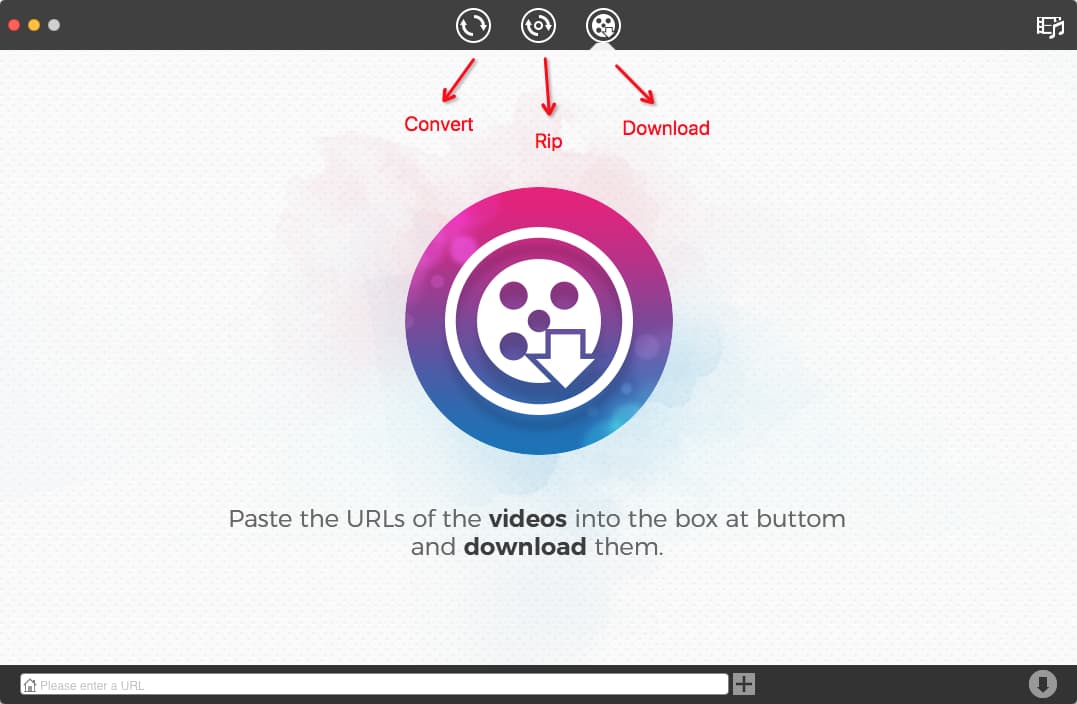
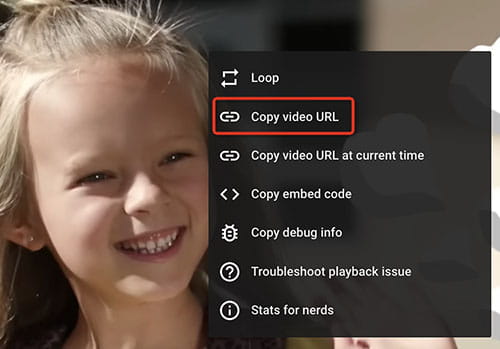
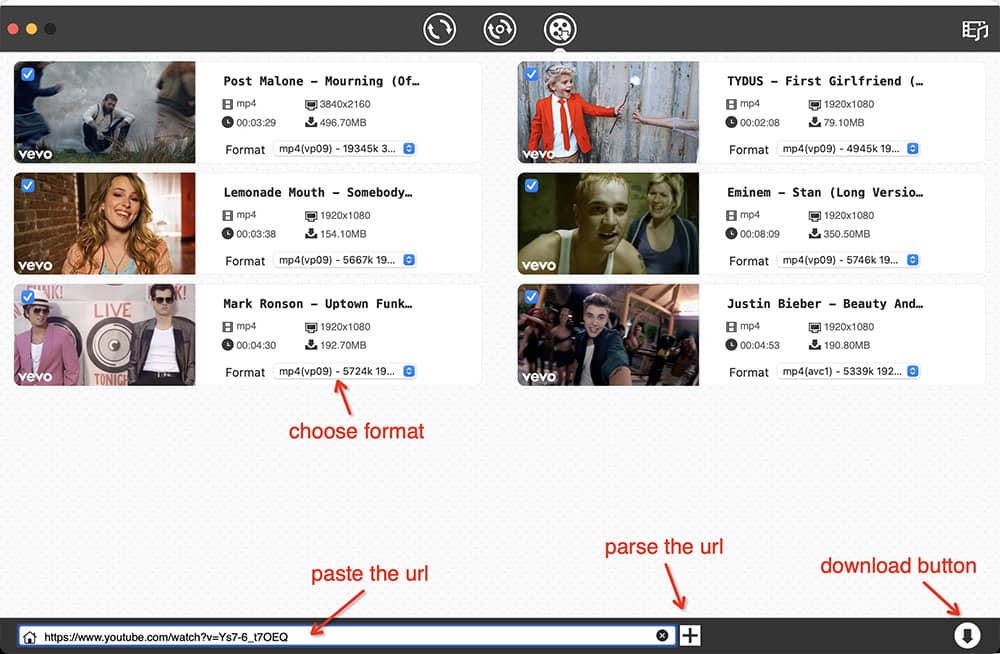
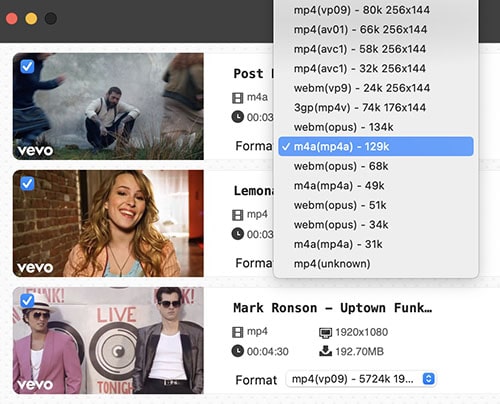
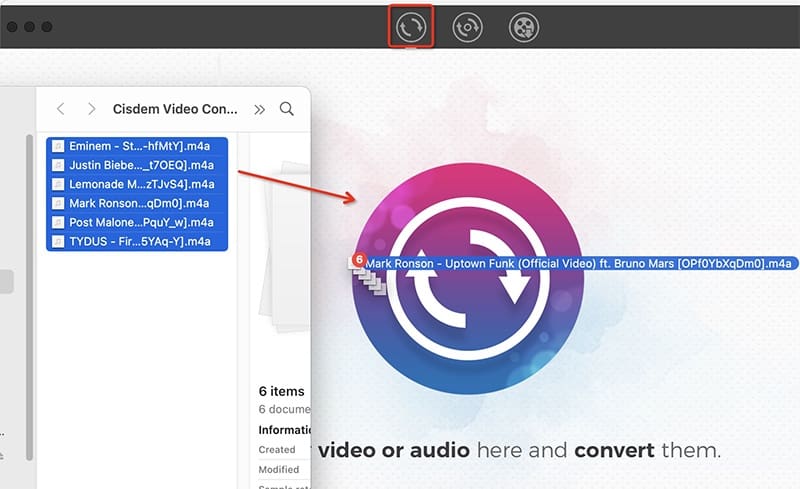
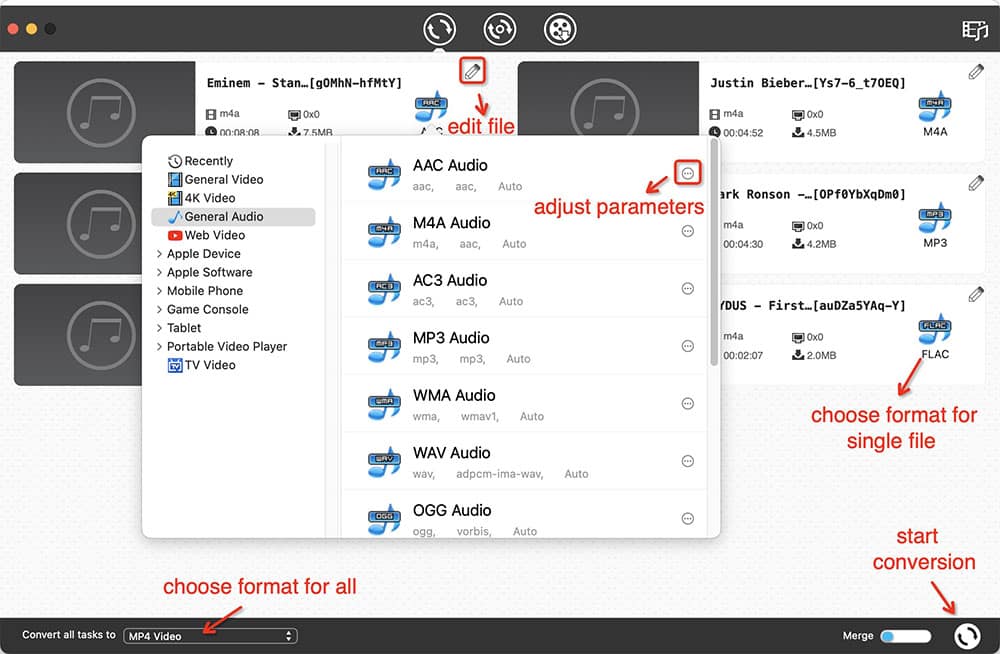
If you are running macOS Catalina or above, open the Music app. If you are running Windows PC, macOS Mojave or before, open iTunes. Windows doesn’t come with iTunes, you should download and install it first.
Both applications are functionally equivalent in terms of menus and upload capabilities. To make things simpler, I will walk you through the steps in the Mac Music app.
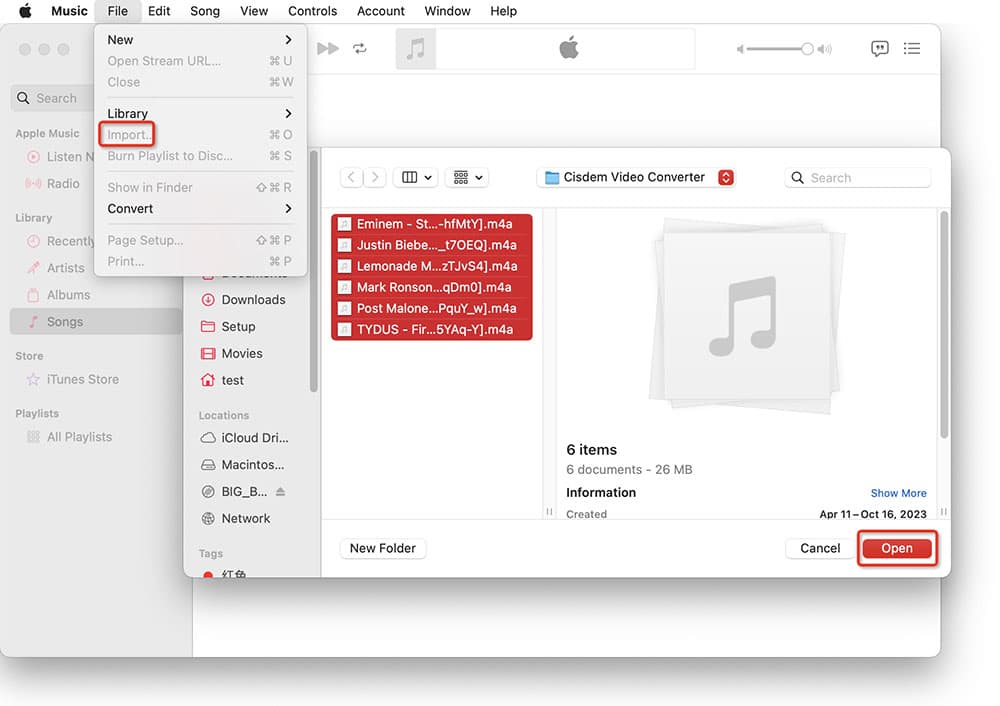
You can also initiate the Music app, go to the “Song” tab under “Library”, directly drag and drop YouTube music to the interface.
Note: YouTube music will be copied to the Music app. You can find the copy by right-clicking the file and selecting "Show in Finder". If you don't want to create duplicate files, consider deleting the Cisdem Video Converter folder in which the YouTube downloads are stored.
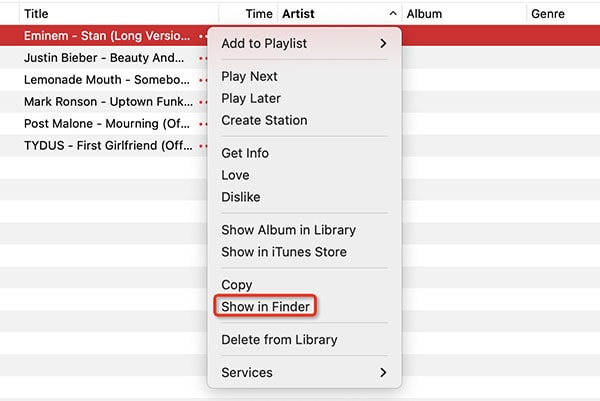
I used to listen to songs on YouTube, but since moving to Apple Music, I have to switch between different playlists from different sources frequently. How should I respond to this situation?
Method 2 solves your issue! Use TuneMyMusic and you're good to go.
TuneMyMusic is a straightforward online platform that helps you to migrate music from one source to another within a single interface. You can transfer YouTube or YouTube Music to Apple Music, Apple Music playlist to YouTube, Deezer to Spotify, Amazon Music to TIDAL, and more.
Subscribed to Apple Music. 1 month free, then $10.99/month.
Turned on iCloud music library. If not, below are steps:
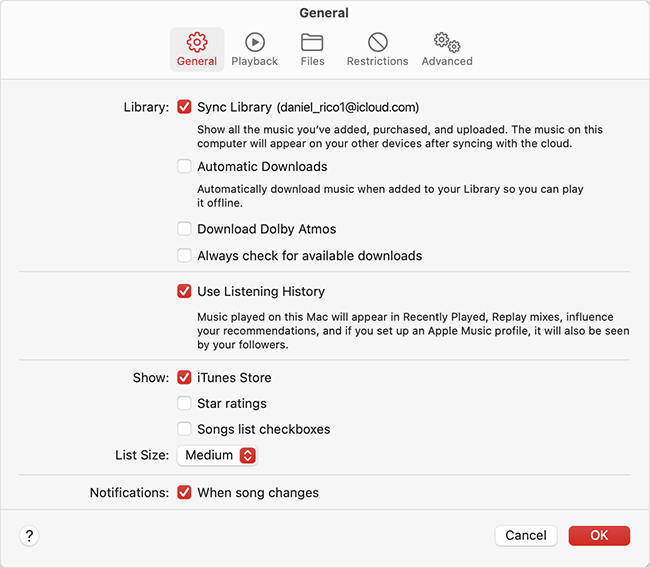
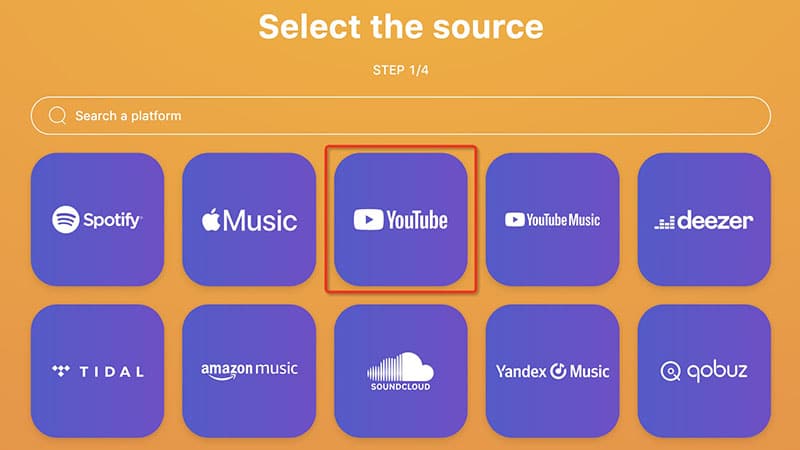
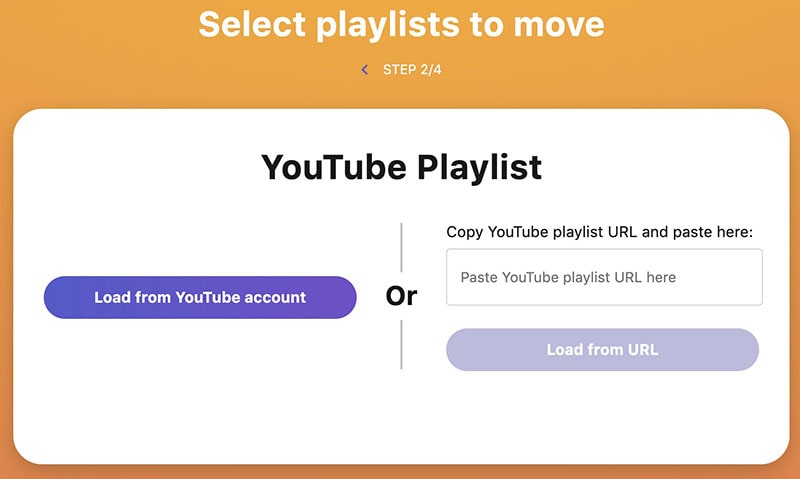 Way one: Copy-n-paste the playlist link, then click “Load from URL”.
Way one: Copy-n-paste the playlist link, then click “Load from URL”.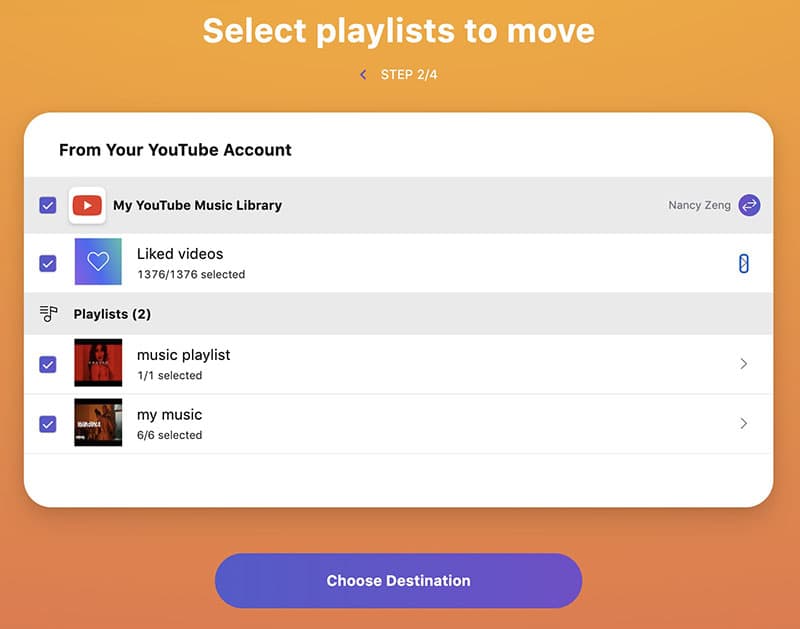
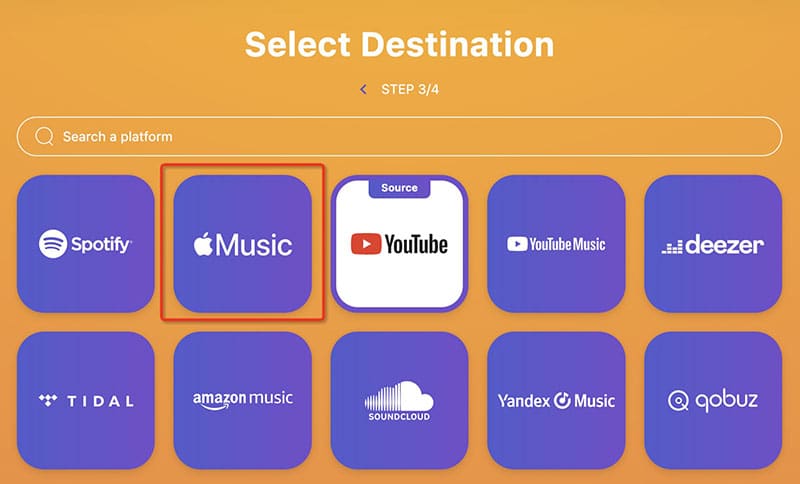
TuneMyMusic is not a perfect tool. Based on my test and complaints from other users, I have summarized the following problems:
If the synchronization result is not good, you can try another online platform - Soundiiz, pay for TuneMyMusic's premium service, or download YouTube songs with video downloader app and manually add them to Apple Music.
Professionals and Audiophiles prefer using Apple Music, as it offers high-res lossless audio, while YouTube does not. Still, the regular listener might not realize the difference.
Apple provides 6 months free to new Apple Music users who purchase Apple devices such as iPhone, iWatch, AirPods, HomePod mini, Beats headphones, etc.
YouTube Music does not support the desktop version. Whereas Apple Music can be played through iTunes or Music app.
The above discusses how to convert YouTube to Apple Music, 2 methods for 2 different purposes. In method 2, it says some people have moved to Apple Music, but that doesn't mean YouTube isn't popular anymore. YouTube still occupies an irreplaceable position with its wide range of music, the provision of visual images, and free of charge. So, downloading and saving YouTube is in high demand.

Peter has always had great enthusiasm for writing, programming and web development. He likes writing about software and technology, his works are featured on some tech blogs or forums like Tom's Hardware, CNET, etc.