Have a PDF file that is password locked and you are unsure what to do with it?
Unlock a PDF file is mostly a straightforward process.
But for the most options online, you need to know the password, especially if you have a open password protected PDF.
But what happens if you forget your password? In this case, you may wonder how to unlock a PDF file without password?
The answer is positive fortunately. Below, we’ll cover all the workable solutions that can actually help you remove password from PDF file without password.
PDFs use two types of passwords to affect different aspects of the file.The user password (password to open the document) and the owner password(permission password).
Open password is the password that limit who can open and view the document. Without open password, you will not be able to open the PDF and view its contents.
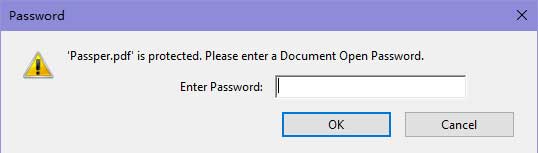
Owner passwords restrict which functions of a PDF file users have access to based on the password settings. These functions include copying, editing, printing, commenting, signing or extracting pages from the document. Without an owner password, you can open the PDF but you can’t manage it.
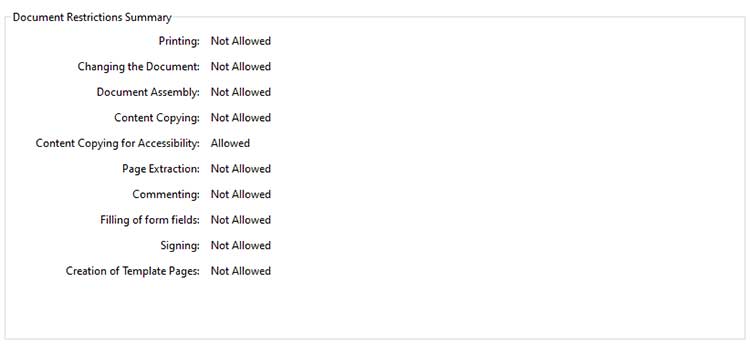
A PDF can locked with open password, or permission password and it’s also possible to have both encryption in place. Here’s how you can check.
Step 1: Open your file with Adobe reader.
Step 2: In the menu choose File >> Document Properties.
Step 3: In the pop up windows click Security tab.
Step 4: Now you can check what kind of password your PDF have.

We have test most of the options provided online and list only the options that are workable. You can see the comparison tab and choose the method that suites your needs.
| Comparison | Cisdem (Recommend) |
iSumsoft | Chrome | Smallpdf | Adobe Acrobat |
Preview | LostMyPass | Microsoft Word |
|---|---|---|---|---|---|---|---|---|
| Unlock Open Password | Yes | Yes | No | No | No | No | Yes | No |
| Unlock Permission Password | Yes | Yes | Yes | Yes | Yes | Yes | Yes | Yes |
| Online or Offline | Offline | Offline | Online | Online | Offline | Offline | Online | Offline |
| Information Security | Yes | Yes | Yes | Not Sure | Yes | Yes | Not Sure | Yes |
| Batch Unlocking | Yes | Yes | No | No | Yes | No | No | No |
| Success Rate | 100% | 90% | 80% | 85% | 95% | 80% | 85% | 80% |
There are few PDF tools on the market that supports unlock open password without the right password. Cisdem PDF Password remover can let you unlock PDF files without knowing the open or permission password.
Unlike online services this tool have no limits on file size and you don’t have to upload PDF to the online serves. So you don’t have to worry about data loss and leakage.
It comes with smart unlocking algorithm and the fastest checking speed of password, it always provide positive results and therefore has highest success rate. The best part? This powerful PDF Password Remover can process up to 200 PDFs in a single batch process. Below are instructions for decrypting a PDF:
 Free Download Windows 11/10/8/7
Free Download Windows 11/10/8/7 Free Download macOS 10.13 or later
Free Download macOS 10.13 or later
Step 1: Upload Your Encrypted PDF files
Drag-and-drop to add PDF files to the program.
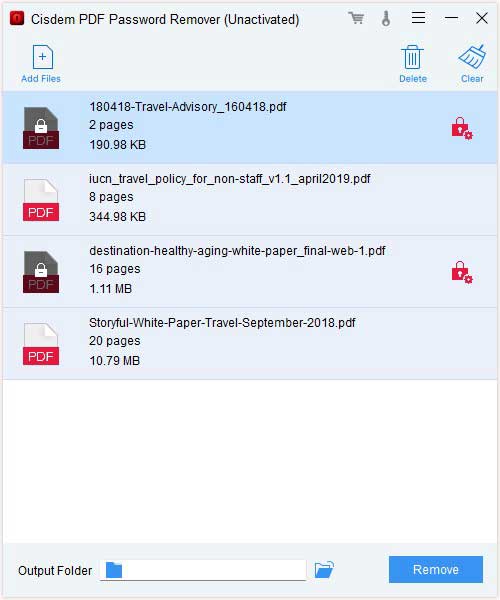
Since batch decryption is available, you may add as many PDF files as you like to unlock in a single session.
Step 2: Removing Password Protection from PDF Files
Scenario 1: Permission Password Protected PDF Files
In this instance, Cisdem PDF Password Remover won’t display a lock symbol next to the file. It will remove password from PDF files instantly without the need to enter a password.
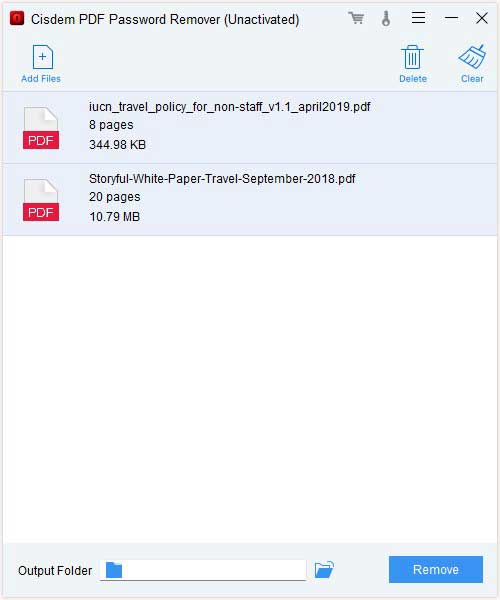
Scenario 2: Open or User Password Protected PDF Files
A padlock icon and a red lock with settings button will appear if your PDF has an Open or User password.
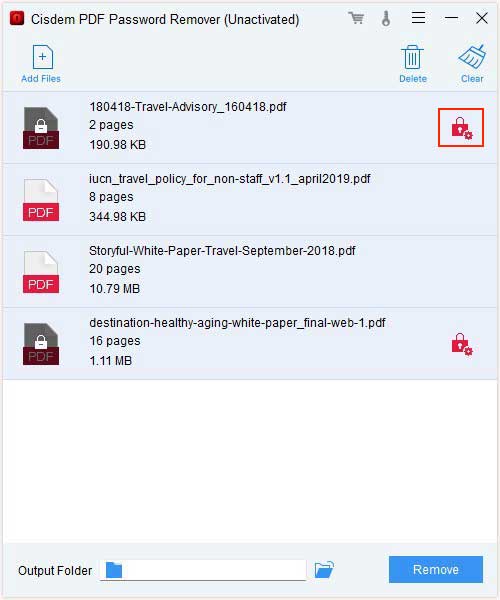
Clicking the red lock symbol, it will pop up a window. Prompt you for a password. If you need to unlock the PDF without password you can click Forgot.
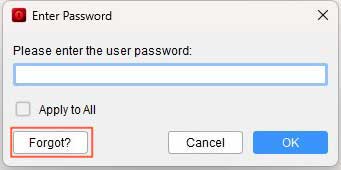
To make the unlock process quicker you can tweak the setting below and provide clues, then click Decrypt to start.
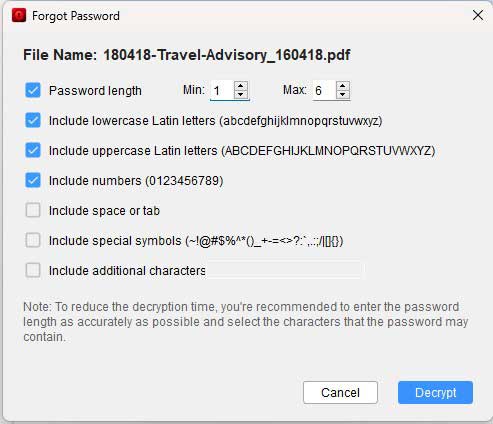
When the process finished, choose a destination for the saved files. And then click Remove to unlock user password protected PDF files without password.
How long does it take to remove the password?
That depends. The time varies on the complexity of the password of your PDF. Cisdem PDF Password Remover should be able to remove a simple password within minutes, however, for complex password, Cisdem will try every combination of numbers and letters to find out the correct password, which may take longer.
What’s the difference between the trial version and the full version?
The trial version will expire after 14 days, during this 14-day trial period, you can only export half number of the pages (or up to 3 pages) with watermarks, and the registered version can export the full pages without watermarks.
Can Cisdem PDF Password Remover run on macOS?
Yes. Cisdem PDF Password Remover supports Windows and macOS.
Can I remove a password from a PDF that was scanned?
Yes. Cisdem PDF Password Remover can also be used to remove passwords from scanned documents.
Is Cisdem PDF Password Remover safe to use?
Yes. we are offline PDF password remover and requires no file upload and internet connection. We also take all necessary measures to ensure that all the information is kept secure.
What versions of PDF does it support?
Cisdem PDF Password Remover supports all PDF files.
Will it erase my data?
No, using it will not delete or modify any data in your PDF files. The program simply unlock and remove password from PDF file.
iSumsoft PDF Password Refixer is a PDF password recovery tool. This tool will quickly recovers PDF open or permission password and remove it.
From the screen shot we can see that this app comes with a complex interface so it is not that easy to use.
Step 1: Download and install iSumsoft PDF Password Refixer.
Step 2: Click on the Open button to load PDF files.
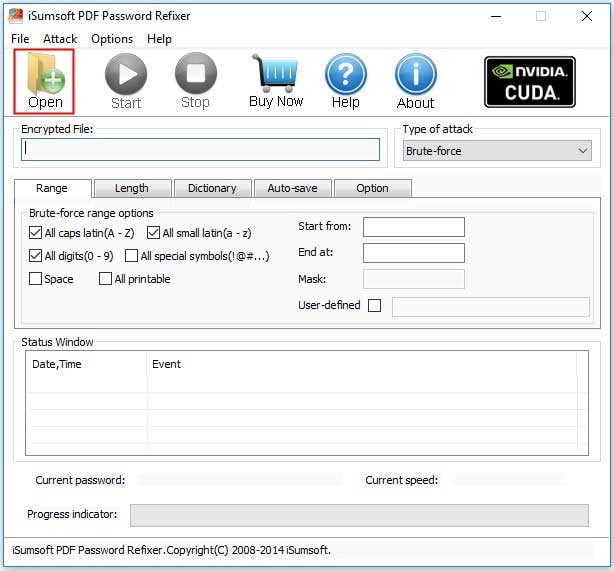
Step 3: In the upper right corner select the type of attack. Here we choose Brute-force. In our test, setting the right attack type will improve the success rate. So if you choose this app to remove the PDF Password you can try all the 4 attack type and see which one can do the work.
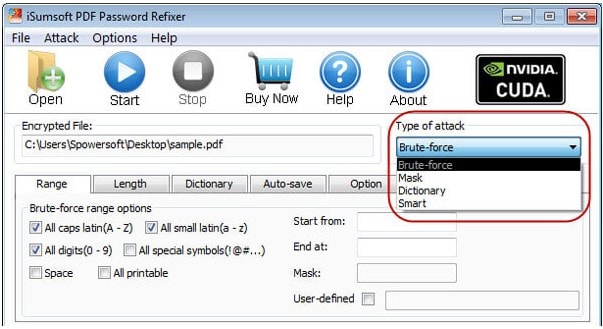
Step 4: Click on the Start button. And it will show you the password shortly.
You can also use web browser to remove password from PDF file without entering a password. But in our test, we found that if you use chrome or edge this method only works if the PDF file is not restricted from printing.
However, Firefox is the only browser that works even if the PDF are restricted from printing.
Step 1: Right-click on the PDF and choose to open it with Google Chrome.
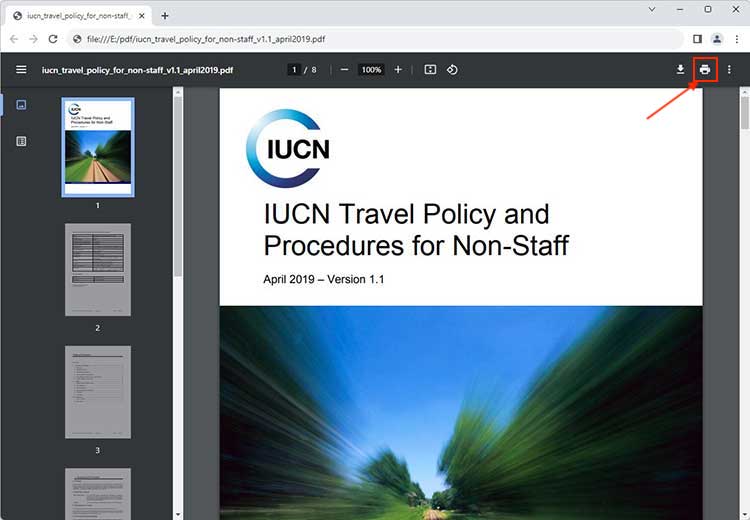
Step 2: Chrome will open the PDF and you just need to click on the print in the upper-right corner.
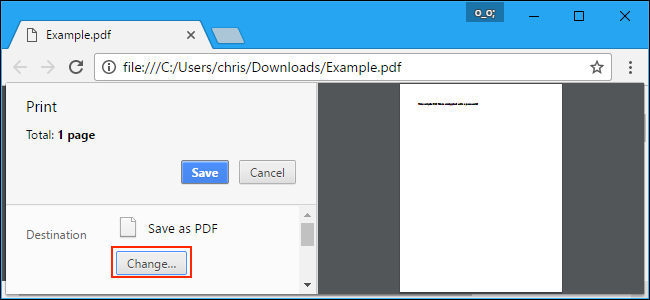
I known this part is what most of you have interest in, and to help you make the right choice, we tested most of the online site which claim to be able to unlock PDF without password. And to test how well they work, we prepare 4 PDF files for testing.
PDF file prepared this time:
In conclusion, of all the free online sites, only a few allow you to unlock PDF without password.
For simple owner password protected PDF like PDF file ①, most of the online sites successfully removed the password without the need to enter a password.
For complicated owner password protected PDF like PDF file ②, sites like ilovepdf, smallpdf, PDF2Go, Pdffiller all successfully unlocked the PDF without a password.
For simple open password protected PDF like PDF file ③ only ilovepdf and PDFcandy successfully unlocked the PDF without a password.
For complicated open password protected PDF like PDF file ④ all online sites failed, and in this case, you only solution is Cisdem PDF Password Remover we introduced above
Note that, While working with online sites, make sure that the file isn’t exceeding 100MB.
Step 1: Go to https://www.ilovepdf.com/unlock_pdf
Step 2: Click the red button “Select PDF File” to add password protected files from PC, dropbox or google drive.
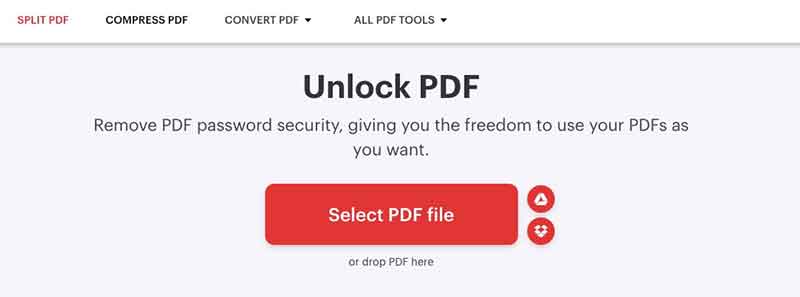
Step 3: Click on “Unlock PDF”.
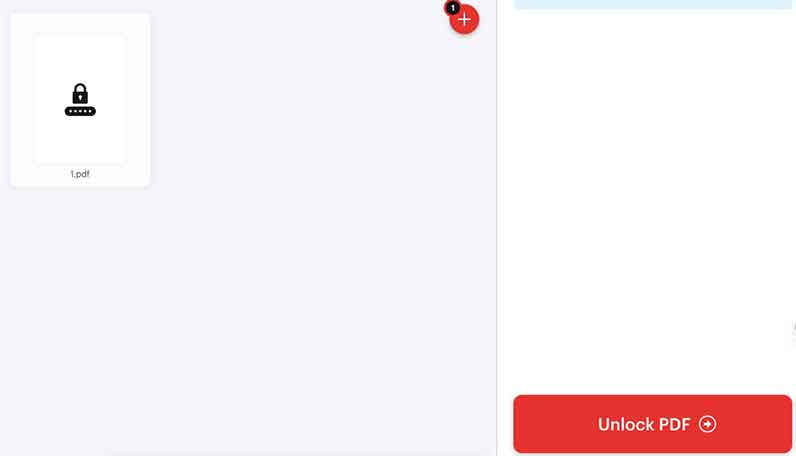
Step 4: Click on “Download unlocked PDFs”.
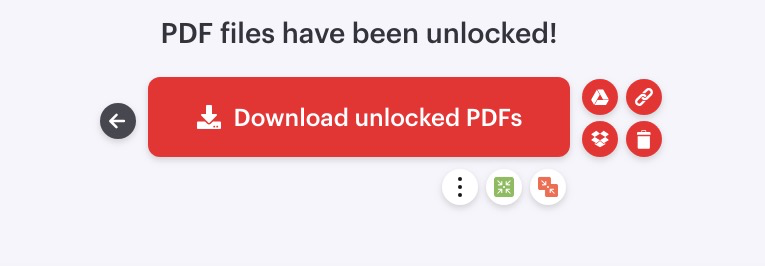
Test Results:
PDF file ①: Success.
PDF file ②: Success.
PDF file ③: Success.
PDF file ④: Failed.
Step 1. Go to the Smallpdf website.
Step 2. Click on “Choose file” to add your PDF or you can upload PDF from Dropbox or Google Drive.
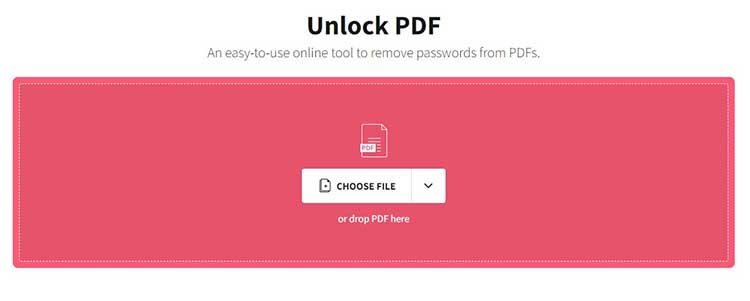
Step 3. Then, check the box which says: I pinky swear that I have the right to edit this file and remove its protection. And click on Unlock PDF, wait for the process to finish.
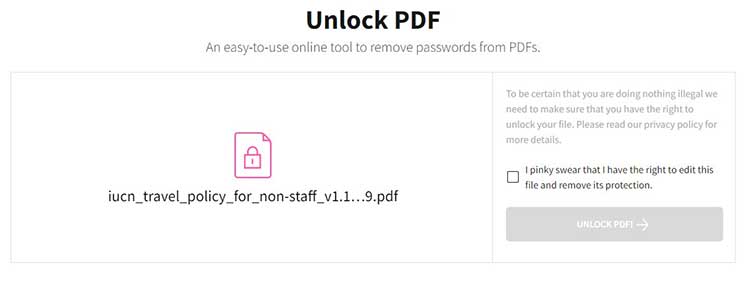
If you upload a PDF file locked with user password, this site will ask you to enter the correct password.
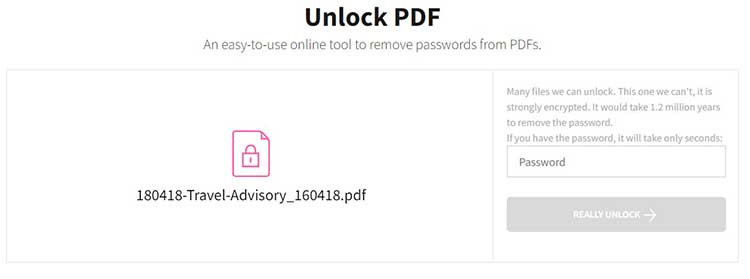
Step 4. As soon as the password restriction is removed from the PDF file, download it to save it locally. Then, you can access and open the PDF without a password.
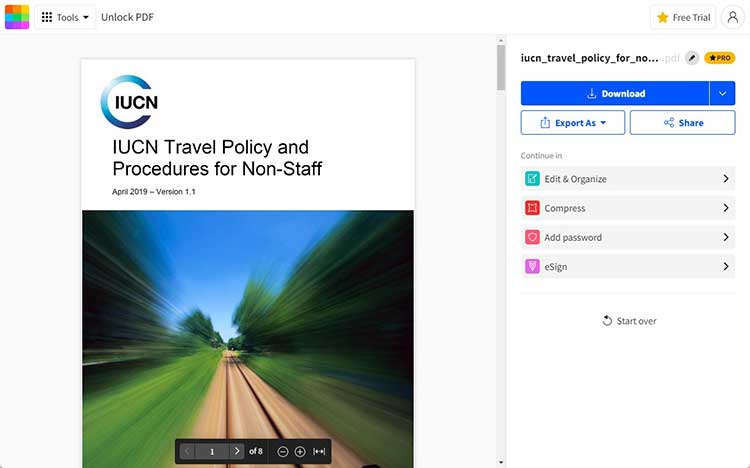
Test Results:
PDF file ①: Success.
PDF file ②: Failed.
PDF file ③: Failed.
PDF file ④: Failed.
If you are reluctant to upload important documents to web browser, and you doubt with PDF Password Removers. you can also unlock PDF with Adobe’s official PDF creation software - Adobe Acrobat. This is a different program from the free Adobe Acrobat Reader PDF viewer that most people have.
Adobe Acrobat Pro can unlock PDF without password if the PDF has permission password, But for open password you need to enter the right password to remove it.
Step 1: Open the PDF file in Adobe Acrobat Pro and click File > Properties then click the Security tab.
Step 2: In the drop down menu select No Security, and click OK to remove the password.
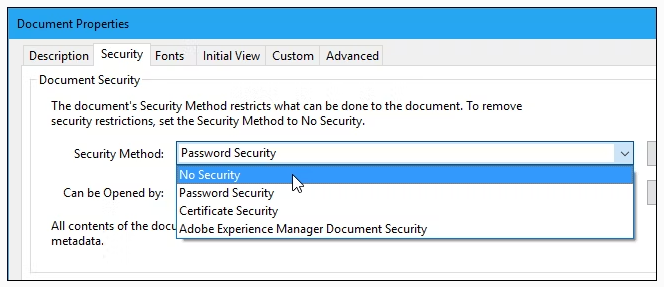
Step 3: Click File > Save to save your changes. Now the password is removed from the original PDF file.
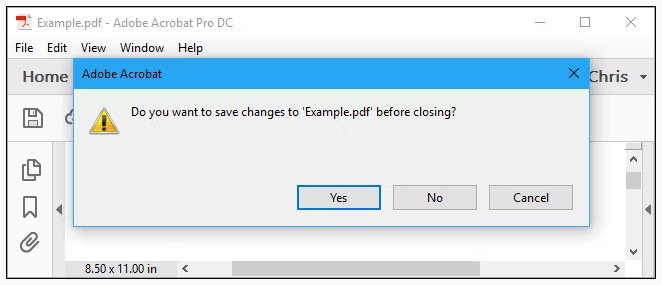
If you are a Mac user, you can also unlock PDF without password by using the default PDF viewer on Mac.
Preview is the default PDF viewer and editor on macOS. Few people know that it can also serves as a free PDF unlocker. With its aid, One can easily unlock PDF files without downloading any third-party program.
However, on the other hand, Preview does have its flaws: it only works with PDF permission password, If your PDF have open password you must input the preset password to remove it; Also, it doesn’t support batch unlock PDFs.
Step 1: Open PDF with Preview on Mac. In the menu choose File >> Print…
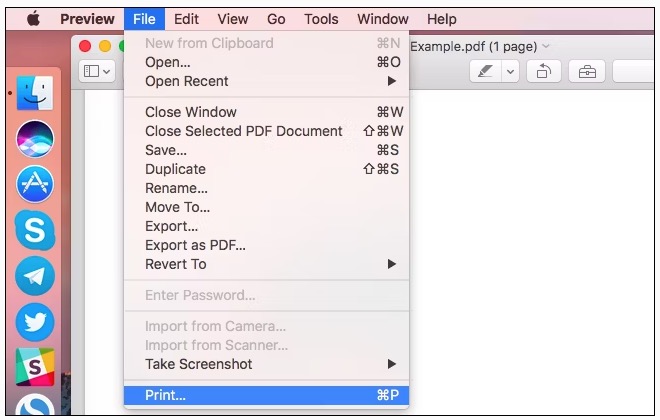
Step 2: In the bottom of the print dialog click PDF >> Save as PDF...
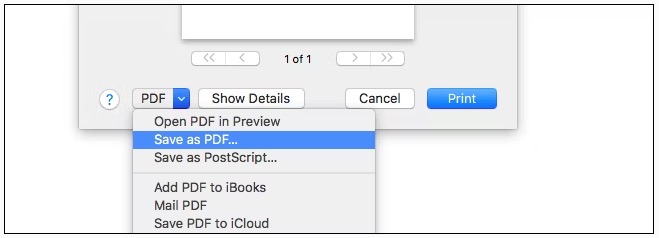
Step 3: Enter a file name and location for your new PDF file. Then you get a new PDF file that have the same contents but no password.
If instead of unlocking PDF file you also want to recover PDF Password, you can get help from LostMyPass. It is an online PDF password recovery software that helps users to recover the password of a PDF file.
In our test this site can recover weak password easily but it can’t recover permission passwords and it can’t unlock files that are bigger than 100 MB. If the password is strong it will takes forever to process and gives error.
Step 1: Go to LostMyPass website and drag and drop to add your PDF file.
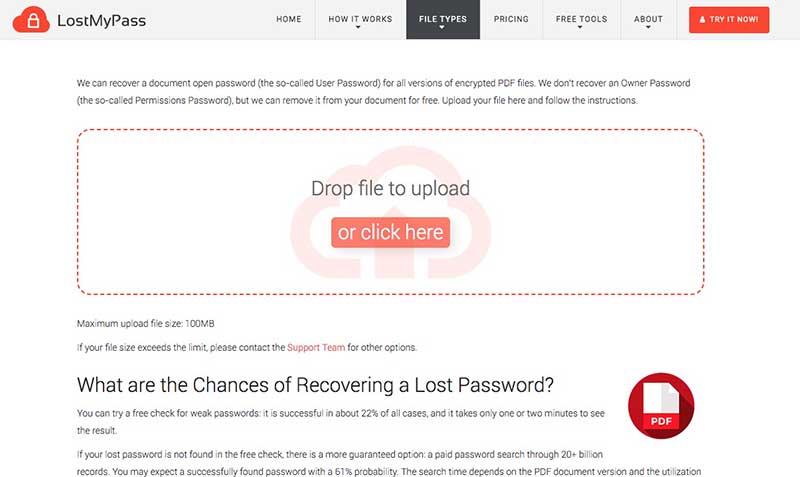
Step 2: It will start analyze your file password and show you the estimate time.
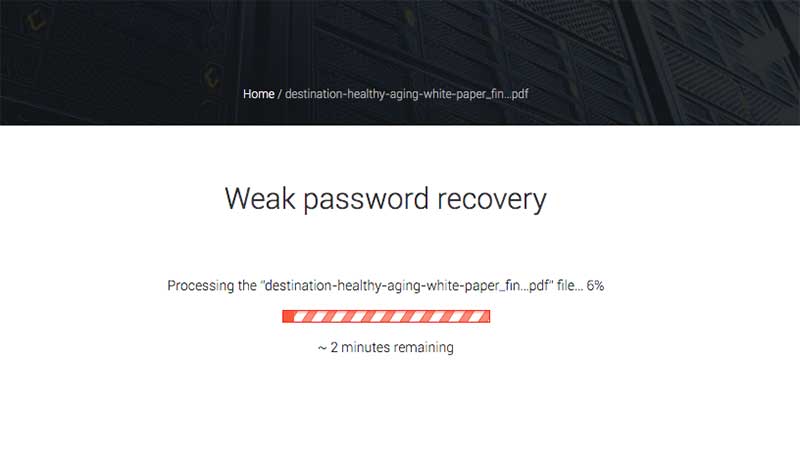
Step 3: After the process, the site will recover and give you the password of the PDF file.
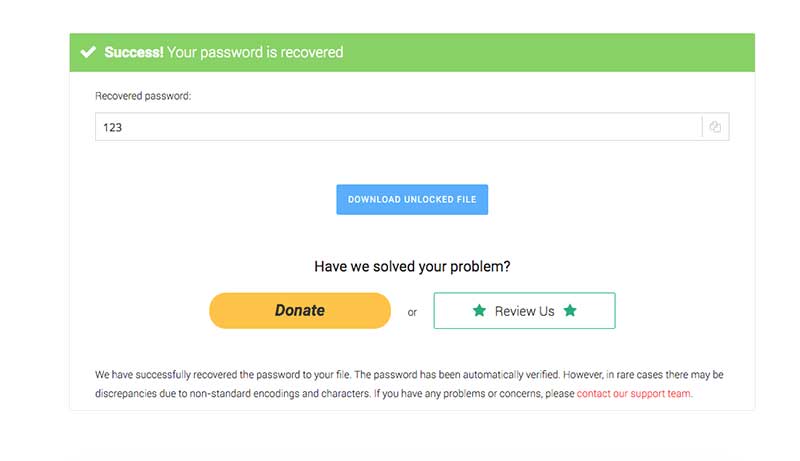
This method will work if you can open the PDF, but you cannot edit it. That is your PDF don’t have open password, but have permission password on PDF printing.
Step 1: Open the locked PDF file and choose to open it with Microsoft Word.

Step 2: Try to type in words it will ask for the password. Ignore the box and click on Read Only.
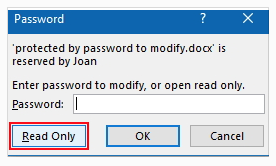
It will open the file in read-only format. Now click on file >> Save as. The renamed file will be editable.
After you’ve unlocked your PDF, you can easily edit, compress, convert, sign, or watermark your PDF document with PDF editors like Cisdem PDFMaster.
Of course! To lock your PDF file and assign different protections to it, you can use Cisdem PDFMaster and choose protect to set open password, permission password, encryption level etc.
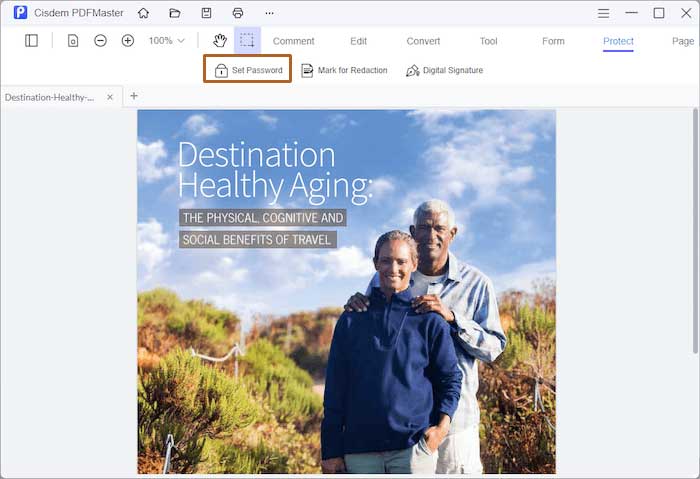
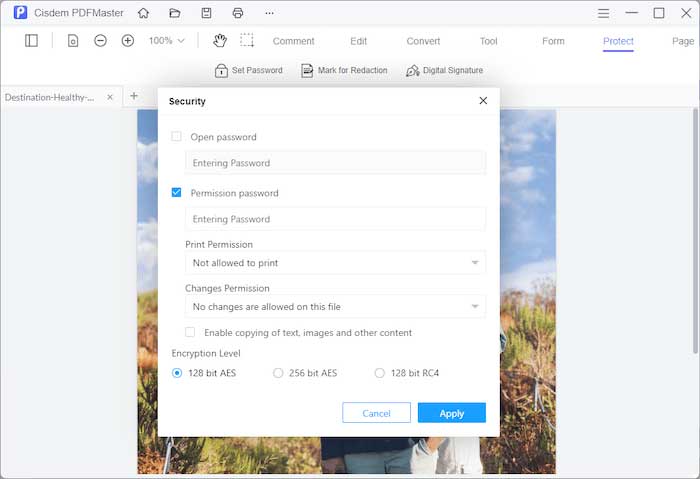
With strong password, it will be difficult for someone to remove the password from the PDF. And you can rest assured that your PDF is safe and even safe to share online. Here are some tips on setting a strong password.
1. Longer passwords are more difficult to crack. So it is advised to set password that are longer than 12 characters.
2. Most of the PDF unlocker will try all the items in an inbuilt dictionary until it finds the right password. If your PDF password have only number or only character it will be easy to unlock. So it is recommend to use a combination of uppercase and lowercase letters, numbers, and symbols.
I hope one of the above method can help you unlock PDF without a password.
Lost and forgot the password to your PDF can be frustrating and annoying but Cisdem PDF Password Remover can make it much more easier. If locked PDF files, especially open password protected PDFs are still bothering you, don’t hesitate to try Cisdem PDF Password Remover to unlock PDF without password. You have our guarantee that it won’t let you down.
 Free Download Windows 11/10/8/7
Free Download Windows 11/10/8/7  Free Download macOS 10.11 or later
Free Download macOS 10.11 or later

Rosa has worked in Mac software industry for more than eight years. She believes that the purpose of software is to make life better and work more productively. In addition to writing, Rosa is also an avid runner.