Since its introduction in the early 90s, Audio Video Interleave (known as AVI) has become one of the video formats universally used in people’s daily life. Owing to its compression capabilities, AVI file format is ideal for promotions, short movies and advertisements. You can use this format to produce videos with exceptionally high-quality audio fidelity.
AVI file is like a double-edged sword, however. Its corruption could always cause us a lot of bother. No matter to solve your urgent problem or to save yourself some future troubles, this article deserves your full attention. It’s going to unmask 6 practical methods to repair AVI video files on computer, most of which are free to adopt. Let’s start.
Sometimes the AVI corruption issue can be simply settled with no need for repairing at all. Prior to AVI repair, there are some measures you should take to do a quick troubleshooting.
In case the above measures prove to be ineffective, continue reading to find out your best pick on how to repair an AVI file.
Without doubt, utilizing a professional AVI repair tool is the most suitable way to fix a corrupted AVI video file. When you have several options to choose from, we strongly recommend Cisdem Data Recovery for you.
Cisdem is designed with one advanced feature --- Video Repair. This useful feature is capable of repairing AVI, MP4, MOV and more video formats, which are damaged because of unexpected power failure, virus infection, video compression error, bad sector on hard drive, improper file download/transfer, corrupted storage media, system malfunction, electromagnetic interference, etc.
More than dealing with video repair from a variety of devices such as Mac/PC hard disks, digital cameras, SD cards, USB flash drives, camcorders, memory cards, etc., Cisdem Data Recovery can also undertake the responsibility to recover deleted and lost data from the aforementioned devices.
Some of the major AVI corruption issues that Cisdem Data Recovery can repair are listed as below:
 Free Download macOS 10.9 or later
Free Download macOS 10.9 or later  Free Download Windows 11/10/8/7
Free Download Windows 11/10/8/7 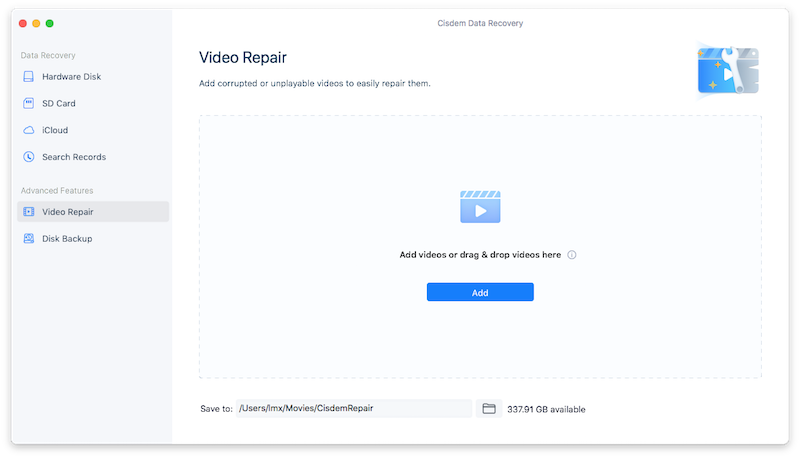
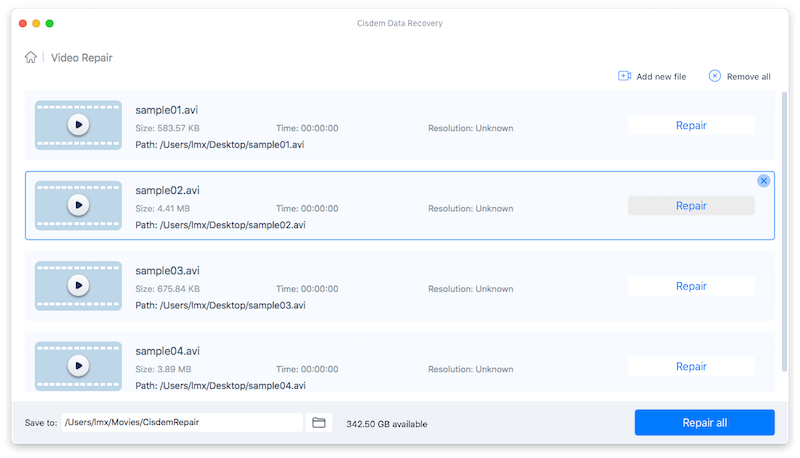
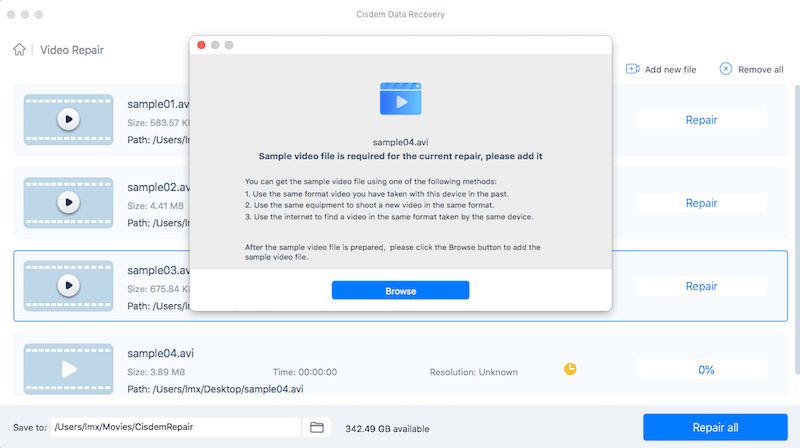
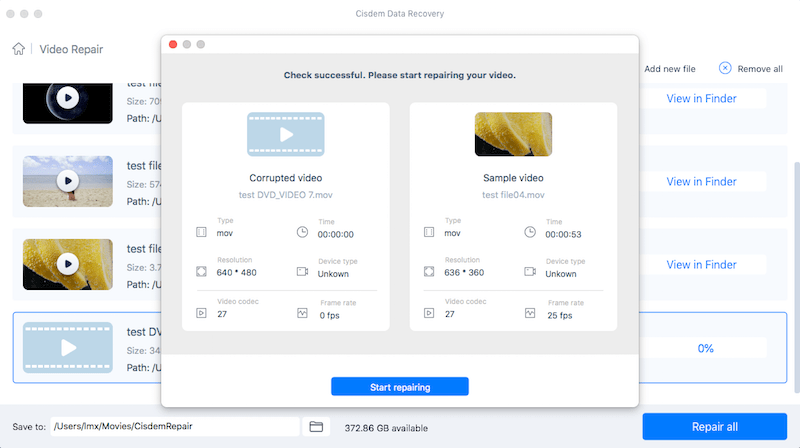
Many people are googling whether they can repair the AVI file online for free. The answer is possibly yes but with limitations. To be honest, online free AVI repair tools are not much in quantity. Even though you can find a 100% free and secure website tool to fix the corrupted AVI file, the success rate of repairing would be low. The best you can hope for AVI repair tools online is to handle those videos with minor damage. Anyway, one relatively reliable tool will be introduced to clarify the steps of how to fix a damaged AVI video file online free. That’s EaseUS Online Video Repair.
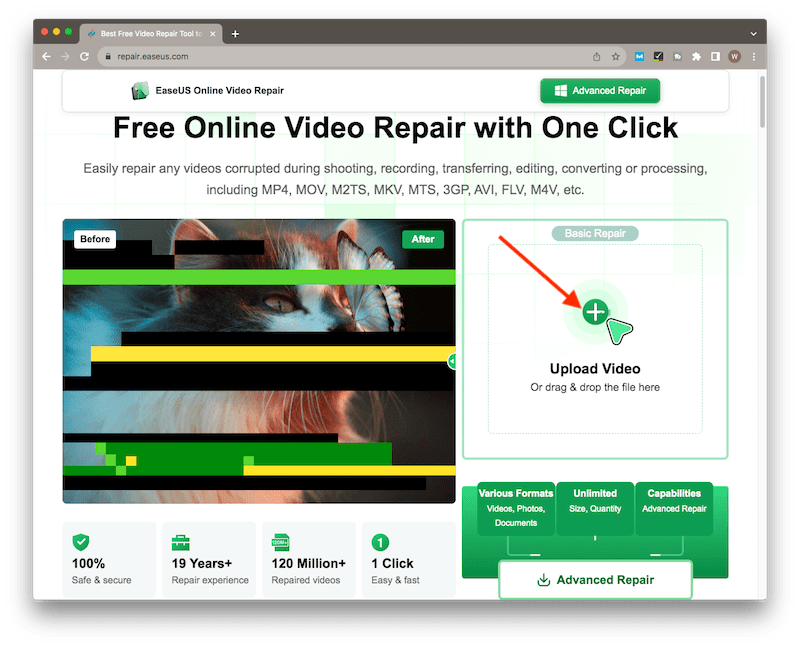
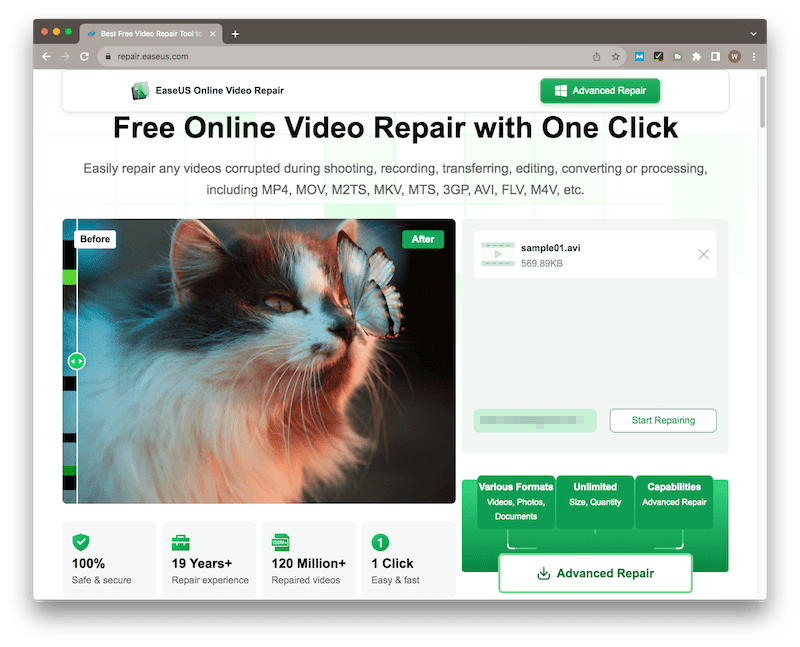
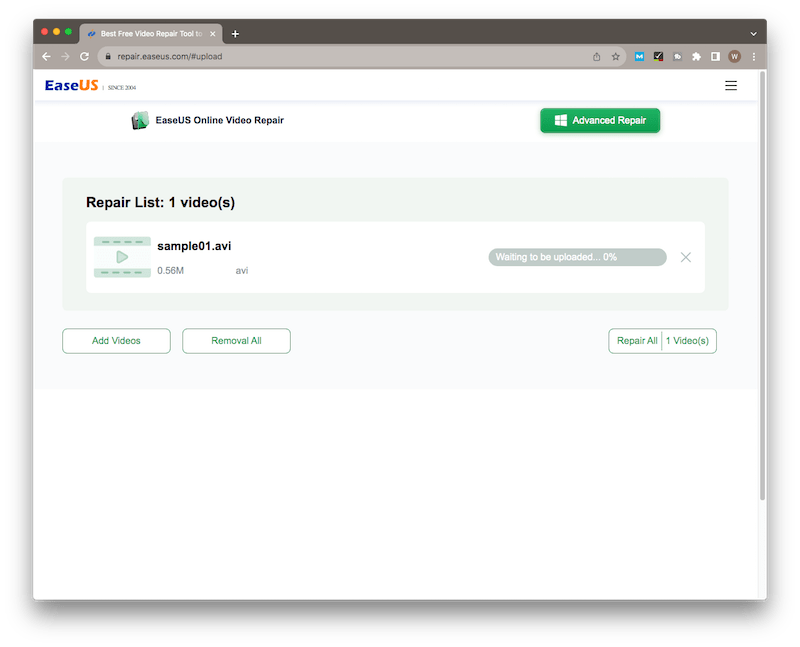
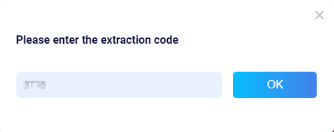
Provided that you wouldn’t like to pay for 3rd-party AVI repair software while none of online free AVI repair tools work out, fear not, as following other 4 free methods are still available helping to repair your damaged AVI files.
Well known as a free and open-source media player software, VLC is actually more than a media player. It supports many file formats like AVI, MP4, FLV, MPEG and more, compatible with Windows, macOS and Linux. VLC is built in numerous added features including video compression, file conversion, automatic repair, etc., some of which can be perfectly used for AVI repair. To fix corrupted AVI video files using VLC, we have 2 options in general.
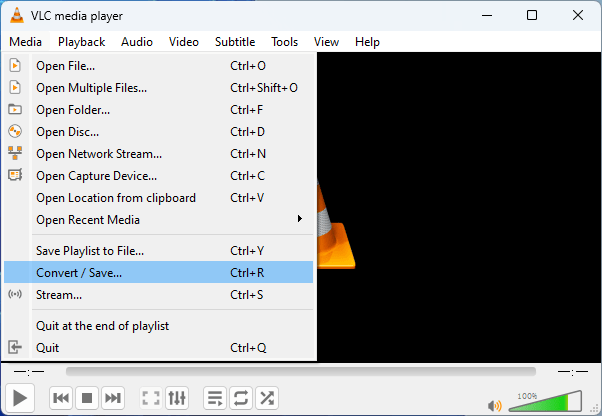
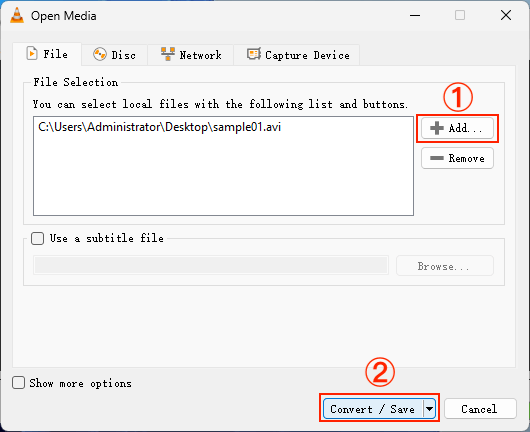

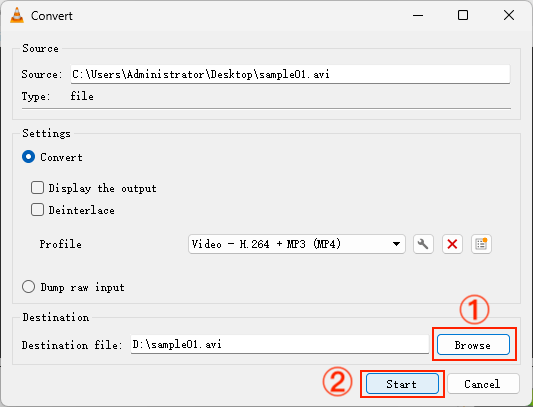
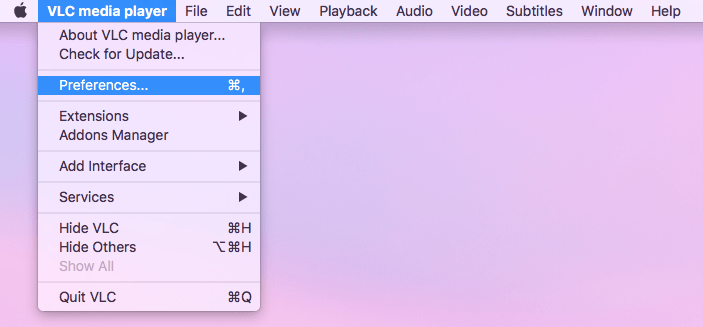
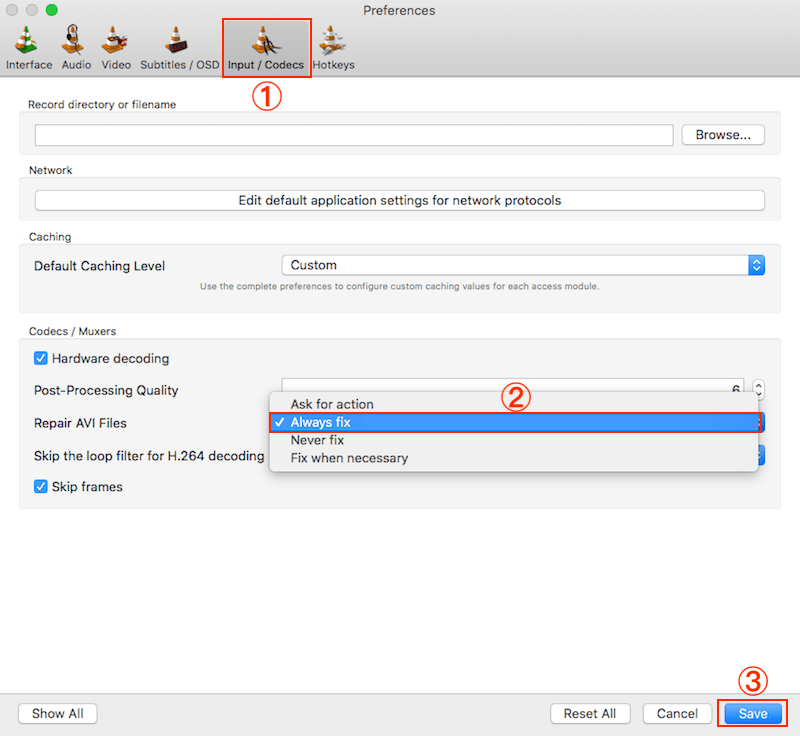
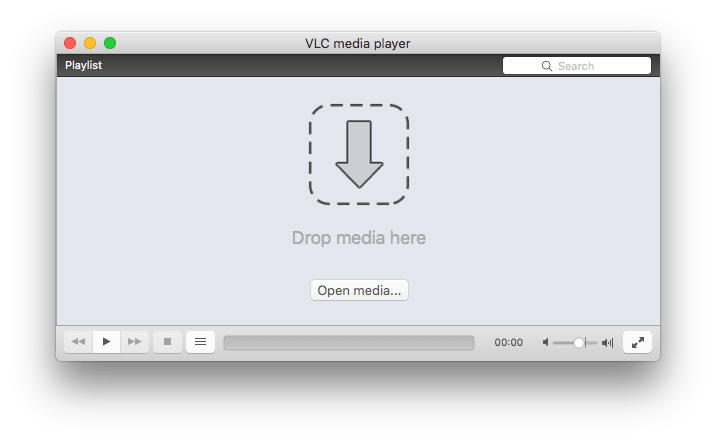
Having done some research on several professional forums, we discover that users are giving DivFix++ a high rating, reporting that DivFix++ can do pretty amazing things with broken AVI files. Exactly according to its developer, DivFix++ specializes in repairing AVI file streams by rebuilding index part of file. This totally free application works fine on both Mac and Windows PC. See below for the instructions on how to repair AVI files with DivFix++.
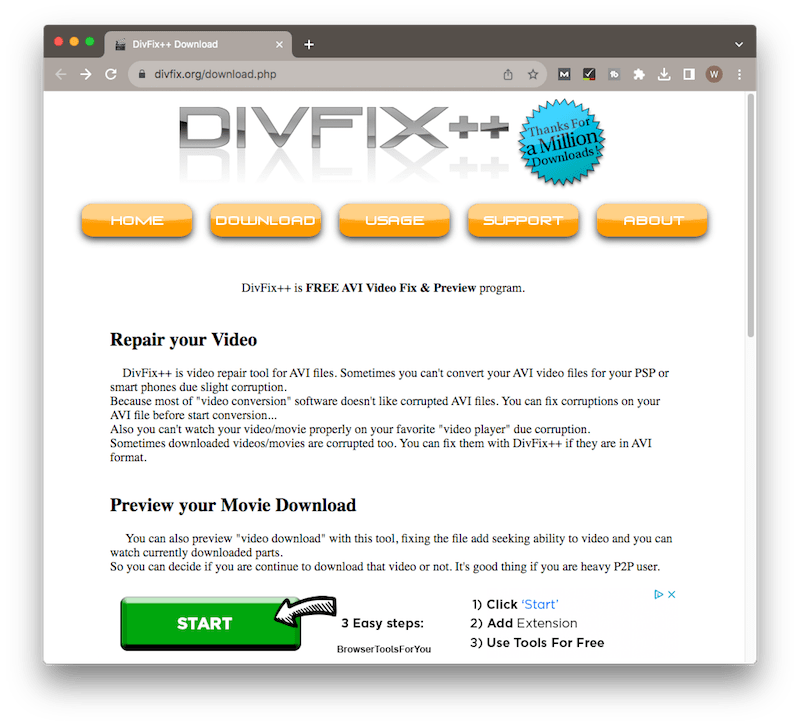
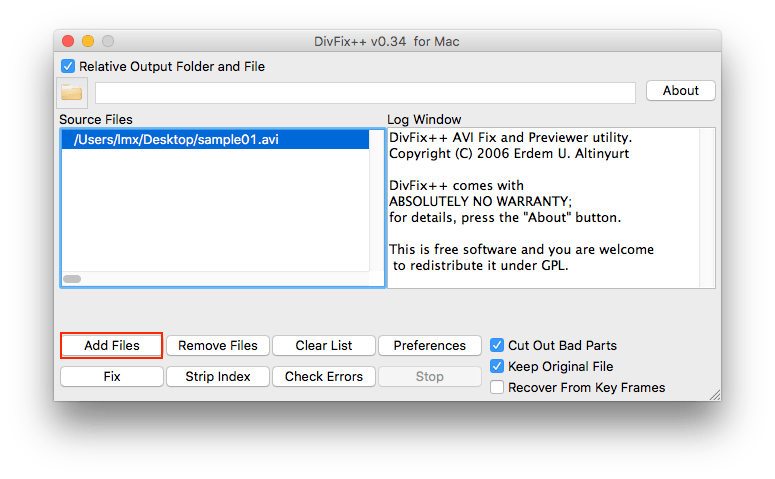
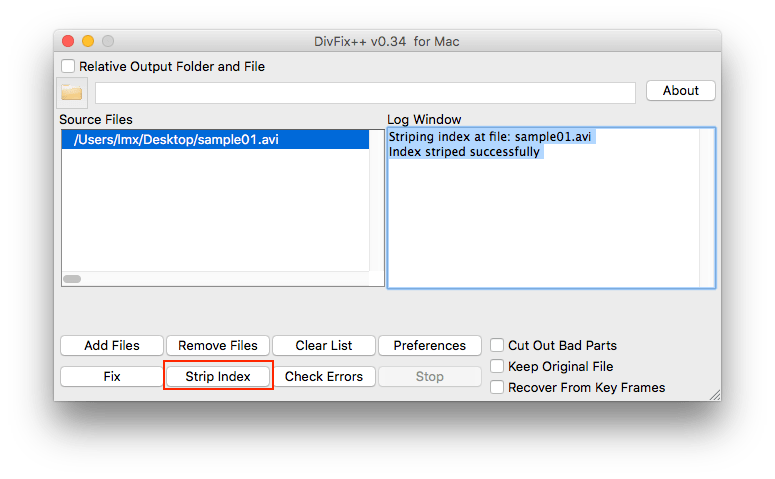
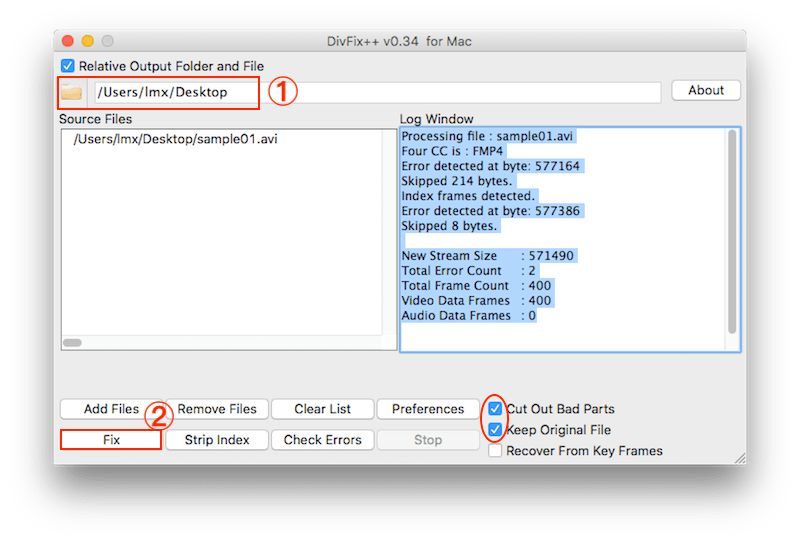
System drivers being outdated or faulty is also one factor leading to AVI video not playing issue. In such a case, we’re supposed to update the graphic and audio drivers used to play AVI videos. This is how to repair AVI file via updating system drivers on Windows.
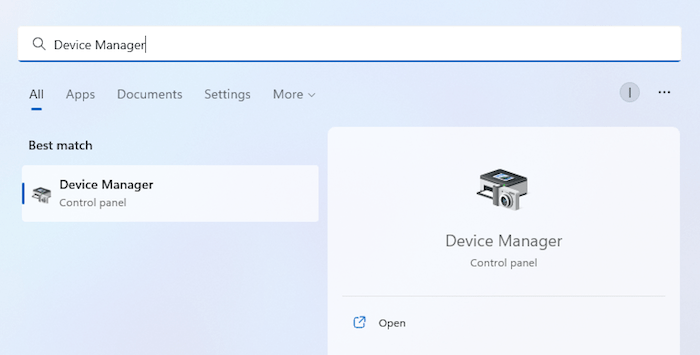
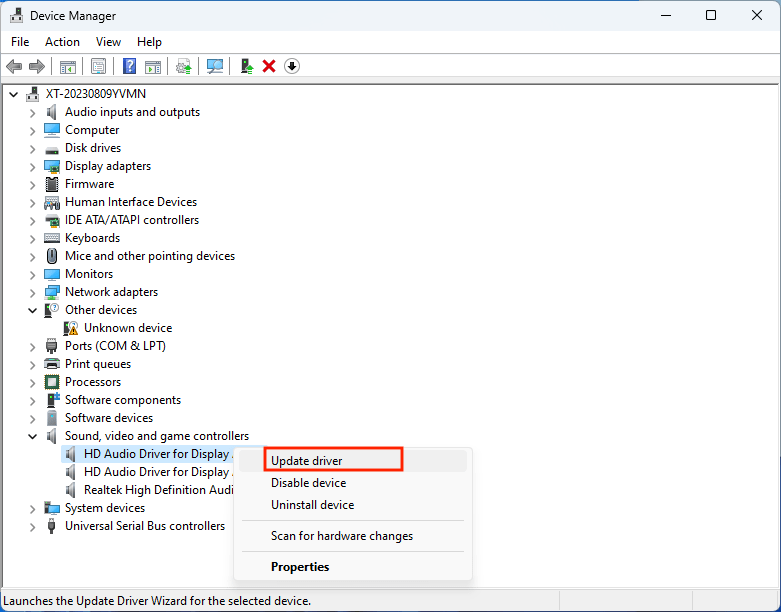
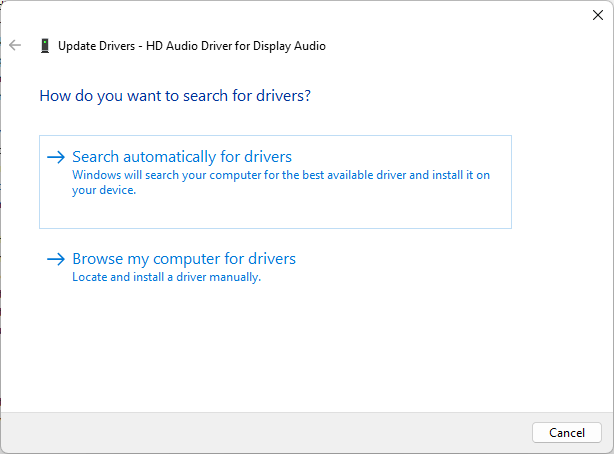
The extensive use of AVI video files makes it inevitable for AVI corruption to take place. If you get a corrupted AVI file by accident, rest assured, solutions covered in this article will resolve your problem efficiently, among which Cisdem Data Recovery must be the top option you should trust to repair an AVI video file. Moreover, to avoid AVI corruption in the future, treat the files more carefully and back up them in a regular basis.

Connie has been writing for Mac productivity and utility apps since 2009. Each review and solution is based on her practical tests, she is aways energetic and trustworthy in this field.