When viewing a PDF file, people prefer to add comments to give explanations or highlight important lines, aiming for a better understanding of the content. All these comments, however, make the final draft of PDF unsightly and cluttered, resulting in a poor reading experience for the person being shared later.
Therefore, it is necessary to remove all comments from PDF and restore the file to its original version before sharing and printing. To do so, this post will offer you 5 trustworthy PDF tools both offline and online to optimize your productivity.
 Free Download macOS 10.13 or later
Free Download macOS 10.13 or later Free Download Windows 11/10/8/7
Free Download Windows 11/10/8/7
It can be a daunting task for users to opt for an optimal PDF tool to remove comments from PDF, with multiple PDF editors presented on the market meeting their requirements. Here Cisdem PDFMaster stands out from its rivals, a robust and full-fledged PDF editor that provides a set of stunning functions you expect to work with PDF.
This software allows you to remove a single unnecessary comment from PDF as per your requirements, as well as deleting all comments and highlights from PDF at once. Apart from comments removal, it still provides abundant markup and annotate PDF tools to comment a PDF, including shapes, sticky notes, highlights, pencil, stamps and more.
Famous as a PDF editor, PDFMaster has won a lot of praise for PDF editing, because it lets users to edit the existing contents in a PDF as easily as they would edit a Word file. Better yet, it combines the functionalities of PDF conversion, creation, OCR, compression, protection, decryption and pages manipulation in one stop to make users PDF masters.
 Free Download macOS 10.13 or later
Free Download macOS 10.13 or later Free Download Windows 11/10/8/7
Free Download Windows 11/10/8/7 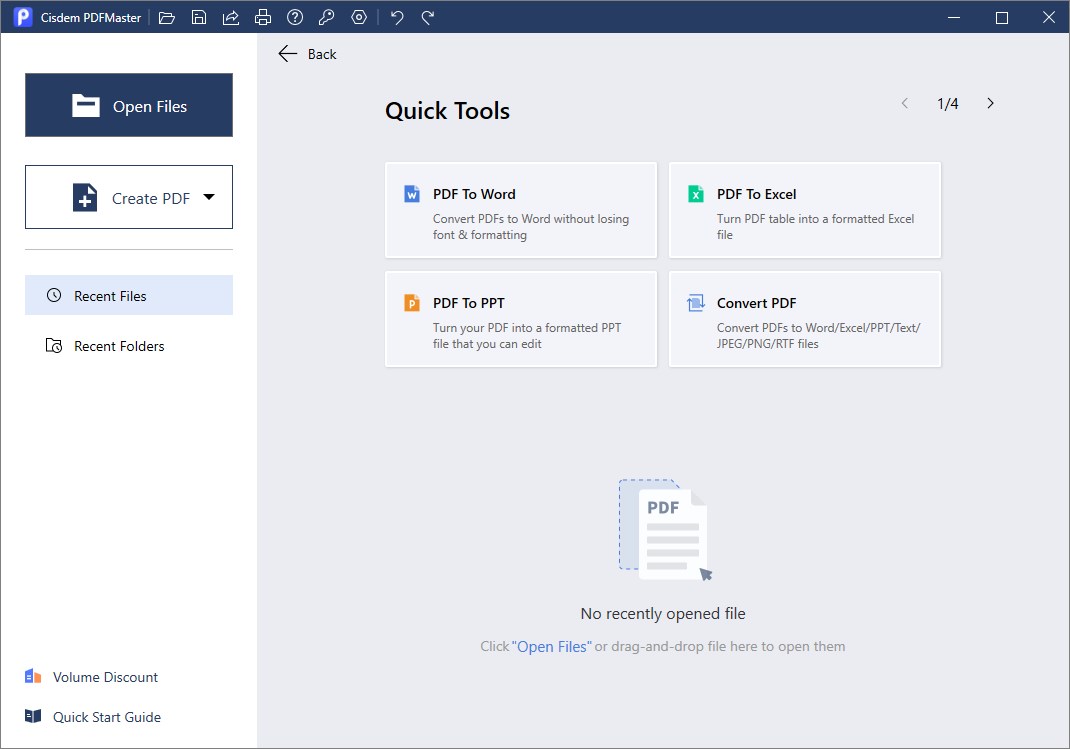
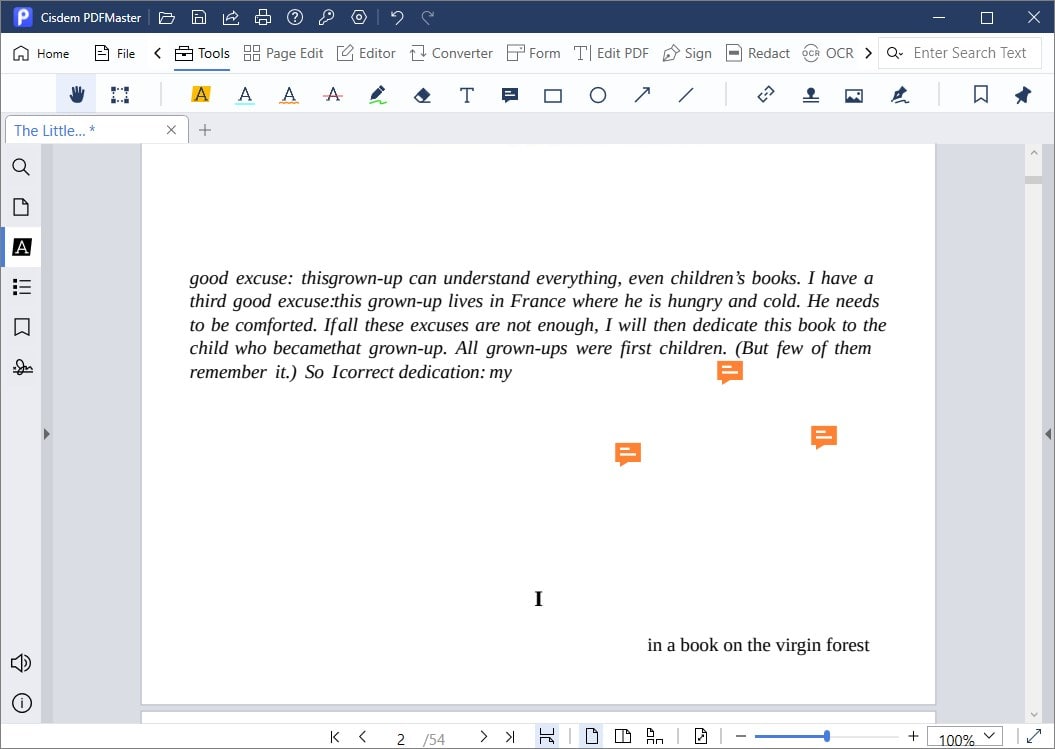
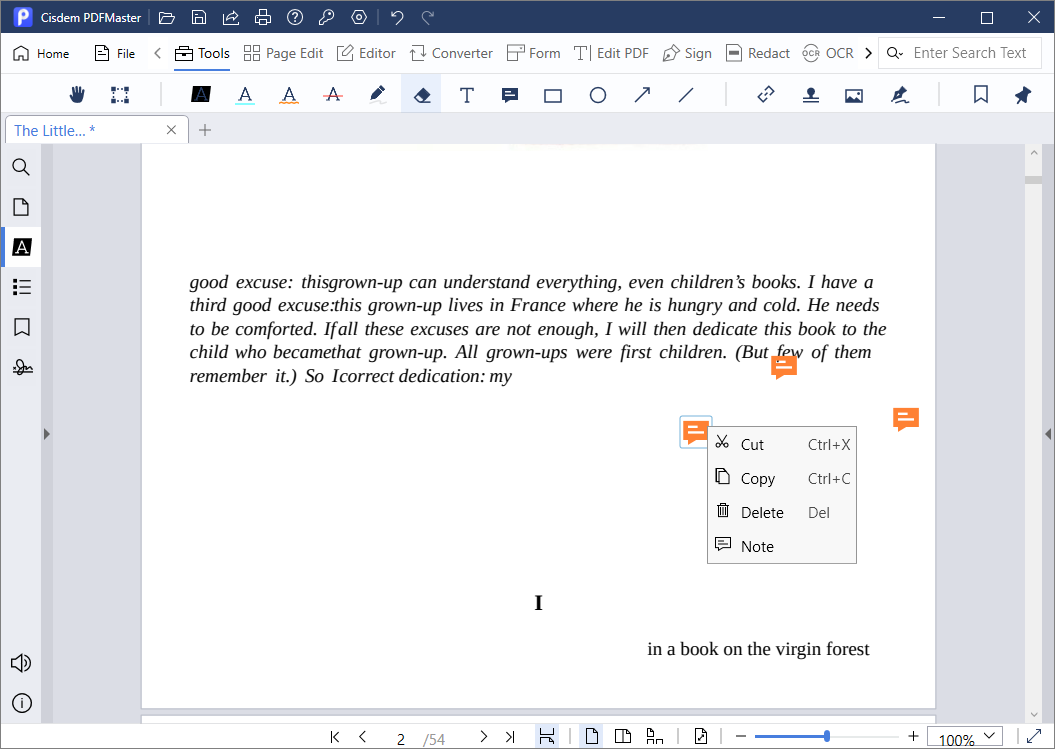
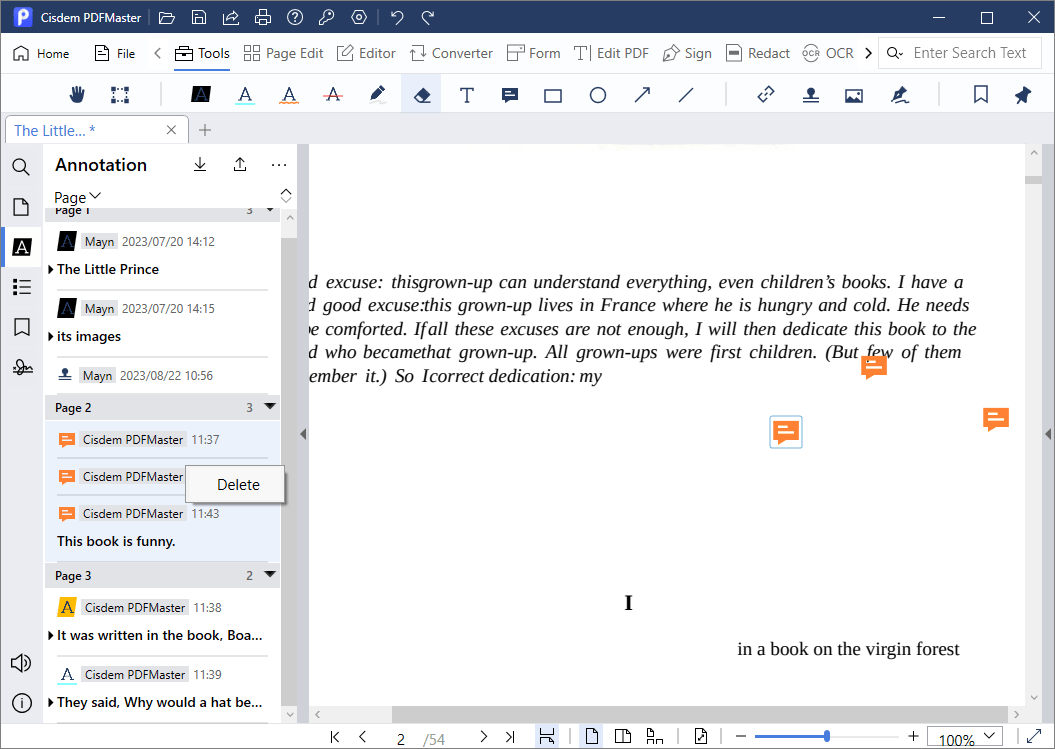
Adobe Acrobat is indisputably a world-leading PDF software for improving individual and business productivity. It integrates with most frequently-used features, such as editing, commenting, converting, encrypting and unlocking. Utilizing its Comment tool, you are permitted to add all types of comments, remove unwanted and locked comments from PDF and even remove author name from comments.
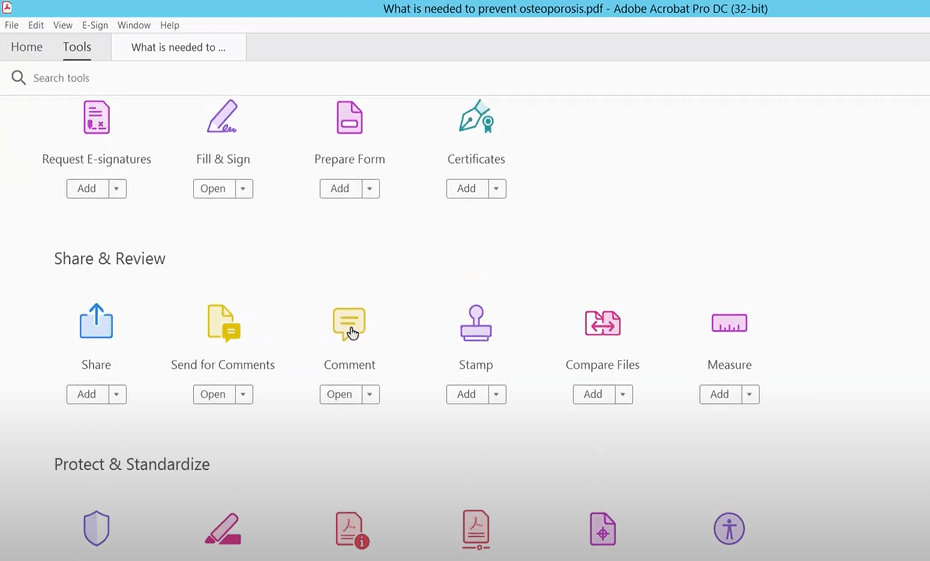
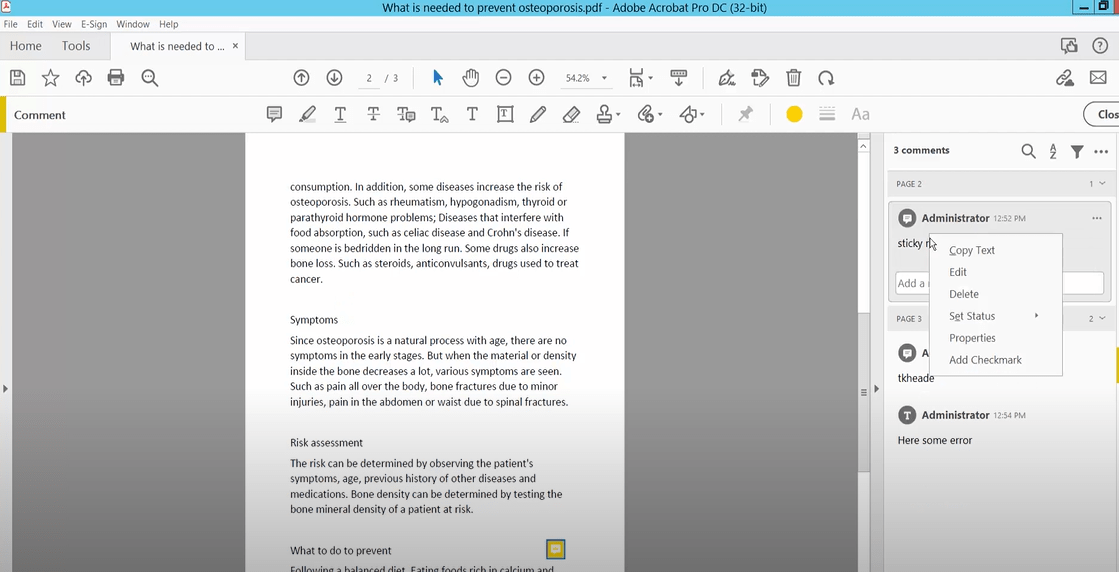 You can also select the comment in the PDF and press Delete directly.
You can also select the comment in the PDF and press Delete directly.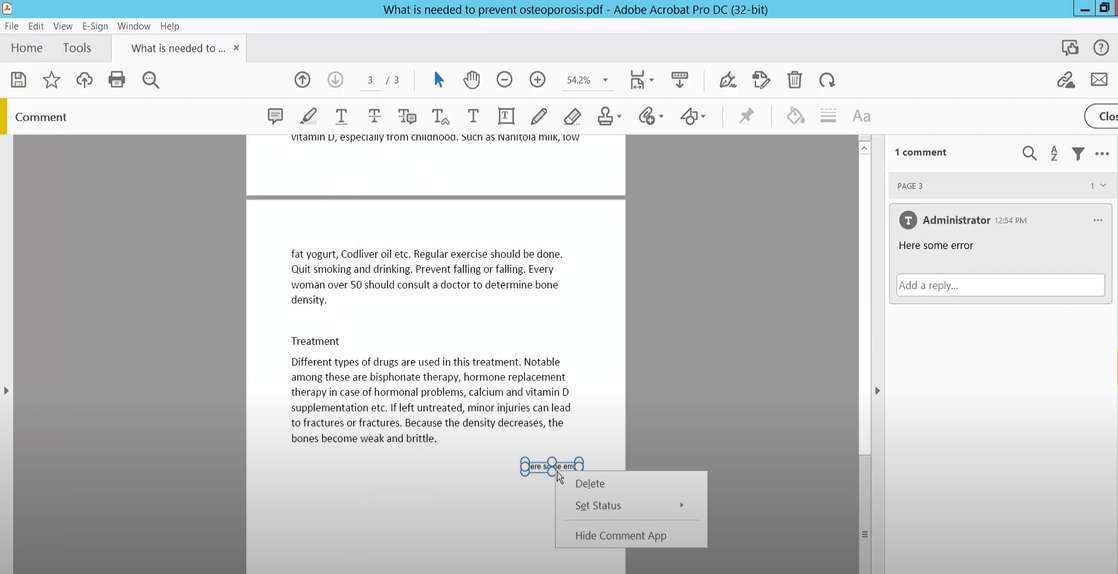
Tip: To delete all of the comments in a PDF, choose Tools > Redact > Remove Hidden Information. Then select the Comments and markups option from the Results pane.
However, the above methods do not work with locked comments, so you need to unlock comments before deleting them.
There are many cases that you may wish to have your comments remain anonymous. If you would like to remove the author name from all comments in PDF, look across the following steps in detail:
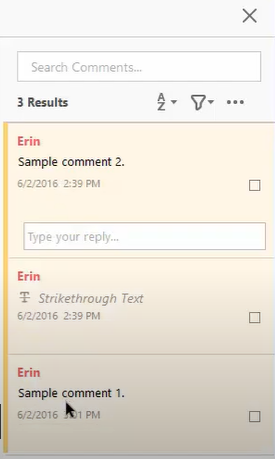
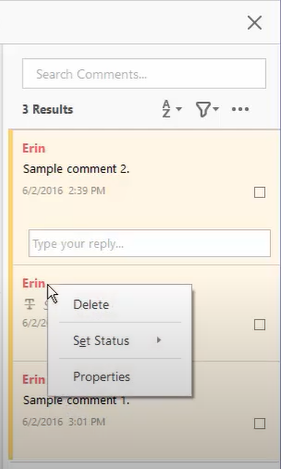
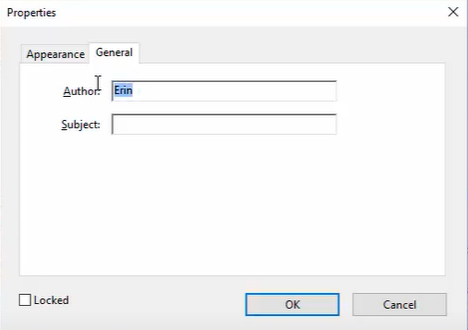
If you want to remove comments in bulk from a PDF not requiring a download and installation, an online PDF tool can prove to be a top priority for you. And you're expected to go for any of the below-mentioned online tools to achieve your goal with great ease.
AvePDF is an innovative web application to fully manage PDF files online, offering high-level features such as hyper-compression, OCR, redaction, PDF/A conversion, document capture from scanner and electronic signature. Moreover, this application is guaranteed in terms of security, in that all files will be automatically deleted from its system after 30 minutes once you're done editing your document.
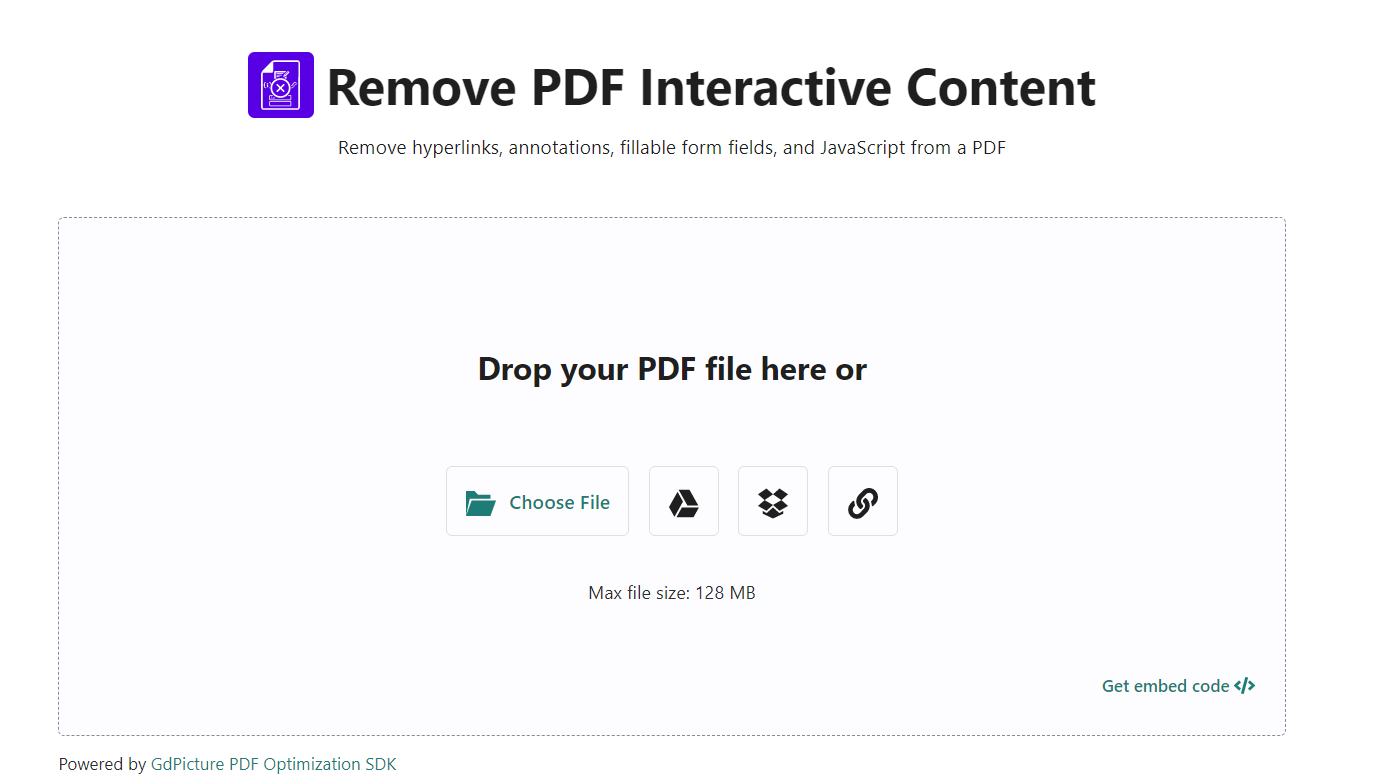
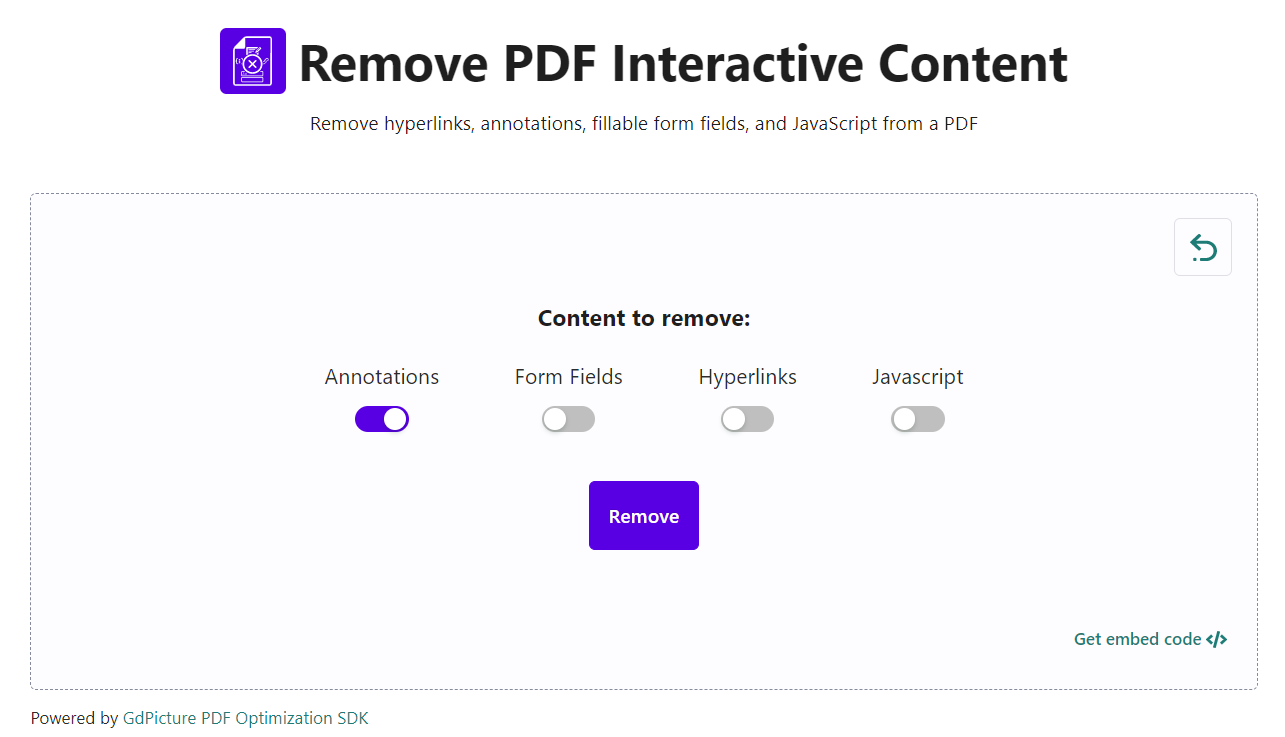
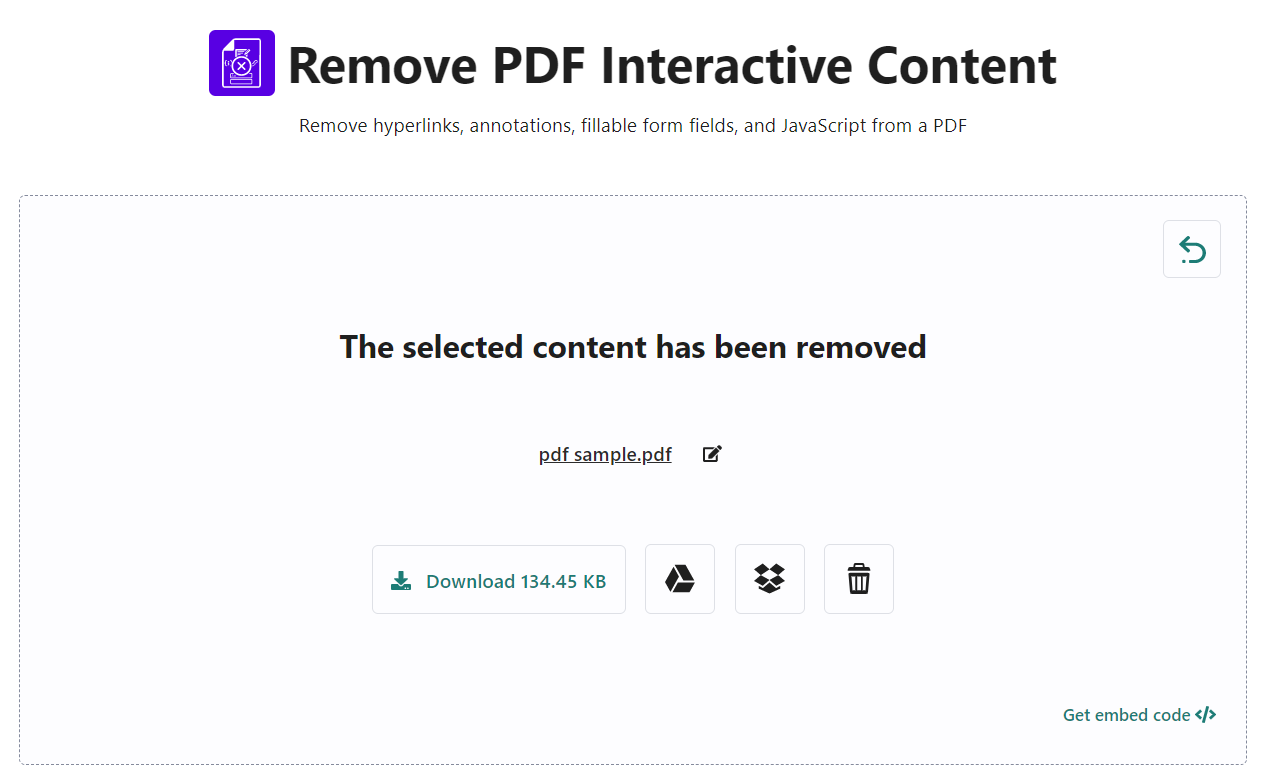
Aspose is chosen as a leading technology provider in the file format industry by thousands of companies for its products' powerful performance, stability, and adaptability. It offers numerous websites divided by different functional areas, among which, aspose.app offers free no-code file format apps that make it easy-peasy to convert Microsoft Word documents, Excel spreadsheets, PowerPoint presentations, Adobe PDFs and so on, on any platform. To remove comments from PDF, you need to go for PDF Annotation from Aspose.PDF Apps. The detailed tutorial is listed below.
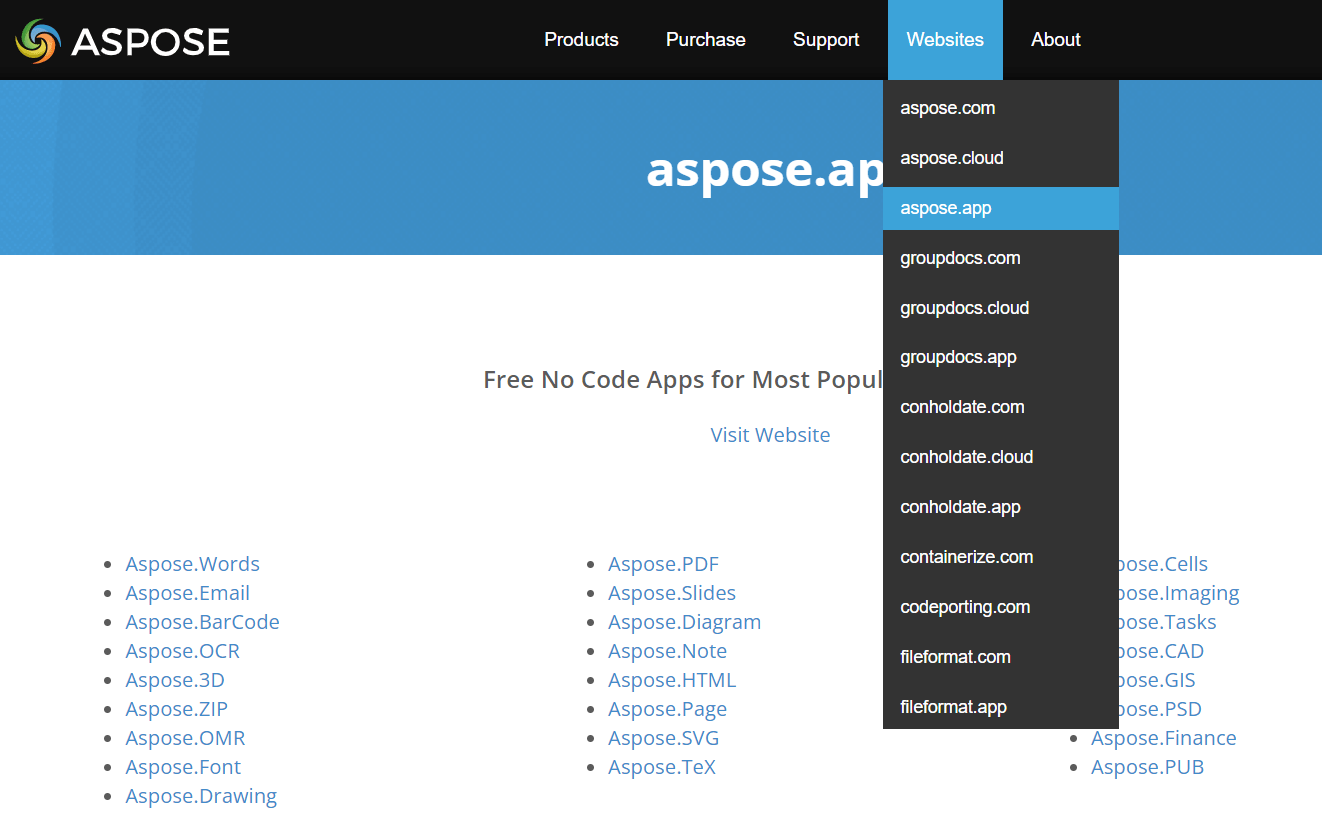
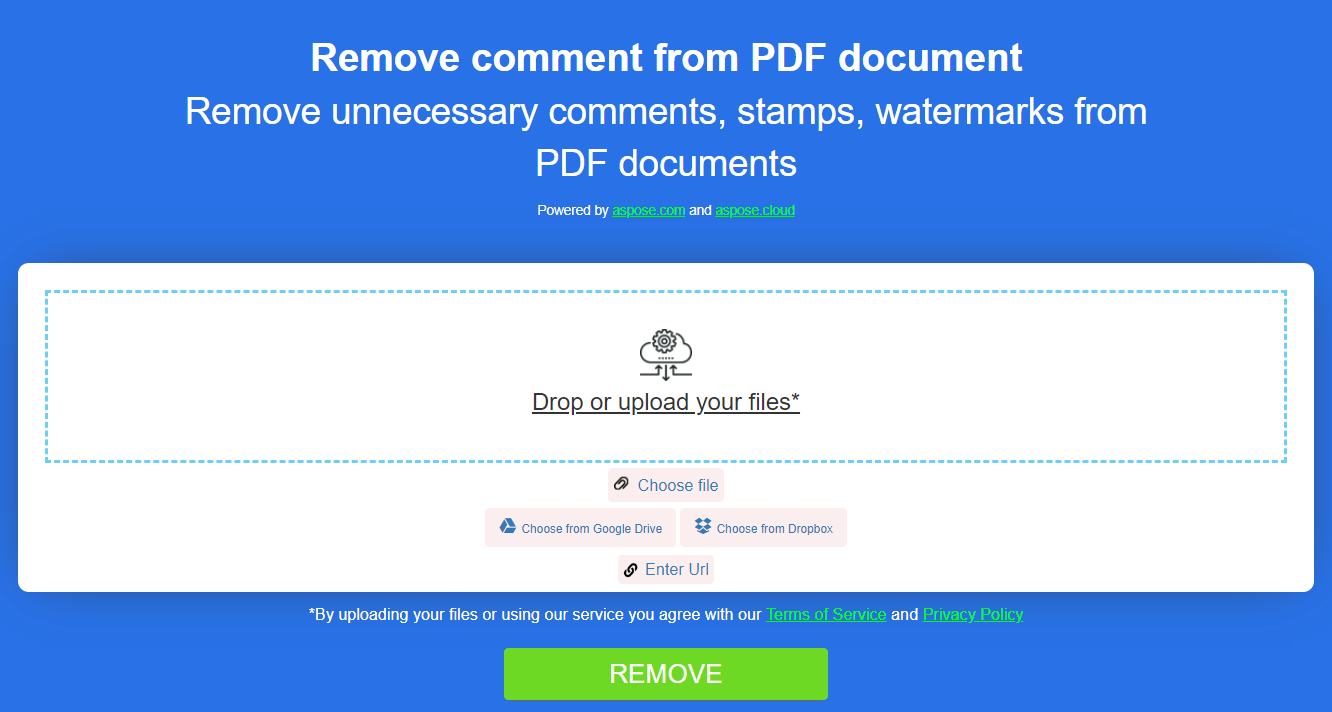
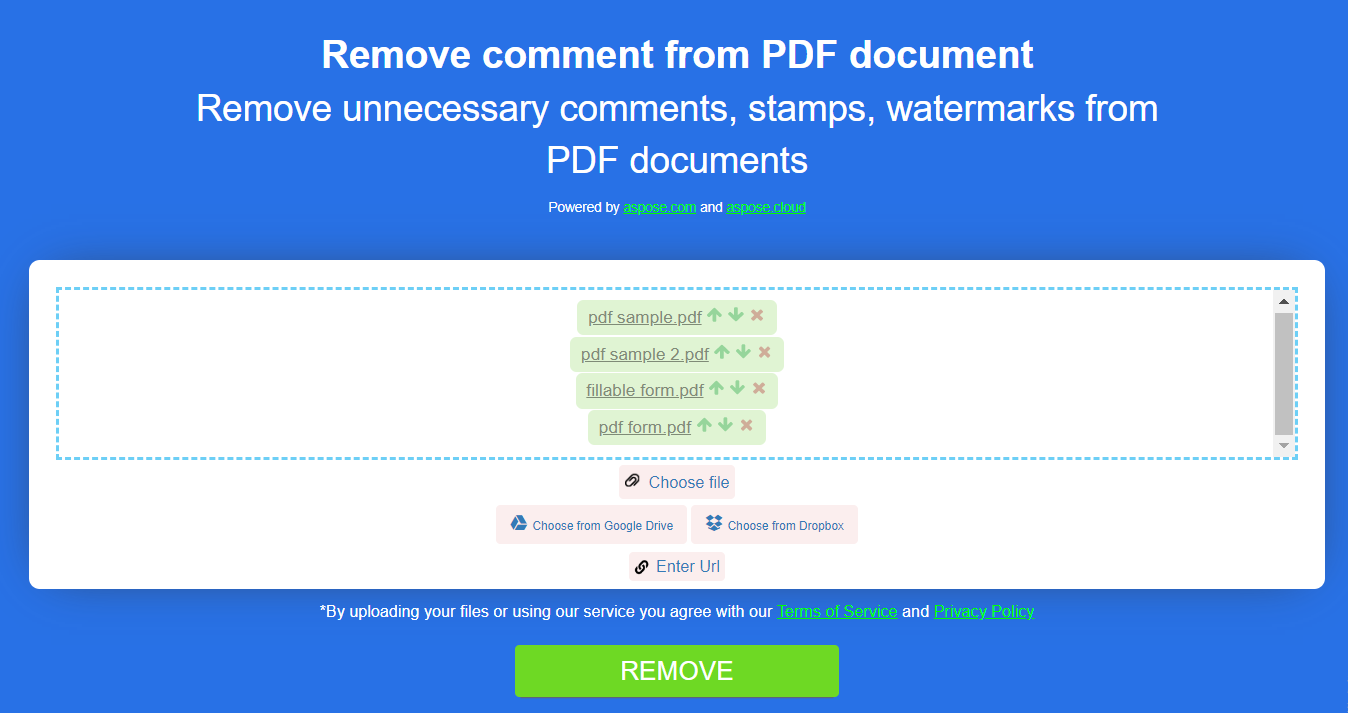
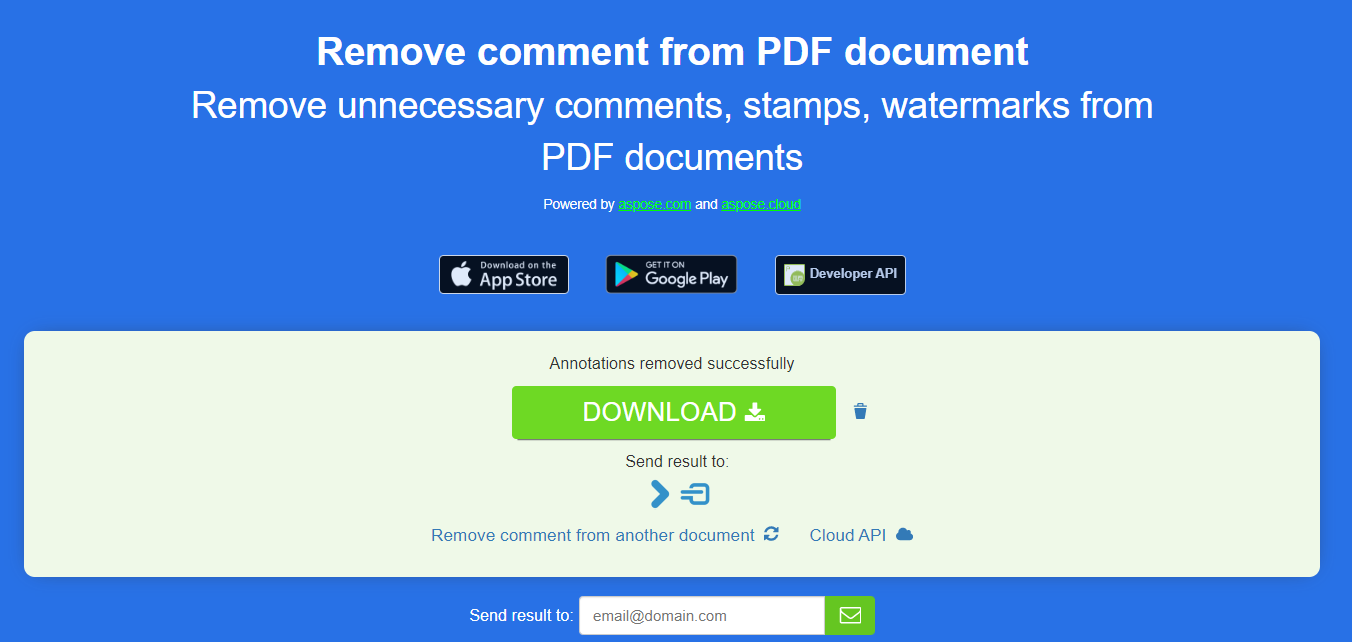
Note: The files will be deleted automatically after 24 hours so that download links will stop working after this time period.
Sejda is a well-reviewed PDF toolkit that provides dozens of features to make working with PDF files easier, including the capability of deleting PDF annotations. More powerful than aforementioned two web-based tools, this service offers 13 options for you to decide what kind of annotations to delete, along with the specific pages to remove from.
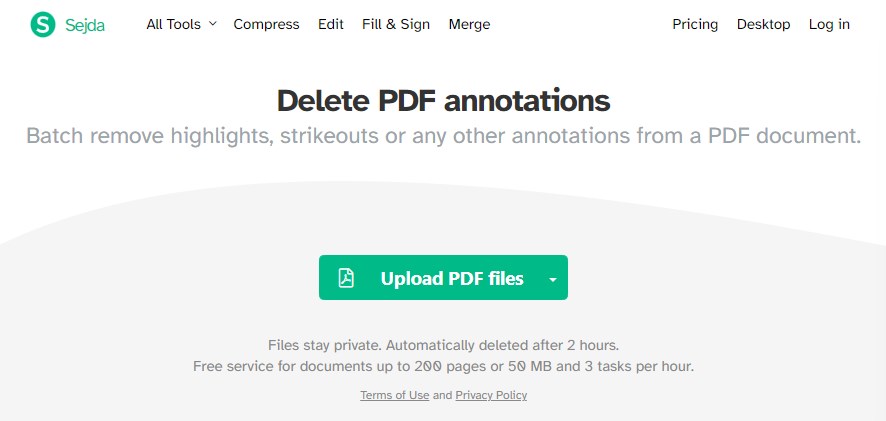
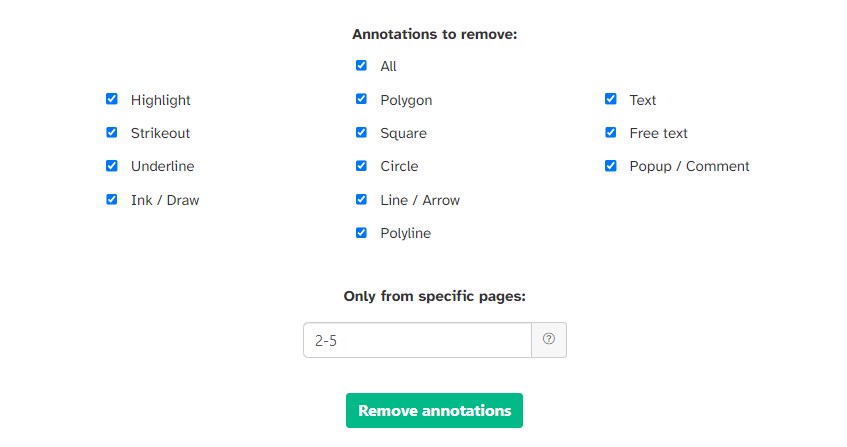
| Tools | Cisdem PDFMaster | Adobe Acrobat | AvePDF | Aspose.PDF Apps | Sejda |
|---|---|---|---|---|---|
| Compatibility | Windows and Mac |
Windows and Mac |
online |
online | online |
| Remove a single comment | √ | √ | × | × | × |
| Remove all comments at once | √ | √ | √ | √ | √ |
| Preview the PDF before removing comments | √ | √ | × | × | × |
| Add new comments | √ | √ | √ | √ | √ |
| Edit text and change font size/color/style | √ | √ | × | × | √ |
| Safe to use | √ | √ | × | × | × |
| User-friendly interface | √ | × | √ | × | √ |
To sum up, while online PDF tools are usually free of charge with no any download required, they tend to have limited access to some PDF features. For instance, when removing comments, online tools can only delete all of them, rather than selecting a specific comment to delete as offline tools do. Therefore, to refine a PDF like a pro, offline tools should be your preferred choice. And if you're on a budget, Cisdem PDFMaster proves to be the optimal choice for its low cost and high dependability. Now download it and try it for free within 14 days by clicking the link below.
 Free Download macOS 10.13 or later
Free Download macOS 10.13 or later Free Download Windows 11/10/8/7
Free Download Windows 11/10/8/7

Jose specializes in reviews, how-to guides, top lists, etc. on PDF, data recovery and multi-media. On his spare time, he likes to travel or challenge some extreme sports.