Every email account set up in Microsoft Outlook has its own database, which is the PST (Personal Storage Table) file storing copies of email messages, contacts, calendar events and other items. Also known as a Personal Folders File or Post Office File, PST file allows us to free up mailbox storage space and to easily shift email content from one mailbox to another.
The dark side of PST file can’t be ignored is that we get a greater chance of data loss and corruption. Here comes this post to provide a full guide on how to recover a PST file, in case of unexpected deletion or damage.
No, we can’t.
Some bloggers are misleading the public by saying that deleted .pst files could be recovered from Deleted Items folder in Outlook. This is definitely not true. It’s a fact that we can only restore recently deleted emails from this folder, instead of the lost Outlook PST file as a whole. To seek for really effective ways of recovering PST files, proceed to read.
Nowadays an increasing number of people tend to ask a favor of professional data recovery programs, when accidental file loss happens. Why? The most obvious strength is that they can guarantee the highest success rate of recovery. Besides, the recovery process is carried out under a safer environment with quicker speed.
Speaking of PST file recovery software, there are numerous competitors on the market. Cisdem Data Recovery is such a highly rated and dependable tool. Its brief is to undertake any data retrieval tasks aimed at users coming across different data loss situations, with no need of specialized knowledge on data recovery.
Don’t hesitate any more, just free download and install Cisdem to get back the deleted/lost PST files within a few clicks.
 Free Download Windows 11/10/8/7
Free Download Windows 11/10/8/7  Free Download macOS 10.9 or later
Free Download macOS 10.9 or later
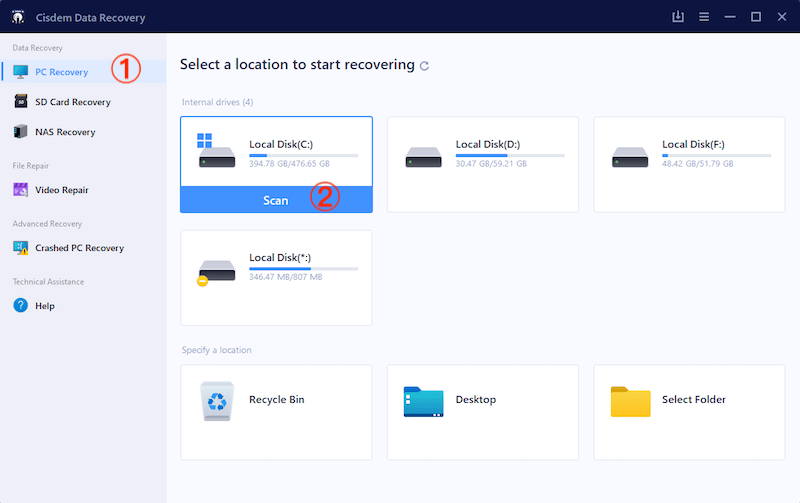
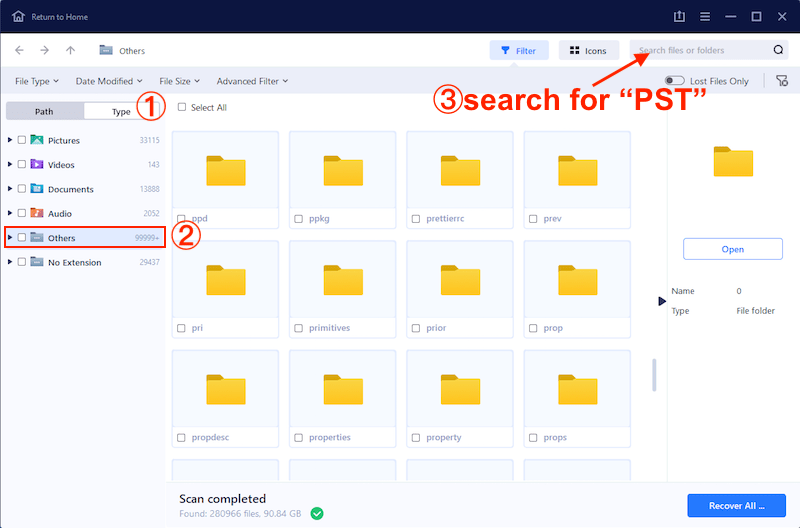
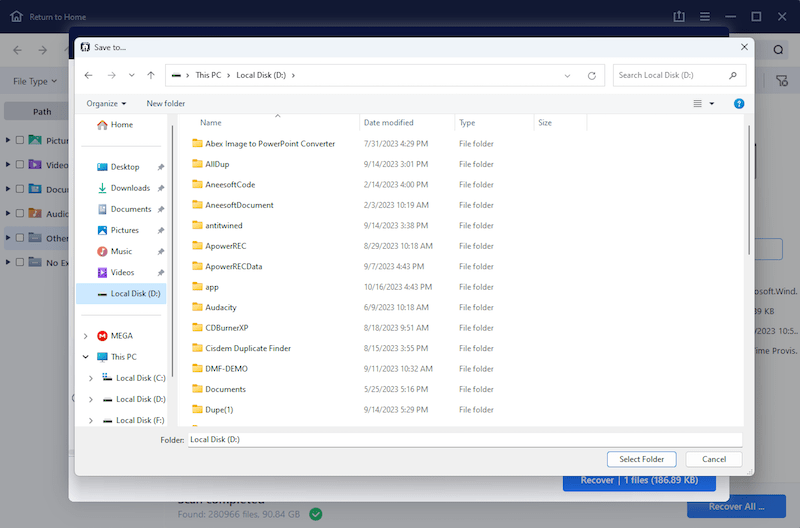
After recovery, import the PST file into Outlook to regain your emails.
Of course adopting a 3rd-party program is not the one and only choice if PST files disappear. In the following part we are going to explore another 2 potential methods to recover PST files after deletion, both of which are free to use.
Since the default location of Outlook .pst files is in the root directory where Outlook app is installed, the first place a deleted PST file should go is the trash folder on your computer, like Windows Recycle Bin or Mac Trash. Once the folder hasn’t been emptied manually or automatically, there’s still a big chance to restore your deleted PST files in simple steps. Taking Windows Recycle Bin as example, let’s find out how to achieve it.
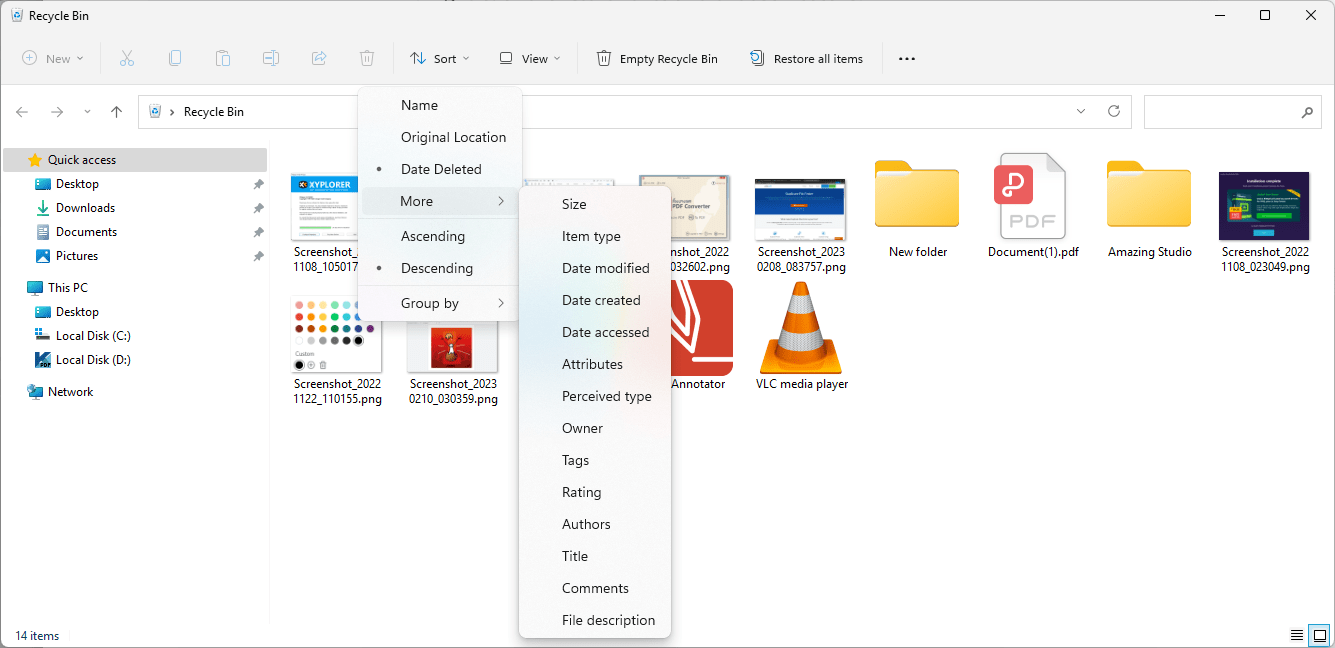
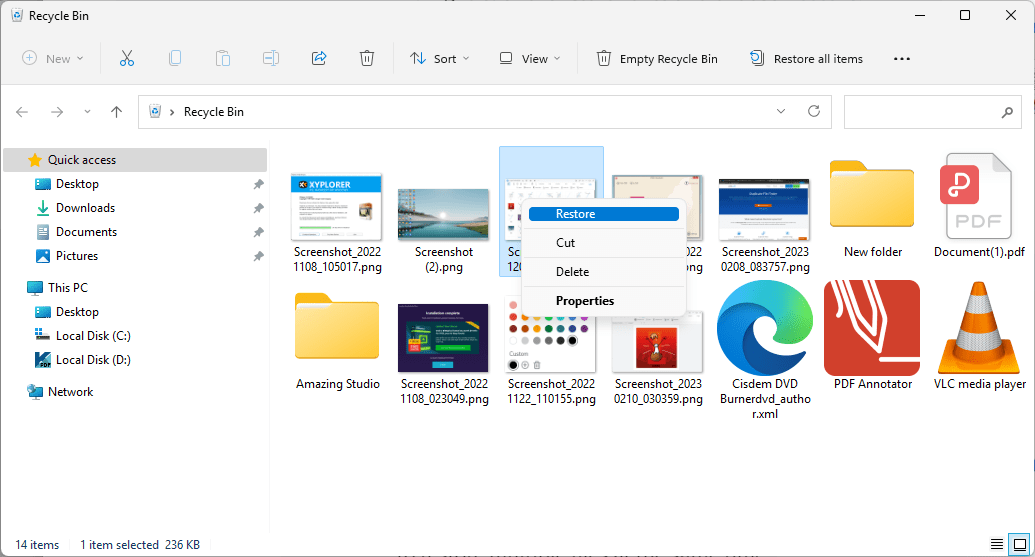
Should the PST file not be available in Recycle Bin, jump to our next method.
For Outlook versions 2003 and later or Microsoft 365 Outlook, a built-in feature called AutoArchive might play a significant role in Outlook file recovery. If opened properly, it automatically transfer Outlook items to an archive data file when they reach the age you specify. The AutoArchive feature runs whenever you start Outlook, to free space and clean up your mailbox without permanent deletion. To restore the deleted PST file that has been set for archiving in Outlook, here’s the detailed instruction.
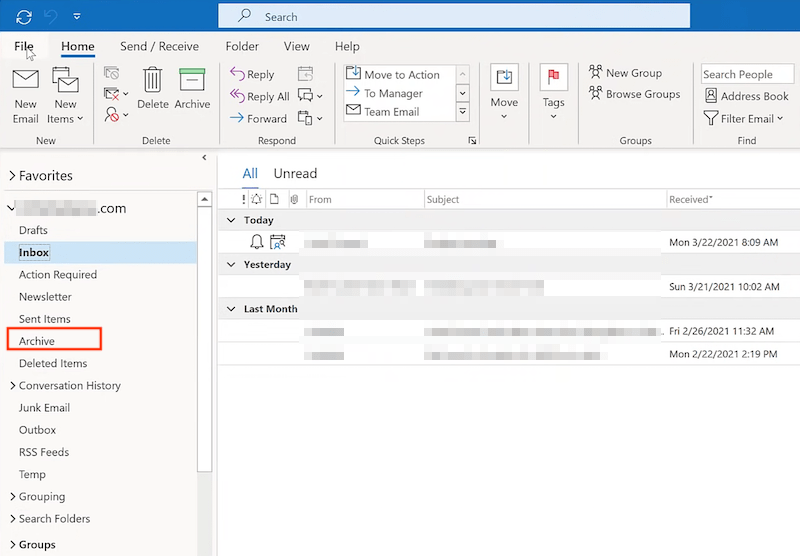
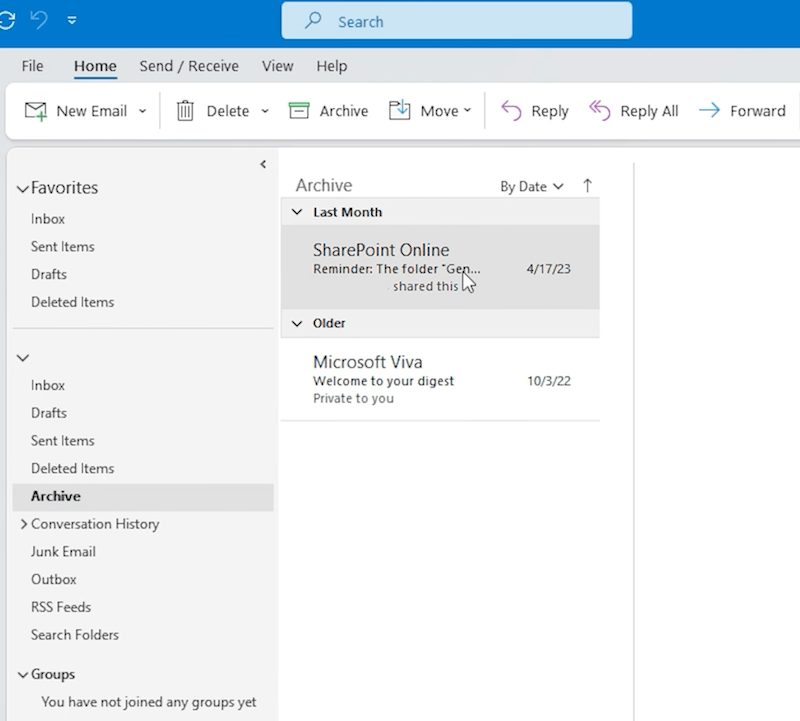
Besides, you can delve into other backups which possibly include your PST file. They could be local backups such as Windows File History/Backup and Restore, Mac Time Machine, and cloud backup services like Google Drive, OneDrive, iCloud, Dropbox, etc.
All of us may treat PST file corruption as a troublesome business. Are you also facing problems in Outlook PST files and wanting to repair them? Here you get a free trick to repair corrupted PST file in all Outlook versions (2021, 2019, 2016, 2013, 2010, 2007 and Office 365). We’ll make use of Microsoft Inbox Repair Tool, a free PST repair tool also known as SCANPST.EXE.
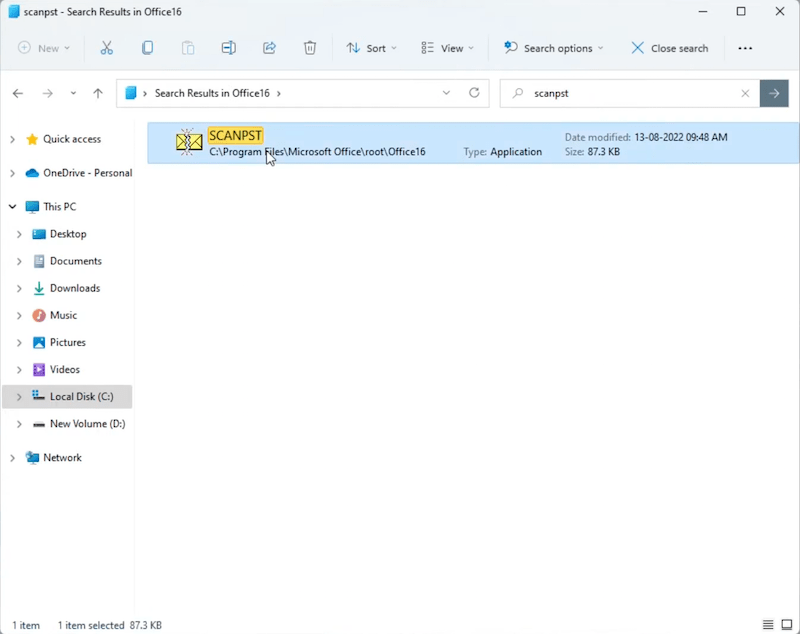
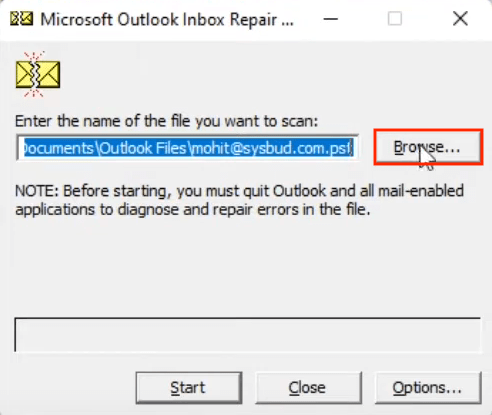
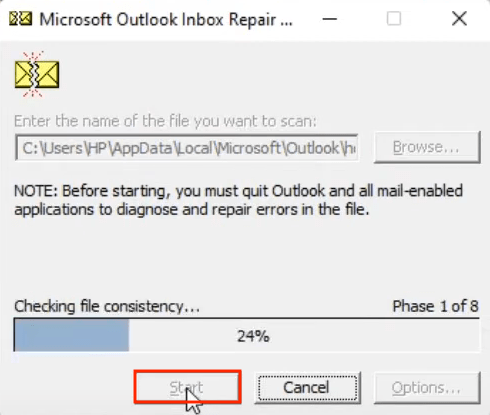
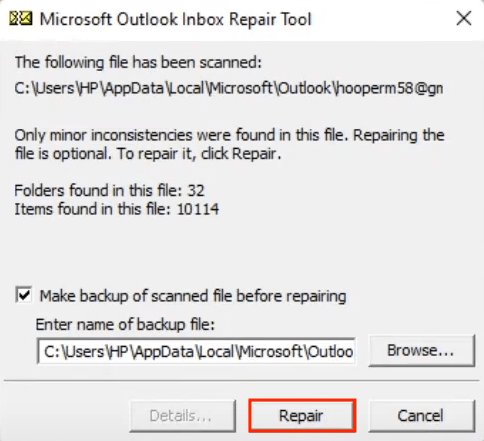
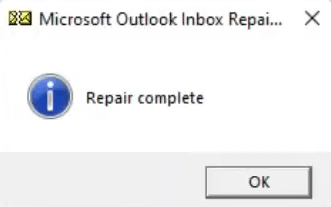
Honestly speaking, the number of approaches to recover deleted or corrupted PST files in Outlook is limited. If we can’t restore a PST file by checking Recycle Bin folder of our computer’s hard disk, in addition to any backups prior to deletion, the most appropriate and trustworthy recovery solution must be utilizing a dedicated PST file recovery program - Cisdem Data Recovery. If by any chance, have you come up with other methods to recover PST files? Do you know how to repair PST file without SCANPST.EXE? You’re welcomed to share your thoughts with other Outlook users in the comments.

Connie has been writing for Mac productivity and utility apps since 2009. Each review and solution is based on her practical tests, she is aways energetic and trustworthy in this field.