Main Contents: This article focuses on teaching how to recover deleted sheet in Excel on computer. Totally 8 ways have been introduced for restoring deleted Excel worksheet before/after save, most of which are free to use. To recover a permanently deleted Excel sheet, we recommend Cisdem Data Recovery.
“Can I recover a spreadsheet I accidentally deleted?
I was cutting and pasting cells from 1 sheet to another and then I wanted to delete the selected rows and when I hit delete, it deleted the entire sheet!”
--- Discussion in Microsoft Community
Microsoft Excel is not only widely used in businesses all around the world, but also favored by a multitude of regular private users. Precisely because of Excel’s high popularity, it’s more common to encounter accidental deletion of Excel sheets like the above case.
The issue could be one or more missing sheet tabs in Excel, or even the entire Excel worksheet file being removed. Whichever situation you find yourself in, there are proven steps you can take to recover deleted Excel sheet. Excel 2021 (Microsoft 365), Excel 2019, 2016, 2013 or earlier versions are all covered.
YES, definitely you can.
But recovery methods will vary depending on the time when your Excel sheet is deleted. As a starter, let’s figure out 2 scenarios.
The first one is that you need to recover a deleted Excel sheet before save. Owing to Excel app not responding, computer crash, hardware malfunction, internet connection failure, power outage or other unexpected factors, the spreadsheet you’re working on becomes lost without saving.
The other is that you have to restore a deleted sheet from Excel after save. This happens mostly due to human errors. Excel users may intend to give up several unwanted rows and columns within their sheet, but finally delete the whole sheet by mistake. Or they feel regretful having deleted a sheet still useful. Or they just erase the wrong Excel files.
Please ascertain what is your case and proceed to seek for the most suitable advice on how to recover deleted sheet in Excel.
When you have a saved Excel worksheet deleted from computer hard drive, the very first step is to open Recycle Bin and to check whether the document is present there. If not, this part will teach you how to retrieve deleted Excel file not in Recycle Bin.
Can’t find lost Excel sheet in Recycle Bin? There is a great chance that it has been purged of your PC permanently. The good news is that you’re still likely to get the spreadsheet back, as long as it hasn’t been overwritten yet. Here your leading choice should be adopting a piece of specialized Excel sheet recovery software.
We’d say Cisdem Data Recovery could be worth a try. It’s a highly rated and dependable data recovery tool in the current market, with support for nearly every type of file format and file system imaginable. In addition to Excel sheet file in .xlsx/.xls/.xlsm/.xml and any frequently-used extensions, Cisdem can also restore deleted, lost or corrupted files of other document, photo, video, audio, archive, email and more than 1000 types.
Thanks to its easy-to-use UI, advanced scan algorithm, and high recovery rate, Cisdem Data Recovery is guaranteed to deliver excellent results and can be recommended even to complete beginners.
More distinct advantages of Cisdem Data Recovery:
 Free Download Windows 11/10/8/7
Free Download Windows 11/10/8/7  Free Download macOS 10.9 or later
Free Download macOS 10.9 or later 
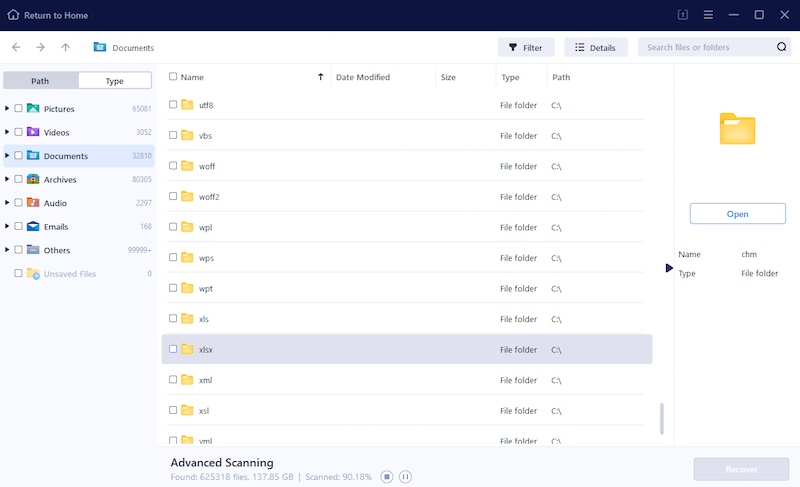
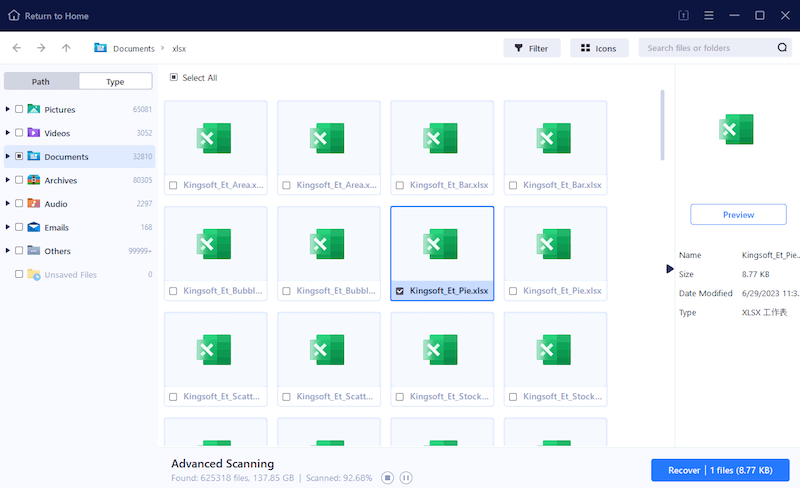
In case you need some time to evaluate Cisdem Data Recovery, in the following check out other 3 options on how to recover deleted worksheet in Excel after save. All of them are free of charge, while the shortage is that they work only under given conditions and do not ensure the success rate of recovery as high as a 3rd-party Excel sheet recovery application.
If you get accustomed to sync and back up files with online storage platforms, like OneDrive and SharePoint, congratulations, you may get back a deleted Excel sheet without effort, in Recycle Bin or Deleted Items folder online. This time we'll give a guide for OneDrive users, but the workflow on other online services is pretty much the same.
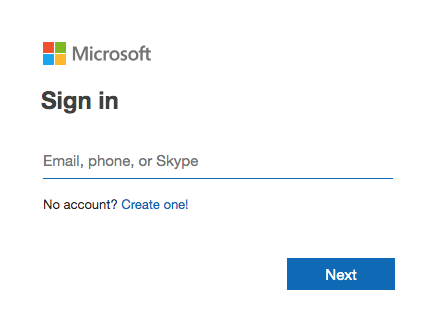
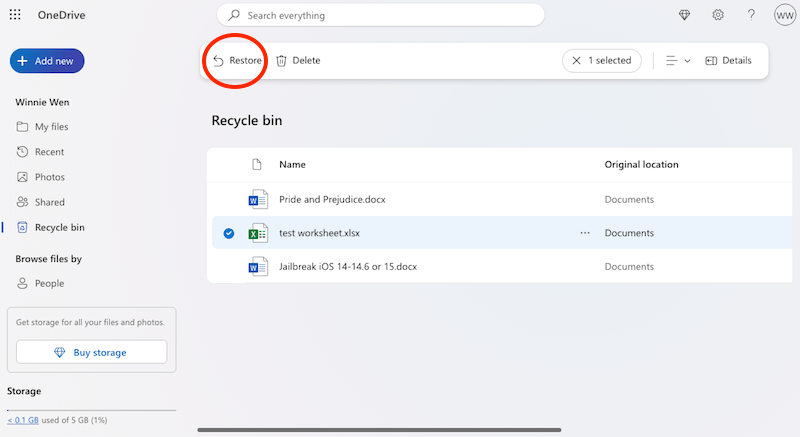
Microsoft has created Windows File Recovery app helping Windows users to undelete files. According to the relevant feedback, it performs well on Excel file recovery. Since it’s a command-line tool with no graphical interface, steps to recover deleted sheet in Excel would be a bit complicated.
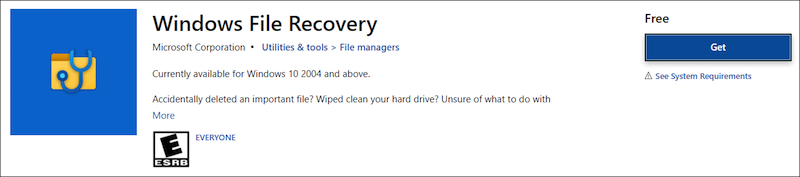
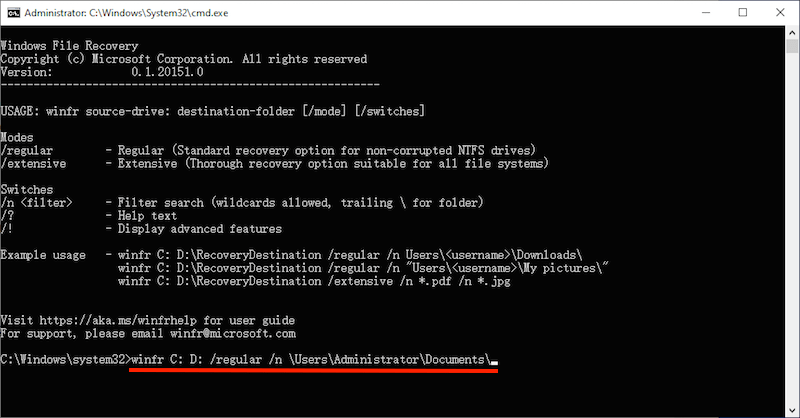
Still unable to retrieve deleted sheet in Excel after saving? Try to check for its previous versions. This requires you to have enabled the File History feature or have created a restore point before the deletion of your Excel worksheet. Here are the detailed instructions:
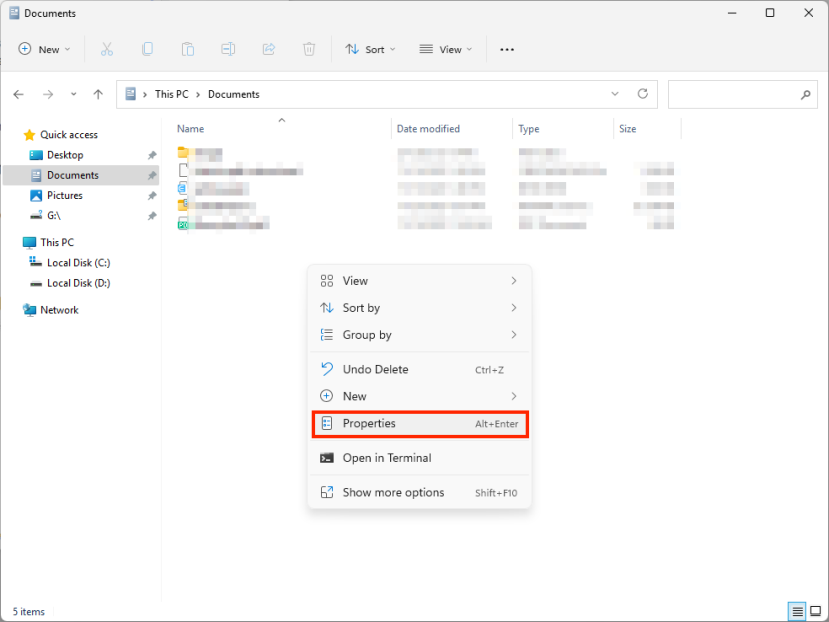

On the other hand, there is an increasing demand for solutions on how to recover a deleted Excel sheet file that was not saved. If you happen to get a deleted Excel sheet before saving, land on this part to recover it using 4 ways accessible.
One straightforward way to restore a deleted Excel sheet tab not saved is to close the entire workbook without saving and then reopen it. Before taking actions, to prevent data loss from becoming more serious, make sure other sheet tabs in the Excel file have been saved previously.
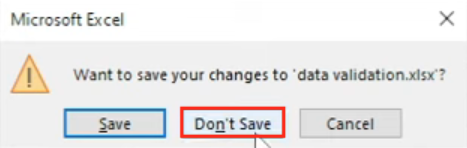
Microsoft Excel comes equipped with a handful backup feature called AutoRecover. Once turned on, it will automatically save the changes that are made to your workbook every 10 minutes by default, so that you can revert back the mistakenly deleted Excel sheet before saving within clicks.
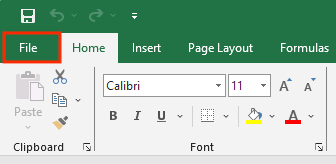
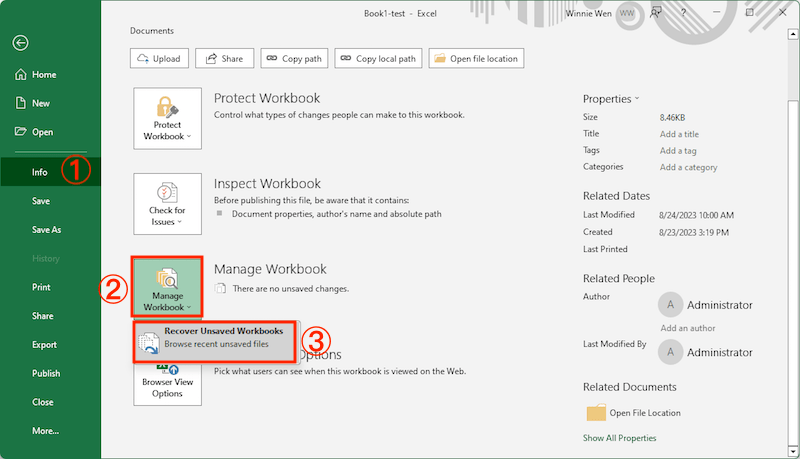
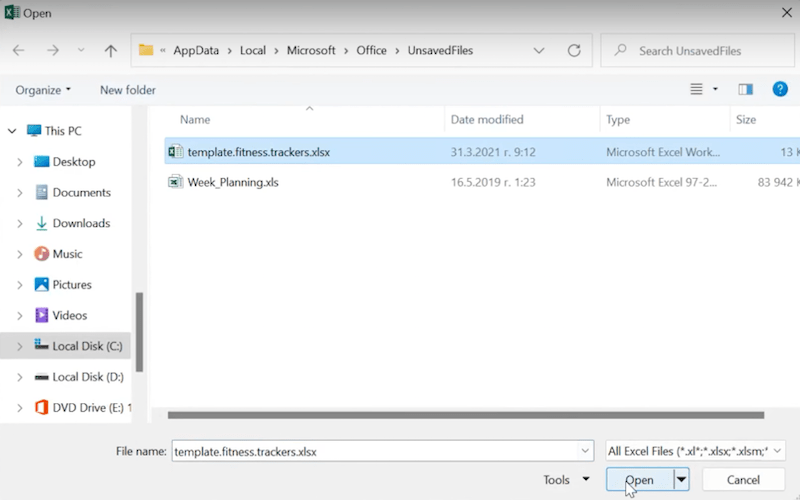
Alternatively, you’re also allowed to do the recovery by specifying AutoRecover file location:
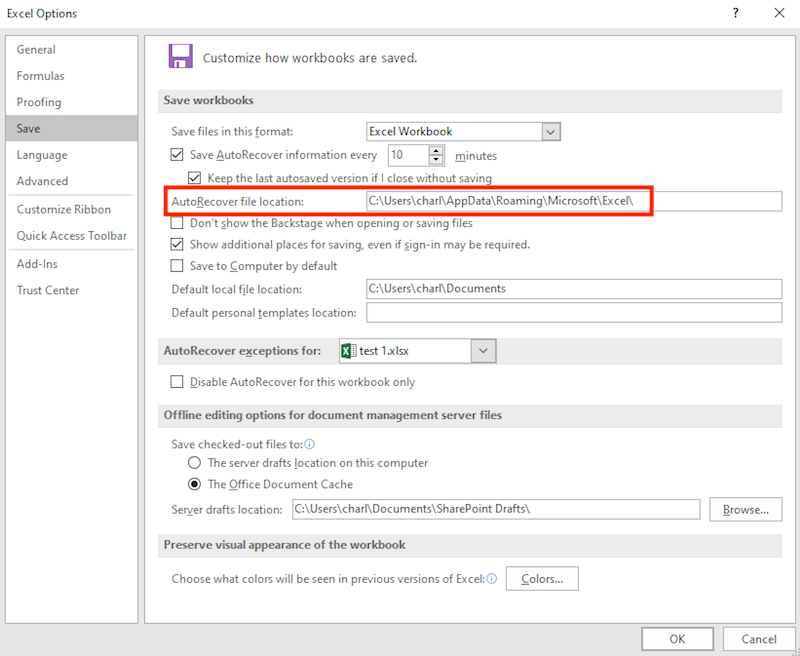
Another fix relating to Excel AutoRecover feature is Document Recovery box. When Excel app is closed suddenly and your sheet remains unsaved, fear not, Excel might have been saving it for you.
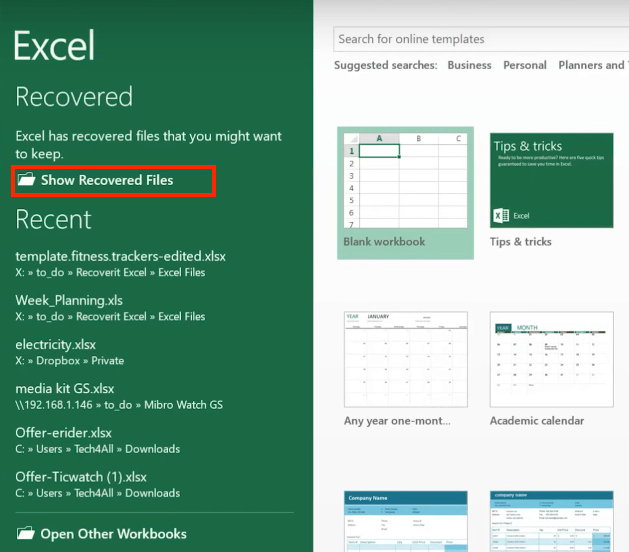
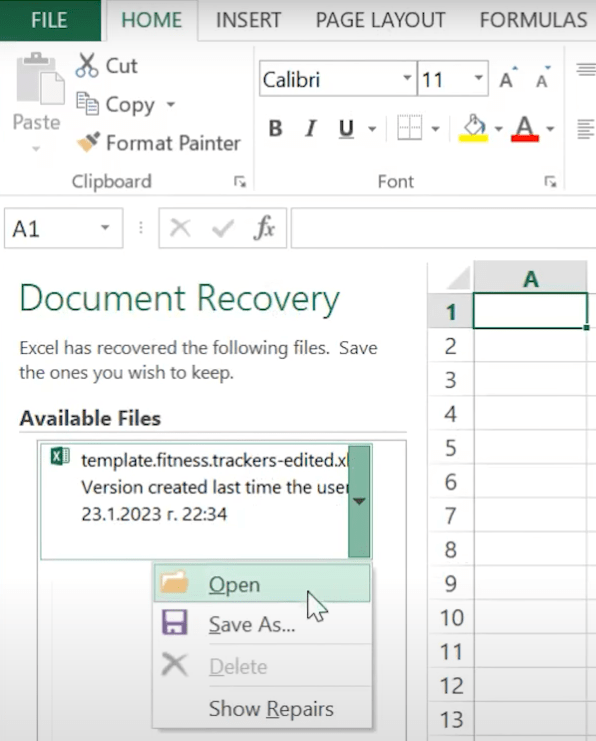
If none of these procedures succeed, the last resort is to fall back on temporary files of your deleted Excel sheet. Your PC creates temporary copies of Excel files while you work on them, and keeps the copies for a certain period. So these temp files may still exist on your computer even after deletion without saving.
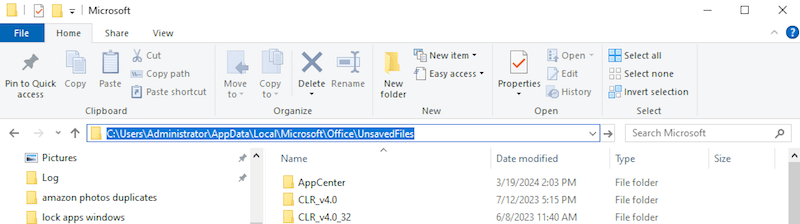

Connie has been writing for Mac productivity and utility apps since 2009. Each review and solution is based on her practical tests, she is aways energetic and trustworthy in this field.