So far Windows XP system is still applied by numerous people. Nevertheless, like those who use any other operating system, Windows XP users are also prone to suffer data loss out of the blue. Don’t fret. This post will dig out everything you should know about recovering deleted data from Windows XP hard drive.
In case you realize your files have been deleted from Windows XP, its Recycle Bin is always the first place you’re obliged to go. Accidentally deleted data will remain there until you manually empty the Recycle Bin or its contents are over 5% of the hard drive’s storage space. Of course, this default setting can be adjusted to meet users’ needs.
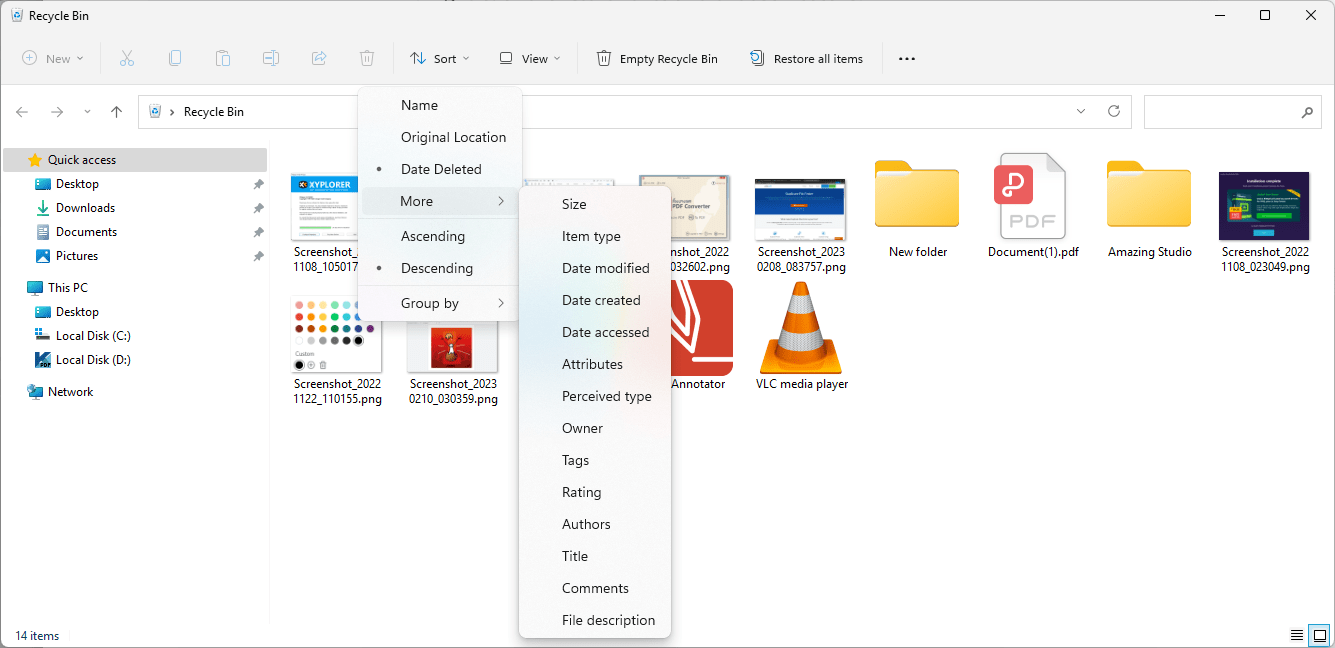
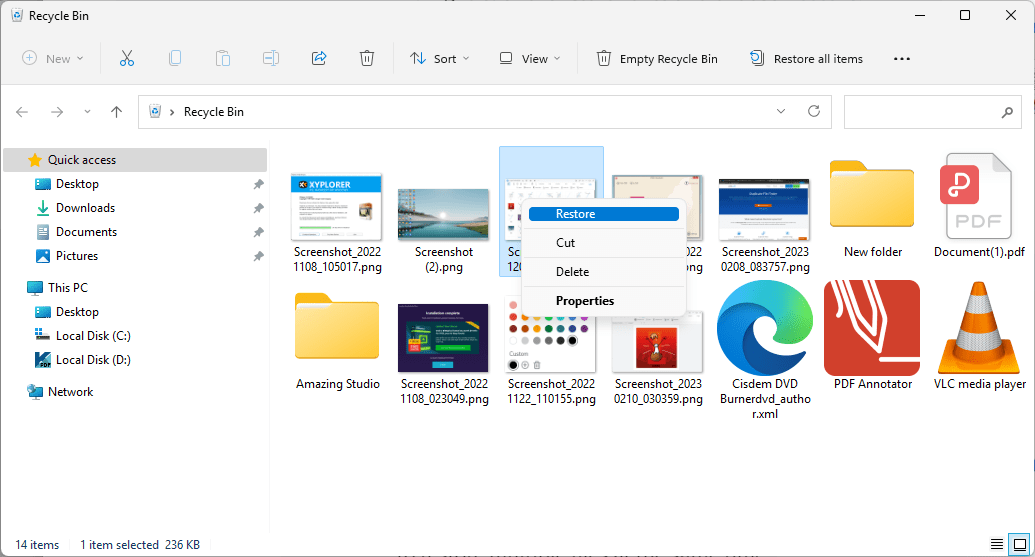
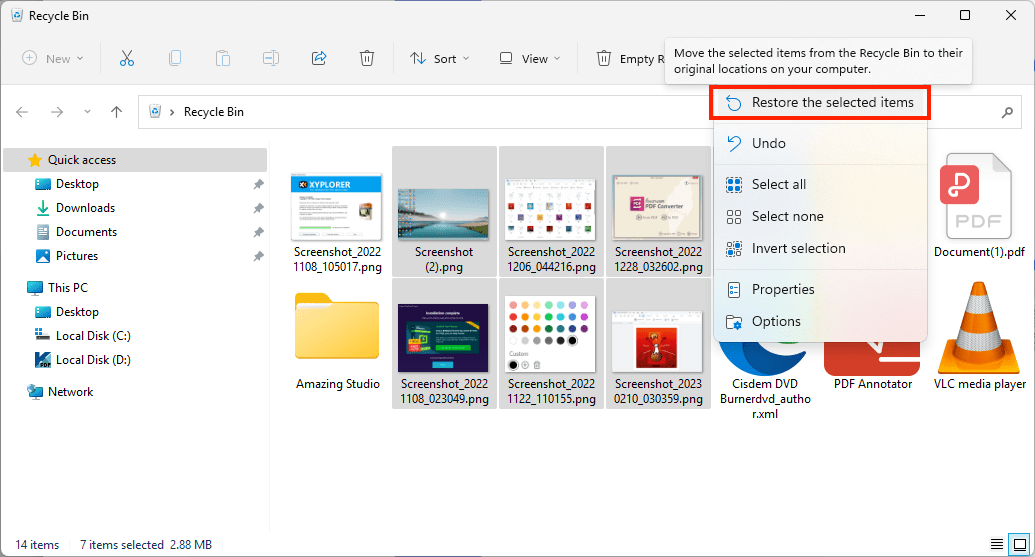
Select “Restore all items” option at the menu bar.
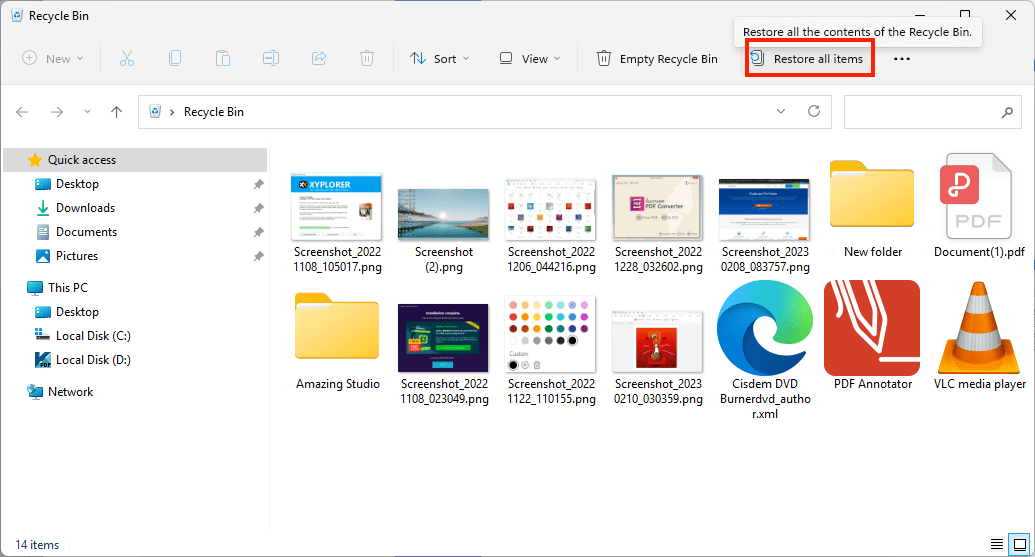
Whichever is the case, the deleted files will return to their original locations on your Windows XP computer after restoration.
Suppose your deleted files are not present in Recycle Bin, they are likely to be permanently removed. Just keep reading to get potential avenues in this situation.
When it comes to the recovery of permanently lost data from Windows XP hard drive, a specialized data recovery tool is surely capable of this task. Here Cisdem Data Recovery for Windows is highly recommended as the best practice.
With full-range recovery solutions, this top-notch program is trusted by millions of users. It makes a brilliant recovery performance on various storage media, such as PC, laptop, digital camera, SD card and more. Better yet, Cisdem Data Recovery for Windows can restore almost all file types (documents, photos, audios, videos, archives, etc.) and more file formats.
Other useful features of Cisdem Data Recovery for Windows:
 Free Download
Free Download
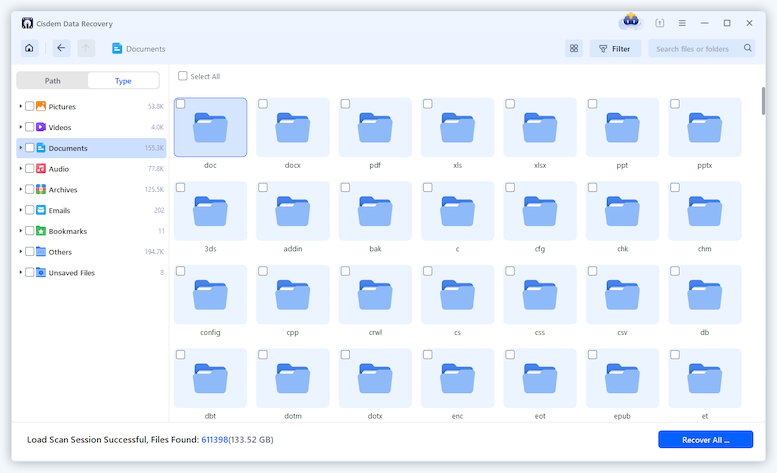
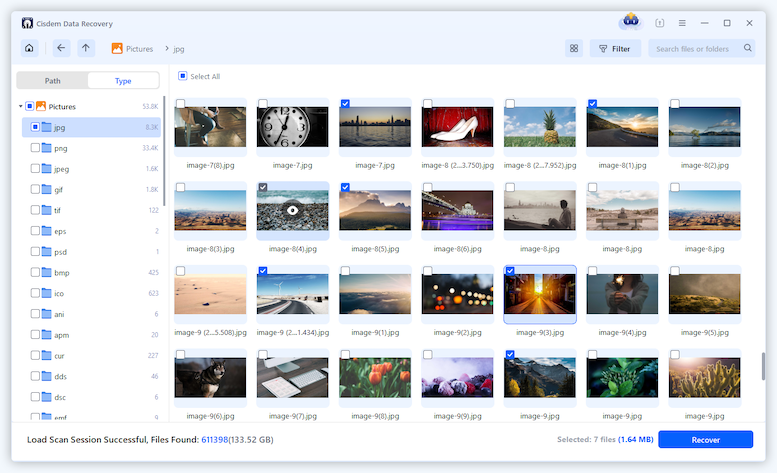
Still, assuming you are trying to figure out how to recover deleted data from Windows XP hard drive free of charge, see the following for 3 possible ways. It should be clarified that the 3 free methods to be introduced are only workable under specific premises, compared with the almighty Cisdem Data Recovery.
Windows operating system is known to have a built-in recovery utility called Backup and Restore. Provided that the file backups have been created beforehand, you Windows XP users can rescue the deleted data by restoring a backup easily.
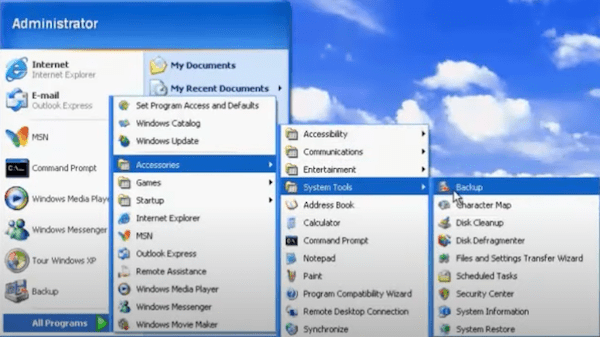
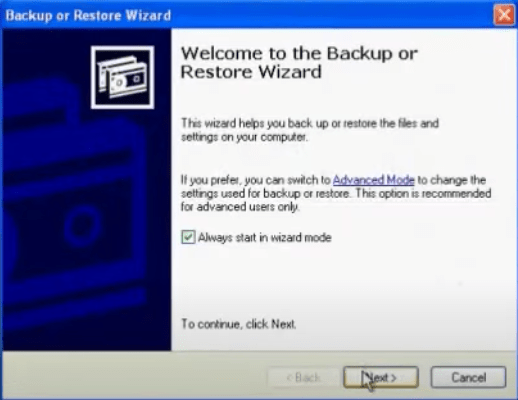
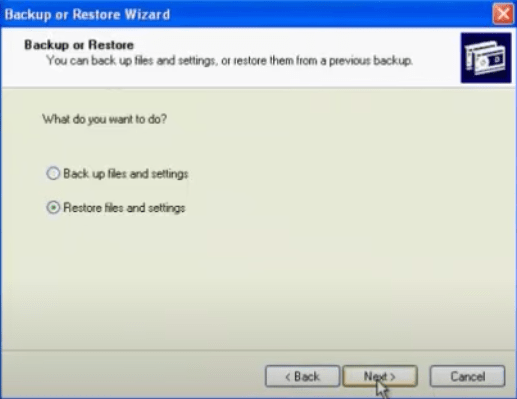
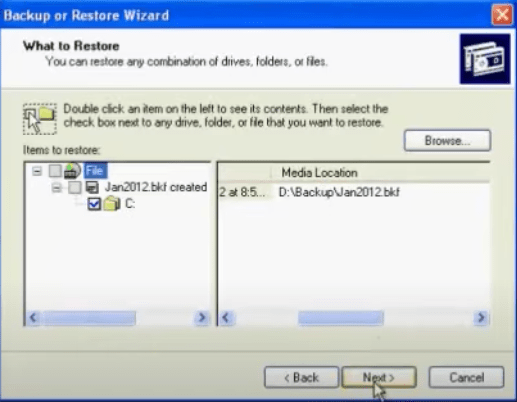
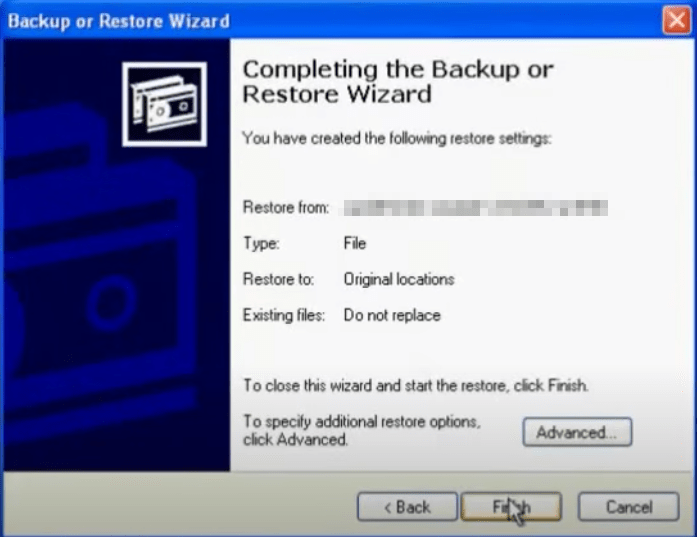
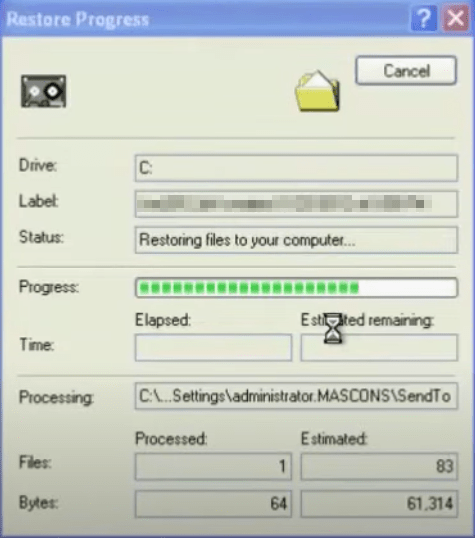
Another inbuilt restore function in Windows XP is System Restore. Equivalent to the “undo” button for Windows, System Restore can return your Windows XP computer settings and performance to a previous status (called a restore point), without causing you to lose personal data saved recently. The restore point is created automatically by system or manually by users.
To recover deleted data from Windows XP hard drive, you can use System Restore to revert the computer to an earlier time that contains your deleted data. Prior to doing this, make sure your Windows XP hard drive has system restore enabled.
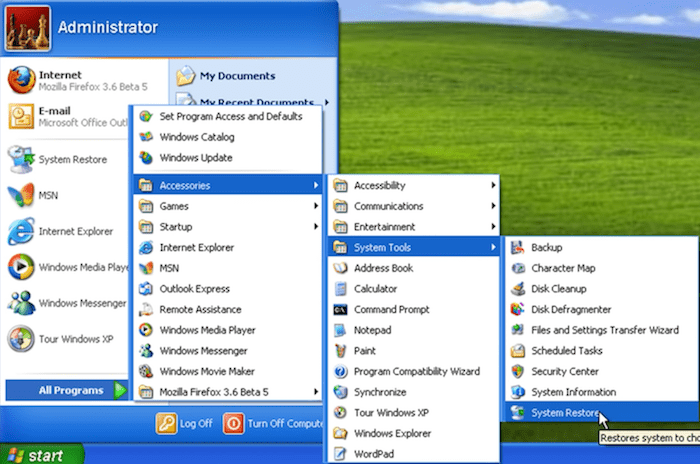
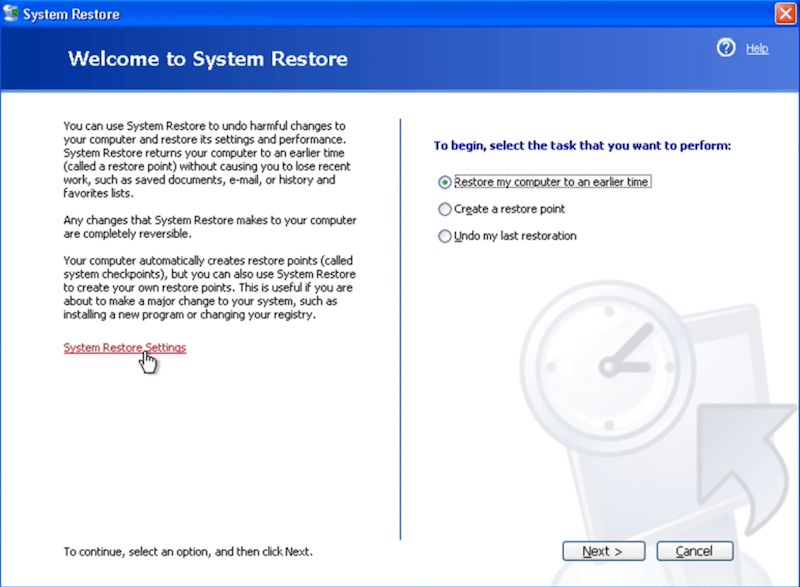
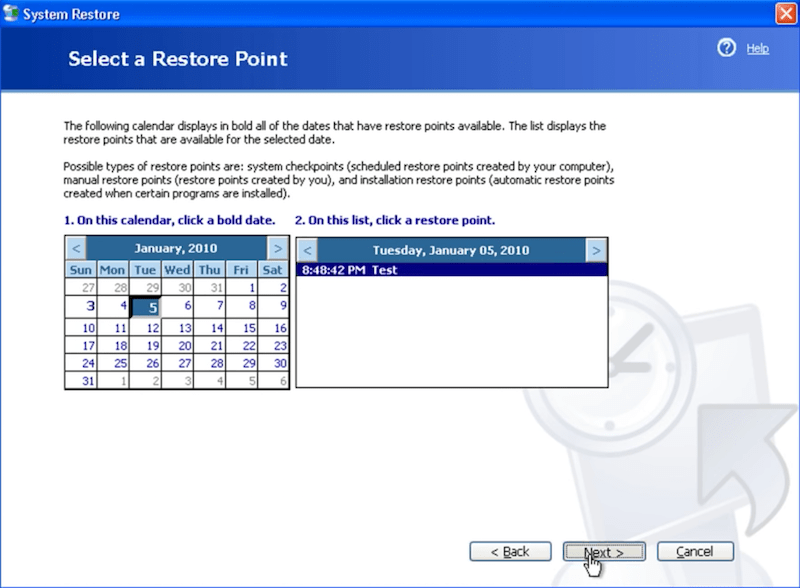
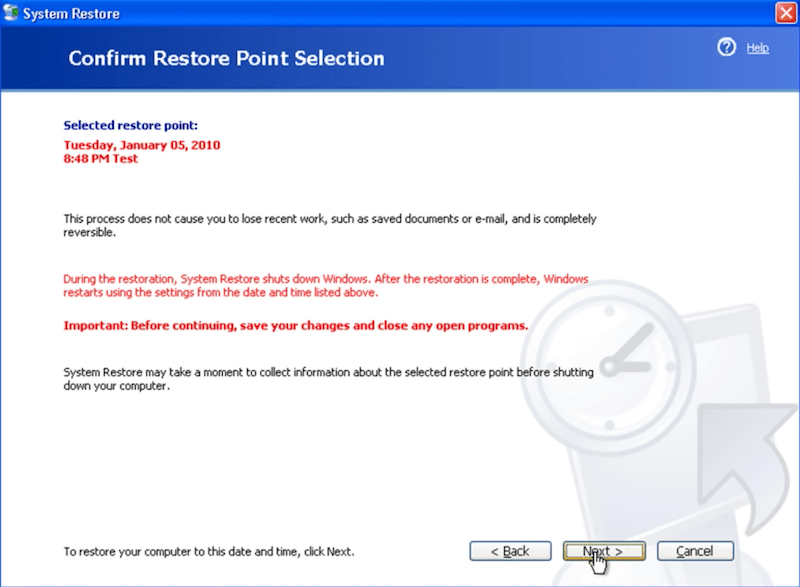
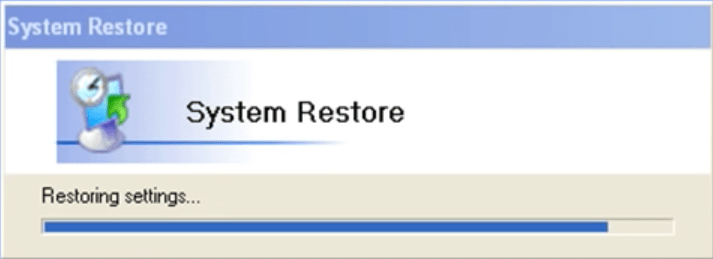
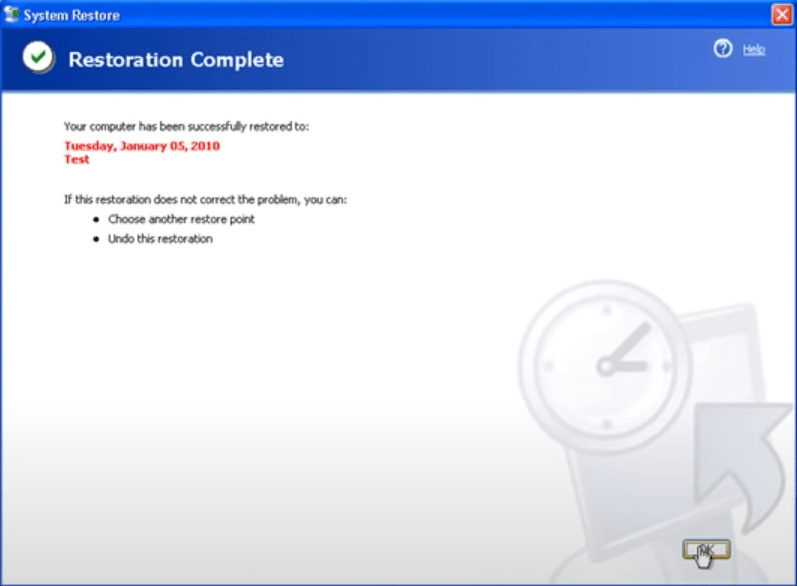
As a command-line program for Windows system, CMD (short for Command Prompt) has the ability to perform local hard drive data recovery. It also offers a chance to regain access to your lost data on the Window XP PC. Since this method involves command lines, any mistakes will lead to recovery failure. Let’s proceed carefully with the steps below.


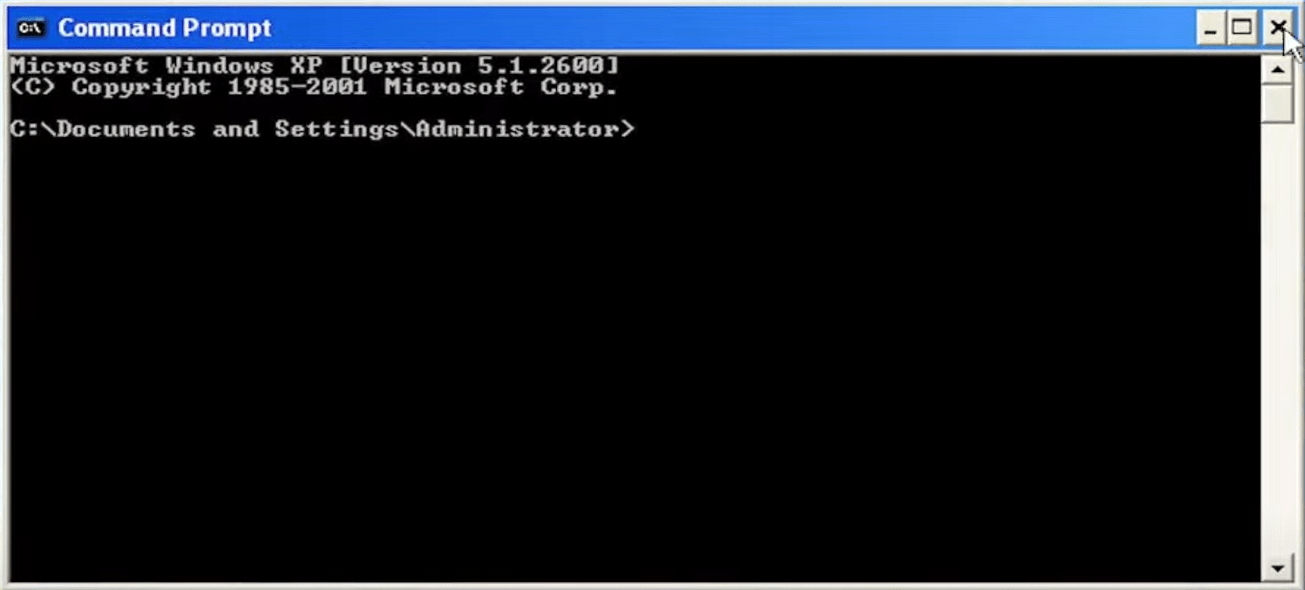
As is well-known, similar to Mac Trash, Recycle Bin in Microsoft Windows refers to a temporary storage space for files and folders set aside by the user for deletion, but not yet permanently erased.
In general, Recycle Bin in Windows XP is located on the computer Desktop. If not, it must be hidden somewhere. You are allowed to see it in a deeper place by going to C:\recycler folder.
If Recycle Bin has disappeared from Desktop on Windows XP or you have deleted it from Desktop by accident, how to make it reappear? Registry editor can be used to restore Recycle Bin onto Windows XP Desktop. This is the tutorial.
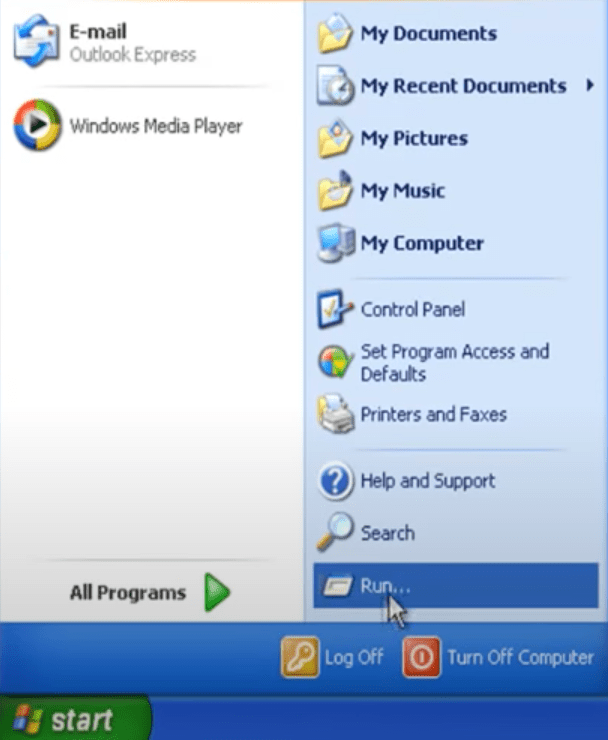
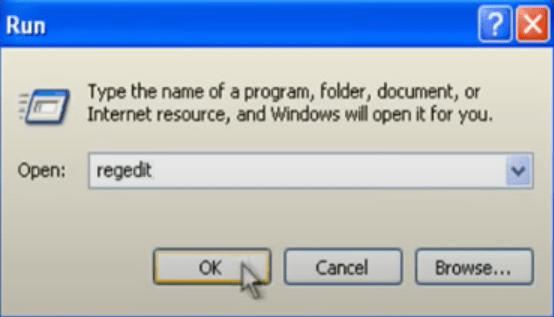

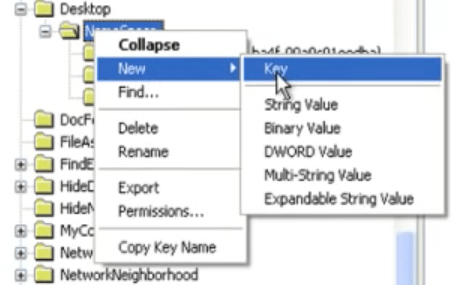
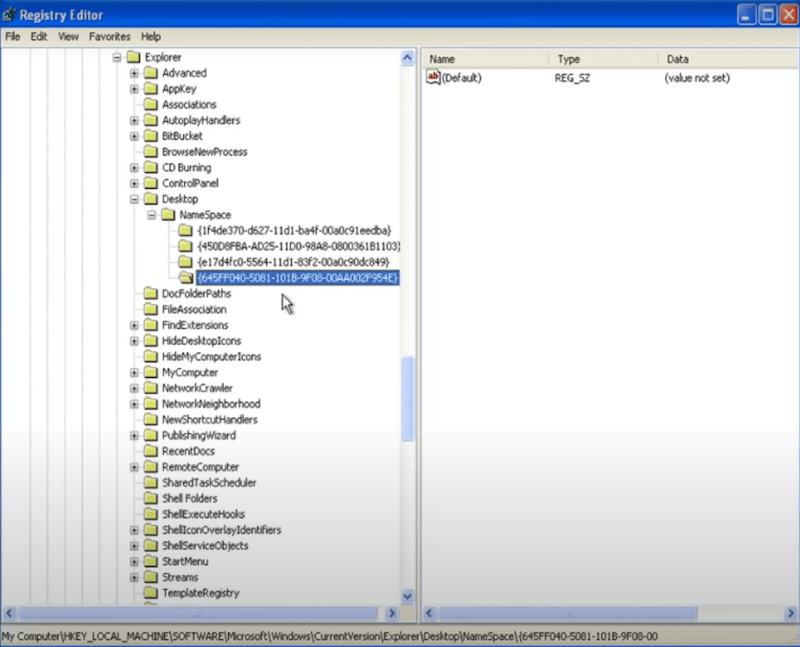
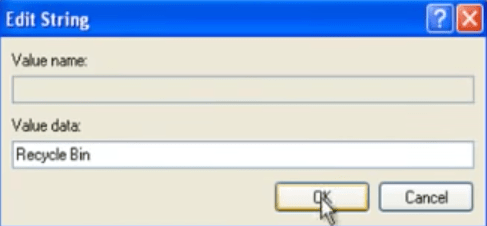
Mistaken data deletion is almost inevitable among Windows operating systems. It’s truly a wise choice to keep a regular backup of your important files from Windows XP hard drive. While if no backup is available, try to make use of a hard drive data recovery application like Cisdem Data Recovery, which will be of great help to recover the deleted data from Windows XP hard drive successfully.

Connie has been writing for Mac productivity and utility apps since 2009. Each review and solution is based on her practical tests, she is aways energetic and trustworthy in this field.