PDF is an industry-standard document formats widely used in all walks of life, however, it is not always the final format that you want to save your files in. In order to use your PDF files to its fullest potential, you may need to convert it to various formats, such as PDF/A.
Below, we’ve covered everything you need to know about PDF to PDF/A conversion: definition, difference from PDF and how to convert PDFs to PDF/A on Mac or Windows. Check it out now.
 Free Download
Free DownloadPDF/A (portable document format/archiving) is an ISO-standard version of PDF created for archiving and preserving digital documents in a long term. It removes features that not good for archiving, such as font/media embed, protection and blocks access to functions that you won’t use very often.
There are 4 versions of PDF/A:
| Based on | Release Time | |
|---|---|---|
| PDF/A-1 | PDF 1.4 | September 28, 2005 |
| PDF/A-2 | PDF 1.7 | June 20, 2011 |
| PDF/A-3 | PDF 1.7 | October 15, 2012 |
| PDF/A-4 | PDF 2.0 | November 2020 |
Yes. PDF/A is designed for convenient archiving, that’s to say, it won’t allow features or options that conflicts with PDF archiving.
There are different ways out there that can convert your PDF files to PDF/A format, on both Windows and Mac platforms. We’ve tested and picked the best PDF to PDF/A converters to help you with the conversion.
If you are wanting to convert PDF to PDF/A on Windows, this is your first option.
Cisdem PDF Converter OCR is a dedicated converter application to create and convert PDF files, it is full-featured with excellent input and output formats, including virtually all file formats. It has both Windows and Mac versions, however, currently, only the Windows version allows users to convert PDFs into PDF/A. And here is a list of its input & output formats:
Input format: *.pdf *html *.xps *.txt *.rtf *.dot *.dotx *.doc *.docx *.dotm *.docm *.ppt *.ppsx *.potx *.ppsm *.potm *.pptm *.pptx *.xls *.xlsx *.xlt *.xltx *.xlsm *.xltm *.dwg *.dwf *.dxf *.dgn *.rvt *.aai *.bmp *.dcm *.gif *.heic *.ico *.jpeg *.pfm *.png *.psb *.psd
Output format: *.pdf *.docx *.doc *.pptx *.xlsx *.text *.rtfd *.epub *.html *.bmp *.png *.tiff *.jpg *.svg
It supports batch conversion and allows converting specific pages only. Also you can save PDF as different versions of PDF/A: PDF/A-1A, PDF/A-1B, PDF/A-2A, PDF/A-2B, PDF/A-2U, PDF/A-3A, PDF/A-3B, PDF/A-3U
 Free Download
Free Download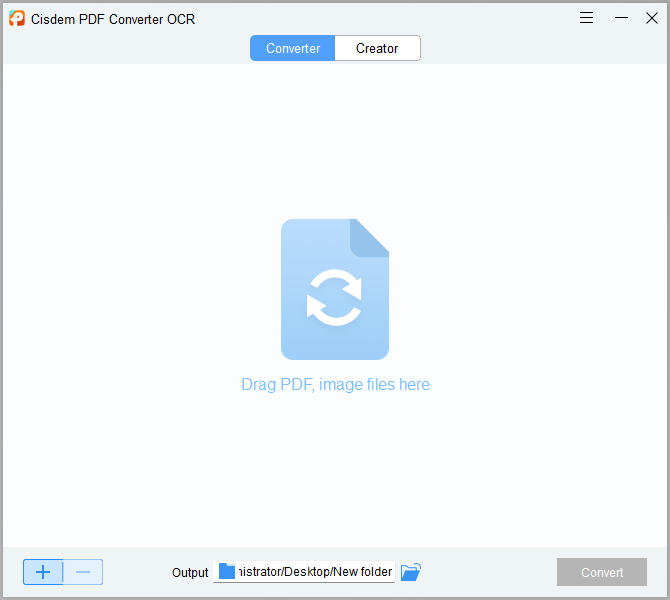
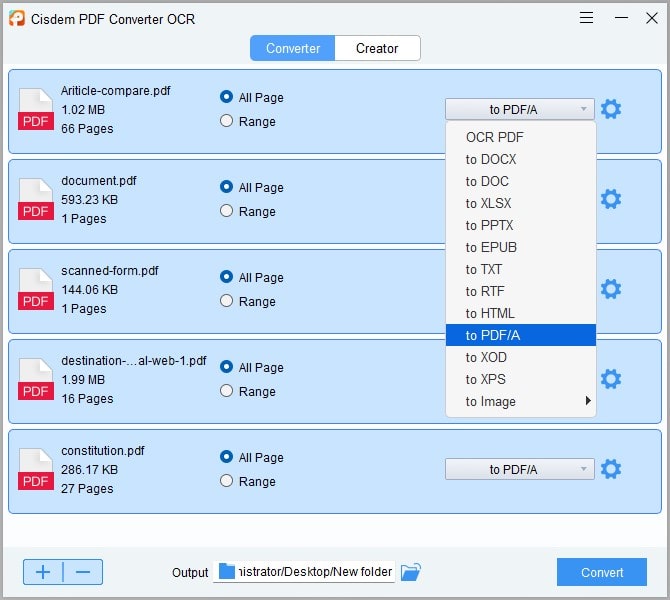
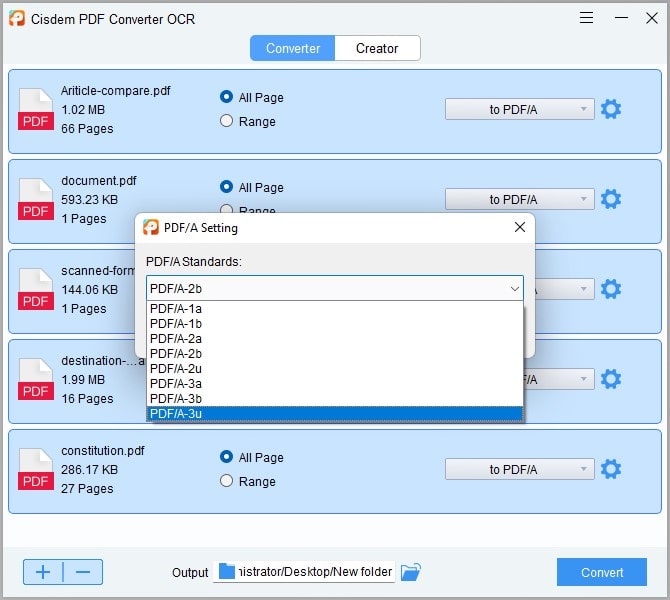
As the inventor of PDF format, it is no surprise that Adobe Acrobat can convert PDF to PDF/A format, it supports batch conversion as well.
If you already have installed Adobe Acrobat on your device, Acrobat seems to be the perfect choice for you, because it has rich editing features. But if you are still using the free trial version and only install this app to convert PDFs, you may need to take a second thought to pay for it. After all, we have so many alternatives to Acrobat converter that are priced much lowly.
Convert PDF to PDF/A in Adobe Acrobat
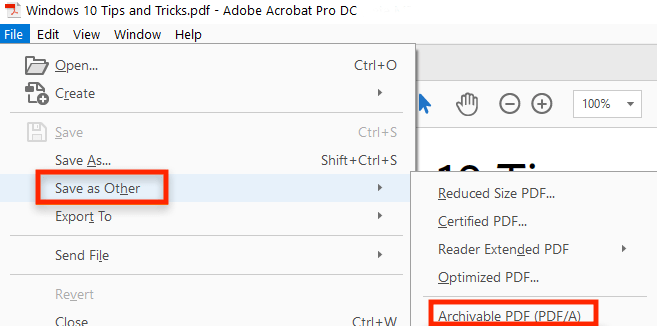
Batch Convert PDF to PDF/A in Adobe Acrobat
If you have a Mac, then you must have realized that your machine comes bundled with Preview, a free utility tool to view PDF files. Preview cover most people’s needs to edit PDF at basic level, it also builds in the feature to save as other formats, including PDF/A.
It is quite straightforward to use Preview, no setup required, and no extra configurations needed. However, it cannot batch convert PDF to PDF/A.
How to Convert PDF to PDF/A on Mac?
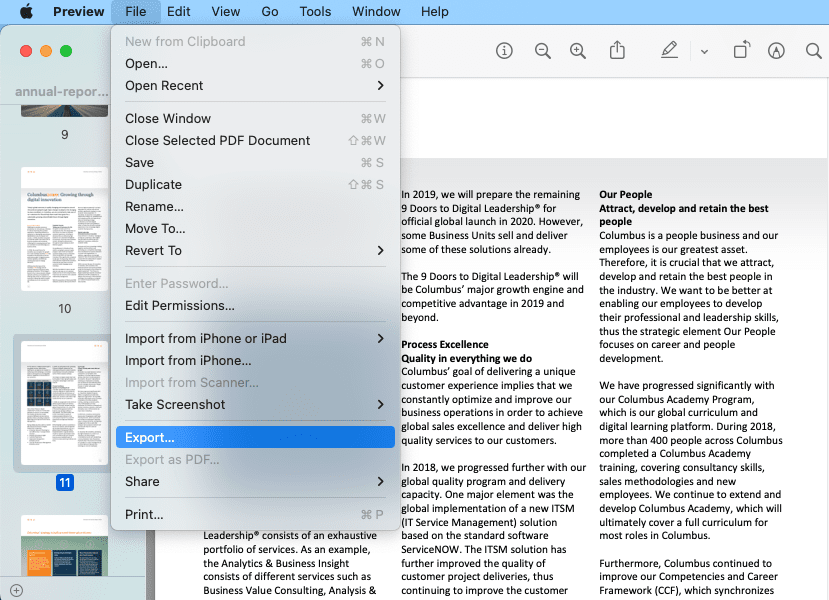
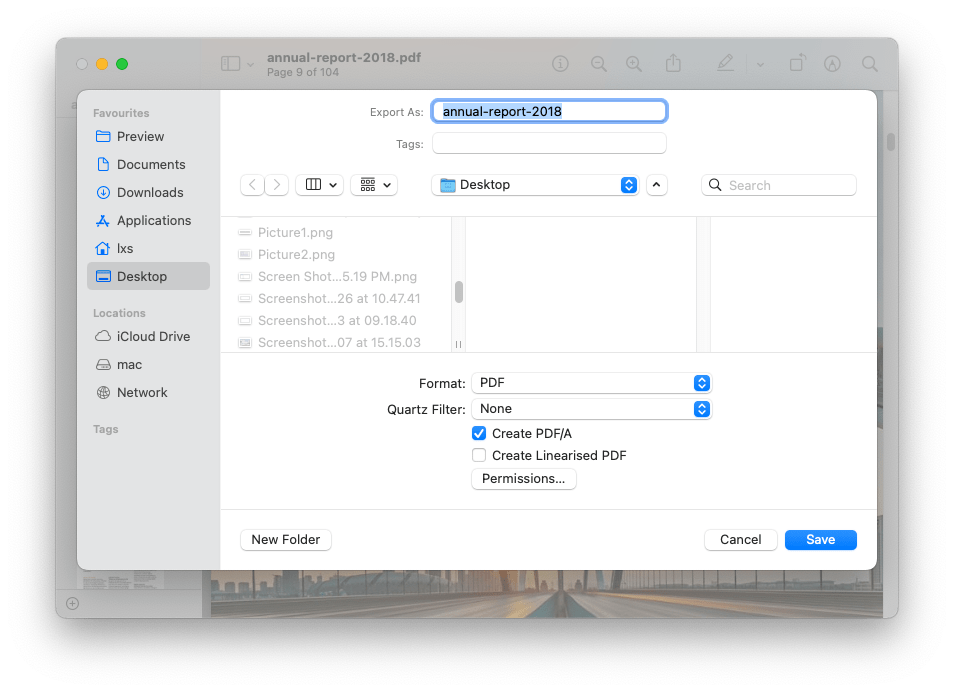
It is highly convenient to use a web-based PDF to PDF/A converter, allowing us to use it on any platform without installing a 3rd software.
PDF2GO is absolutely one of the best free platform to convert PDF files. It has many PDF tools, but the free service is limited to single conversion and some basic functions, you won’t be allowed to edit or convert with advanced options (such as Batch, OCR) by using its free service.
In addition, PDF2GO can export PDF as PDF/A-1B, PDF/A-2B, PDF/A-3B only, because saving PDF as A or U conformance level takes longer time.
How to Convert PDF to PDF/A Free Online?
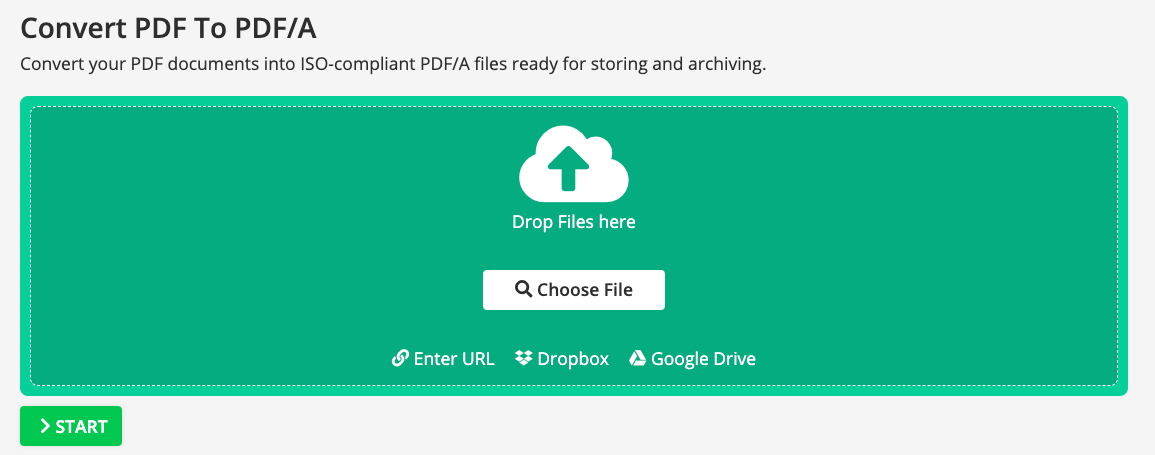
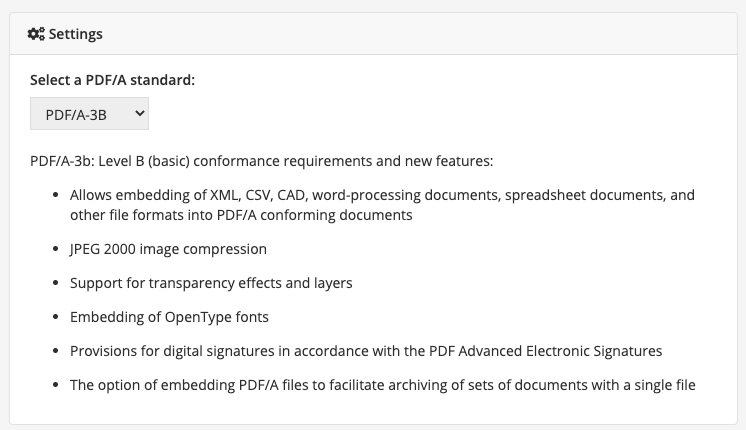
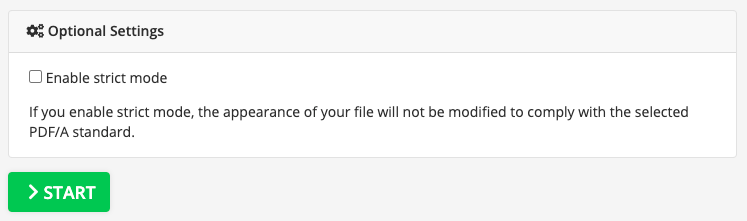
To convert PDF to PDF/A on Mac, Preview should be able to all of your needs, but it is a shame that it’s only available on macOS. Luckily, we have free options, like pdf2go, though it has limits, it indeed helps users to quickly convert PDF to PDF/A.
Unless you need a powerful and dedicated PDF converter to have the best conversion quality or experience, Cisdem PDF Converter OCR will be the best option in different cases. Now, it is time to have a free trial on your device and give it a try.

Connie has been writing for Mac productivity and utility apps since 2009. Each review and solution is based on her practical tests, she is aways energetic and trustworthy in this field.