People like engineers, designers, architects and others who work with DWG files know that it can only be opened with CAD software. However, users who have not downloaded such software on their computers will worry about how to view the received DWG files.
In fact, many people choose to convert DWG to PDF file for easy viewing. Therefore, with the help of professional DWG to PDF converters, it becomes convenient. We have 4 solutions for Mac and Windows users, whether you have or haven’t AutoCAD on your computer.
 Free Download
Free Download  Free Download
Free DownloadBefore we start, let’s talk about what’s DWG file and what does AutoCAD app use for.
Advanced technology allows designers and architects to use computers to produce intuitive, accurate and visually effective designs, instead of being limited to hand-painted designs. DWG is a proprietary binary file format used for storing 2D and 3D design data and metadata. This format was developed by Autodesk, Open Design Alliance and others in 1982. The .bak (drawing backup), .dws (drawing standards), .dwt (drawing template) and .sv$ (temporary automatic save) files are included in DWG files.
As the leading CAD (computer-aided design) software, Autodesk AutoCAD provides users a chance to access, create and edit DWG files anytime. We will also discuss it in detail in the third part of the article.
Even without AutoCAD, we can easily convert DWG to PDF using PDF converters. Thus, this part brings 3 DWG to PDF converters, online free way also included on the list. Continue on reading.
Since there is a great part of users stick to Windows, the best solution to convert DWG to PDF on Windows 10/11/8/7 is also covered in this section.
As users may have noticed, there are numerous programs available to convert DWG to PDF. After repeated tests and a comprehensive analysis on conversion results, here we pick Cisdem PDF Converter OCR for Windows as the best solution. The latest version 2.0.0 comes with more advanced OCR feature and rich formats.
 Free Download
Free Download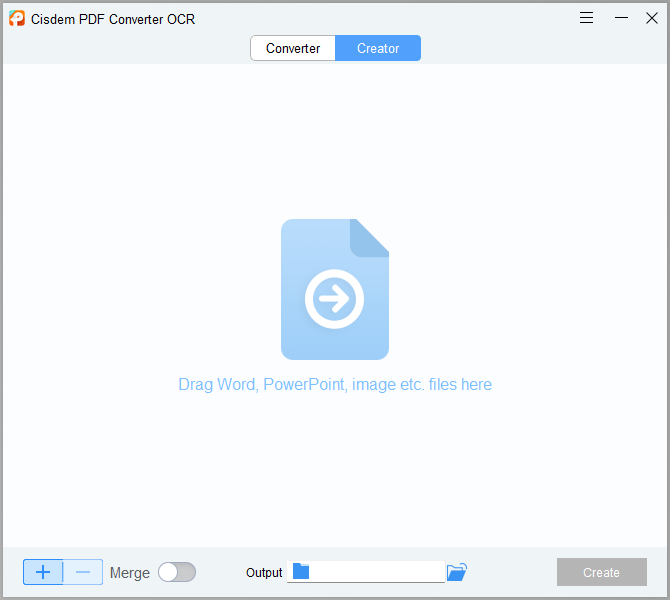
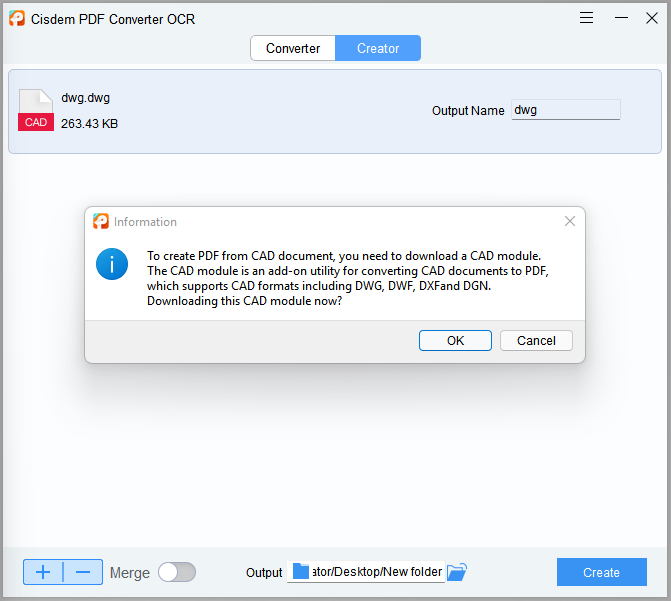
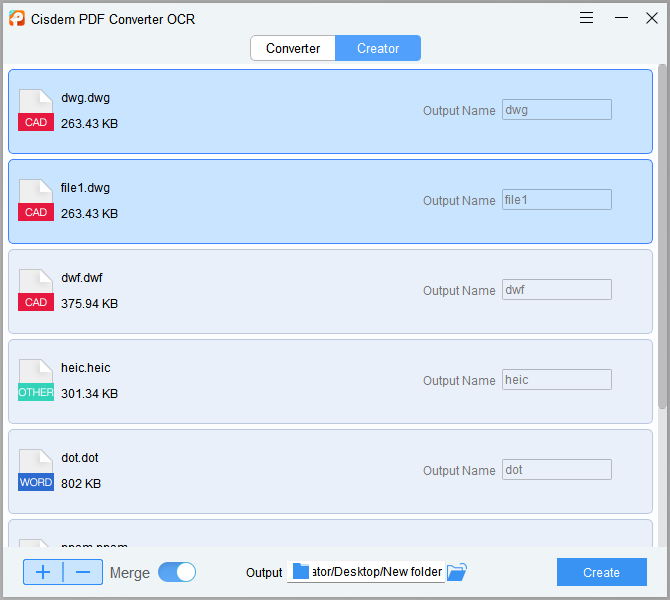
There is another excellent converter software on our list, that’s Adobe Acrobat Pro DC — a professional and almighty PDF software allows Mac and Windows users to convert multiple optional formats like CAD file, Microsoft Office, HTML, ePub, images, or web page to PDF. Preserve the original quality and high converting speed are sincere commitment of Adobe. Plus, there are many other functions waiting for you.
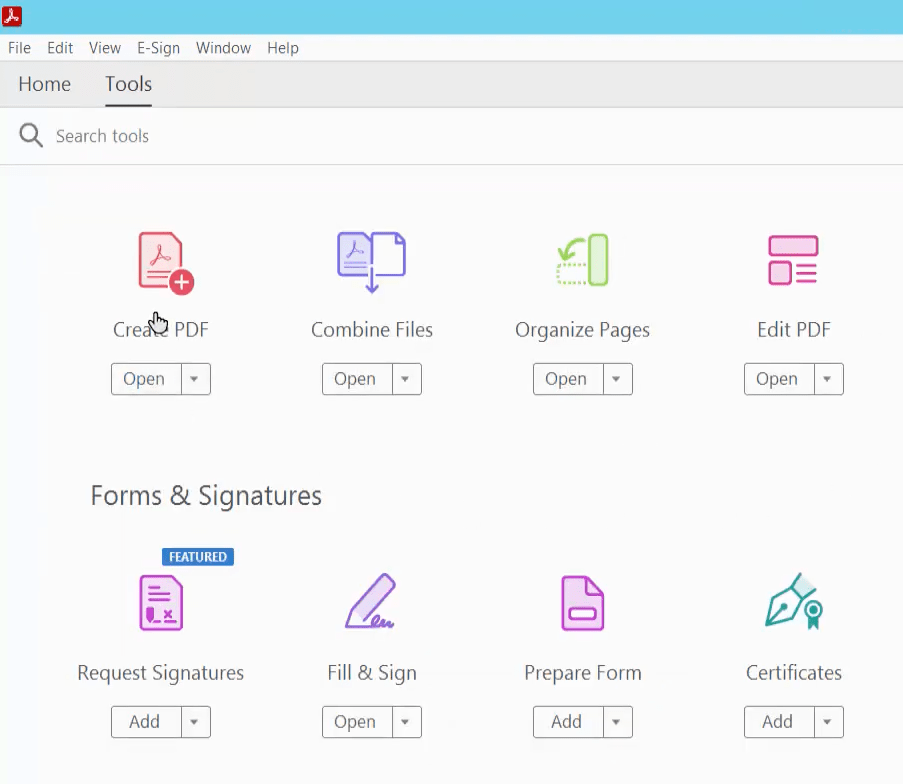
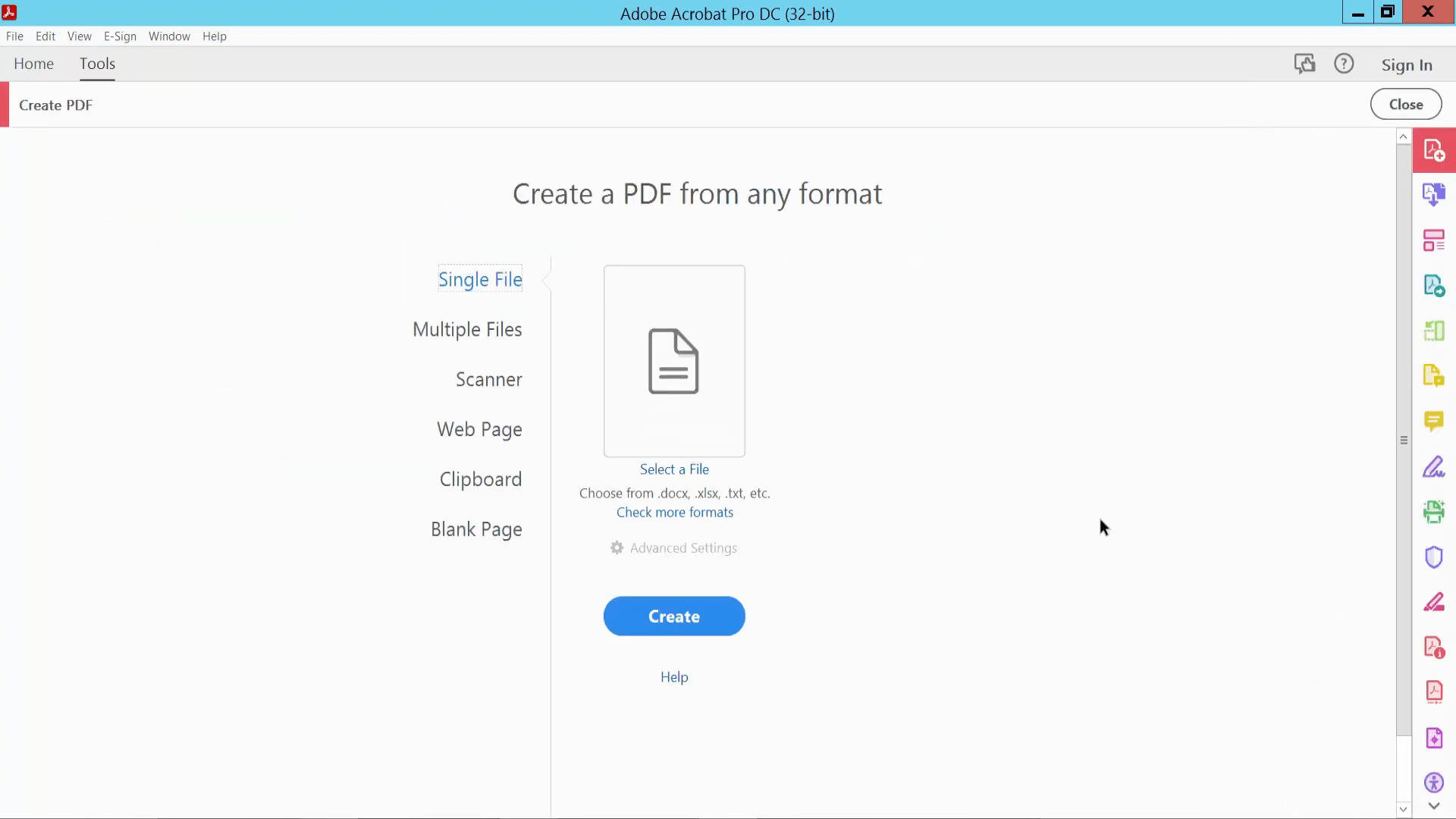
Note:
Another way to quickly visit the Adobe converter is heading to File > Create > PDF from File...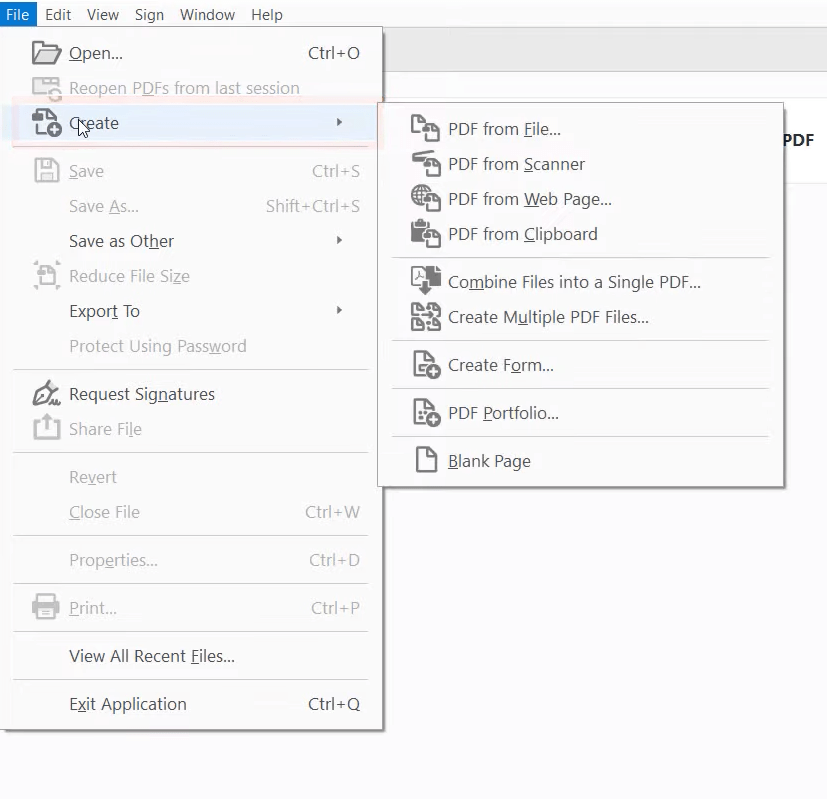
For users who want to save DWG as PDF for free, online CloudConvert will be a good utility. 200+ formats are supported, including CAD (DWG, DXF), document (PDF, DOC, DOCX, ODT...), audio (MP3, AAC, FLAC...), video (MP4, AVI, MPG...), ebook (MOBI, EPBUB, CBC...), archive (ZIP, RAR, 7Z...), image (PNG, JPG, SVG...), spreadsheet (XLS, XLSX, ODS, CSV...), presentation (PPT, PPTX, ODP...) and more.
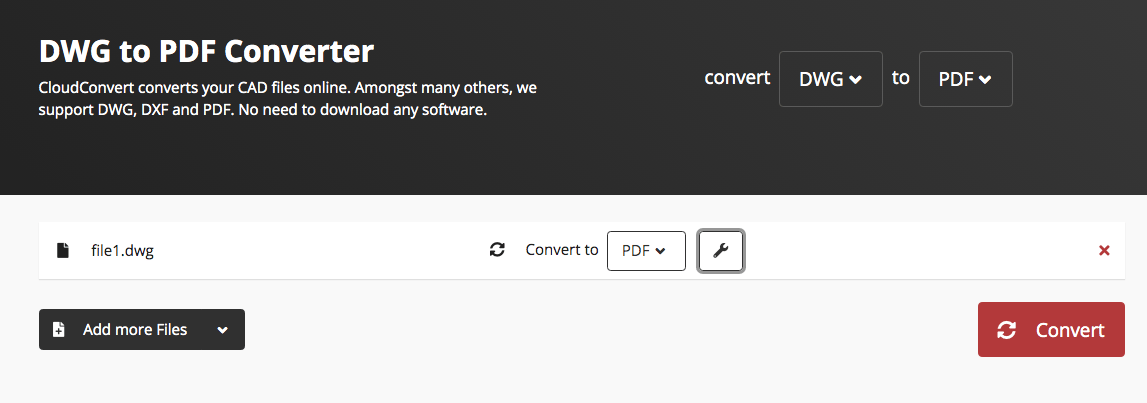
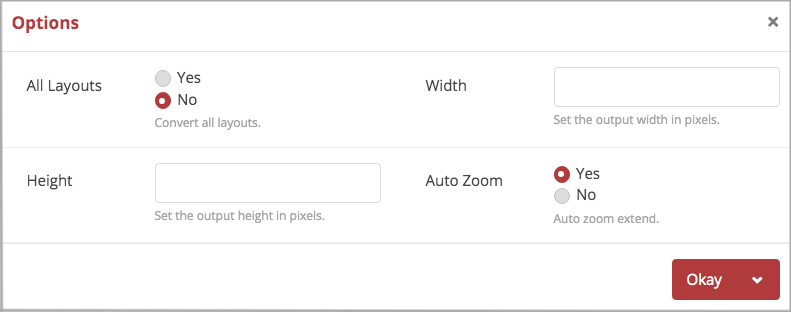
As a pioneer of 3D design software, AutoCAD’s user groups are mainly focused on architecture, real estate and manufacturing. It allows users to view, create and edit 2D drawings and 3D models in a breeze. If you are also one of the loyal users, let’s explore how to convert DWG to PDF in AutoCAD software. Here we take AutoCAD 2018 for Mac as an example.
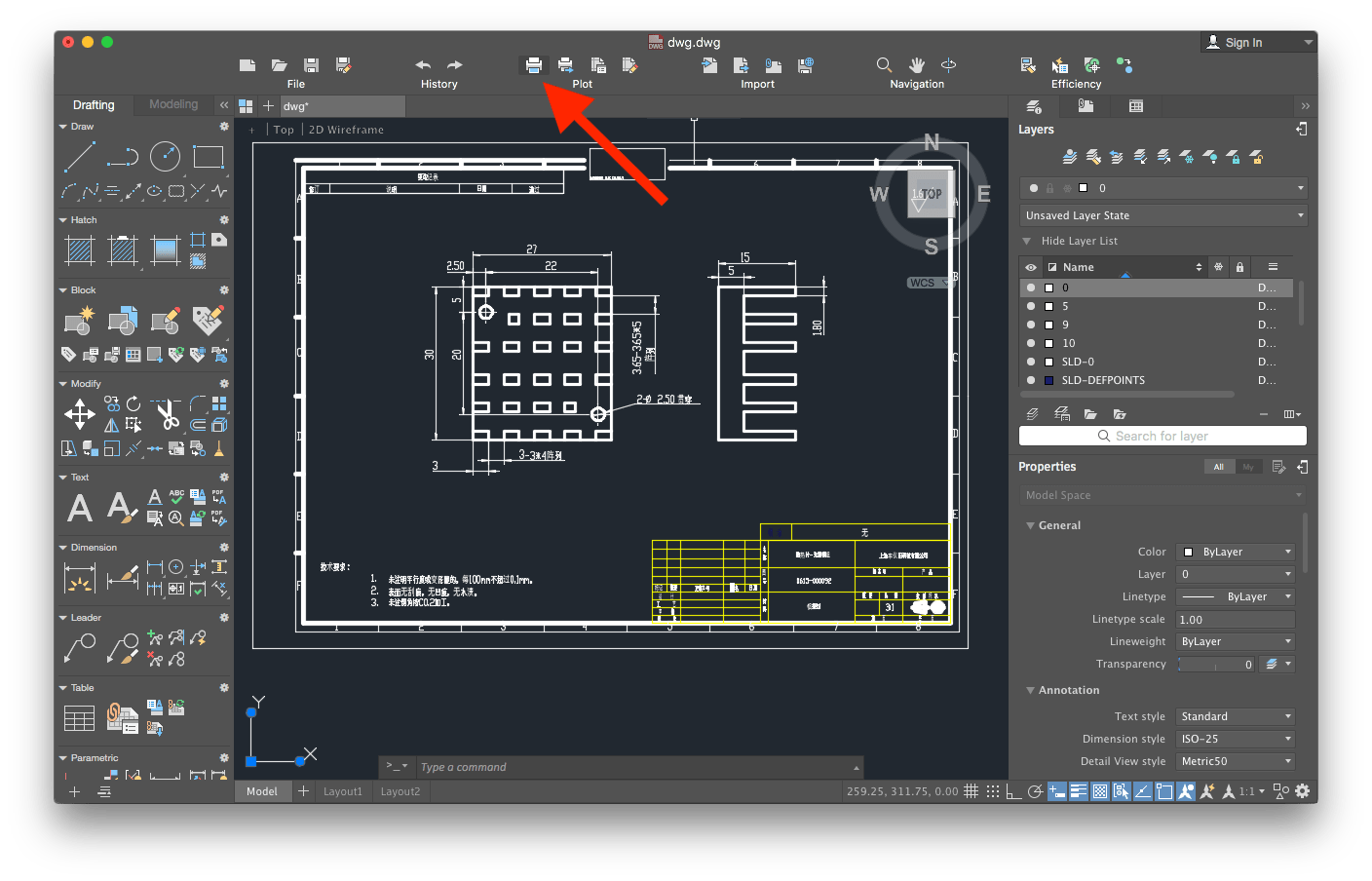
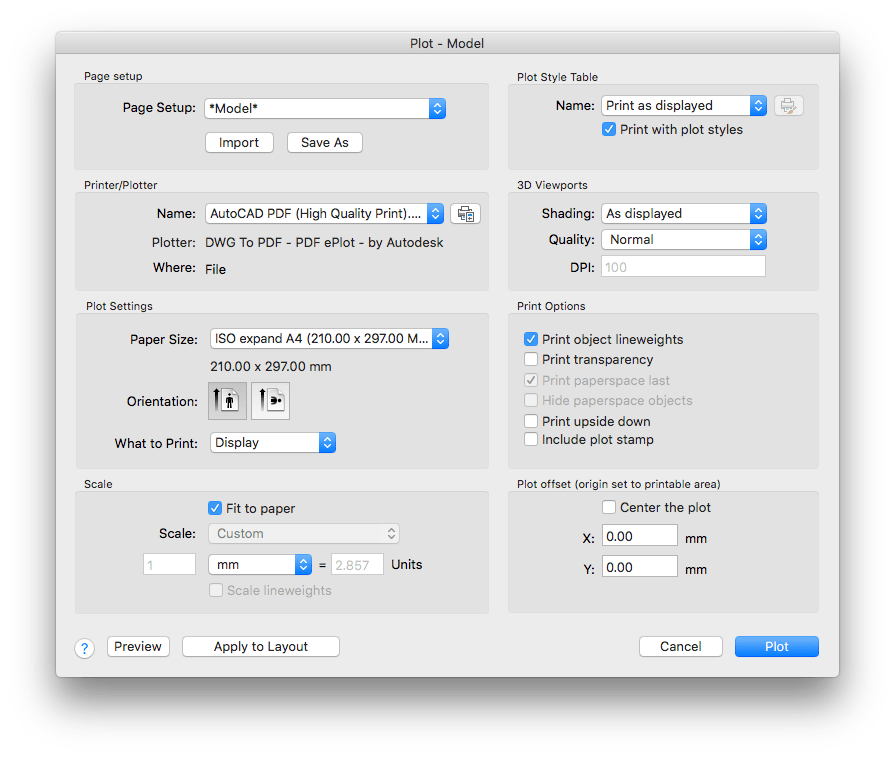
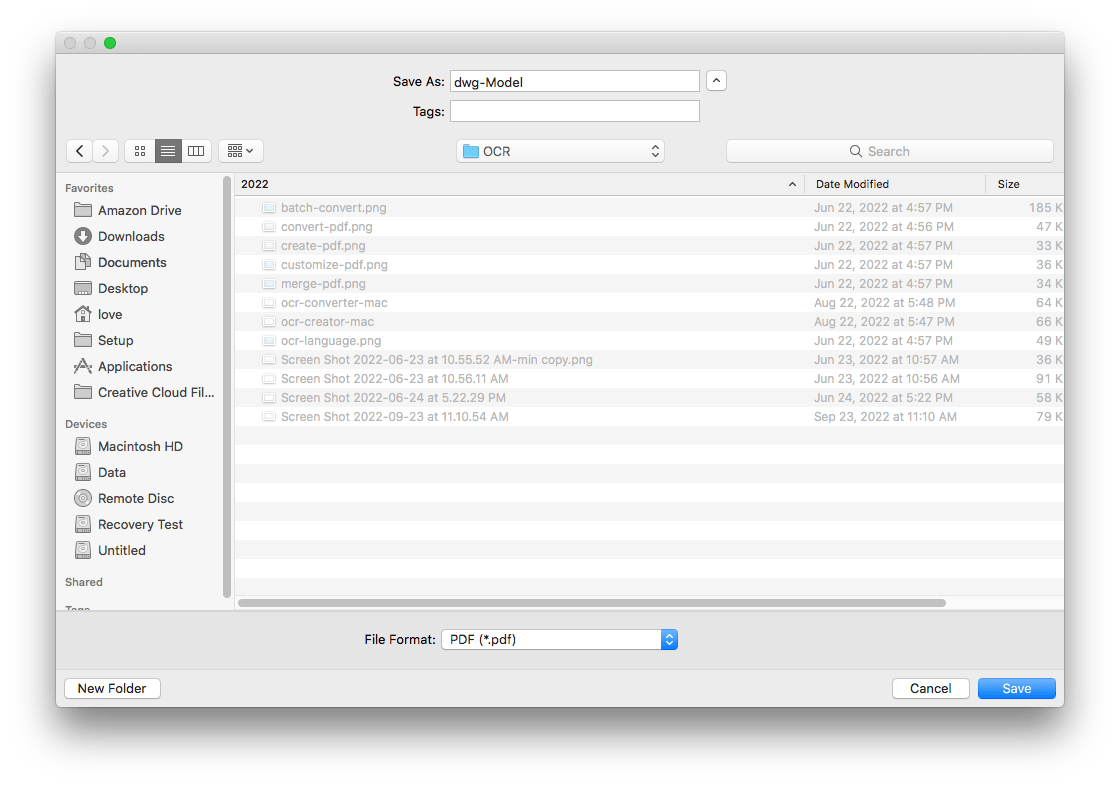
After all, DWG and PDF are two completely different formats. When you make the conversion, there is bound to be a gap in the effect. For example, the highest resolution of the two formats are different; the original 3D visual effects will also be lost when exported to PDF; some elements can not be reflected when printing; differences in the precision of stored data between the two, which may cause deformation and errors of tiny objects.
The fact is that these effects are relatively subtle. If you are just viewing the general effect of the drawing, none of this will be a problem for you. Exporting DWG as PDF format still solves the problems of viewing, sending and storing files for most users. The purpose of a series of office software such as PDF converter is to simplify the user’s workflow, improve efficiency and create greater benefits. Maybe it’s hard to pick the best DWG to PDF converter, but we have explored 4 tools in this post, each one works well.

Connie has been writing for Mac productivity and utility apps since 2009. Each review and solution is based on her practical tests, she is aways energetic and trustworthy in this field.