While Gmail is good at filtering out obvious spam, your inbox still lands up with quite a bit of promotional emails, unwanted and fraudulent messages in it. Even sometimes you might be vexed by annoying people.
How to block someone on Gmail from sending you emails permanently? If I block someone on Gmail will they know? Today, we are exploring the method on how to completely block someone on Gmail on mobile phone, Gmail app, etc., along with a few other associated questions.
Gmail added a number of features which make it easy to take more control over what gets into your inbox. You can stop unwanted emails from individual senders by Gmail spam settings. For even additional block, you'll be able to place a ban on entire domains.
.png)
One: How to Unblock Someone on Gmail from a Sender
If you wish to block the whole domain or filter emails containing specific words, Gmail spam filter setting would give you a hand.
.jpg)
.jpg)
Two: How to Delete Blocked Filters on Gmail App
In this tab, there is also a button to unblock someone for method one mentioned above.
You can block annoying email addresses in Gmail with the help of Chrome extension and Firefox add-on- Block Sender, which exists in both two platforms. In Firefox, it named as Block Sender for Gmail some while.
Although Block Sender declares that it can block individuals, unwanted junk emails, newsletters, and uninvited email senders on Gmail, plenty of users leave negative reviews, saying it’s at least not as advertised. So, I recommend you to use the free version for a period of time and then decide whether to upgrade it or not.
.png)
IOS and Android users now are able to block someone using Gmail app, too. You can download the app or log into Gmail via a browser. The steps have a strong resemblance to the desktop version. I won't say much more here. But in case of the Gmail app doesn’t work from a mobile device, what kinds of first aid or smarter measures you will take? For me, phone blocker is the best alternatives.
Cisdem JunkMail Stop, a spam-stopping hero, takes a convenient approach to block someone on Gmail on the iPhone. It goes through your Gmail address and offers you a list of your new incoming mails, subscriptions, newsletters, and spams. Plus, it focuses on privacy and no data is sent to app’s servers. So, you can use it safely and confidently. Its key features are as follows:
In the free version of the iPhone app, you can only add one Gmail account, and block three emails.
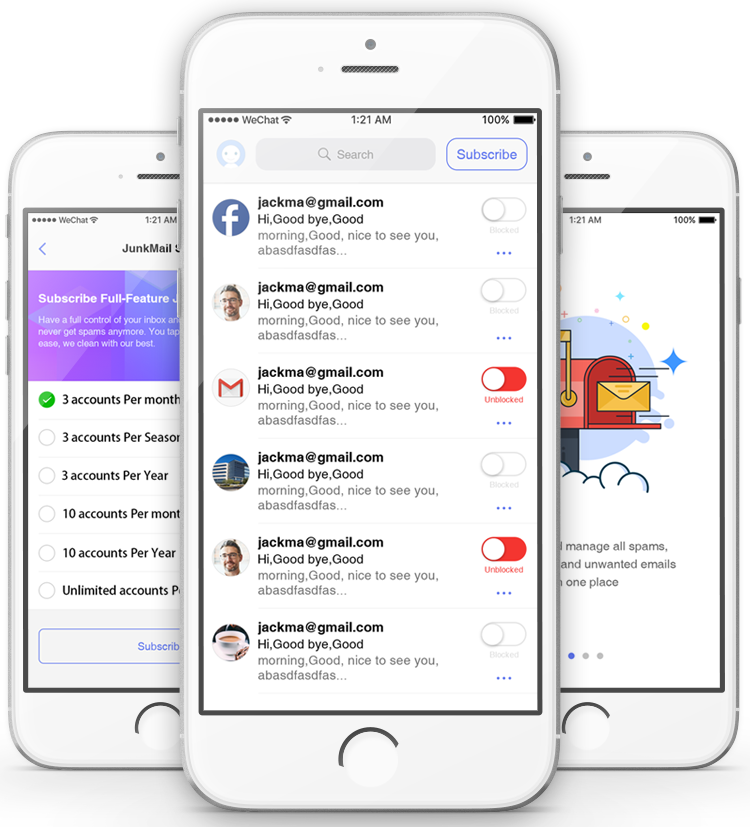
SpamDrain is designed to block legitimate emails, unwanted advertisements, virus and spam that sent to your Gmail inbox. It does an awesome job detecting spam, but the biggest downside is the price- $27.99/year (general version), $34.99/year (advanced version). Below are the main functions:
.png)
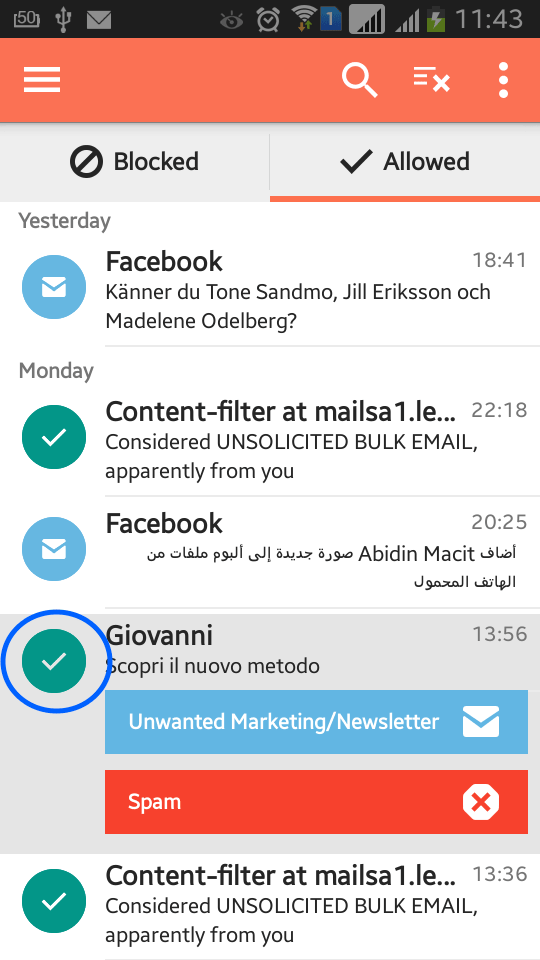
When releasing an allowed message, SpamDrain will analyze it and learn to block similar emails on Gmail in the future.
Generally speaking, they won’t.
If someone who you have blocked on Gmail sends a mail to you, neither will they receive any failed-report nor successful or blocking related notices, unless you set an auto-reply for all blocked senders.
For those emails that failed to send, it’s just because of non-existent email address, full mailbox, unavailable or overloaded server and more.
But individuals can use email tracking tools like Gmelius, SalesHandy, Yesware, BananaTag, etc.to see whether their emails are being opened or not. If they send you a couple of emails and none of them are opened, senders will think that you have already blocked their email addresses in Gmail.
As a Gmail user, you may have the same doubt-“how to know that I am blocked on Gmail”. Sorry, the answer is, you won't know either.
The steps about “how to block someone on Gmail from sending you emails?” are not as simple as it looks. Gmail itself can filter useless, harmful emails or senders to spam, which will be automatically deleted after 30 days. But there are still many unwanted emails from someone sending to your inbox. We have to take further manual and more effective measures. No matter you're regular email user or a business owner, you shouldn't waste too much time coping with spam emails. And hope my post can help you improve it.

Peter has always had great enthusiasm for writing, programming and web development. He likes writing about software and technology, his works are featured on some tech blogs or forums like Tom's Hardware, CNET, etc.