A good contact app can make managing contacts easy, efficient and even fun. If you are on the hunt for the best contact manager for Mac, check out this list of the best apps to manage contacts on Mac. I hope the list will help Mac users make better decisions when choosing contact management software.
 Cisdem ContactsMate
Cisdem ContactsMate Free Download
Free DownloadApple’s Contacts app on your Mac can help you manage and organize contacts, but this native solution may lack the features that you need. That’s where third-party solutions come in. Below are some basic criteria in choosing the best contacts app for Mac. It should allow you to easily:
Compatibility: macOS 10.11 or later
Latest version: 6.5.0, released in September 2022
Price: $29.99 one-year subscription; $49.99 one-time purchase
Cisdem ContactsMate is a powerful, easy-to-use app to manage, organize and clean up contacts on MacBook Pro, MacBook Air, iMac, etc.
In addition to the local contacts on your Mac, it can handle your contacts from various other sources such as iCloud, Google, Exchange, Yahoo, etc. You can manage all your contacts in one place.
Let’s take a look at its great features.
In addition to the contacts stored in Mac’s Contacts app, ContactsMate supports contacts kept in Internet accounts such as Gmail, iCloud and Yahoo. With this Mac contact manager, you can effortlessly gather all your contacts to access and manage in one place.
Open the app. Click Add Account  in the toolbar.
in the toolbar.
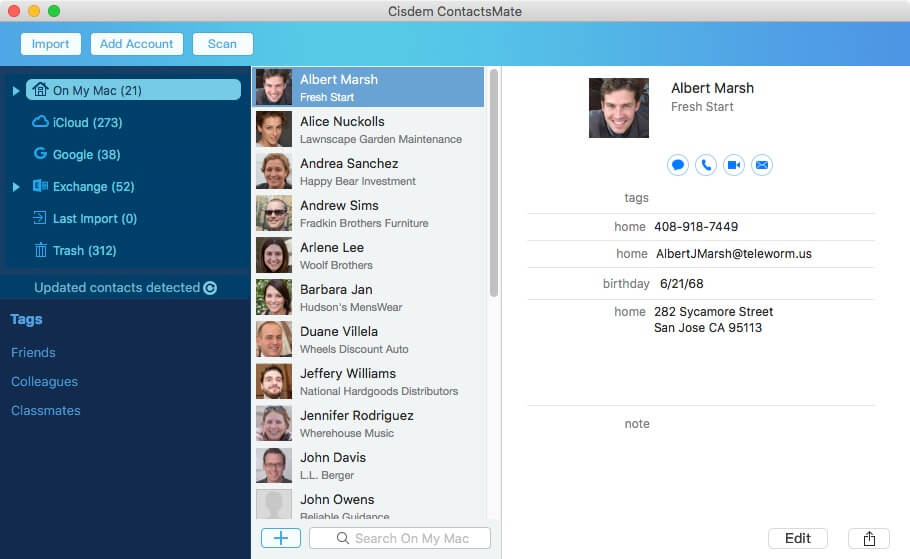
In the Internet Accounts window that appears, select a service. Sign in using your account.
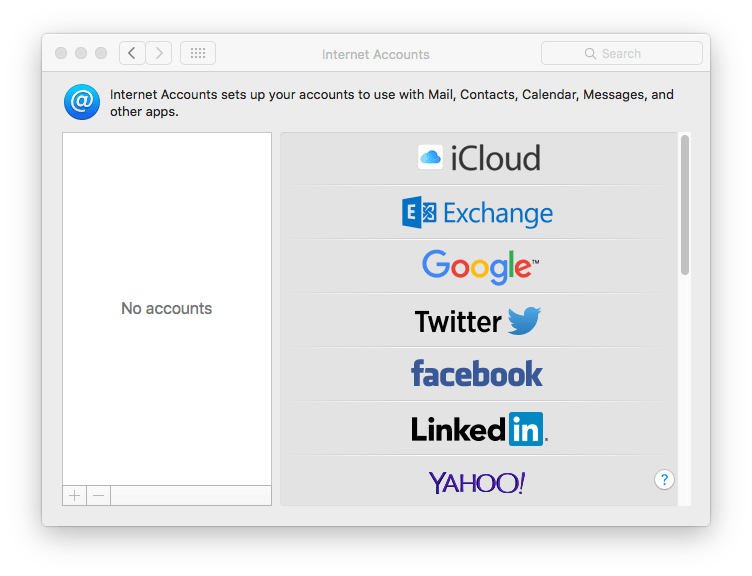
Select the Contacts checkbox.
.png)
Click the refresh icon  next to the Updated contacts detected message. Now the added account should appear in the left sidebar. When you select the account, the contacts in it will appear in the area next to the sidebar.
next to the Updated contacts detected message. Now the added account should appear in the left sidebar. When you select the account, the contacts in it will appear in the area next to the sidebar.
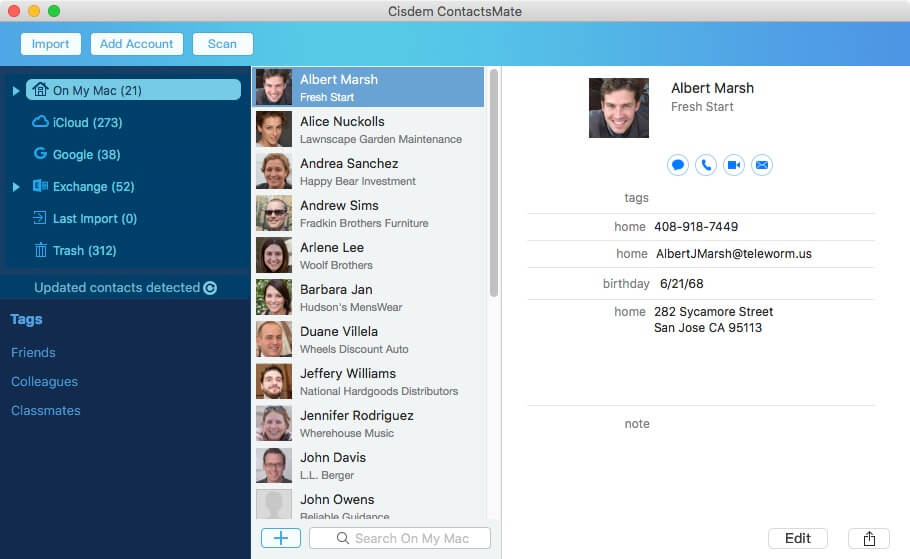
When you make changes (such as editing or deleting) to the account’s contacts in ContactsMate, the changes will be automatically detected and synced to the account, and vice versa.
The best contact manager for Mac lets you easily performs basic tasks. Click the blue add button at the bottom to add contacts. When adding a company as a contact, you can select the Company checkbox. Select a contact, and you can view or edit it as you wish. To add a field when editing, click the black add button in the bottom left corner of the editing area.
The search field is located at the bottom of the main window. And you can find the share icon ![]() in the bottom right corner. You can also find the Share, Print and other options by control-clicking a contact.
in the bottom right corner. You can also find the Share, Print and other options by control-clicking a contact.
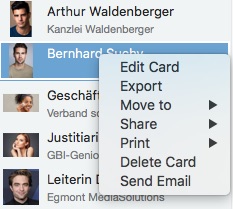
Well integrated with macOS, this app enables you to directly email, call or text a contact. Select the specific contact and click an icon below the name to text, call or email the contact. You can send group emails too.
You can add one or multiple tags to individual contacts to efficiently categorize and filter them. You can find a field to add tags when editing a contact.
If you often send emails to the same bunch of contacts, you can create a group for them. The next time you send an email, just control-click the group and choose Send Email.
To create a group or sub-group, in the left sidebar, control-click On My Mac or an Internet account and choose New Group.
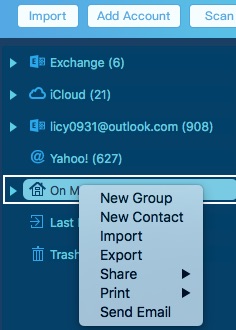
To export contacts to a desired format, control-click On My Mac or an Internet account you have added to ContactsMate and choose Export.
In the dialog box that shows up, click the Format dropdown list and choose a format. It supports 8 export formats: CSV, Excel, vCard, TXT, DOCX, HTML, Numbers and Pages. Some services such as iCloud only support very few export formats. This Mac contact manager provides far more choices. It can import contacts from CSV and vCard files.
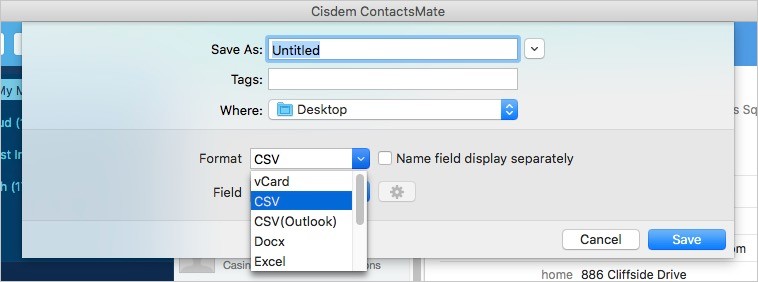
Backing up contacts is also a snap. Open the Preferences window.
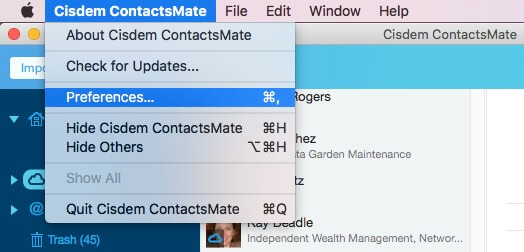
Go to the Backup & Restore tab, select a contacts source (e.g. your Mac's Contacts or iCloud account) and click Backup. To restore, select a source, choose a version of backup and click Restore.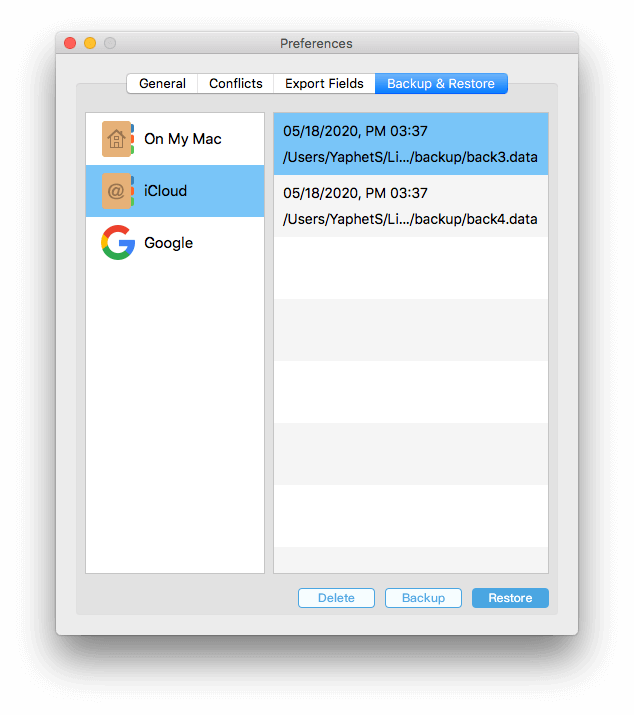
Having duplicate entries of the same contact may cause inconvenience or confusion. Some entries are exactly the same. There can also be partially duplicate entries. The best contact manager for Mac detects duplicate contacts and provides multiple solutions for you to deal with different types of duplicates. Here’s the detailed guide on it if you are interested.
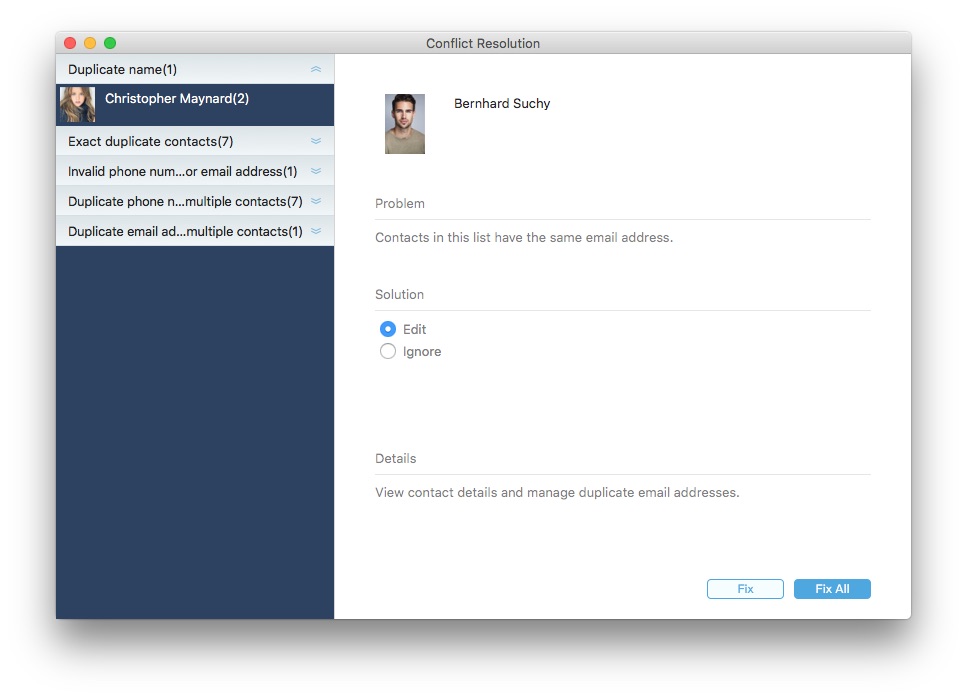
Also, it can identify contacts with incomplete or invalid information.
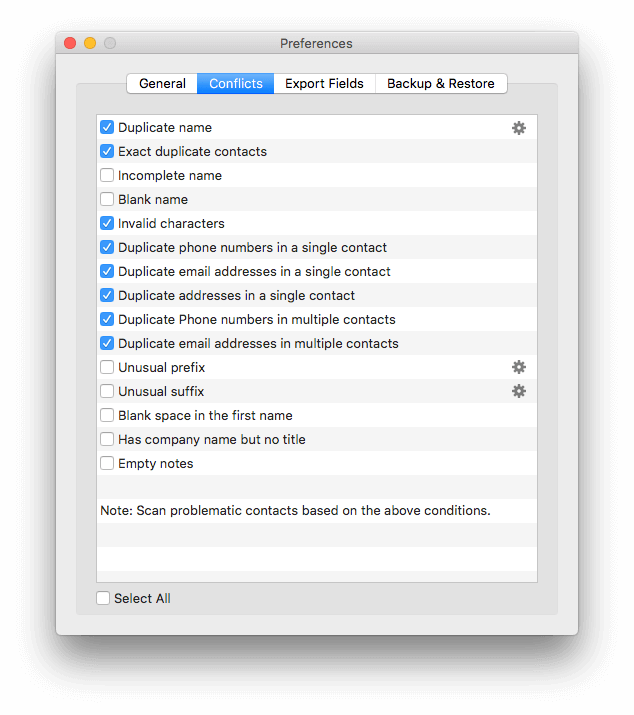
Get ContactsMate to keep your contacts well organized and clean on Mac!
Compatibility: macOS 10.13 or later
Latest version: 2023.1.1, released in March 2023
Price: $49.99 for 1 license
BusyContacts is another one of the best contact app for Mac. Many people use it as a replacement for the built-in address book. There are two ways you can view your contacts in this app: the List view and the Card view. Both are convenient.
In the app, you can easily add, edit, delete, filter and search contacts. It allows you to use tags to organize contacts. The great thing is that you can add a tag color, such as purple for the Coworker tag and Green for the Family tag.
It can work with contacts from iCloud, Google and some other accounts. The syncing speed is decent if even you have added multiple accounts. The added accounts will appear in the panel on the left.
BusyContacts also has something unique to it. It is designed to integrated with BusyCal, a calendar app from the same developer. The integration makes it easy to follow up events in this address book app.
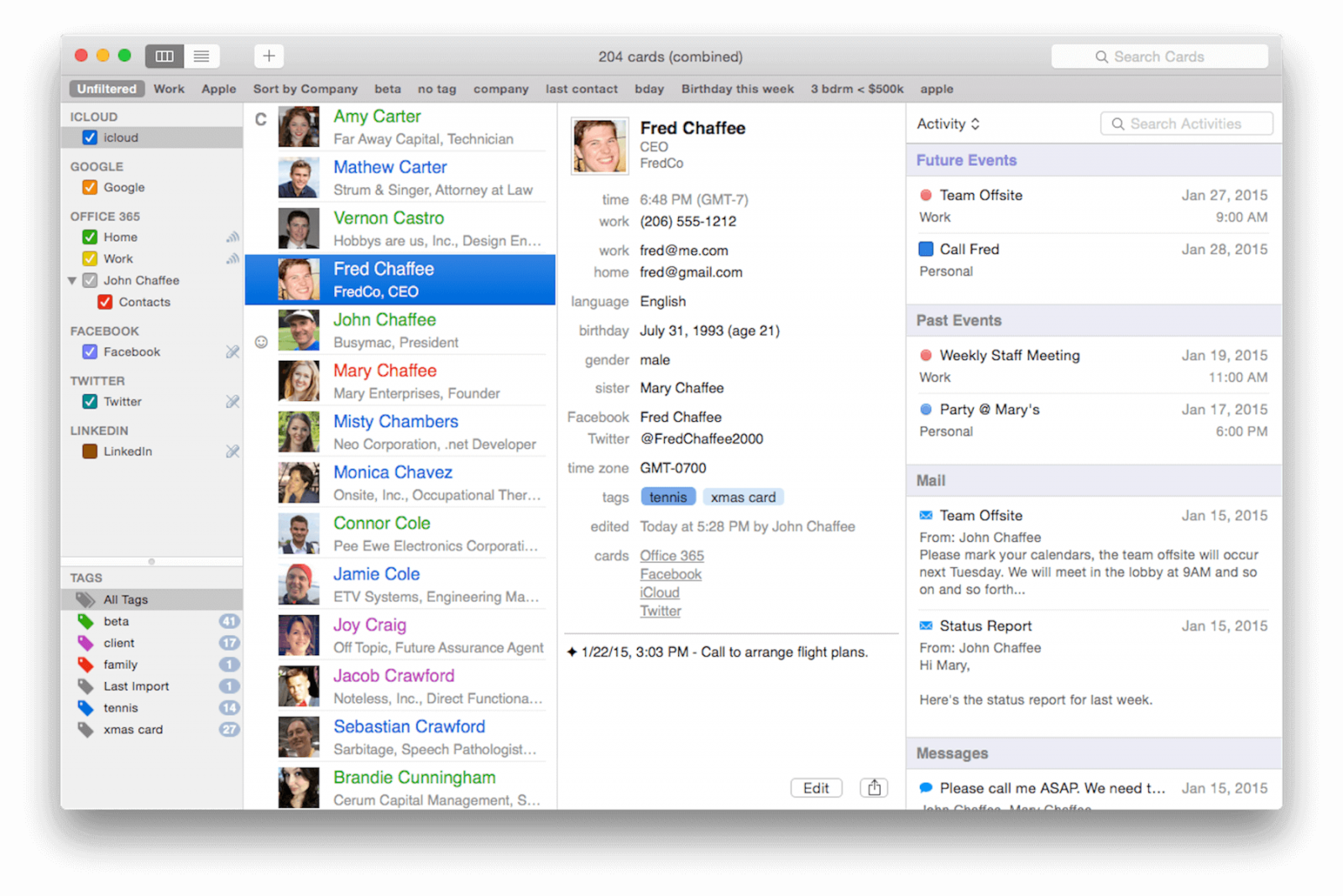
Compatibility: macOS 11 or later
Latest version: 22.12.1, released in December 2022
Price: $9.99/month
Developed by FullContact Inc., the FullContact app used to provide contact management solutions for individuals and businesses. In 2018, the company acquired Contacts+, a contact management app. The FullContact app is now a part of Contacts+.
Contacts+ helps you easily access, organize, maintain, share and clean up contacts from Internet accounts on your Mac. You can use it to sync your contacts across services and accounts, remove duplicate contacts, add tags and perform other tasks. It works with Google Contacts, Exchange, popular social media platforms and more. Note: This app doesn’t work with Mac’s local contacts, but it allows you to import local contacts to manage.
You can add tags to your contacts so that you can easily sort and organize them. In addition, this app automatically adds the Missing photo tag to contacts without the profile picture and the Missing phone tag to contacts without the phone number, helping you to effortlessly find contacts with incomplete information to edit.
This top-rated Mac contact manager has a simple and easy to understand interface. It's free to use. However, to access full features, you need to get Contacts+ premium. With the free version, you can only sync one account, and other features are also limited.
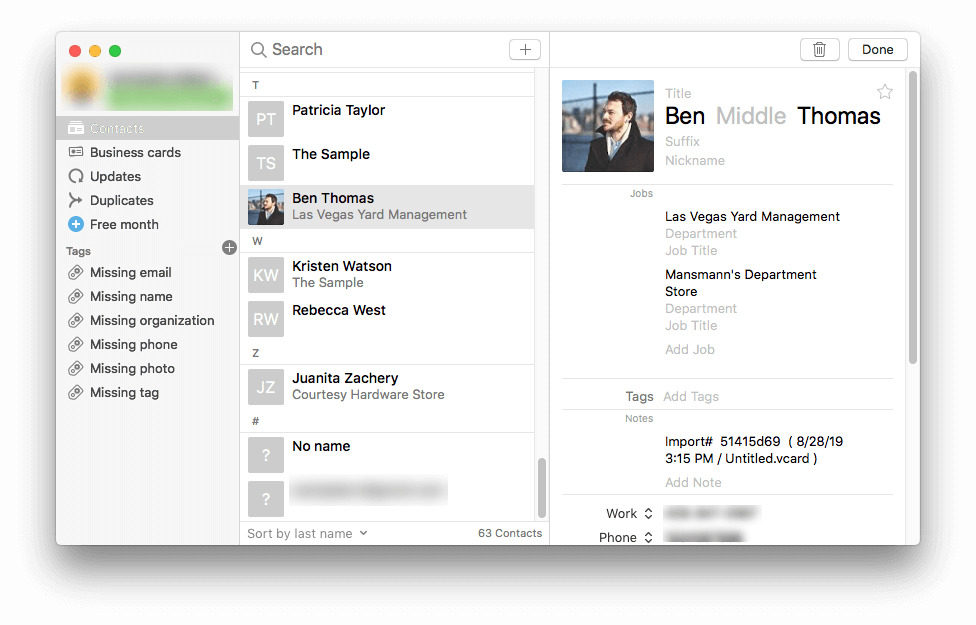
Compatibility: macOS 10.12 or later
Latest version: 1.3.3, released in September 2019
A relatively new app, Top Contacts does a decent job of managing contacts on Mac. Users can easily add, delete, view and edit contacts. It offers useful features such as Tags and Add Relations, making it more efficient to navigate and organize. When it comes to searching, you can set up customizable filters to quickly locate contacts. It's also quick and easy to share and print contacts.
The Calendar and To-Do features are available for all contacts, enabling you to create reminders for events and follow them up. One of the great things is the support for recurring events. In addition, it allows you to attach documents and other files such as contracts and agreement to any of your contacts. You can preview attached files in this tool directly. These features are worth exploring and can help you improve efficiency greatly.
The app is almost as versatile as the best contact manager for Mac. But currently, it only supports syncing contacts with iCloud. No other services are supported.
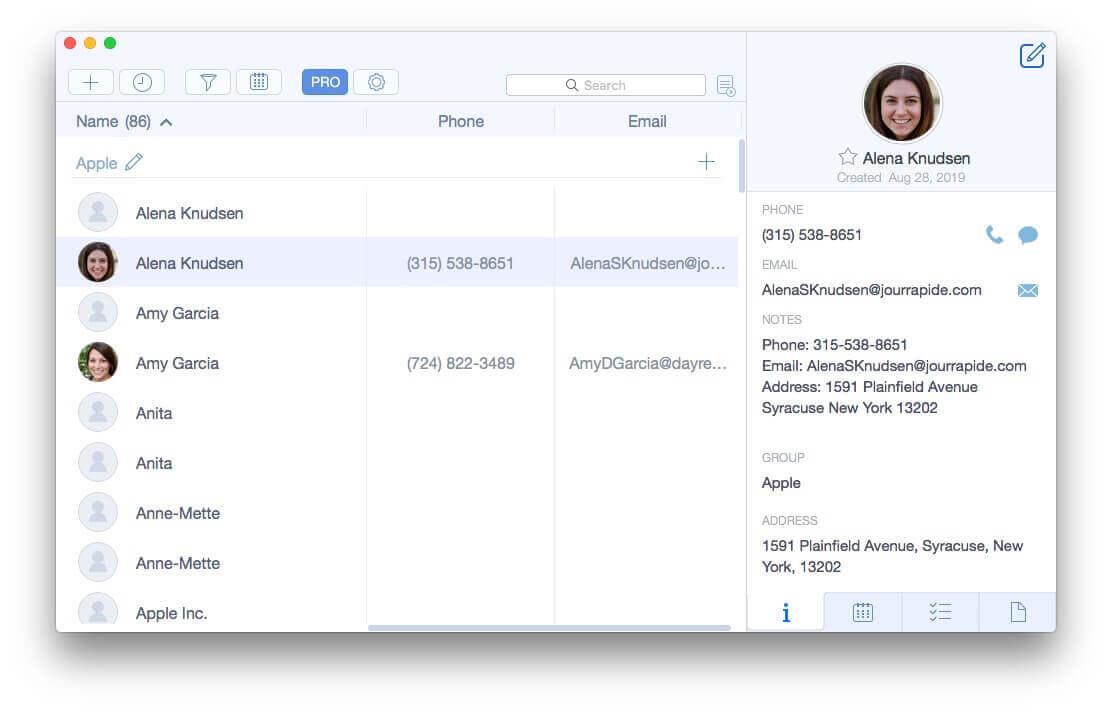
Compatibility: macOS 11 or later
Latest version: 2.2.6, released in March 2023
Price: $6.99/month
Cardhop is worth considering if you are looking for an app to do basic contact management tasks such as searching, editing, adding and using contacts. But it’s not your average contacts app. With it, you can actually handle your contacts on Mac in a fun way.
There are a few ways to add new contacts. You can do it by going to the settings and choosing New Card. Or, you can directly input the new contact’s information in the search bar, and this great contact manager for Mac is smart enough to automatically creating a new card. Don’t forget to click the Add Contact button to save the new card.
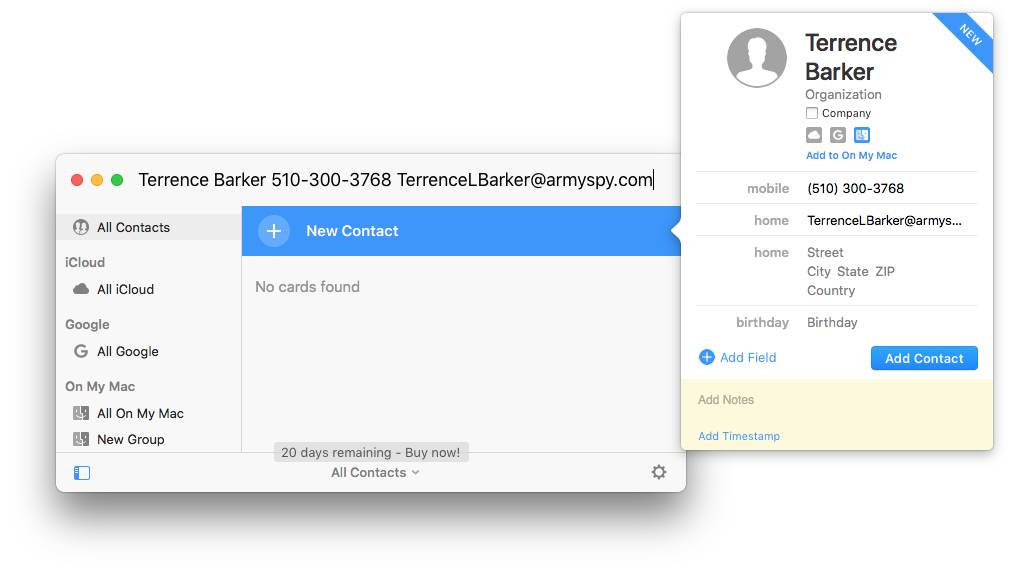
You can even edit an existing contact by specifying the name and entering new information in the search bar. Cardhop will automatically parse and recognize the information you enter.
Here is another way to create a new contact. Select text containing contact information from anywhere on your Mac such as a webpage, control-click and choose Send to Cardhop. Cardhop will immediately create a new contact according to the selected text, and then you can change or enrich the card.
But it’s not that convenient when it comes to viewing contacts. To view contact information, you need to select the contact.
The article recommends and reviews the best macOS apps to manage contacts, which can help you choose the best contact manager for Mac. They are great for individuals and small businesses to use. Keeping your contacts list clean, organized and well maintained can make things easier and improve efficiency.

Megan has an impressive deal of experience with Mac software and has the ability to explain tech stuff in a simplified, straightforward and easy to understand way.
Gary R.
I tried some of the apps mentioned in your article. I pick ContactsMate. It's very easy to use and has some features that the Contacts app lacks.
Brendon
Wow, great blog post.Really looking forward to read more. Really Great.
Peter
Hi I am wanting to clean up my Linkedin contacts and I have a MAc. Have you come across anything that makes this process easier ?
Herve Da Costa
Love your article. Very useful. Keep up the good work.
fddd1
Well. Megan, do these software you mentioned support for el capitan?
Megan Charles
Yes. All these three software mentioned here are compatible with El Capitan
Jefferis Peterson
Since Contacts now syncs in iCloud with all devices, what is the procedure for cleaning Contacts on one Mac and having it update on iCloud for all devices?
Megan Charles
You can search "clean contacts " in the search bar in our website and find tips about cleaning contacts. As for updating contacts on Mac, you can see the guide from Apple Support by searching "Get help using iCloud Contacts". Hope it's useful to you, Jefferris.
Ronald
Very detailed. Cisdem Contacts Manager for Mac is useful. Its features is very comprehensive and it also is easy-to-use.
Shondak8
I read the whole article, thank you writer for providing so detailed information for us. I will try Cisdem Contacts Manager for Mac since it seems more effective.