Do you find that your iPhone runs slower and slower after a period of time. You might not know there is full of junk in your iPhone, the application never use anymore, the game not play several months, duplicate images and songs, etc, so freeing up space on iPhone can’t be ignored. How to free up space on iPhone? It is the question worth thinking over today.
Senior iPhone users might know that even if your iPhone shows its 16 GB memory, you can't actually use all 16 GB of storage. They aim at finding an effective way to free up storage on iPhone and they also achieved certain results. This article falls into two parts, “how to free up space on iPhone manually” and “how to free up space on iPhone with iPhone Cleaner”, it will introduce two methods to free up space on iPhone.
1. Deleting some applications and games
The best method to save storage is deleting some application and games you never use or use very little since some of them take up far more memories than you expectation. Go to Setting >General >Usage >Manage Storage, choose any one application, you can see how much the app itself and the data inside it takes up, you will find some unexpected hogs. Although some apps are small by themselves, it stores a large quantity of files. Don’t hesitate to delete those taking up a large number of memories applications and games.
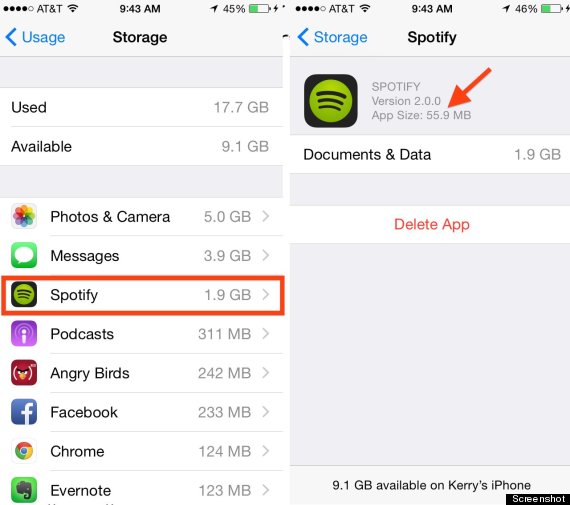
2. Setting messages to automatically expire
Many users don’t have the habit of deleting old messages, such as me, deleting in time will free up storage on iPhone. Actually, with iOS 8, you can set automatically delete them. Go to Settings > Messages. Under Keep Message, select the date you want.
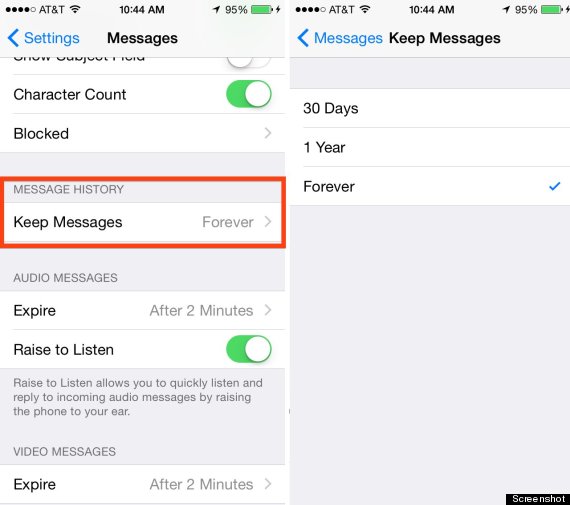
3. Stopping using Photo Stream
Many people opened Photo Stream unintentionally, if you don’t need to share your photos from iPad to iPhone all the time, you should turn it off. You know, Photo Stream will automatically sync your last 1,000 photos, which means that those photos will take up about 1 GB. Go to Settings >Photos & Camera, turn off My Photo Stream.
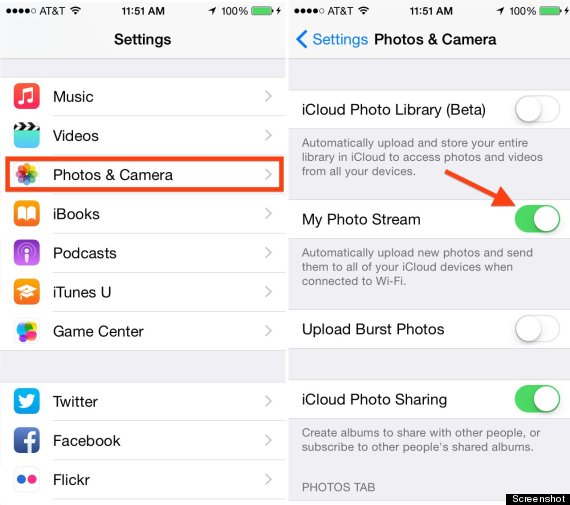
4. Clear your safari cache
If you always use Safari to find information, your iPhone may be storing Web history and data that you simply do not need. To clear Safari's browser cache, just open up the Settings app and tap Safari. Scroll down and click Clear History and Website Data.In order to keep your iPhone running fast, you should get into the habit of clearing iPhone app cache at intervals.
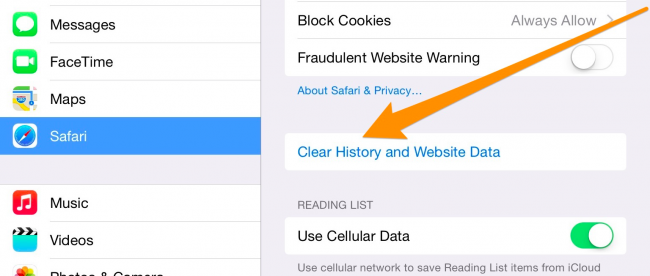
 Free Download macOS 10.8 or later
Free Download macOS 10.8 or later  Free Download Windows 11/10/8/7
Free Download Windows 11/10/8/7
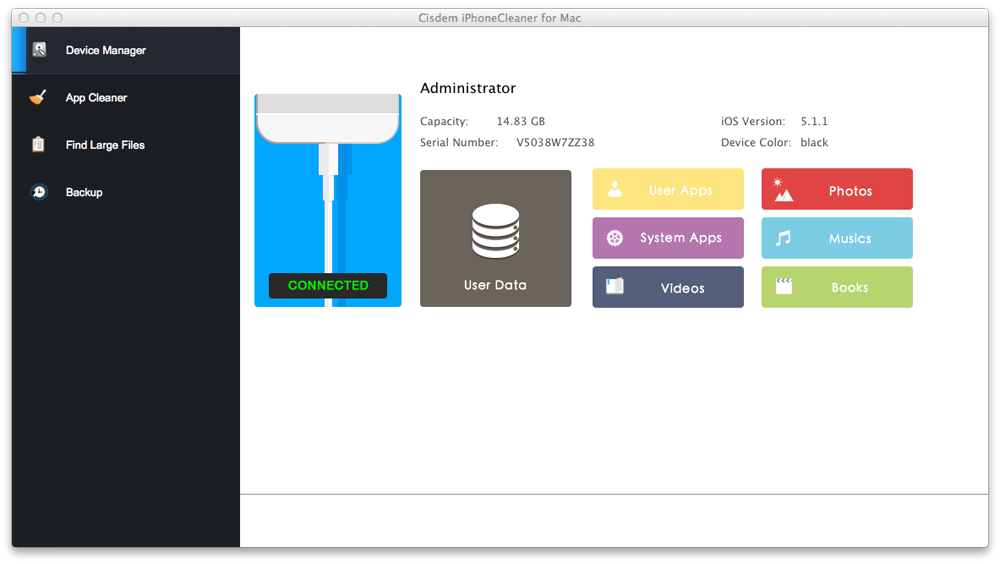
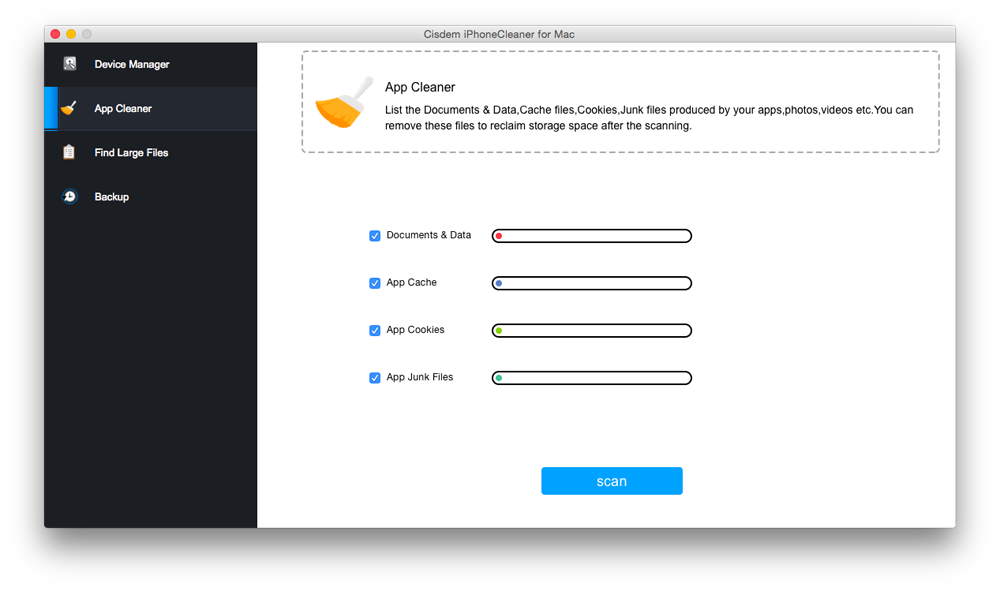
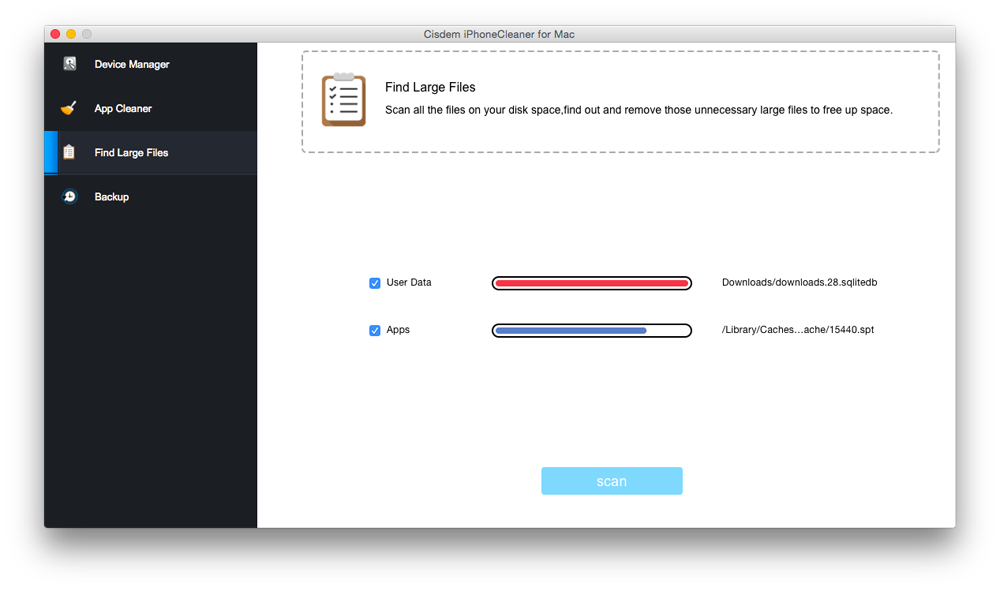
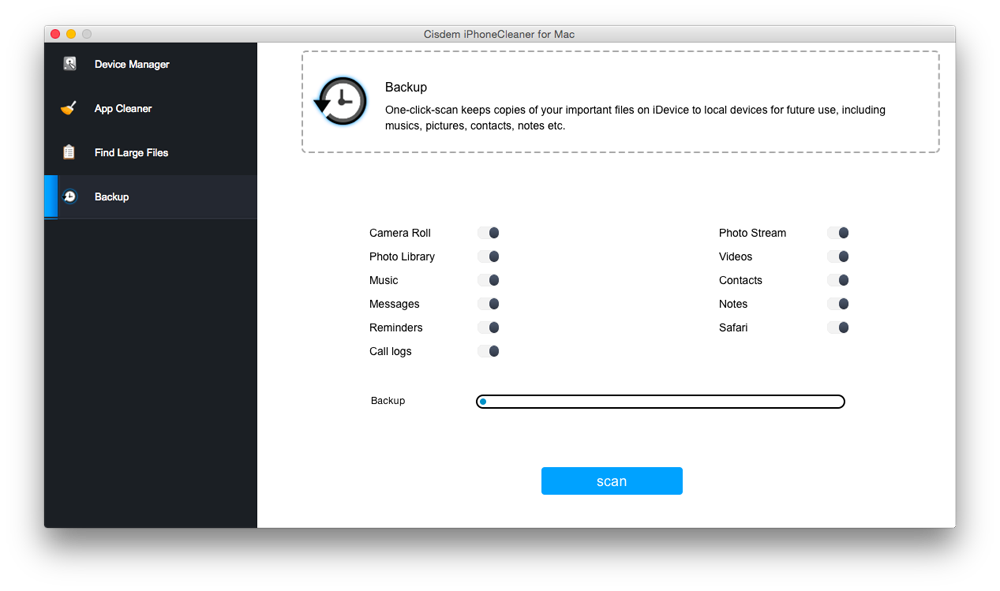
Stop wait and see, you deserve to have an iPhone running fast. Let us free up space on iphone.

Jose specializes in reviews, how-to guides, top lists, etc. on PDF, data recovery and multi-media. On his spare time, he likes to travel or challenge some extreme sports.
Katharina
My iPhone has only 16GB storage space, i should have bought 64GB iPhone.
Fabian
I am a student and I am pinched for money. My iPhone ran slowly before, and I considered buying a new iPhone,but my friend told me that i didn't have to and recommended this iPhone cleaner app for me. Thank my friend and the app's developer.
Whitney
I tried this app, it found many large files and delete some unused apps, and I got about 1GB space back, what a wonderful cleaning tool it is.