Contacts on iCloud.com, also known as iCloud Contacts, can help you store and manage contacts. Over time, duplicate contacts can accumulate, which can cause disorganization. If your iCloud has duplicate contacts, don’t worry. This article shows you how to effortlessly find and remove iCloud duplicate contacts. There are four easy methods.
Note: It’s a good idea to backup your contacts before you make changes to them.
 Cisdem ContactsMate
Cisdem ContactsMate Free Download
Free Download
Here’s a comparison of the four methods to remove duplicate contacts from iCloud.
| Method 1 | Method 2 | Method 3 | Method 4 | |
|---|---|---|---|---|
| Identify duplicates | Manually | Automatically | Automatically | Automatically |
| View duplicates | Yes | Yes | No | Yes |
| Fixes | Delete | Merge, Delete, Edit | Merge | Merge |
| Instructions | Click | Click | Click | Click |
Note: Method 3 doesn’t let you view the duplicate contacts that have been found. It only provides the number of contacts to be merged.
Applies to: Mac, Windows PC, iPad, Android tablets
iCloud doesn’t come with a feature or option to help users handle duplicate contacts. If there are only a few contacts in your iCloud account, then it’s easy and practical to manually identify and eliminate them.
1. In your browser, go to https://www.icloud.com/contacts/.
2. Sign in with your Apple ID and password.
3. Manually identify duplicate contacts by comparing contact name and details like phone number or address.
4. Do one of the following:
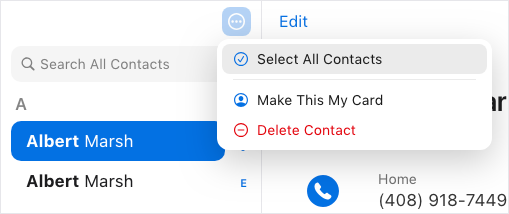
5. Continue identifying and removing duplicates.
Tips
Applies to: Mac
If there are many contacts in your iCloud account, it can be time-consuming and tedious to manually find and remove duplicates. In such a case, Cisdem ContactsMate can help. In addition to iCloud, ContactsMate can find and delete/merge duplicate contacts in other places, such as Mac’s Contacts app, Google Contacts, Outlook.com, Yahoo, etc.
1. Download and install ContactsMate.
2. When you open it for the first time, click OK to allow access to your contacts.
3. In the toolbar, click Add Account.
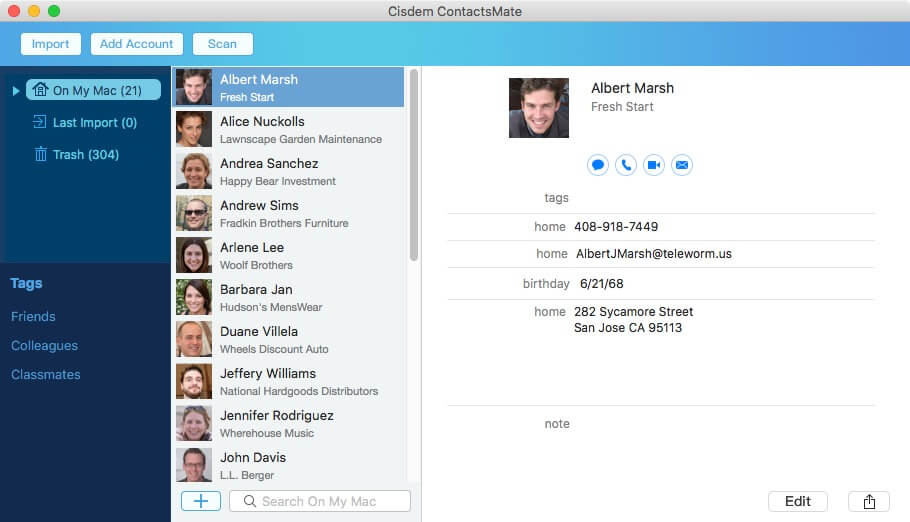
4. In the Internet Accounts window that appears, click iCloud. (If you can’t see iCloud, click Add Account.) Sign in to iCloud.
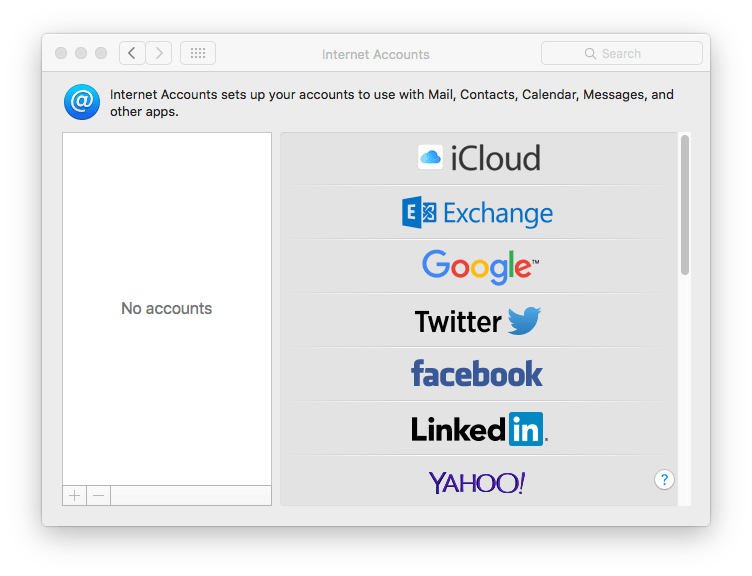
5. Select the Contacts checkbox.
.png)
6. In the sidebar of ContactsMate, click the Refresh button next to the Updated contacts detected message.
7. Now iCloud will appear in the sidebar. Select iCloud and then click Scan in the toolbar. ContactsMate will start scanning for duplicates in iCloud Contacts.
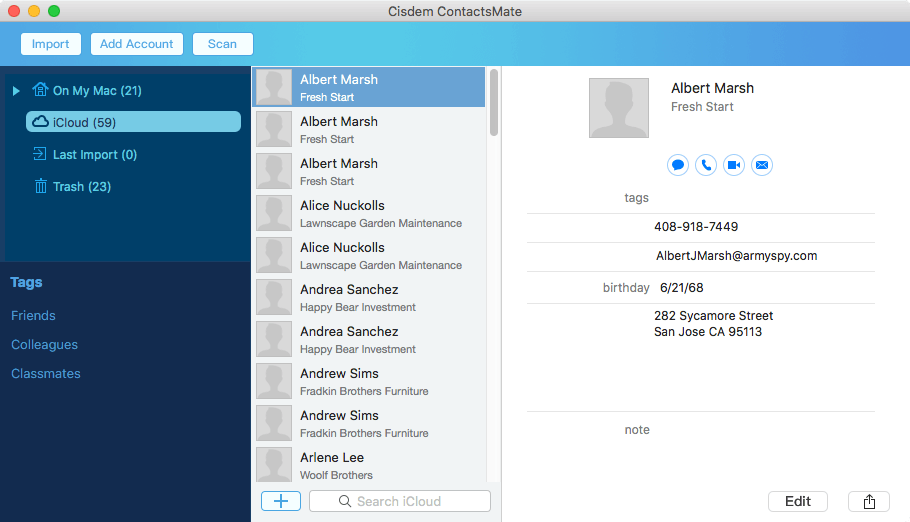
8. When the scan is complete, the Conflict Resolution window will appear. Do one or all of the following:
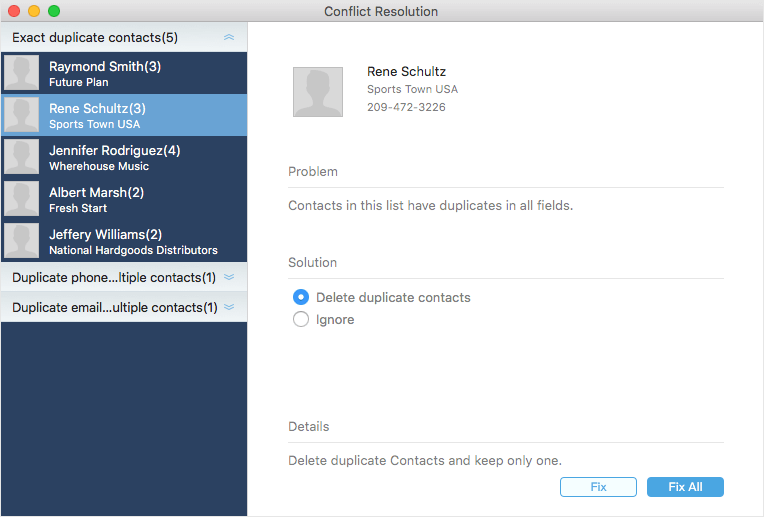
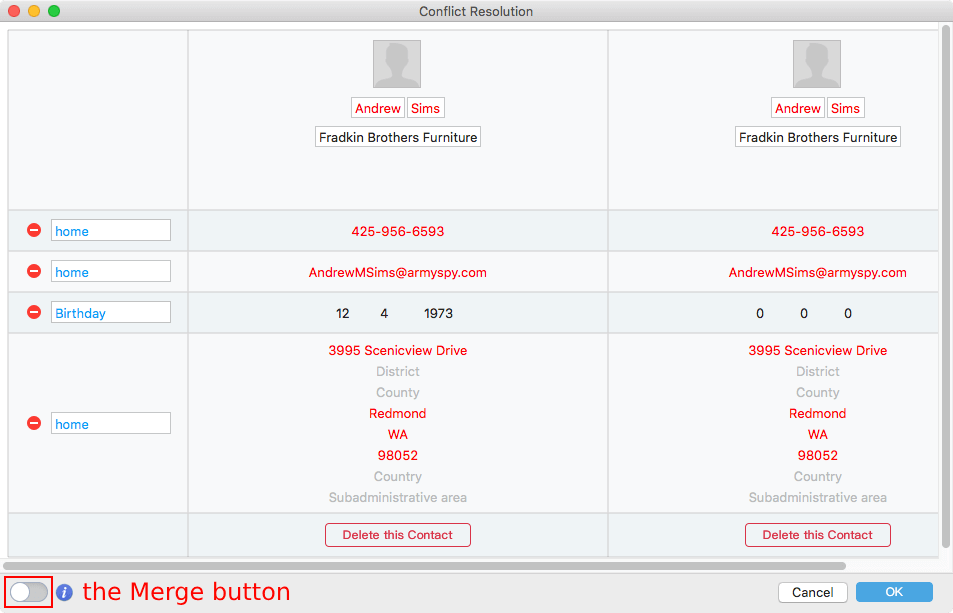
Once you finish deleting or merging duplicates, iCloud will automatically detect and sync the changes. The duplicate contacts in your iCloud will be removed. To verity it, you can open or reload https://www.icloud.com/contacts/. Note that sometimes the sync may take a while to complete.
Tips
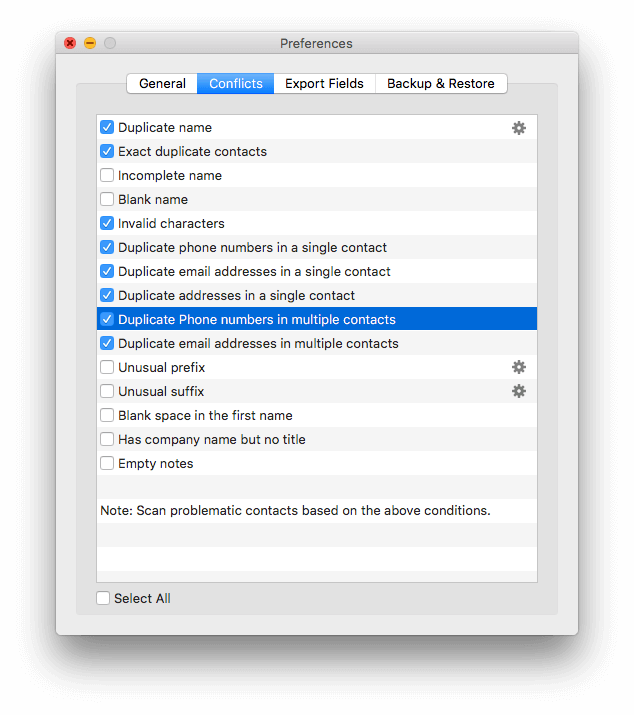
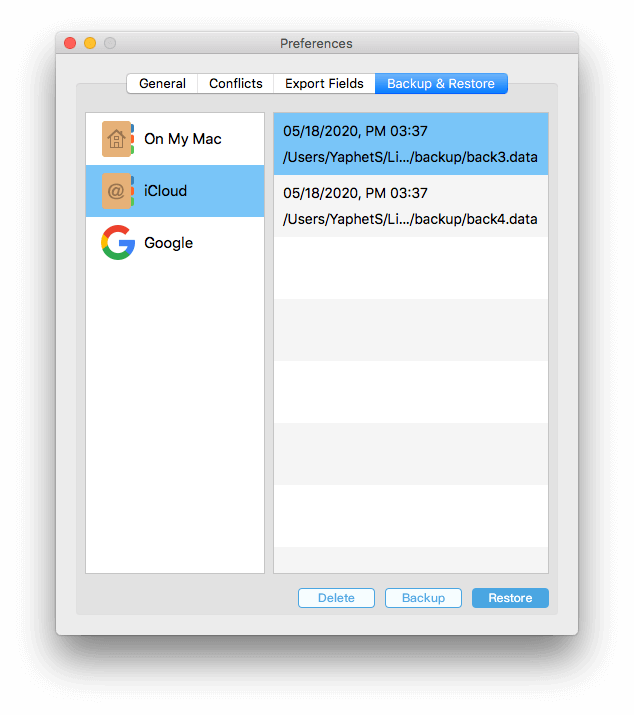
This part consists of two parts, one for Mac and one for iPhone.
Applies to: All macOS versions
Both iCloud and Mac’s Contacts app are from Apple. It’s possible and easy to get the job done using the app. You can use its Look for Duplicates feature to find and mass merge duplicate contacts in iCloud. However, there is a downside.
There is no way to check the duplicates before you allow them to be merged or select which ones you want to be merged. - From a Mac user
1. On your Mac, open the Contacts app.
2. In the menu bar at the top of the screen, select Contacts > Add Account.
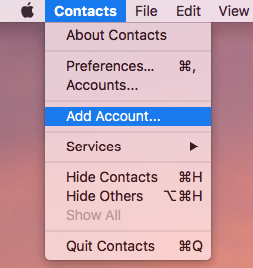
3. Select iCloud and click Continue.
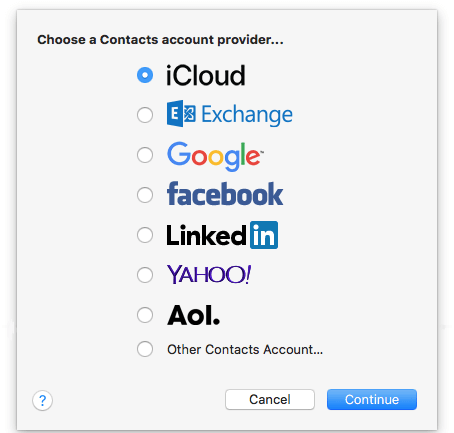
4. Sign in to iCloud.
5. Check the box before Contacts.
6. In the top menu bar, choose Card > Look for Duplicates.
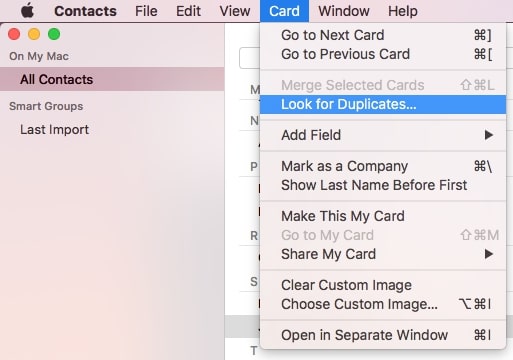
7. Click Merge.
8. Repeat the previous two steps until there aren’t any duplicates.
The automatic merging is convenient. However, you have little control over it. Use caution with this method.
Applies to: iOS 16 or later
The Look for Duplicates feature is not available for iOS devices. Fortunately, Apple updated a new function in its latest versions, which is similar to Mac’s Look for Duplicates. You can use it to remove duplicate contacts in iCloud on your iPhone. The premise is that you need to upgrade your iPhone to iOS 16 or later.
1. On your iPhone, go to Settings. Sign in to your iPhone with the Apple ID and password at the top of the screen.
2. Tap on iCloud. Enable Contacts.
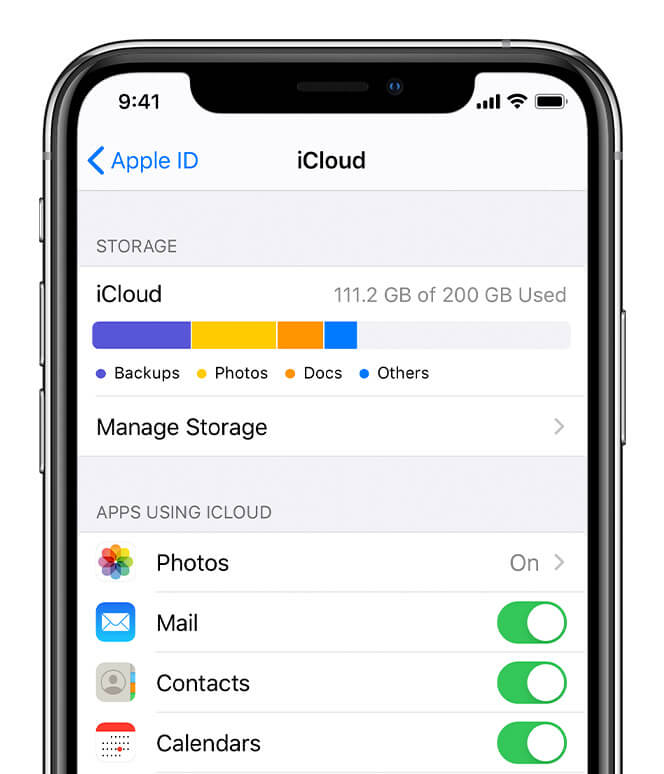
3. Go to the Contacts app.
4. Below My Card, tap on Duplicates Found.
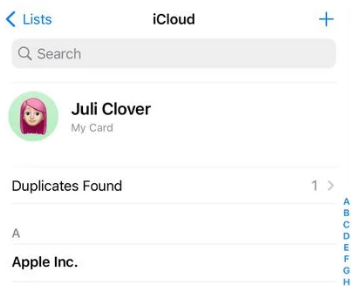
5. View the found duplicates. Click on Merge All > Merge Duplicates.
Compared to Mac Contacts’ Look for Duplicates, iPhone’s Duplicates Found feature in Contacts app can be more flexible.
Applies to: Mac, Windows PC
If you have a Gmail account, then another method is available to merge iCloud Contacts duplicates. This method has many steps, but the steps are easy to follow.
1. In your browser, go to https://www.icloud.com/contacts/.
2. Click the More Options button and choose Select All Contacts.
3. Click the Share button in the top right corner and choose Export vCard. Now you get a vCard containing all your iCloud contacts.
4. Go to https://contacts.google.com/.
5. Sign in using your Gmail account.
6. Now you are in Google Contacts. On the left, click Import.
7. Click Select file. Upload the vCard file. Click Import.
8. On the left, click Merge and fix, and it will start looking for the duplicates in all the contacts in Google Contacts, including the ones imported from iCloud.
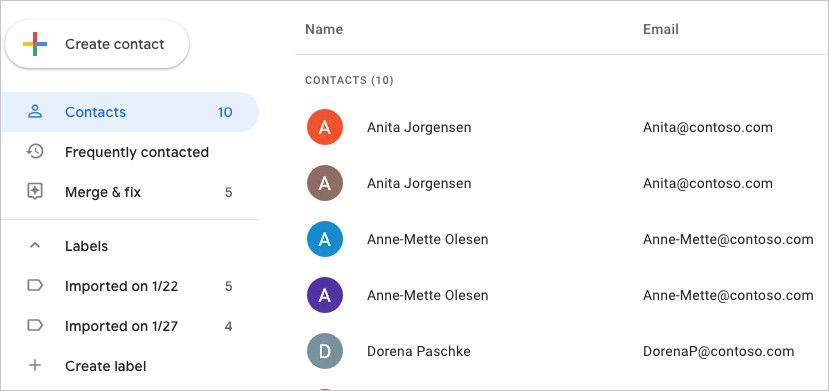
9. Click Merge all in the top right corner, and it will merge all duplicate contacts. Alternatively, you can merge each set of duplicate contacts one by one.
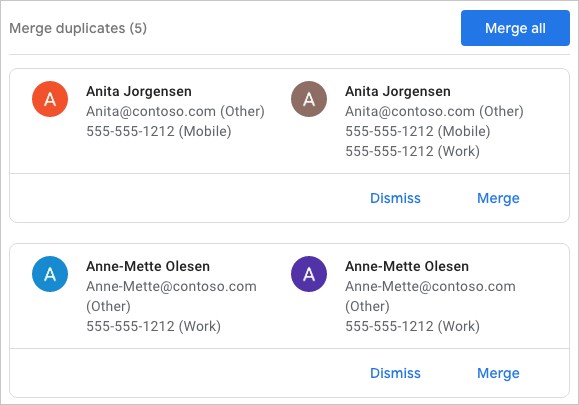
10. On the left, click Export.
11. From the Labels list, select the iCloud contacts.
12. From the Export as list, select vCard (for iOS Contacts). Click Export.
13. In iCloud Contacts, select all contacts and delete them all.
14. Click the Add button in the top right corner and choose Import Contact. Import the vCard exported in step 12.
Conclusion
iCloud Contacts is a simple but useful online contact manager. However, it lacks some features such as a feature to handle duplicate contacts. Luckily, there are easy methods available. For example, contact management software ContactsMate excels at detecting iCloud duplicate contacts and makes it easy to fix them. It offers high efficiency and accuracy.
Regardless of the method you use, it’s a good practice to backup your contacts first. Although iCloud automatically backups your contacts regularly, a manual backup provides additional safety.

Rosa has worked in Mac software industry for more than eight years. She believes that the purpose of software is to make life better and work more productively. In addition to writing, Rosa is also an avid runner.
Eberhard Borchert
Hello,I I tried above method and successfully eliminated all iCloud duplicate contacts. Very informative post. Thank you very much.
Mark Morein
I had a mess of duplicates in my iCloud. I followed the procedure above and merged all duplicate contacts cards easily. Thank you very much!
Willi Widenmayer
ContactsMate is a great tool for merging duplicate contacts! I highly recommend it. This app made me feel really satisfied about my icloud contacts list.